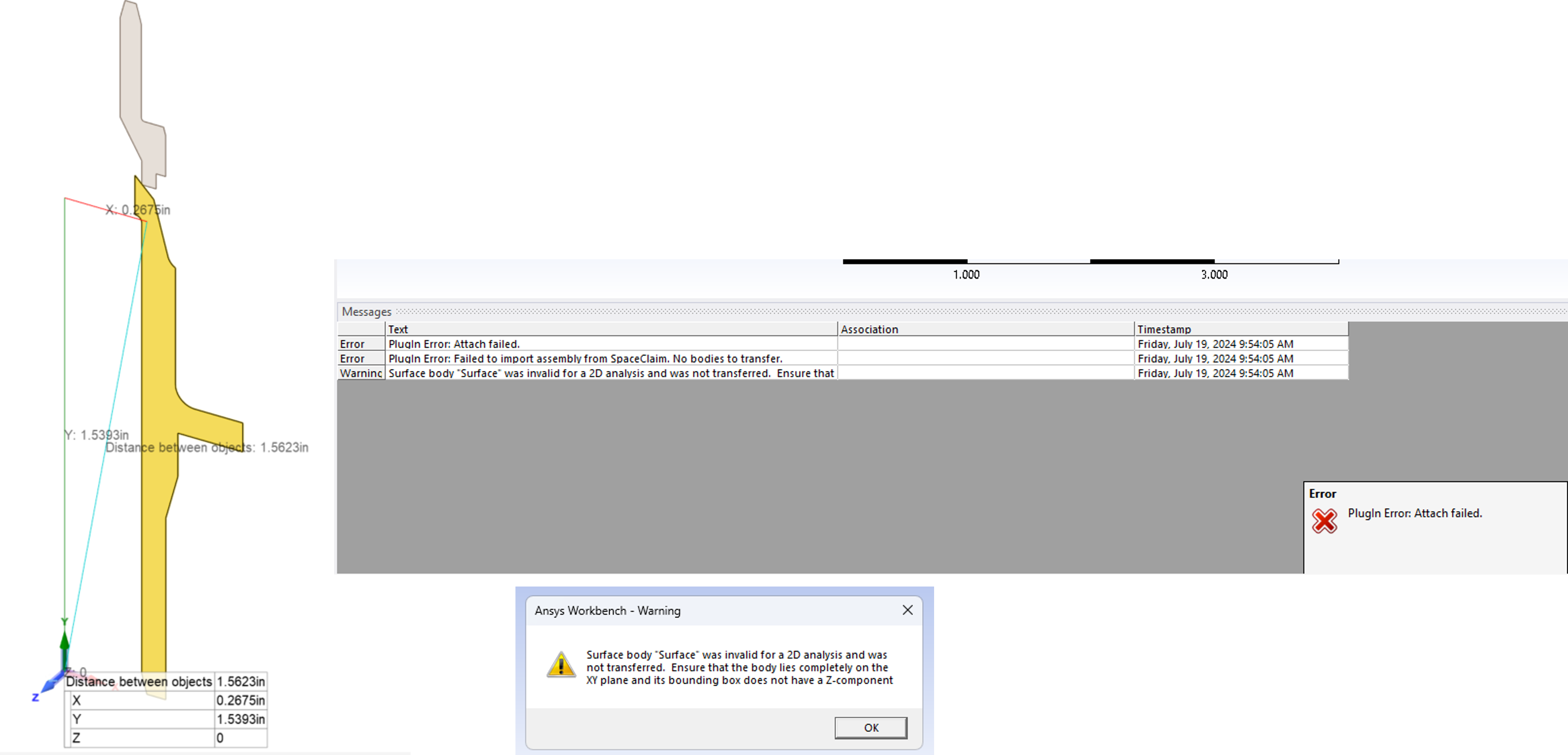-
-
July 19, 2024 at 2:02 pm
-
July 22, 2024 at 9:14 am
Sampat Kumar
Ansys EmployeeHi Chris,
you should have the 2D geometry body in the first quadrant of the XY plane with z=0 to transfer into the Ansys mechanical.
https://innovationspace.ansys.com/knowledge/forums/topic/why-might-a-2d-axisymmetric-model-fail-to-open-in-mechanical/
Best Regards,
Sampat -
July 22, 2024 at 3:20 pm
ChrisD
SubscriberYes, as mentioned, I have done that and I still get a plugin error and Mechanical can't bring in the geometry.
-
July 22, 2024 at 8:52 pm
ChrisD
SubscriberAnybody else, please? The diagram I provided shows that the surfaces are at z=0 and the surfaces are in the xy quadrant (not even touching the x-axis). "2D" is selected in Workbench. This is very frustrating!!
-
July 23, 2024 at 11:22 am
Erik Kostson
Ansys EmployeeHi Chris
As this sounds urgent and as it would need looking at the geometry most likely (we should not pass data here - also we (Ansys empl.) can not download files here), I suggest that you open a support request up via your Channel Partner or if you are directly supported via the Ansys support portal.
Thank you and best wishes.
Erik Kostson
-
July 23, 2024 at 4:46 pm
ChrisD
SubscriberI have tried my channel partner, and they are often too busy to help me. And Ansys won't even let me speak to them! I am at a small company and don't have the luxury to wait days and weeks when there is an apparent bug or other problem. Ansys really need to rething their support model, because it is not good. When I worked at MSC Software, you could call real engineers at the company at get a response within an hour or two.
-
July 24, 2024 at 5:55 am
Deepak
Ansys Employee"Hi,
Even if you have set the Z coordinate to 0, there might be other factors causing the surface body to be invalid for a 2D analysis. It's possible that the surface body is not perfectly aligned with the XY plane due to numerical tolerances or slight geometric imperfections.
Please check if there is any geometry error present or not. If any error is present, please try with discovery, to extract the 2D Geometry properly.
Refer: Efficiently Analyzing Structures with a Constant 2D Profile - Lesson 4 - ANSYS Innovation Courses.
Regards,
Deepak K.
-
July 24, 2024 at 9:35 am
Sampat Kumar
Ansys EmployeeHi Chris,
For a quick solution, you can either contact your CP or, if you have an Ansys support license, submit a case for this issue. Ansys Engineer will try to quickly resolve the issue on the created case. We Ansys engineers are not allowed to handle any external link or file here, so I can suggest here the best practices that should be followed. We try to provide the solution on the forum as much as possible.
Now, coming to the problem:.
You can follow the video link that Karri Deepak has suggested, which might be helpful in your case.
1. I am assuming that you have verified that geometry is in the first quadrant of the xy plane. You can check if any geometry errors are present or not. To do this, right-click on design in the geometry tree and check if the geometry error is present or not. If you don’t find any geometry error then follow the point2.
2. You can copy the whole geometry by using Ctr+c and pasting (ctrl+v) it into a new design tab. Save this new geometry in your system, then open a new Workbench file and change the analysis type to 2D, then insert the new saved geometry in the geometry cell in the WB.
3. If the above doesn’t help, then there might be some lines or points in the geometry that are not in the XY plane; for that, you can use the project option under the Design tab in the spaceclaim to project the geometry on any surface. Copy that projected geometry, paste it in the design tab, and delete the rest of the part. Follow the same procedure for importing 2D geometry into the WB as discused in the above lines.
Let me know if this help you or not
Best Regards,
Sampat -
July 24, 2024 at 9:46 am
Sampat Kumar
Ansys EmployeeYou can also try Discovery, if you have the license, to check if this helps you import the 2D geometry in the Ansys mechanical or not. Discovery has some automate feature to remove the error. However, your geometry is simple so it will not affect your time to remove the errors in both CAD software. Changing CAD software from SC to Discovery might also help.
Best Regards,
Sampat -
July 24, 2024 at 4:02 pm
ChrisD
SubscriberThanks to all. However, my Ansys reseller engineer is baffled as well, so it might be a bug. He is coordinating directly with Ansys (wish I could do that).
-
July 24, 2024 at 5:27 pm
Sampat Kumar
Ansys EmployeeHi Chirs,
Have you had the opportunity to try the 2nd and 3rd points that I explained? Please let me know if this worked for you or not.
Best Regards,
Sampat
-
-
July 25, 2024 at 3:48 pm
ChrisD
SubscriberProblem is solved, thanks to support from my reseller and an Ansys employee. When you copy and past a surface from a solid, it it displaces the surface ever so slightly, even if working from a principal plane. Even though the newly created surface was showing "0" z-component, it really isn't. To see the value, go to spaceclaim options, set the units to mm, and the number primary precision to "6". After doing this, and clicking on a vertex on the surface, I could see a the bottom of the spaceclaim screen that the z-component was 0.00509 mm! So after doing a move operation by that amount, geometry transferred.
-
July 25, 2024 at 5:25 pm
Sampat Kumar
Ansys EmployeeHi Chris,
Thanks for the input and your investigation. This discussion would be helpful for the other users as well.
By default, Spacecliam considers precision values up to 4 digits, and that works for most of the cases. The best way to move the geometry is to use the “up to” option and select where you want to move it, it moves the body precisely. In this case, you can select the target point on the x-axis.
Best Regards,
Sampat
-
-
July 25, 2024 at 5:43 pm
ChrisD
SubscriberThanks for that advice, Sampat.
-
- The topic ‘Trouble with Axisymmetric Analysis’ is closed to new replies.



-
3492
-
1057
-
1051
-
965
-
942

© 2025 Copyright ANSYS, Inc. All rights reserved.