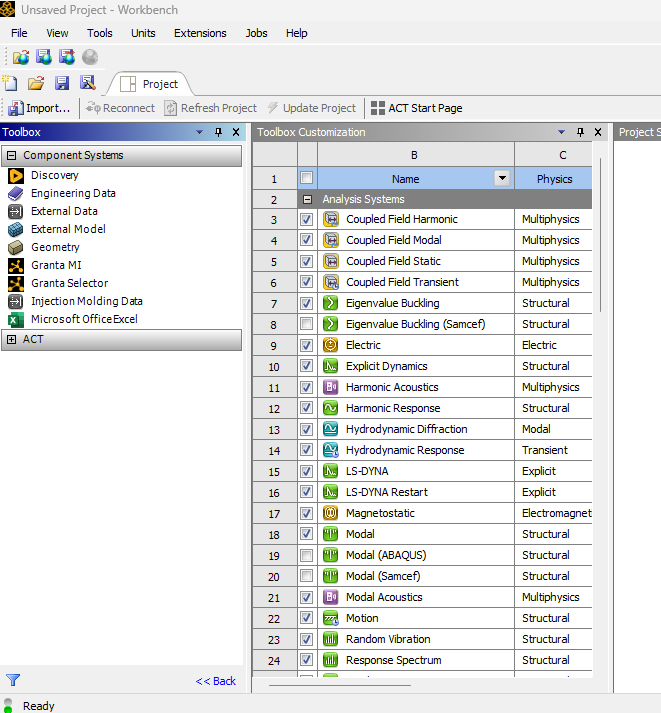-
-
April 30, 2024 at 2:17 am
Joerg
SubscriberHello. I am missing the analysis systems in the toolbox when in workbench. I have found related posts on this topic, and tried the following with no success:
1) In the lower right corner of the Toolbox you will find a "view all/customize" buttion. This will open a window and checked applications wil show up in the Toolbox.
2) If approach 1 does not work --click on the Start Button and enter the command %appdata%-- this will open a file manager window-- change folders to Ansys-- look for the folder named "v followed by version number", for example for 2023R1 - v231. Then rename it to an arbitrary name.I have an evaluation license, version 2024 R01 (not the student version). The license manager is running, and I can startup some standalone products from my license package without issues (e.g. Mechanical, LS Run). Spaceclaim however does not start by itself: The error message says: "Request name disco_level1:1,a_spaceclaim_dirmod: 1 does not exist in licensing pool " Per my licensing file, spaceclaim should be included though.
Below is a screenshot from the 'view/customize' option in workbench.
What else can I try to fix the issue ? Thanks in advance.
-
April 30, 2024 at 10:33 am
spankore
Ansys EmployeeHello Jeorg,
Greetings.
Can you please try the below workaround on client machine and let me know if that helps?
1. Close all the Ansys applications before trying the below suggestion step by step. Can you please try adding the below timeout features in the ansyslmd.ini file –
Go to C:\Program Files\ANSYS Inc\Shared Files\Licensing directory, copy the ansyslmd.ini file to the desktop location.
Open the ansyslmd.ini file using Notepad and add the following lines after other lines.
ANSYSLI_FNP_IP_ENV=1
ANSYSLI_TIMEOUT_FLEXLM=20
ANSYSLI_FLEXLM_TIMEOUT_ENV=20000000
ANSYSCL_TIMEOUT_CONNECT=60
ANSYSCL_TIMEOUT_RESPONSE=300
Once you add the lines, click Save As > ensure that the save as file type is ‘all files’.
Once the file is saved, please replace the old ansyslmd.ini file using the newly created one.
Also set the following Environment Variable –
Go to START > ‘Edit the System Environment Variables’ > click Environment Variables.
2. Under the System Variables, please click NEW and create a new variable.
Variable Name – FLEXLM_TIMEOUT
Variable Value – 50000000
Save it.
3. Open the HOSTS file on client machine and add the license server name and IP of the license server in that hosts file.
Path: C:\Windows\system32\drivers\etc\hosts file “ as per the following format in your client machine :
Example:
IP address Hostname of server
IP License_server_name //IP address of server and name. (Make sure you get the license server IP from your IT team/who handles the license server)
Like in last line of hosts file just add :
IP License_server_name
4. Config File Reset -
Now open a file explorer and type %appdata% in the address bar. Locate the Ansys folder and rename it to Ansys.old.
Now try launching Ansys WB application to see if it loads without any issue.About the Spaceclaim issue :
Open the Spaceclaim from start meun -- Once you receive the error click OK with that error message -- There is one popup comes -- select the alternate license from the dropdown and select the Checkbox as well.
After that the spaceclaim application will work
Thank you. -
April 30, 2024 at 11:56 am
Joerg
SubscriberHi spankore. Thank you for the response. The analysis systems are visible now in workbench, and spaceclaim works as well !
I noticed that I did not have a license server specified in the Licensing Settings... I came across this when trying to follow step 3, as host server and licensing server both appear to be my personal computer... (The entitlement is activated on my computer etc, I am new with Ansys so I do not really know how the licensing works. I just follow instructions I find online as good as I can...)
Anyways, it seems to work now. Thanks!
-
April 30, 2024 at 11:58 am
spankore
Ansys EmployeeHello Joerg,
Thank you for the update.
Glad it is working fine now. Have a great day!!
Thank you.
Sharad
-
- The topic ‘Analysis systems missing in workbench toolbox’ is closed to new replies.



-
4858
-
1587
-
1386
-
1242
-
1021

© 2026 Copyright ANSYS, Inc. All rights reserved.