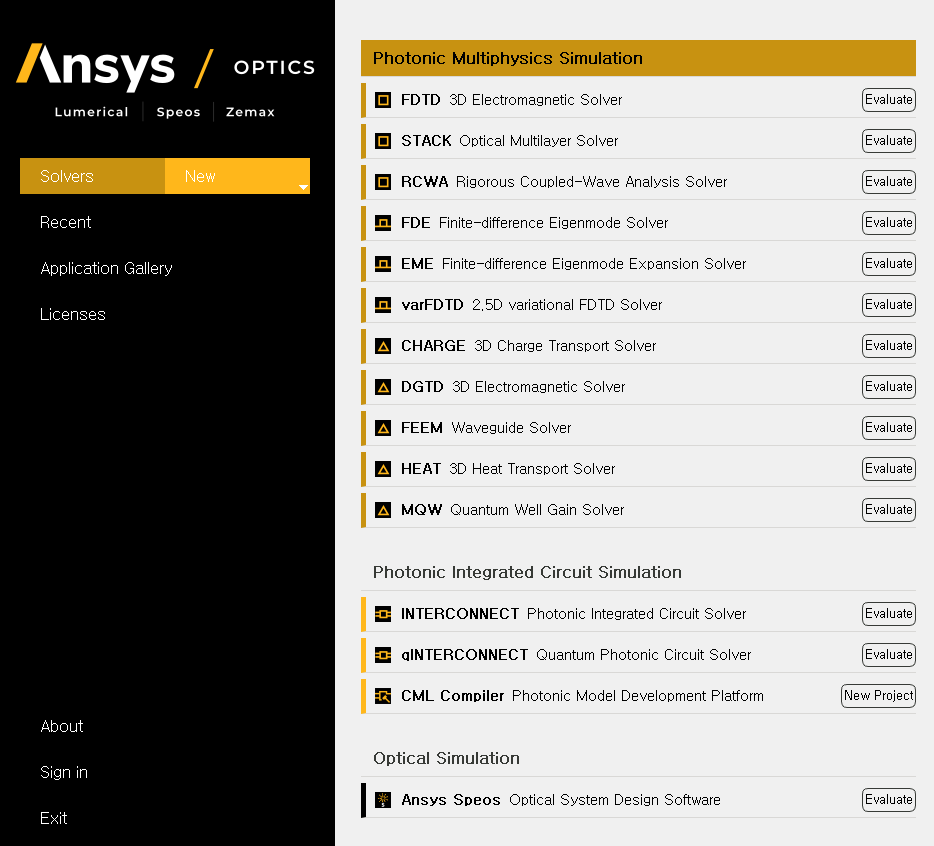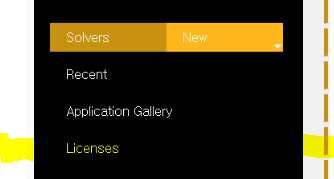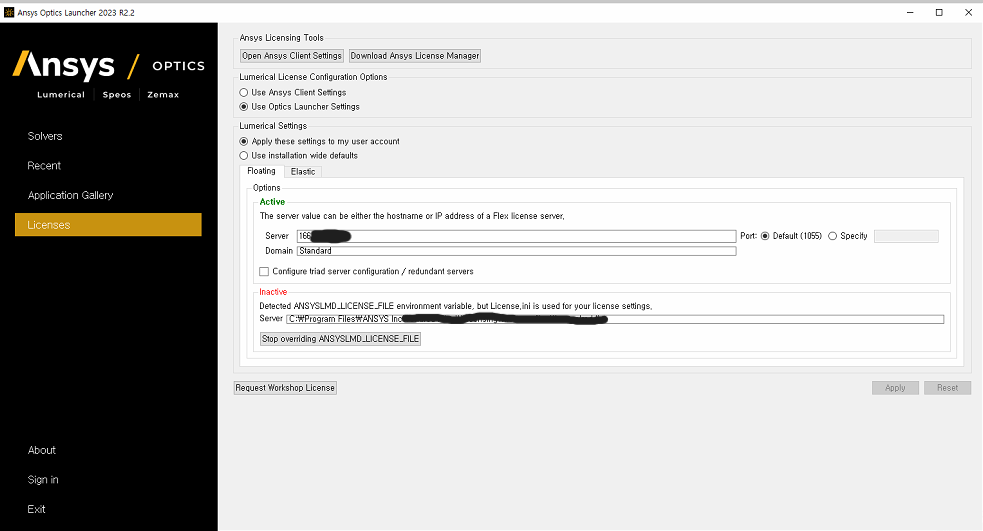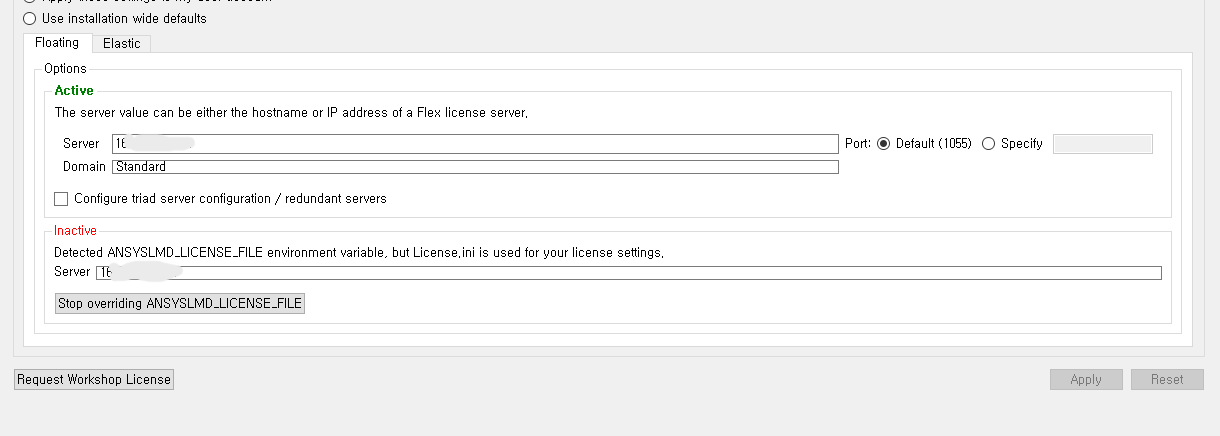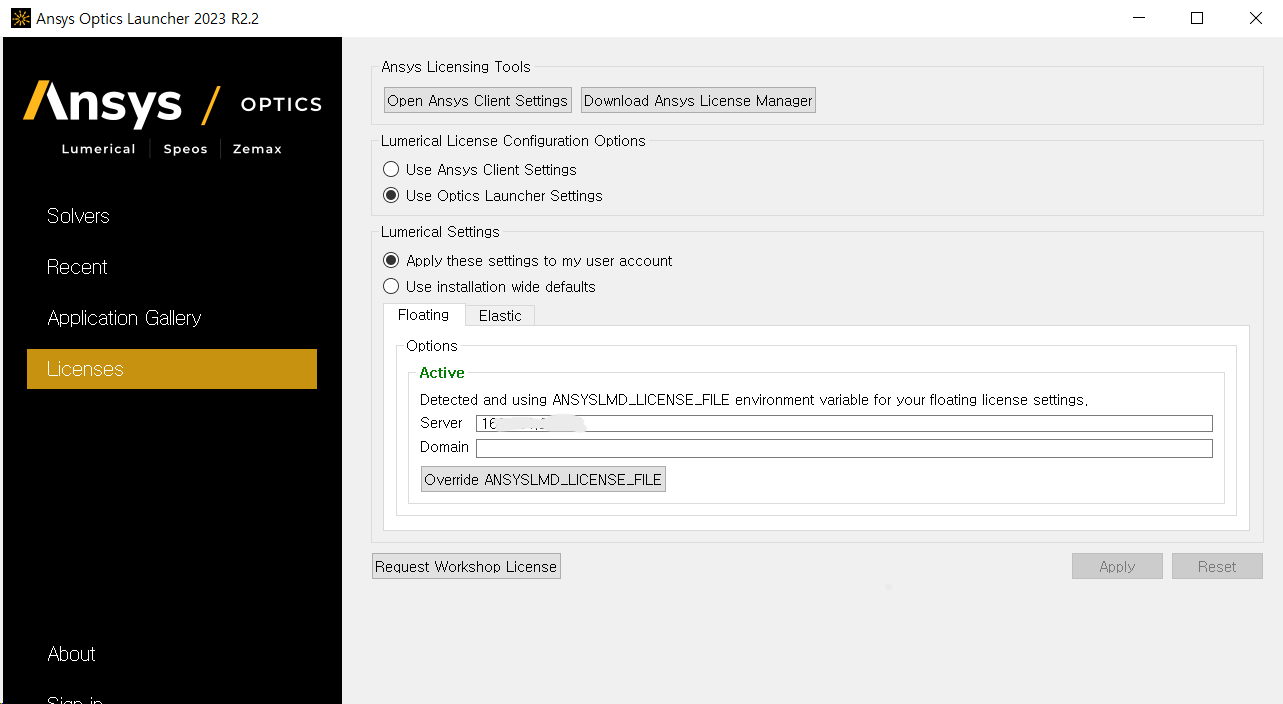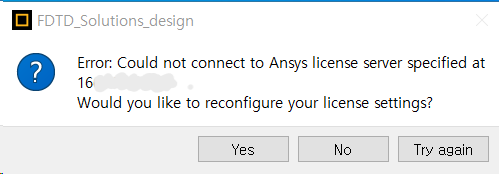-
-
October 11, 2023 at 7:56 am
Altair45
SubscriberHello, Engineers.
I haven't been able to solve the problem I asked about before. Could you possibly provide a solution?
In this image, all of the figures is used to 'Eavaluate' version. I think that the 'Evaluate' is converted to 'New', when I input the proper floating license in License window of Ansys launcher and click the 'Apply'.
And if you have a solution link for 'Floating License', could you please send it to me?
Thank you very much!
-
October 12, 2023 at 7:46 am
-
October 15, 2023 at 4:25 pm
-
October 16, 2023 at 10:05 am
Rajeshwari Jadhav
Ansys EmployeeHi Altair,
Can you please verify if the servername mentioned in the ansyslmd.ini file (C:\Program Files\ANSYS Inc\Shared Files\licensing) is the same as the servername mentioned in the environment variable ANSYSLMD_LICENSE_FILE (goto start menu-->type environment variable--> environment variable--> under system variable).
-
October 16, 2023 at 11:13 am
Altair45
SubscriberHello Engineer,
First, there is no mention of a server in the 'ansyslmd.ini' file. The file is 0kB in size. In the system variables, there is no ANSYSLMD_LICENSE_FILE, but there is a server in the user variables, which is "C:\Program Files\ANSYS Inc\Shared Files\Licensing\license_files\ansyslmd.lic."
Should I add this server to the system variables and save it in the 'ansyslmd.ini' file?
-
October 16, 2023 at 11:24 am
Rajeshwari Jadhav
Ansys EmployeeHi Altair,
Can you please add server name in ansyslmd.ini file, (C:\Program Files\ANSYS Inc\Shared Files\licensing)?
SERVER=1055@yourservername
and save the file. Restart the application.
-
October 27, 2023 at 2:13 am
Altair45
SubscriberHello Engineer,
Firstly, I want to express my gratitude for your assistance in addressing this matter. I apologize for the delay in my responses due to personal reasons.
I have a question regarding the ANSYS licensing configuration. If I assume the server's IP address is "166.111.222.221," would it be correct to add "SERVER=1055@166.111.222.221" to the "ansyslmd.ini" file? Additionally, when modifying the environment variable, should I change it to "166.111.222.221"? If I follow these steps and the issue remains unresolved, what should be the next course of action?
Thank you for your continued support and guidance.
Best regards,
-
October 27, 2023 at 10:45 am
Rajeshwari Jadhav
Ansys EmployeeHi Altair,
May I know which verison of application you are using like academic or student?
-
October 27, 2023 at 4:25 pm
Lito
Ansys Employee@Altair45,
From the screenshot of the Optics Launcher > Licenses page, this was able to verify the type of license on your server, which is "Standard". But somehow the connection/communication is not complete since the Solvers page is showing "Evaluate", which indicates that it could not find any Lumerical license on the server.
To try and resolve this:
Please ensure that the license file/manager is configured with static ports and that these ports are opened for access on the server. e.g. default TCP ports: 1055, 1056 & 2325.
Lumerical has the "License.ini" preference file and the environment variable to configure the license server.
- Delete the "ansyslmd.ini" file from your computer if this is blank/empty.
- Also, delete all of the "Lumerical preference.ini files" including the "License.ini" file from your user's folder.
- Reboot the machine
- Open the Optics Launcher, select "I have a license from Ansys..." when prompted
- Reconfigure the license server using either the hostname or IP address of the server.
- Apply your settings, and Restart the Launcher when prompted.
See the following Knowledge Base (KB) guides below for details of the process.
-
October 29, 2023 at 6:52 am
Altair45
SubscriberHello engineer,I tried the method you mentioned, but the result is the same as in the picture.Let me explain how this problem occurred. Initially, I was using the floating license without any issues, but when I tried to use it again, it displayed 'Evaluate' and the application wouldn't run. To resolve this, I re-entered the server information in the 'Licenses' section, and I confirmed that it worked correctly. Additionally, the issue started after I accidentally pressed the 'reset' button.If there is no way to resolve this problem, is there a direction to reset the license and use it again? -
October 30, 2023 at 2:41 pm
Lito
Ansys EmployeeWhat is the output of the telnet command from Windows Powershell from your local computer?
Test-NetConnection <YOUR_SERVER> -Port 1055
Test-NetConnection <YOUR_SERVER> -Port 1056
& 'C:\Program Files\Lumerical\v232\licensingclient\winx64\lmutil.exe' lmstat -c 1055@<YOUR_SERVER> -aHave you tried deleting the “License.ini” preference file from your computer as mentioned in my previous post?
Check the log files from your user’s folder (below), it should indicate what is happening when you try to connect to the license server.
%TEMP%\.ansys\
Run/Open the Lumerical CAD/GUI directly from the Start Menu (see image below) and send a screenshot of the error message.
-
November 2, 2023 at 7:09 am
Altair45
SubscriberHello, engineer1. Output of the telnet command.The output for port 1055 indicated ‘True,’ while for port 1056, it showed ‘False.’ Additionally, when running “& ‘C:\Program Files\Lumerical\v232\licensingclient\winx64\lmutil.exe’ lmstat -c 1055 @ -a,” it displayed ‘not running’ (below).I followed the steps from the link below, but I’m unsure why I’m encountering an error on port 1056.https://optics.ansys.com/hc/en-us/articles/4660658639251-Ansys-license-manager-configuration-and-license-file-installation2. Deletion of the ‘License.ini’ default configuration fileAfter deleting this file and running the program, the License page changed as shown in the picture below.3. Run/Open the Lumerical CAD/GUI directly from the Start Menu (see image below) and send a screenshot of the error message.4. Could you explain in detail how to check the log file? “%TEMP%\.ansys\”Thank you for your assistance in resolving this issue. -
November 2, 2023 at 4:35 pm
Lito
Ansys Employee@Altair45
Please consult with the IT/license server admins to configure the license file/Ansys license manager with static ports and allow access to the post used by the Ansys license manager. (defaults: 1055, 1056, 2325)
See this Knowledge Base (KB) for details >> Ansys license manager configuration and license file installation – Ansys Optics
-
- The topic ‘Floating License Issue’ is closed to new replies.


- Speed up simulation in HFSS
- Workbench license error
- ansys fluent error when opening it “unexpected license problem”
- Unexpected error on Workbench: Root element not found.
- not able to get result
- Unable to recover corrupted project in Workbench
- Unattended (silent) installation of 2024R2 & -productfile switch
- Unexpected issues with SCCM deployment of Ansys Fluids and Structures 2024 R1
- Questions and recommendations: Septum Horn Antenna
- AQWA: Hydrodynamic response error

-
1191
-
513
-
488
-
225
-
209

© 2024 Copyright ANSYS, Inc. All rights reserved.