Pre-Analysis & Start-Up — Lesson 2
Download Ansys Student software for free here.
Introduction
In this exercise we will simulate heat flow in a pipe. The following video is an introduction to computational fluid dynamics, or CFD. It also shows the experimental setup for comparison.
Verification and Validation Definition
The following video discusses the importance of verification and validation of simulation results.
Pre-Analysis Overview
The following video discusses the mathematical model used to solve heat flow in a pipe.
Domain
Following video shows how we can reduce this mathematical model to 2D axisymmetric problem to solve.
k-epsilon Turbulence Model
In this exercise the flow is turbulent. The following video discusses the turbulent flow and selection of the turbulent model in Ansys Fluent.
Boundary Conditions
The following video discusses the boundary conditions used for heat flow in the pipe.
Numerical Solution Procedure
With the mathematical model and selected turbulence model ready, the following video discusses the numerical solution procedure in Ansys Fluent.
Start Ansys Fluent
This tutorial is specially configured so you can have both the tutorial and the Ansys solver open at the same time, as shown below. It will be beneficial to have both the Ansys solver and your internet browser displayed on your monitor. Your internet browser should consume approximately one-third of the screen width while Ansys should take the other two-thirds. You can use the windows command Alt + Tab to switch screens.
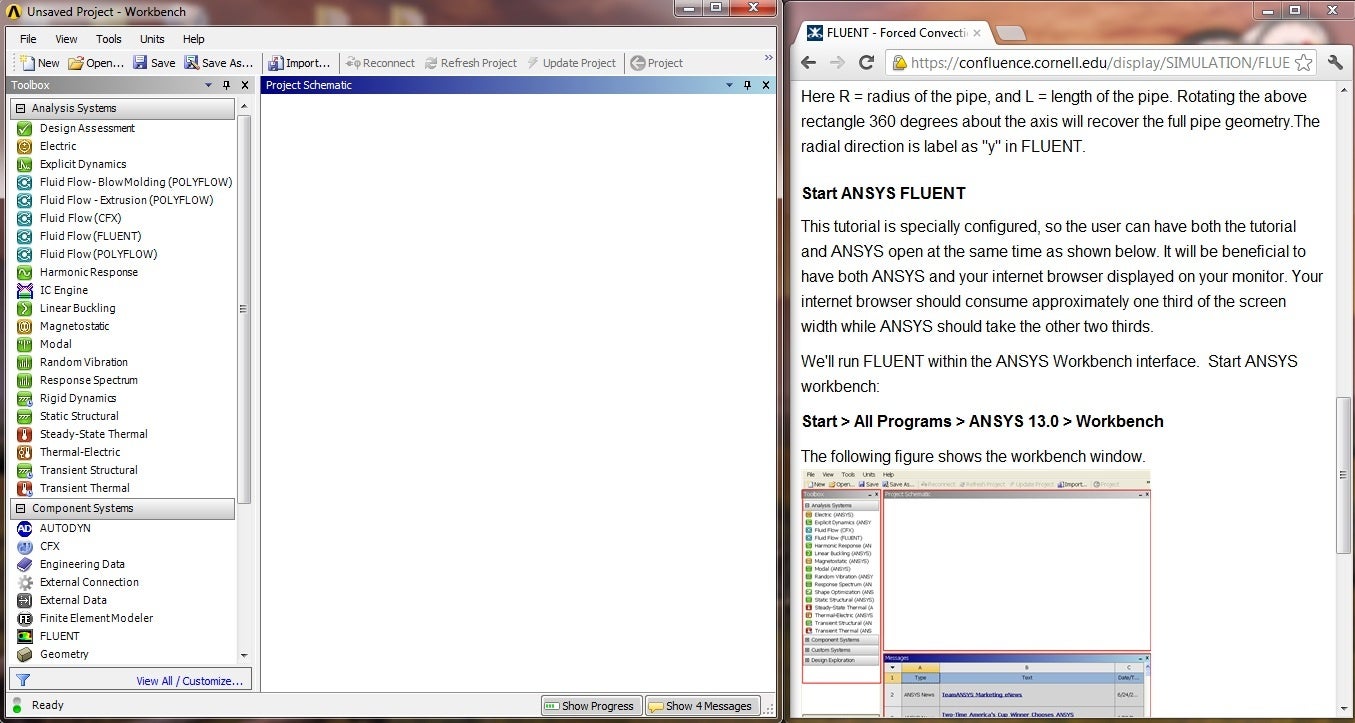
We'll run Fluent within the Ansys Workbench interface. Start Ansys Workbench:
Start > All Programs > Ansys > Workbench
The following figure shows the Workbench window.
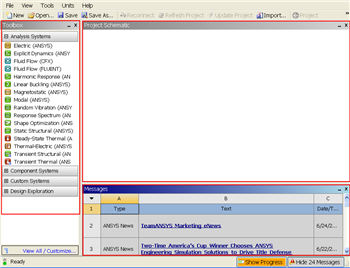
On the left-hand side of the workbench window, you will see a toolbox full of various analysis systems. To the right, you see an empty workspace. This is the place where you will organize your project. At the bottom of the window, you see messages from Ansys.
Note to Cornell students enrolled in MAE 4272: You can skip the geometry and mesh steps. (You will be getting into the meshing application later in the Verification and Validation step for refining the mesh.) Download the mesh by right-clicking here and saving the zip file to a convenient location. Unzip the downloaded file (you cannot read in the zip file directly). After unzipping, you should see a file called pipe_flow.wbpj and a folder called pipe_flow_files. Read the mesh into Workbench using File > Open. Browse to the pipe_flow.wbpj file and double-click on it. Then skip to Step 5: Setup (Physics).

