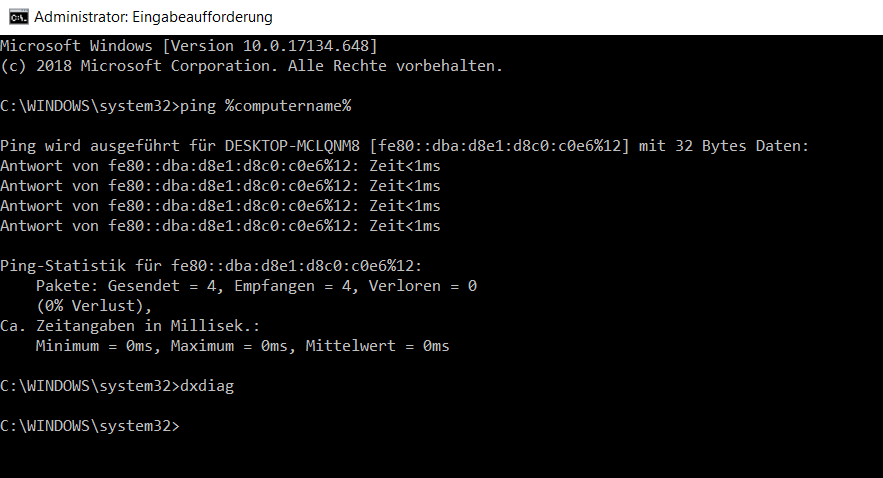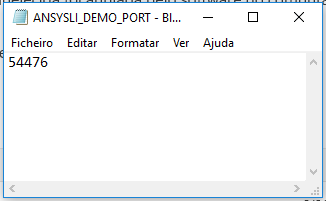-
-
April 5, 2019 at 9:22 pm
Hannes
SubscriberHello,
if I start the mechanical nothing happens, only the grey window rises.
If I close the mechanical, I get the following error message:
Error while waiting for Mechanical initialization to complete. Either the application crashed or Workbench lost communication with it.
What could be the problem over here?
-
April 5, 2019 at 11:38 pm
pgl
Ansys EmployeeCouple of suggestions:
1. Check that you have a reasonable amount of free RAM and disk space.
2. Try waiting a lot longer for Mechanical to launch. It shouldn't take more than 30 seconds on a decent machine, but try waiting 5 or 10 minutes in this case just to see if it finally launches.
Keep us posted here.
-
April 5, 2019 at 11:55 pm
tsiriaks
Ansys EmployeeThere are several possible causes of this symptom
1. Firewall or Anti-virus blocking processes
2. Your machine can't ping its own hostname (ping %computername%) or it can but very slow
3. Graphics related issue. Nvidia or AMD is preferred but even if you don't have one, you can try updating graphics driver of what you are using.
-
April 6, 2019 at 8:54 pm
Hannes
SubscriberThanks a lot for your answers.
@pgl
I have 46 GB free disk space and when I start the mechanical it takes about 45-49 % of my RAM, so I think that´s ok?
I also waited for more than 40 minutes and there are no changes.
@ tsiriaks
I installed the version 19.2 and after that version 19.1, everytime it was the same problem. I installed and started the version 19.1 with disabled firewall as well - same problem.
One year ago, I had the version 18.2 ( I think ) on the same laptop and everything works fine. Before I installed the newer versions, I uninstalled the old version and I also deleted the remaining folders.
So I tried it with the Nvidia and after that with intern Intel HD Graphics 620 - nothing worked. By the way Spaceclaim works fine with the Intel and with the Nvidia.
What do you mean with the hostname-ping, how can I check that?
-
April 8, 2019 at 6:28 pm
tsiriaks
Ansys EmployeeHi Hannes,
Open CMD Prompt, then issue the following command
ping %computername%
then post the output of it here.
Also in CMD Prompt, issue this
dxdiag
then go through each 'Display' tab and post the screenshot of it here
Thanks,
Win
-
April 9, 2019 at 11:15 am
-
April 9, 2019 at 5:33 pm
tsiriaks
Ansys EmployeeSee if you have this option in your Nvidia Control Panel,
right click on the desktop then launch Nvidia Control Panel >> Manage 3D settings >> set Preferred graphics processor to be "High-performance NVIDIA processor.
If that doesn't help, in CMD Prompt, issue the following command
set
and post the output of it here.
Thanks,
Win
-
April 9, 2019 at 9:08 pm
-
April 10, 2019 at 5:57 pm
tsiriaks
Ansys EmployeeOpen CMD Prompt ,do not 'run as admin', then issue the following commands
set Path=C:WINDOWSsystem32;C:WINDOWS;C:WINDOWSSystem32Wbem
"C:Program FilesANSYS IncANSYS Studentv193FrameworkbinWin64runwb2.exe"
Does it work from this Workbench session ?
If not, I would recommend to try creating a dummy/test user account, just names it abc , and see if that makes any differences.
Thanks,
-
April 11, 2019 at 7:25 am
Hannes
SubscriberHi Win,
If I issue the commands, Workbench starts but with the same Mechanical problem. I always have to start the workbench with that path (desktop shortcut) in my normal user account, because when I type "Workbench" in the search bar, there only comes that:
So when I use the dummy account, I have a clickable link but the mechanical doesn't work anyway.
Thanks
-
April 11, 2019 at 10:00 am
-
April 11, 2019 at 4:51 pm
tsiriaks
Ansys EmployeeHmm, this is odd.
Can you try open Design Modeler ? Do you have any issue with it ?
Thanks,
Win
-
April 11, 2019 at 4:53 pm
tsiriaks
Ansys EmployeeAlso, do you have any .err file under (default location)
C:Program FilesANSYS Inc
or
C:Program FilesANSYS IncANSYS Student
-
April 15, 2019 at 5:29 am
-
April 15, 2019 at 9:25 am
Hannes
SubscriberWith the message from the last post I found a solution on www.cfd-online.com :
1.
Check to make sure the following folders exist
C:WINDOWS
C:WINDOWSSystem32
C:WINDOWSSystem32wbem
2.
Press your "start" button and type "cmd" (Command Prompt DOS) right click and run as administrator'.
You should have "c:windowssystem32>_" in the black window
Type in the following one after the other and press enter.
regsvr32.exe ole32.dll
regsvr32.exe atl.dll
regsvr32.exe oleaut32.dll
regsvr32.exe scrrun.dll
regsvr32.exe jscript.dll
regsvr32.exe vbscript.dll
Between step 2 and 3, you might have to restart your system OR use the task manager. When you open the task manager, end every process related to ansys (hint: they will usually be at the top and ansys will be visible in the name and/or descripition section Under "processes" tab in the task bar.
3.
Rename v150 from %APPDATA%ansysv150 to v150.old (where %APPDATA% is where your APPDATA variable is set to - 'Just type %APPDATA% in the Explorer Address bar' and it will take you there).
Rename .ansys from %TEMP% to old.ansys (same as above, just type: %TEMP% in the address bar)
4.
Run the ProductConfig.exe from C:Program FilesANSYSIncv150commonfilestoolswinx64
and configure the application again, by right-clicking the productconfig.exe file and select 'Run as Administrator',
First click on "Add .Net security exception for ANSYS, Inc products"
Secondly click on "configure products" and select everything..
5.
Run the CLIENT ANSLIC_ADMIN Utility > Set license preferences for user... > v150 and make sure that the license options are set correctly here, (license order you want to have and that is showing the features you will use with ANSYS), so that the new preferences file is created.
6.
Check the graphics driver for the card installed on the machine and make sure it is running the latest driver. If not, update the driver.
(Link: https://www.cfd-online.com/Forums/ansys/77498-ansys-workbench-mesh-crashes-ansyswbu-exe-problem-3.html)
So now, I have the menubar but the rest is still grey. I tried it on the dummy account and on the normal, there are no differences.
April 15, 2019 at 12:12 pmApril 15, 2019 at 6:18 pmtsiriaks
Ansys EmployeeHi Hannes,
Can you try one more thing?
Try with the dummy account while setting your systems to use English as default language , ref: https://www.windowscentral.com/how-properly-change-system-default-language-windows-10
Thanks,
Win
April 17, 2019 at 1:07 pmHannes
SubscriberHi Win,
with that setting it doesn't work either.
Thanks,
Hannes
April 17, 2019 at 6:22 pmtsiriaks
Ansys EmployeeHi Hannes,
Thanks for trying that.
Now, it's very likely the issue with graphics.
Let's see if this helps, if not, then you may have to use a supported graphics card (https://www.ansys.com/-/media/ansys/corporate/files/pdf/solutions/it-professionals/platform-support/graphics-cards-tested-2019-r1.pdf?la=en&hash=9B4CBB8B7A298FF0B5A14314A7CE3BAB5CD286D9)
- Make sure all pending Windows updates are installed
- Switch this Nvidia Control Panel >> Manage 3D settings back to 'Auto' (not Nvidia)
- 'Rollback' Intel graphics driver (this can be done from 'device manager')
- Right click on the Desktop and see if you have option for Intel Graphics Control Panel. If so, launch it and set your
3D to be 'Performance'
Power to be 'Maximum Performance'
If this doesn't help, you can also try 'Update driver' in the same device manager properties.
Thanks,
Win
April 28, 2019 at 6:46 pmHannes
SubscriberHi Win,
Sorry for late answer. I only have the Power-Option...but all the different settings didn´t help to solve the issues.
Thanks,
Hannes
April 29, 2019 at 10:23 pmtsiriaks
Ansys EmployeeHi Hannes,
Sorry to hear that. I don't have any other workarounds/thoughts for this except to use a supported graphics card. You can try playing around with different versions of Nvidia driver (while you are trying this, make sure you set Nvidia Control Panel to use Nvidia card and not the 'Auto')
Thanks,
Win
June 25, 2020 at 10:04 pmShiva0077
Subscriberhi hannes,
did you solved this problem .
If yes, please tell me how?
i am facing this issue .
thanks.
June 25, 2020 at 10:04 pmShiva0077
Subscriber
Hi Win,
Sorry for late answer. I only have the Power-Option...but all the different settings didn´t help to solve the issues.
Thanks,
Hannes
i am facing this issue . please tell me how to solve it. thankyou
June 26, 2020 at 1:23 pmHannes
SubscriberHi shiva0077 I downloaded version 19R2 and I had no more issues.
Version 19R1 never worked on my computer.Viewing 23 reply threads- The topic ‘Workbench 19R1 works but mechanical doesn´t open’ is closed to new replies.
-



-
3587
-
1193
-
1086
-
1068
-
952

© 2025 Copyright ANSYS, Inc. All rights reserved.