Using Ansys Fluent WebUI to interact with Simulation on Autoscaling Cluster
TAGGED: Ansys Applications, ansys-fluent-solver
-
-
November 5, 2024 at 4:49 pm
Ashwini Kumar
Ansys EmployeeAnsys Fluent WebUI is designed to remotely interact with and monitor the progress of sometimes lengthy CFD simulations. Please look at the documentation for more information or see this video recording. This article discusses how to use this great feature in Ansys Access on Microsoft Azure: 1. Using Fluent Launcher 2. Using sbatch to run it in batch.
NOTE: The effectiveness of these instructions depends on the configuration. Utilize private IP addresses within the network, or public IP addresses if allowed.
- Running Ansys Fluent Interactively on a Slurm Cluster
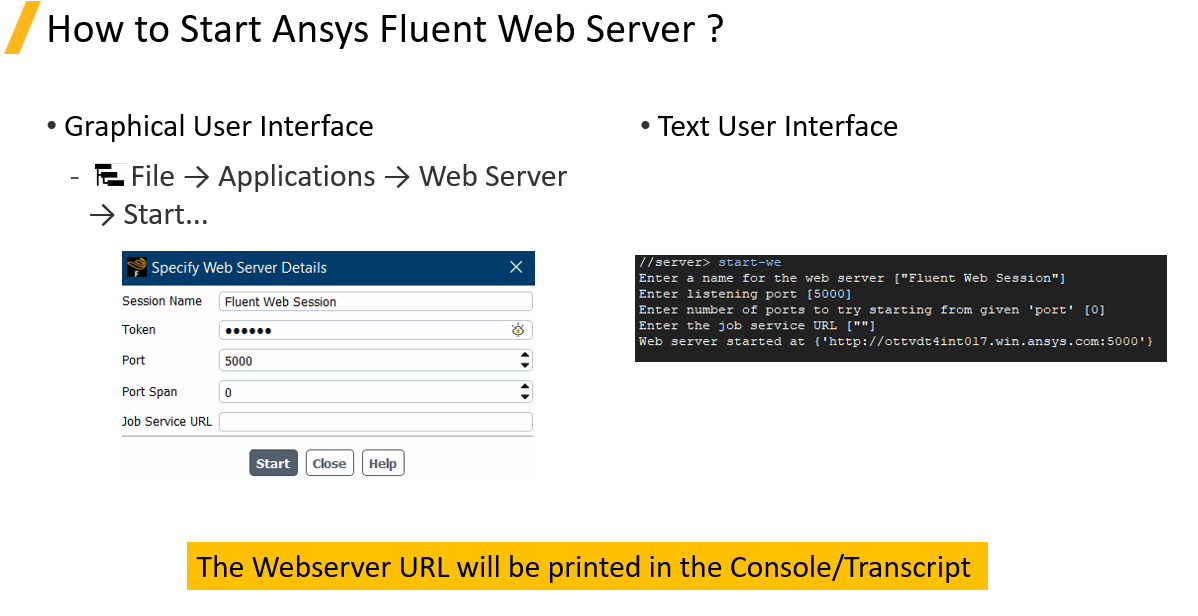 The IP address for this virtual machine (VM) is available on the Ansys Access Webpage
The IP address for this virtual machine (VM) is available on the Ansys Access Webpage 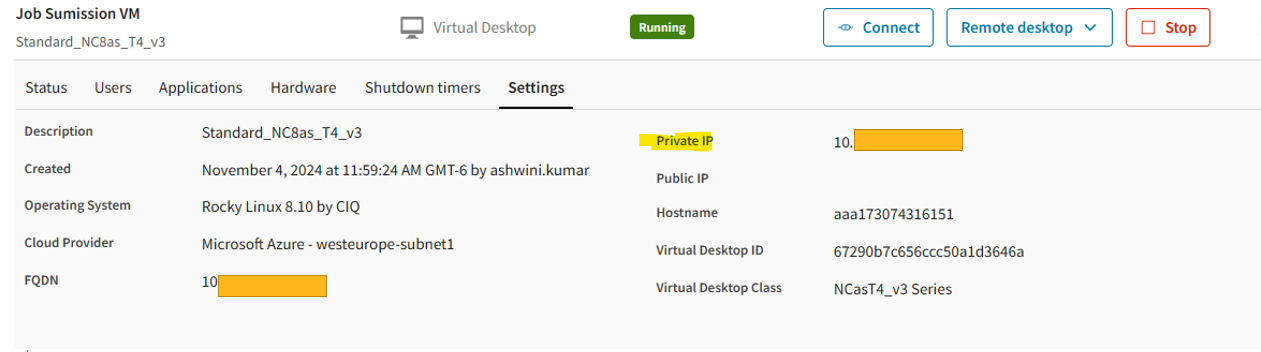 Fluent transcript shows:
Fluent transcript shows: For this to work, we need to change this to the IP address in Ansys Fluent 2024R1 http://10.xx.xx.xx:5000 Within the firewall, one can use Private IP to connect to this VM from local laptop using the preferred browser. If one is using the Public IP [and it is not blocked by IT or VPN], use the HTTP://publicip:5000 to access the WebUI.
For this to work, we need to change this to the IP address in Ansys Fluent 2024R1 http://10.xx.xx.xx:5000 Within the firewall, one can use Private IP to connect to this VM from local laptop using the preferred browser. If one is using the Public IP [and it is not blocked by IT or VPN], use the HTTP://publicip:5000 to access the WebUI. 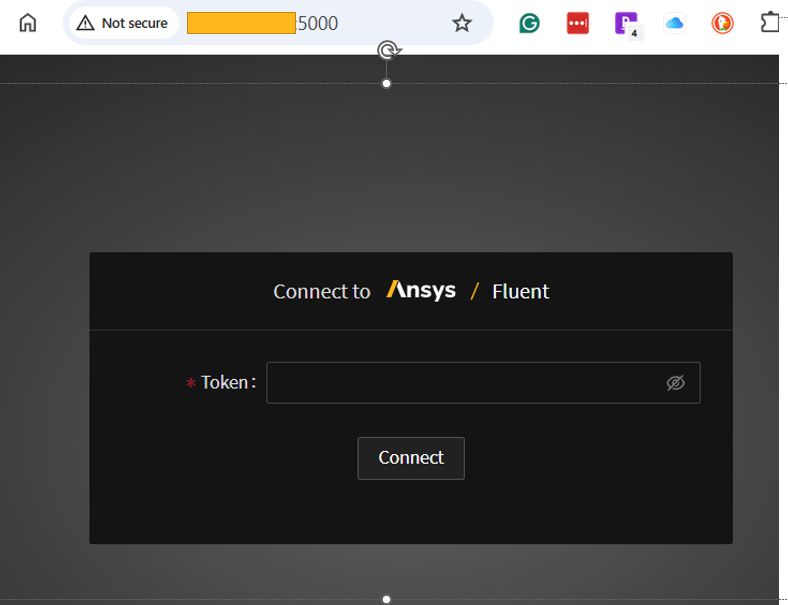 Enter the token that was entered in the Fluent launcher and the WebUI shows up
Enter the token that was entered in the Fluent launcher and the WebUI shows up 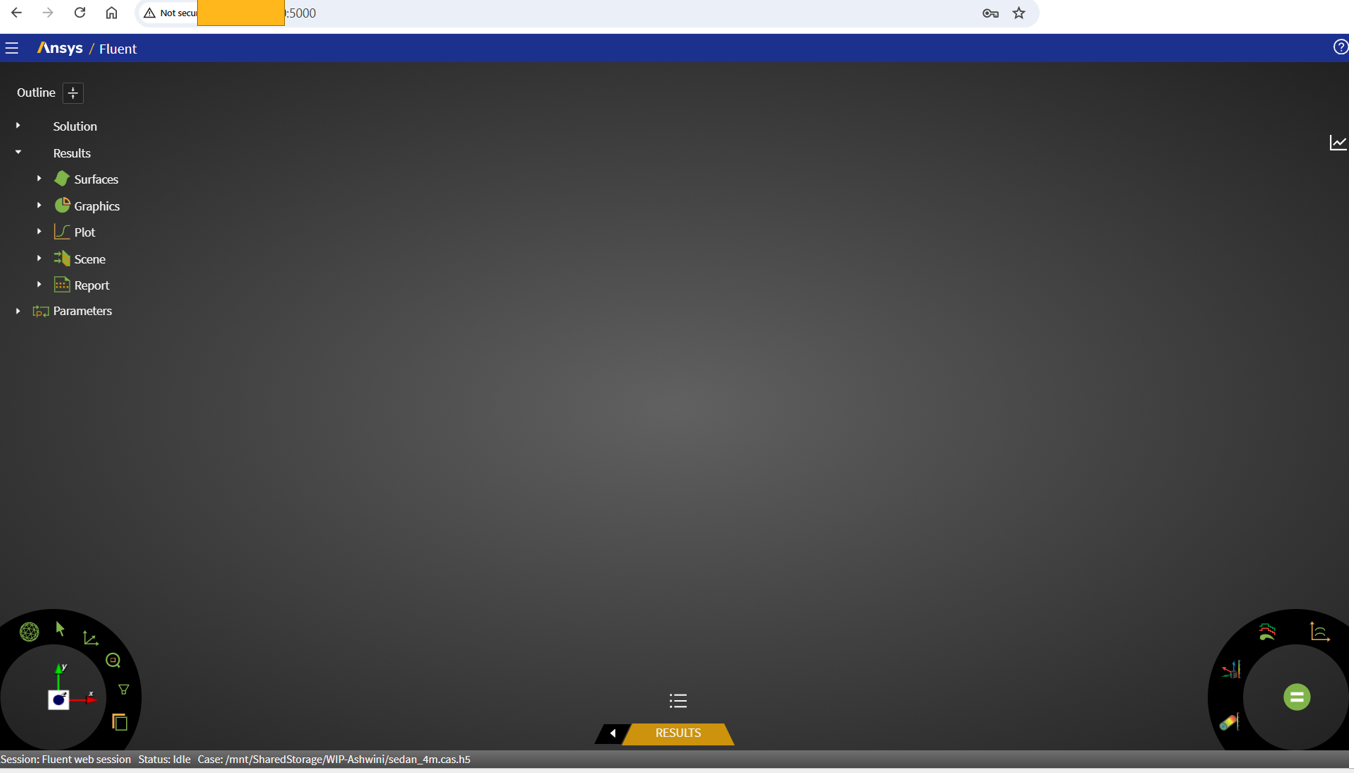 At this point, one can do:The following screenshot shows some of these capabilities: postprocess intermediate results, continue simulations, see residuals etc.:
At this point, one can do:The following screenshot shows some of these capabilities: postprocess intermediate results, continue simulations, see residuals etc.:Remotely interact with and monitor the progress of sometimes lengthy CFD simulations
-Ability to connect to a remote session (cluster, cloud etc.)
-Ability to connect/disconnect at will even if solver is iterating
-Access your Fluent session using the web viewer even when you start Fluent in batch mode without a graphics window and user interface, that is, with the -g or the -gu command line options
-Ability to create/display graphics objects when solver is iterating
-Ability to change settings when solver is iterating
-Ability to pause/resume the run & to interrupt/continue the run
-Python journaling (compatible with PyFluent/PyConsole) for most GUI actions -Ability to execute Python commands in server
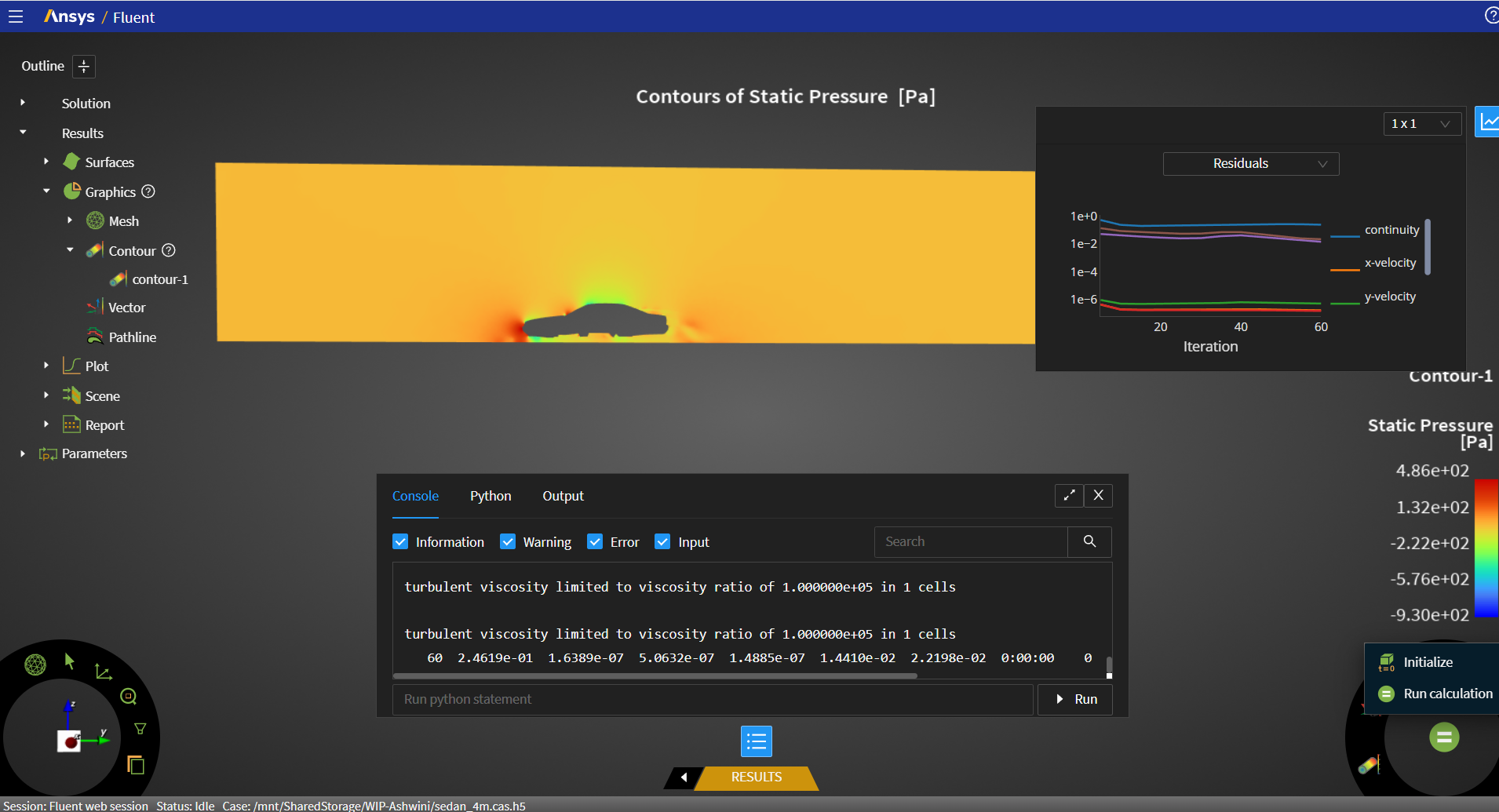 Here is some more information on the UI:
Here is some more information on the UI: 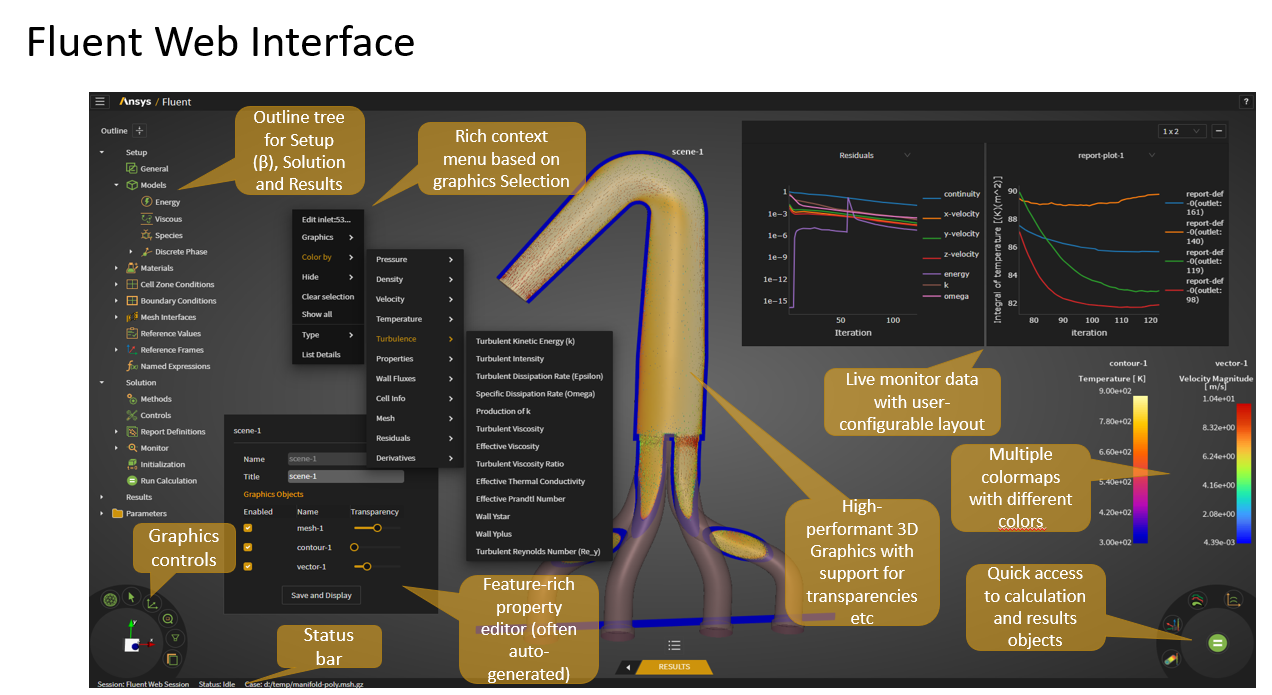 *****
***** - Running Ansys Fluent using sbatch command on a Slurm Cluster With sbatch command, the process is slightly different. First, add a couple of lines in the journal file. Note that Token is like a password! See the documentation using environment variable to hide it.
/* Fluent Journal File **
(putenv "FLUENT_WEBSERVER_TOKEN" "yourtoken")
/serve start-web-server "Fluent WebUI" 5000 0 ,
/file/read-case sedan_4m.cas.h5
/solve/init/init
/para latency
/para bandwidth
/para/timer/reset
; Calculate 25 iterations
/solve/iterate 5000
/para/timer/usage
; Write case data file
/file/write-case-data sedan_4m_%i.cas.h5
; Exit Fluent
exit
yes Launch simulation using sbatch runsimulation.txt Once the simulation is running, connect to the WebUI. For this the IPaddress can be found as follows: Transcript shows the hostname instead of IP address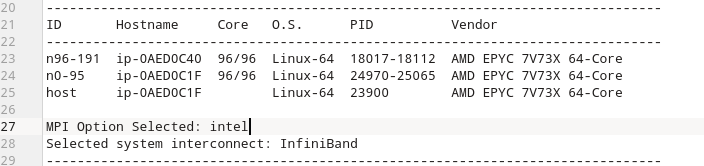
 Note the port number as 5000. Sometimes this number could be different. Now let's find its IP address. Go back to Ansys Access browser window Click on the cluster
Note the port number as 5000. Sometimes this number could be different. Now let's find its IP address. Go back to Ansys Access browser window Click on the cluster  Click on queue-cfd
Click on queue-cfd 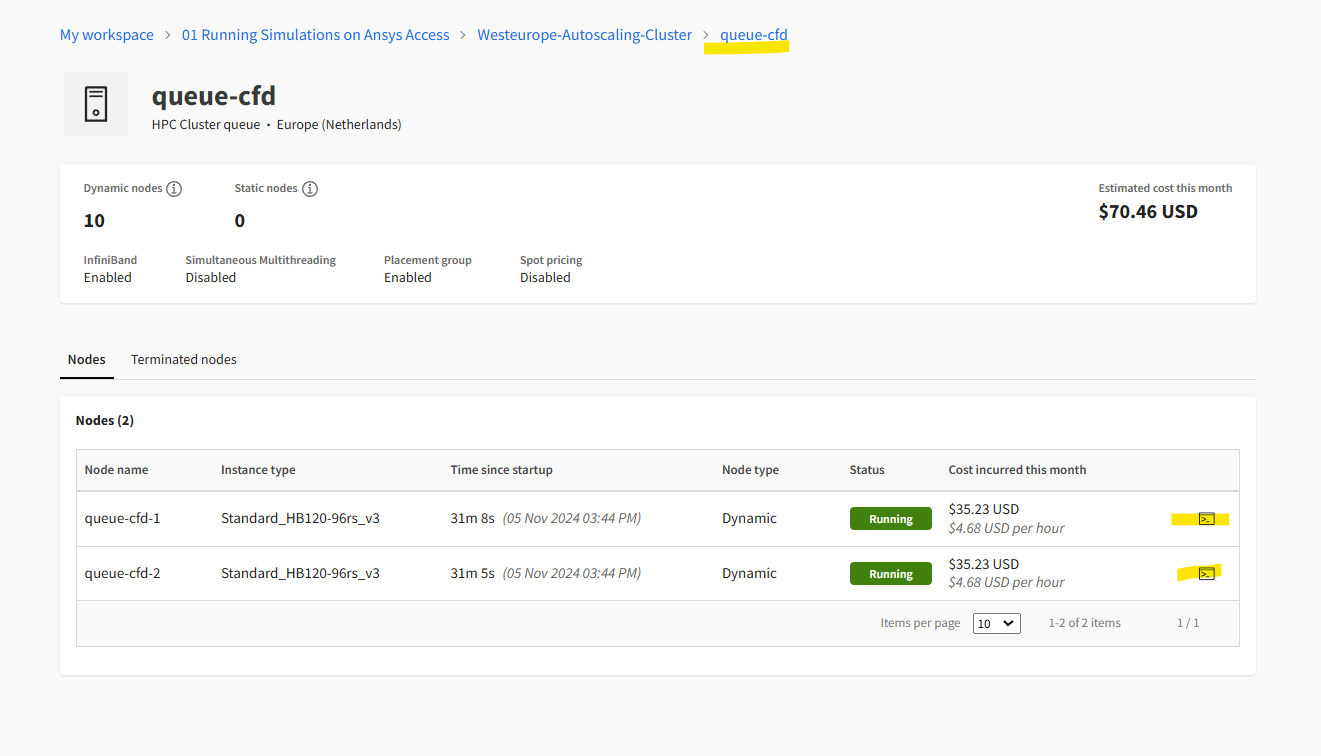 Click on the button on the right to display IPaddress
Click on the button on the right to display IPaddress 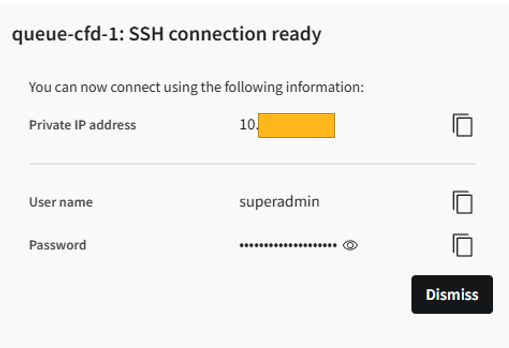 Use this IP address and add the port number in the browser as follows:
Use this IP address and add the port number in the browser as follows:  and follow the process outlined earlier to interact with it. Once the job is running and is being monitored from WebUI, one can shut down the job submission Linux VM to save cost. One can continue monitoring the simulation, interrupting it, and saving the current cas/dat files. One can even shut down Fluent to release the nodes and Fluent license.
and follow the process outlined earlier to interact with it. Once the job is running and is being monitored from WebUI, one can shut down the job submission Linux VM to save cost. One can continue monitoring the simulation, interrupting it, and saving the current cas/dat files. One can even shut down Fluent to release the nodes and Fluent license. 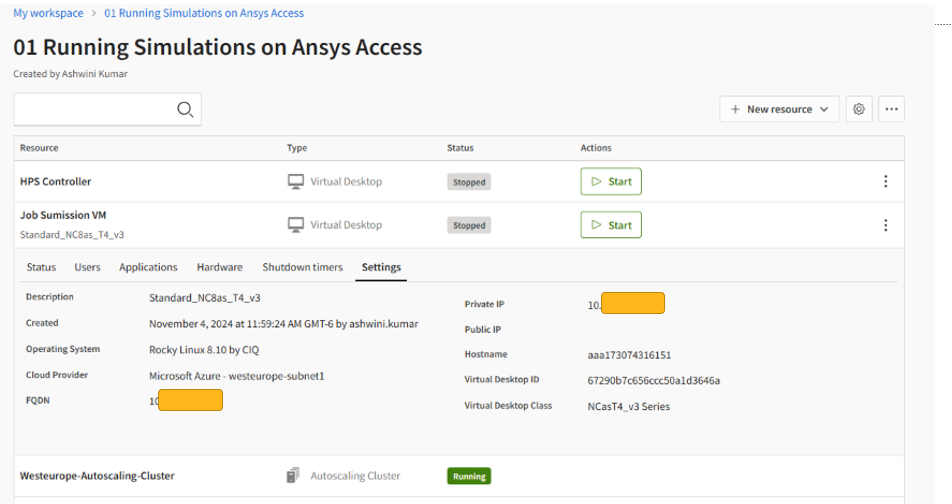 Back to WebUI
Back to WebUI 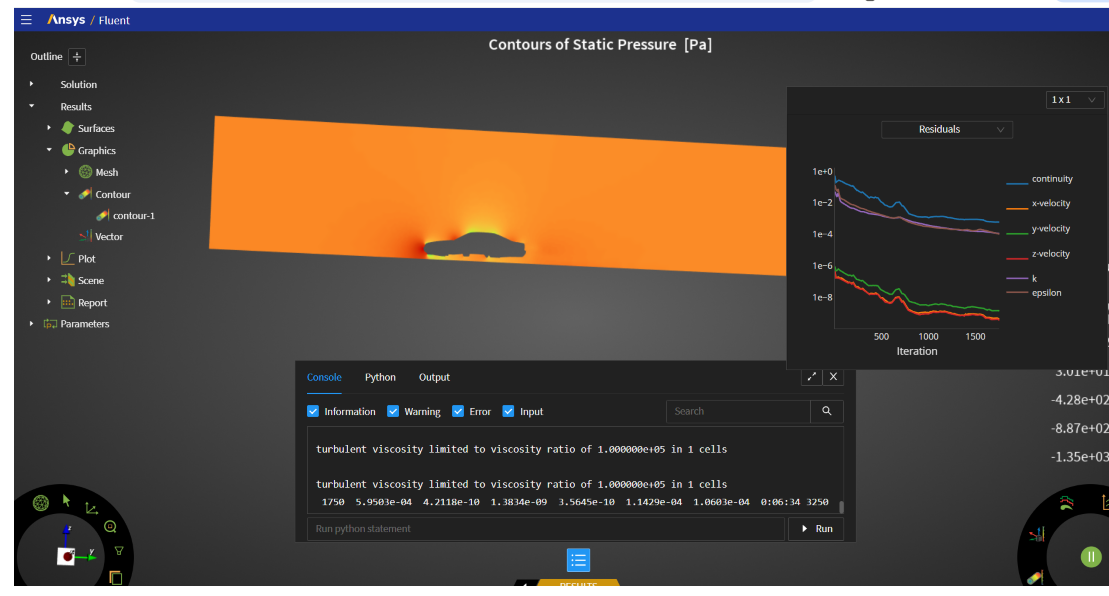
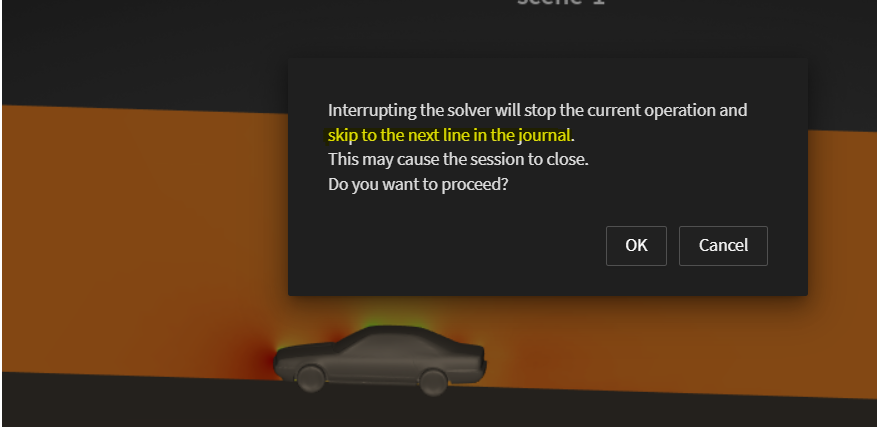 After interrupting, it will move to the next line in the journal file. If the exit fluent is not there, one can Shutdown Fluent from menu to release the licenses and the cluster.
After interrupting, it will move to the next line in the journal file. If the exit fluent is not there, one can Shutdown Fluent from menu to release the licenses and the cluster. 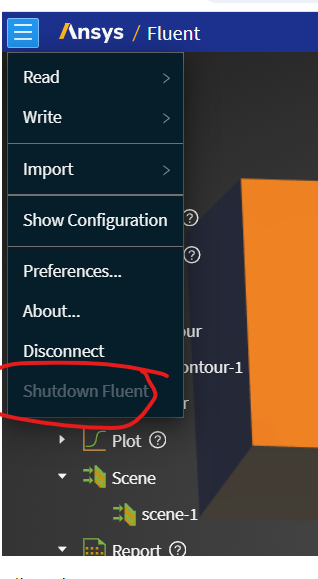
- Running Ansys Fluent Interactively on a Slurm Cluster
-
- You must be logged in to reply to this topic.



-
3492
-
1057
-
1051
-
955
-
922

© 2025 Copyright ANSYS, Inc. All rights reserved.







