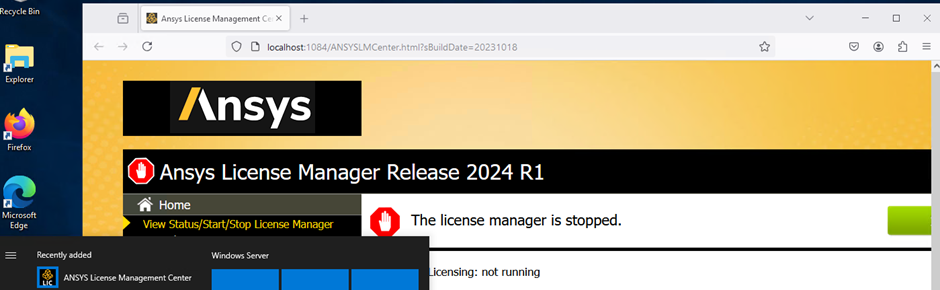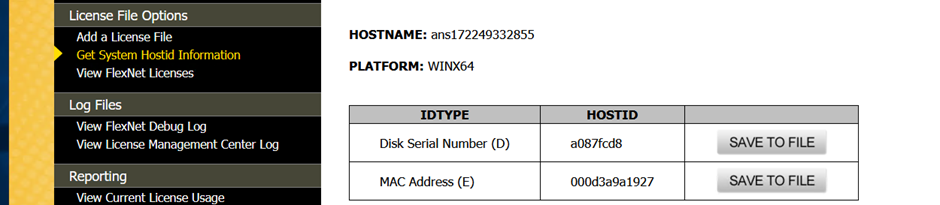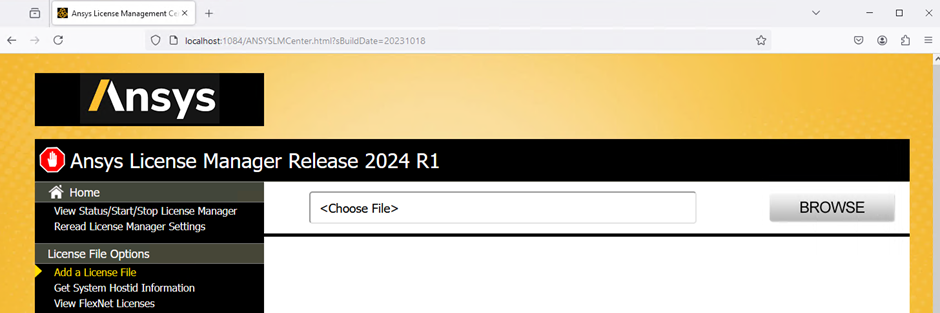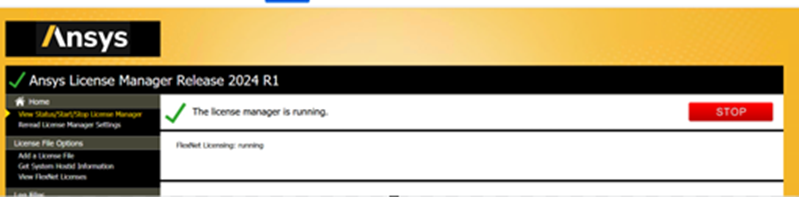TAGGED: about-license., Access, ansys-license
-
-
August 30, 2024 at 12:13 pm
Amber Kurmi
Forum Moderator1) Create a Windows VM in a project space. Select Mozilla Firefox and Ansys License Manager package for installation. A small machine is sufficient.
2) Once confirmed that the Ansys License Manager package is successfully installed, connect to the VM via RDP.
3) (Optional) If you have installed Mozilla Firefox, make it the default browser.
4) Open the “Ansys License Management Center” from the start-menu.
5) Go to “Get System Hostid Information” and note the Mac Address (E) field.
6) Log-in to the Ansys Licensing Portal with your Ansys ID SSO and generate the test license file for the host id.
7) Copy the license file to license machine on Ansys Access.
8) Go back to the “Ansys License Management Center” on the License Server VM, go to “Add a License File” and select the license file.
9) The portal will prompt you to “Install License File”. After clicking on that button, the license server should start.
10) The license server status can be viewed from this portal.
-
September 24, 2024 at 9:34 am
habibsh312th323
SubscriberI’ve been using Winbuzz for live betting, and it’s incredible! The odds are constantly changing, giving me so many chances to win big cash prizes. Highly recommend for anyone looking to boost their winnings and take advantage of bonuses!💰
Visit Website: https://winbuzz.buzz/
-
- You must be logged in to reply to this topic.



-
1191
-
513
-
488
-
225
-
209

© 2024 Copyright ANSYS, Inc. All rights reserved.