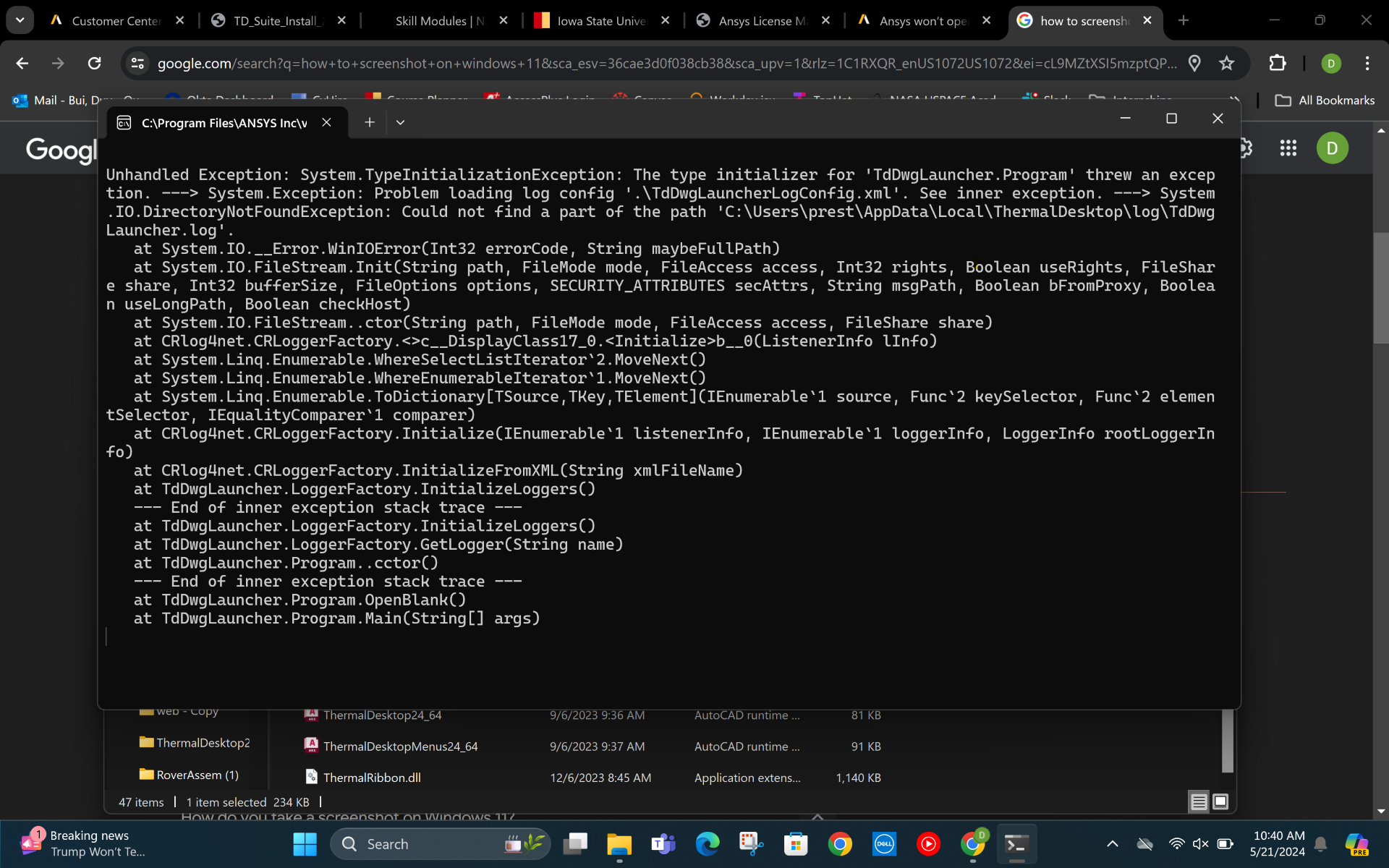-
-
May 23, 2024 at 10:10 pm
Duy Bui
SubscriberI recently installed Thermal Desktop while following this guide. However, when I tried to open the beercan.dwg file, it quickly flashed a screen and wouldn't open. I tried this a couple of times and then tried to open the TdDWGLauncher itself, but it gave me the following error:Then, I deleted and reinstalled the Thermal desktop to see if it fixed it, but it didn't. When I tried to follow the error message, I found that there was no ThermalDesktop subfolder in my AppData\Local folder. So I created it myself and then tried to open the beercan file again, but it was still just the flash. I did notice that it created the log and debug files, however. Now when I try to open TdDWGLauncher, it also flashes rather than giving me the error from before.Please let me know how I can fix this. Thank you! -
May 29, 2024 at 2:06 pm
George Karnos
Ansys EmployeeWhat happens if you open Thermal Desktop by right-click->more->run as administrator
Also, do you have any virus protection or firewall softeare that may be blocking it from running?
-
July 3, 2024 at 12:56 am
Patrick Folz
SubscriberI am having the exact same problem, and attempted the exact same steps as OP, although mine did not create the .log file in the directory I manually added.
I do not see a way to manually run Thermal Desktop directly ("run as administrator" or otherwise).
I tried opening AutoCAD in Administrator Mode first then opening the beercan.dwg through TdDwgLauncher, but I still just get the flash.
I checked firewall and antivirus and manually added exceptions for Thermal Desktop (TdDwgLauncher) with no change.
I am using AutoCAD 2025 through the 15-day trial. I am already a few days in trying to get Thermal Desktop to launch, so prompt assistance would be greatly appreciated!
-
July 3, 2024 at 2:19 pm
Nicolas Rodriguez Barnuevo
SubscriberI started installing yesterday Thermal Desktop, following the same guide and having the same version of AutoCAD. When trying to open the example file "beercan" I have the same flash, and nothing happens. Ending up in the same situation. I have tried the same, creating the log file by myself but nothing different happens. I tried also the same with the firewall and no change. Please help would be highly appreciatted.
-
July 4, 2024 at 8:33 pm
Duy Bui
SubscriberHello everyone, sorry for the late update.
I somehow got it to work after switching from Autocad 2025 to 2024. It did take me a fair bit, and I don't quite remember where, but in one of the error messages or files, it mentioned AutoCAD 2024 capability. I downgraded it and it opened like the tutorial shown.
Hope this helps!
-
August 2, 2024 at 6:00 pm
Ian Pond
Ansys EmployeeHi All,
Replying in case others run into a similar issue. First off, Thermal Desktop is not compatible with AutoCAD 2025, so first be sure that you are on a version other than that. From there if you still receive the quick flash then close issue, please edit the following file, "C:\Program Files\ANSYS Inc\v242\CRTech\Thermal Desktop\TdDwgLauncher.exe.config" (where v242 is whatever version you are on) and uncomment the line with the path to AutoCAD, something like this
. Save the file and try running again.
-
- The topic ‘Problem with launching Thermal Desktop’ is closed to new replies.



-
3487
-
1057
-
1051
-
945
-
917

© 2025 Copyright ANSYS, Inc. All rights reserved.