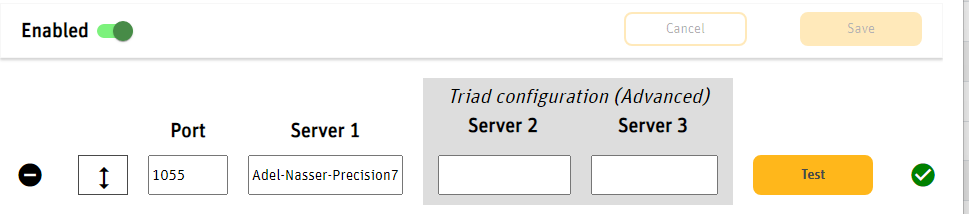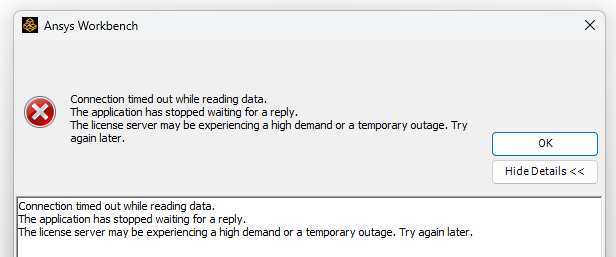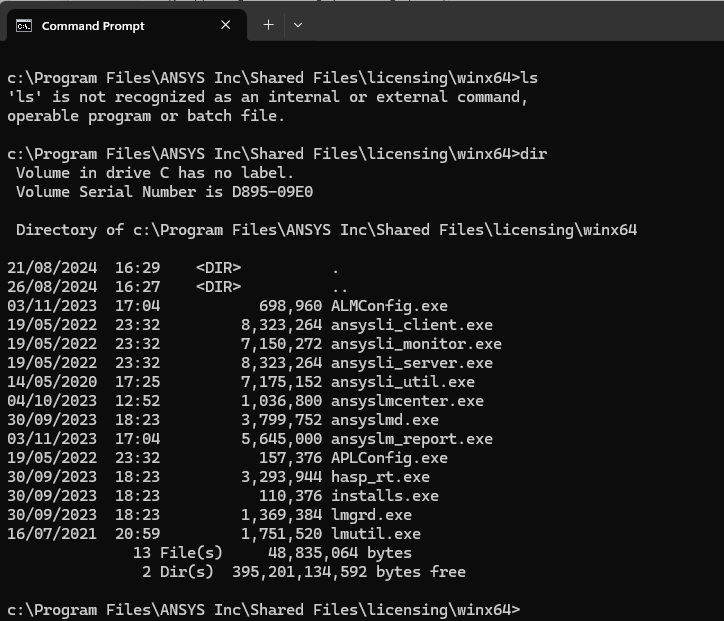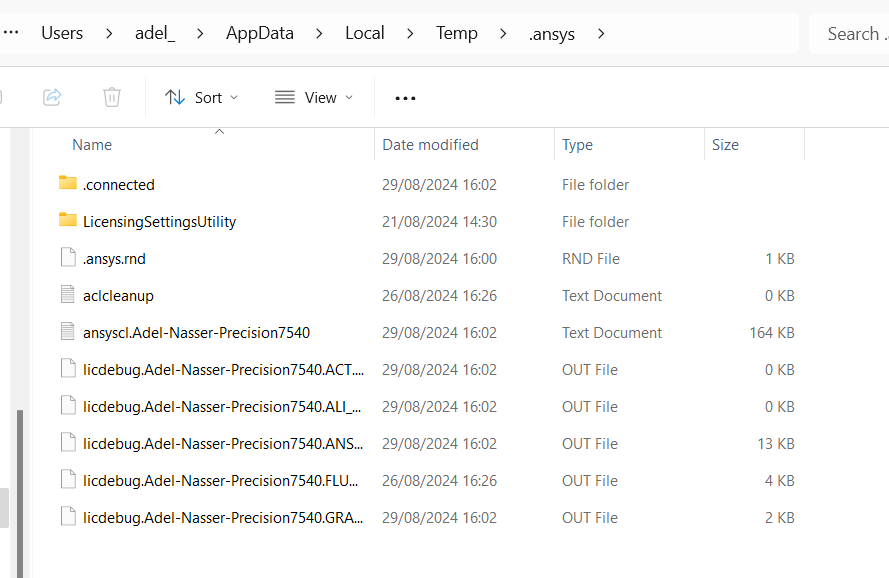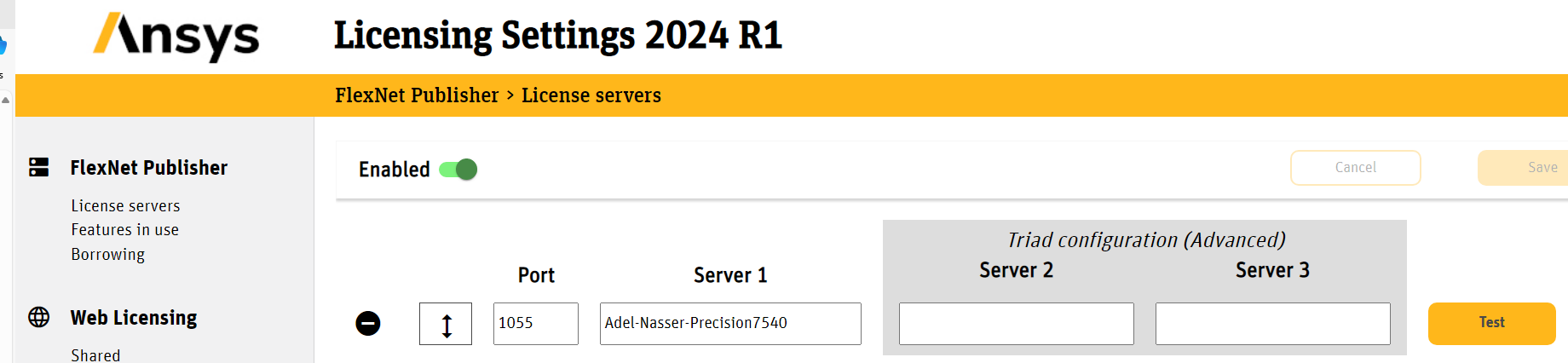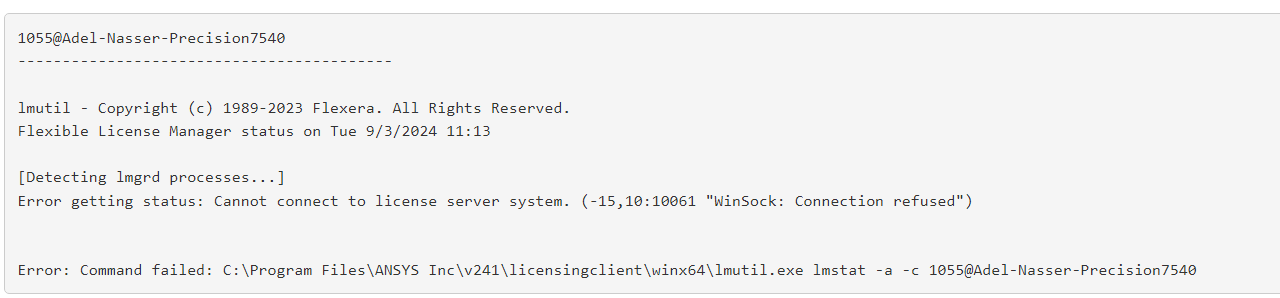-
-
August 28, 2024 at 11:01 am
-
August 29, 2024 at 2:17 pm
George Karnos
Ansys EmployeeVerify that the following are added to the firewall exceptions on the license server machine:
Under the c:\Program files\ansys Inc\shared files\licensing\winx64 directory:
ansyslmd.exe
lmgrd.exe
After adding to inbound and outbound firewall exceptions, try to run again.If that doesn't help:
Under %TEMP%\.ansys directory, you will see .out files.
They will have licensing information in them. Are there any errors listed? -
August 29, 2024 at 3:31 pm
a.g.nasser
SubscriberI will try to email you at aic-help@ansys.com
-
September 3, 2024 at 9:58 am
Rajeshwari Jadhav
Ansys EmployeeHi Adel,
Did you try George’s suggestion?
If you click on feature in use tab under Ansys Licensing Settings, do you see any error (if yes then share screenshot of error)? if no then follow the below steps:
Please try the below steps:
Close all the Ansys applications before trying the below suggestion step by step. Can you please try adding the below timeout features in the ansyslmd.ini file –
- Go to C:\Program Files\ANSYS Inc\Shared Files\Licensing directory, copy the ansyslmd.ini file to the desktop location.
Open the ansyslmd.ini file using Notepad and add the following lines –
ANSYSLI_FNP_IP_ENV=1
ANSYSLI_TIMEOUT_FLEXLM=20
ANSYSLI_FLEXLM_TIMEOUT_ENV=20000000
ANSYSCL_TIMEOUT_CONNECT=60
ANSYSCL_TIMEOUT_RESPONSE=300
Once you add the lines, click Save As > ensure that the save as file type is ‘all files’.
Once the file is saved, please replace the old ansyslmd.ini file using the newly created one.
- Also set the following Environment Variable –
Go to START > ‘Edit the System Environment Variables’ > click Environment Variables.
Under the System Variables, please click NEW and create a new variable.
Variable Name – FLEXLM_TIMEOUT
Variable Value – 50000000
Save it.
- Config File Reset –
Now open a file explorer and type %appdata% in the address bar.
Locate the Ansys folder and rename it to Ansys.old.
- If not using Ansys Shared Web based license, then the issue can be caused by having shared web licensing activated. Open Ansys Licensing Settings from Ansys 2023Rx.
Then go to “Shared” under “Web Licensing” and toggle the enabled slider to off.
- If not using Ansys Shared Web-based license, then open ansyslmd.ini file and remove/comment ANSYS_LICENSING_SHARED_WEB=0 and save it.
Path: \ANSYS Inc\Shared Files\licensing
- Go to C:\Program Files\ANSYS Inc\Shared Files\Licensing directory, copy the ansyslmd.ini file to the desktop location.
-
September 3, 2024 at 10:10 am
-
September 3, 2024 at 10:10 am
-
September 3, 2024 at 10:10 am
-
September 3, 2024 at 10:10 am
-
September 3, 2024 at 10:13 am
Rajeshwari Jadhav
Ansys EmployeeHi Adel,
Thanks for the confirmation, please launch Ansys Licensing Settings and share the screenshot of "Feature in use" tab.
-
September 3, 2024 at 10:15 am
-
September 3, 2024 at 10:16 am
-
September 3, 2024 at 10:46 am
a.g.nasser
SubscriberI have followed your instructions.
what next.
-
September 3, 2024 at 10:48 am
-
September 3, 2024 at 10:49 am
Rajeshwari Jadhav
Ansys EmployeeHi Adel,
I need to check why you are receiving -15 error. Please contact through mail.
-
- You must be logged in to reply to this topic.



-
3407
-
1057
-
1051
-
896
-
882

© 2025 Copyright ANSYS, Inc. All rights reserved.