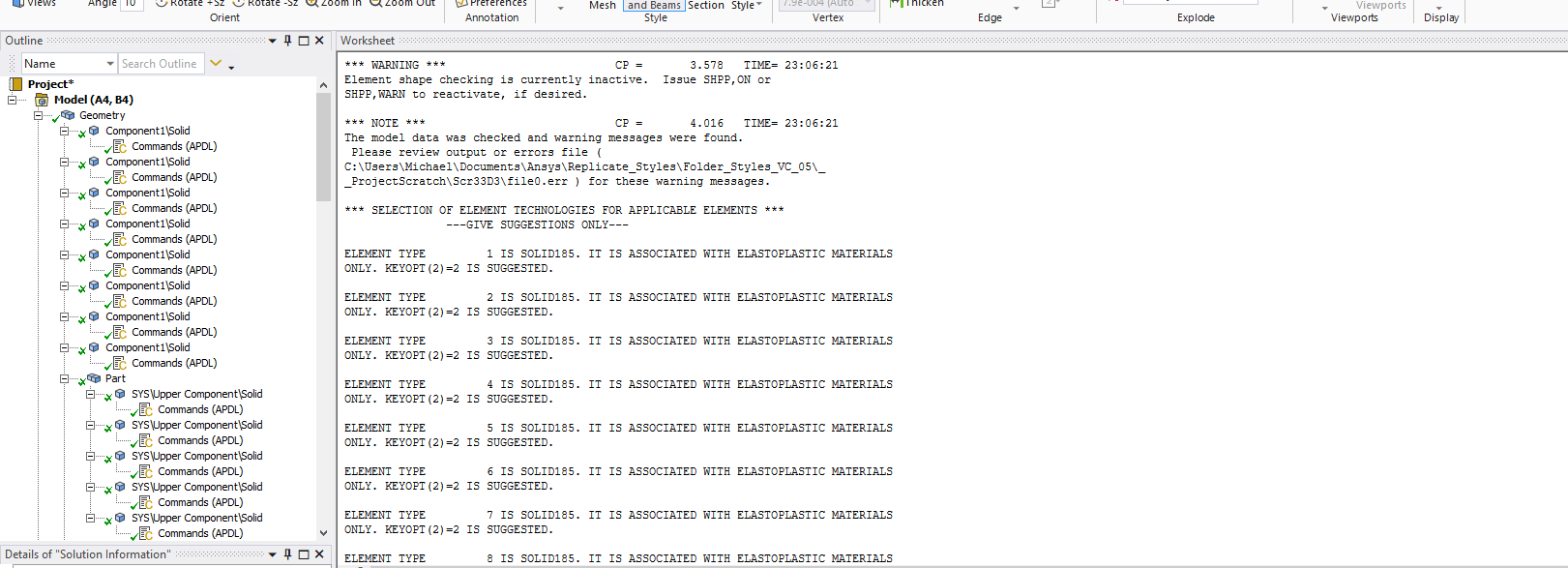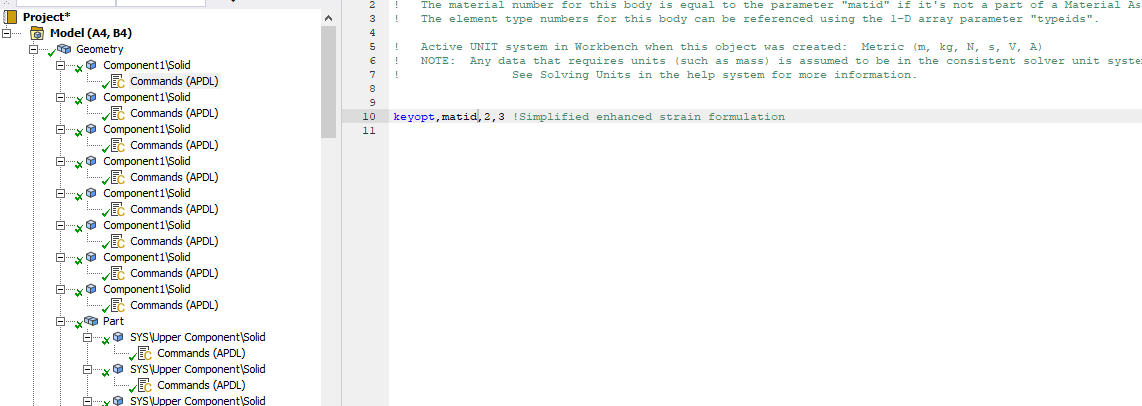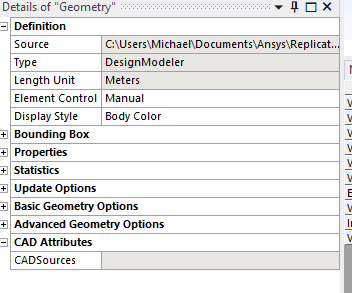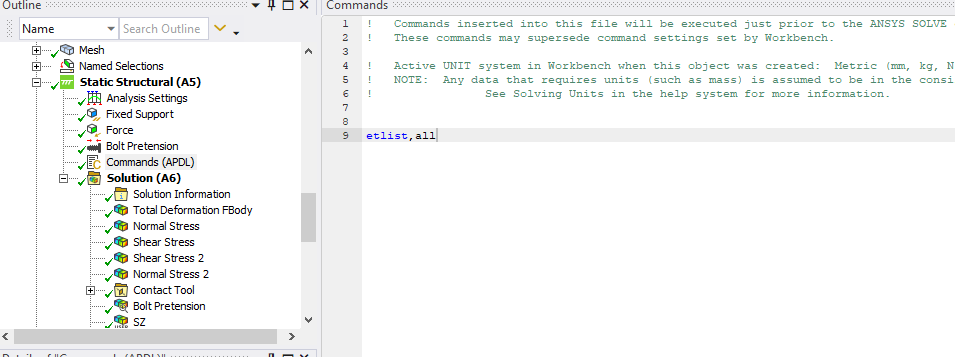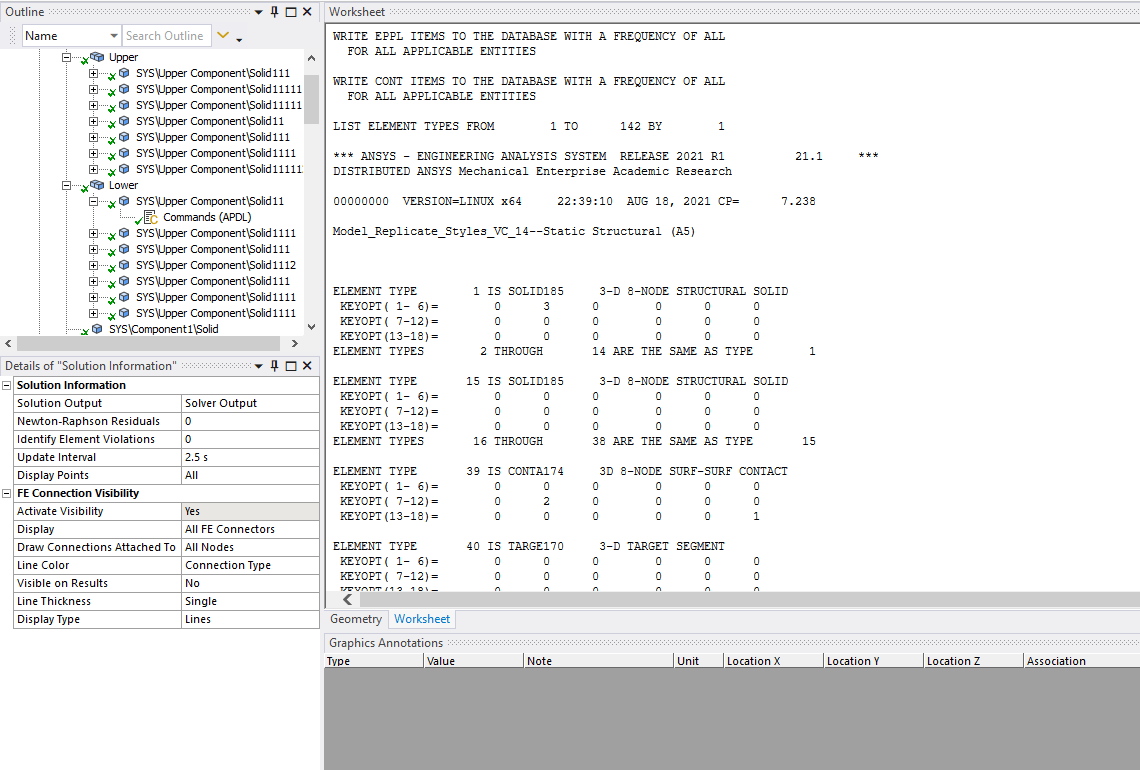TAGGED: mesh-generation, solid185
-
-
July 14, 2021 at 8:56 pm
MickMack
SubscriberHi Guys,
I am trying to replicate a study from the literature by Styles et al (2016) whereby i must create a simulation of a connection namely the vertical tie as shown below. I could use some assistance in assigning the SOLID to be used.
July 15, 2021 at 6:17 am1shan
Ansys EmployeeIn addition to changing the element order to linear you also need to add a command snippet under the respective geometry object - 'et, matid, 185'. Also, these are 2 useful videos you might want to check - https://www.youtube.com/watch?v=UzFh_UbUF4k and https://www.youtube.com/watch?v=gRUeyWTwJ2g.
Regards Ishan.
July 15, 2021 at 9:03 amMickMack
Subscriber
I have inserted this command under the geometry object and i keep getting the same error, as shown below regarding "switching to a different shape is not allowed". I have tried a number of different variations including adding KEYOPT2(3), and changing the mesh from linear to quadratic.
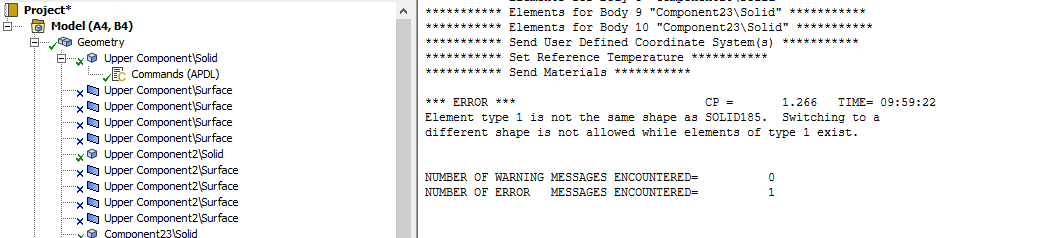
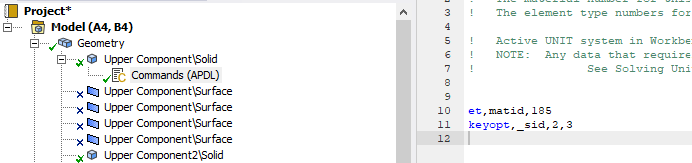
I also inserted the command separately into pre-processing but it made no difference.

Could you offer any further advice?
Many Thanks Michael
July 15, 2021 at 11:22 am1shan
Ansys EmployeeSolid 185 is a hexahedral element and the mesh probably contains some tetrahedral elements which is causing the error. Use mesh controls to create a pure hex mesh on the part to which the snippet is added.
Regards Ishan.
July 15, 2021 at 7:56 pmMickMack
Subscriber
I have been able to create the solid185 without the use of the command snippet. However i have tried to insert a command snippet under the geometry to change KEYOPT 2(2), which appears to be the default to KEYOPT 2(3).
Could you advise how to do this i have tried a variety of different commands but keep getting errors as shown below, stating 0 is not a valid id number.


Regards Michael
Details of creating 185 solid
To create the hexahedral mesh necessary as indicated in a previous post i had to slice the solids in the design modeller to create simpler solid with sweepable bodies. I followed the process shown in this video https://www.youtube.com/watch?v=oOAx4j3D2rc, shown in the first pic below. Once this was done i returned to mechanical and automatically generated my mesh ensuring that the element order selected was 'linear'. Once i sent the model to the solver solid 185 was automatically assigned to all solids as shown in the last picture below.
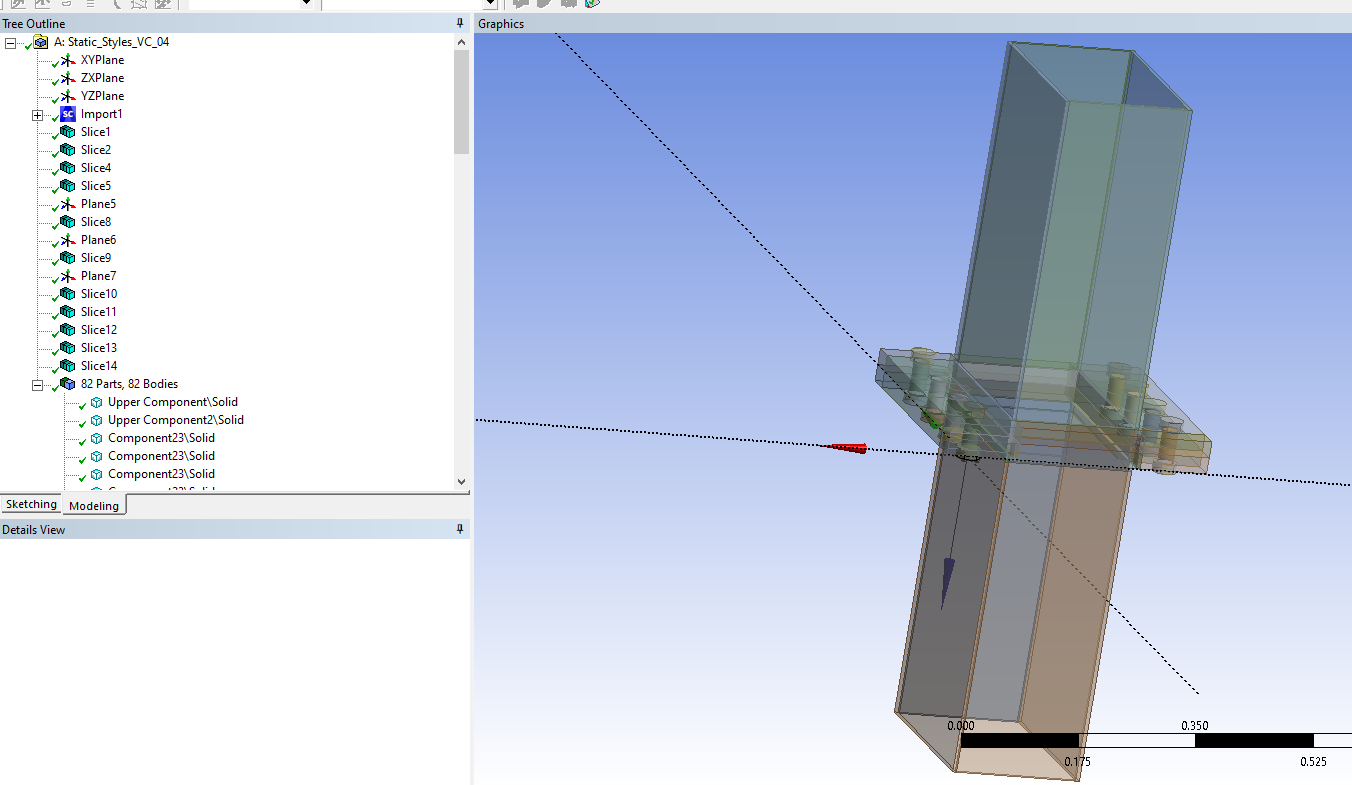
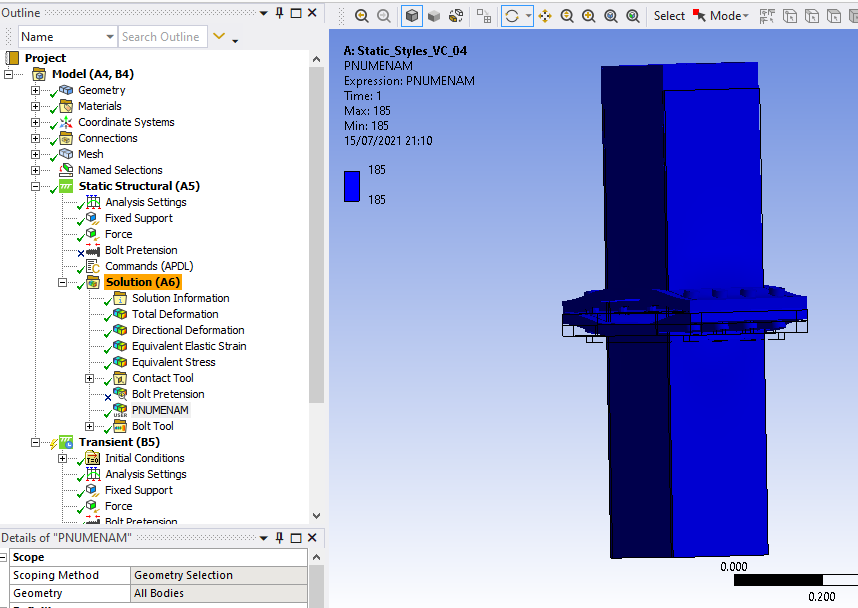
July 21, 2021 at 7:46 amMickMack
Subscriber
Could you assist me with changing the KEYOPT as described above.
Thanks Michael
July 22, 2021 at 7:09 pmMickMack
SubscriberHi guys Can anyone offer sum advice on how to change KEYOPT2 as detailed above.
Any advice much appreciated
Thanks
July 22, 2021 at 11:17 pmpeteroznewman
SubscriberThe default element order is quadratic, not linear. Therefore the elements that were used were probably SOLID186 and not SOLID185. SOLID186 are quadratic elements and there is no Keyopt(2)=3 defined for this element.
Go to the Mesh Details window and set the Element Order to Linear instead of Program Controlled. Then you will get SOLID185 elements and the command object will work.
July 23, 2021 at 7:31 amMickMack
Subscriber
I have already changed the mesh element order to 'linear' and i have checked that the solids are SOLID185, please see both snippets below.
Can i take it that the command snippet below is correct.
et,matid,185
keyopt,_sid,2,3
If so should the snippet be inserted into the tree with the boundary conditions, or do i need to add it to each solid in the geometry tree?
Thanks Michael
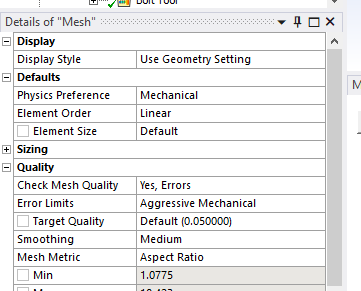
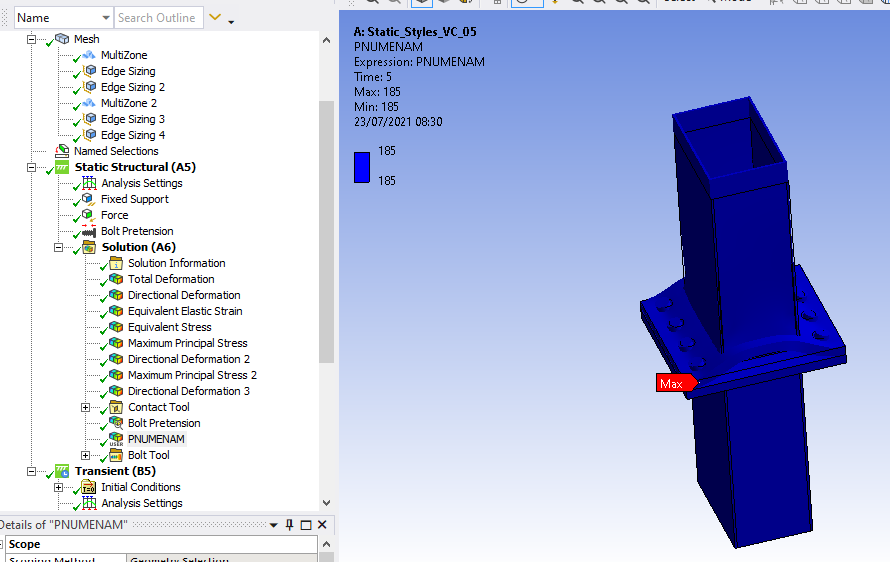
July 23, 2021 at 8:05 amEmperor
Subscriber
you have to add the extract to each solid in the geometry tree. If you want to use the keyopt on the same element, you must also put matid and not _sid (as far as I know) i.e. :
Et,matid,solid185
keyopt,matid,2,3 ! Simplified enhanced strain formulation
You can then check in the output of the solver that the solid185 has been used with the right keyopt, just do a Ctrl+F and search for "solid185".
July 23, 2021 at 6:42 pmMickMack
Subscriber
Thanks for the reply
I have added that command to all the solids within my geometry, but it still does not appear to have worked. As you can see the solver is still assigning KEYOPT2(2). 2 images shown below.
I don't see the command snippet in the solver output so i don't believe it is reading it at all. I would expect to see *****Begin Command Snippet* **** in the output file.
I'd appreciate any further suggestions on how to remedy this.
Thanks Michael
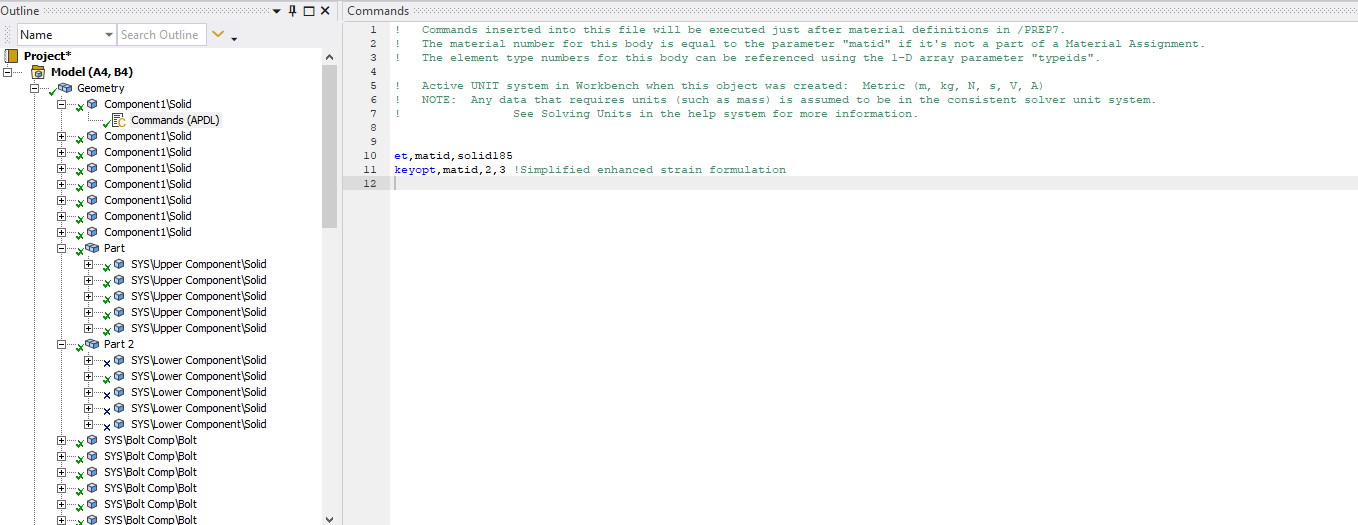
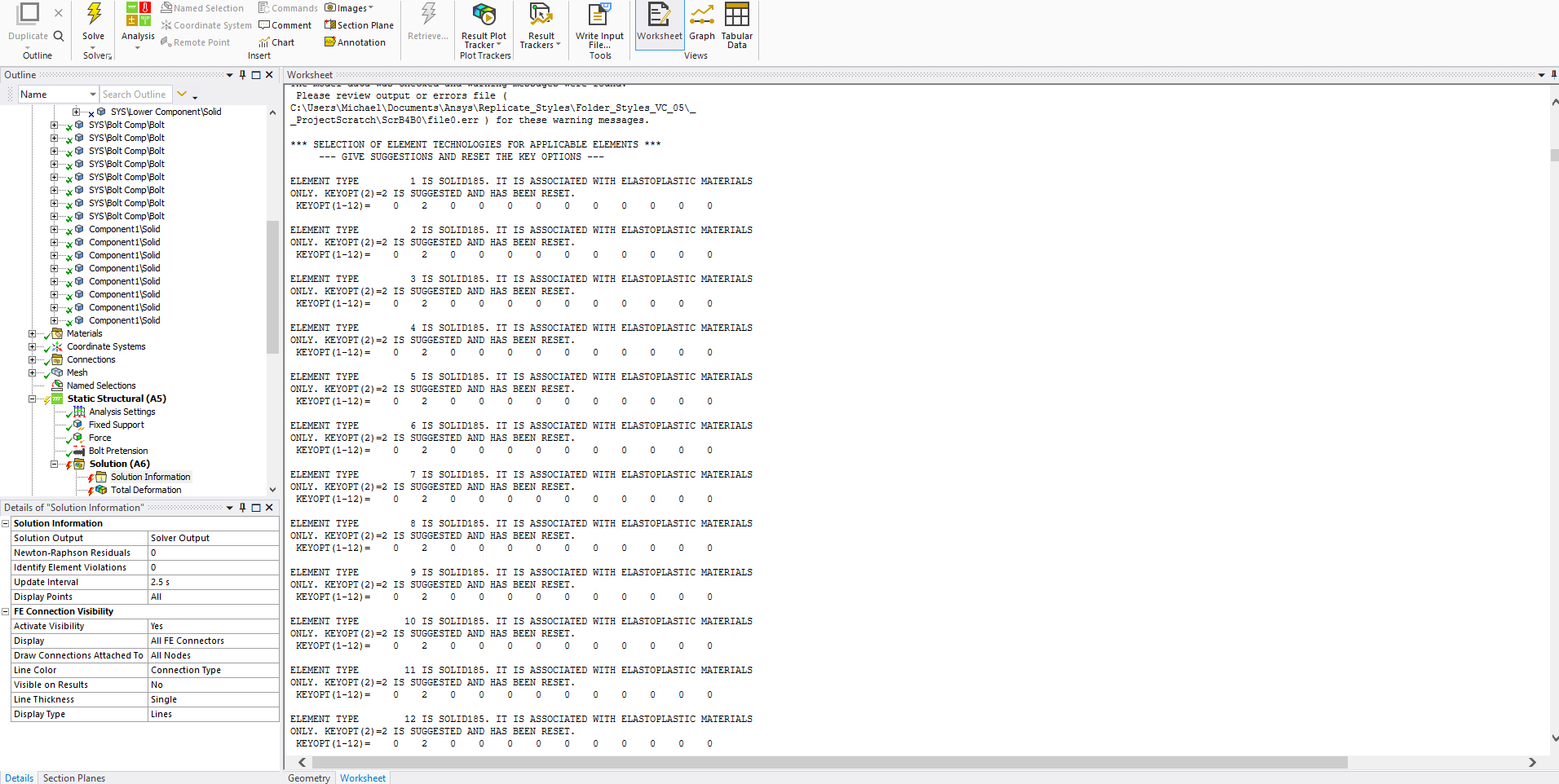
July 23, 2021 at 9:41 pmpeteroznewman
SubscriberAugust 14, 2021 at 7:35 amAugust 14, 2021 at 12:18 pmpeteroznewman
SubscriberWhat do you mean it's not working?
Before the solver said keyop(2)=2 is suggested and has been reset.
Now it just says keyop(2)=2 is suggested but does not say it has been reset.
August 14, 2021 at 12:42 pmMickMack
SubscriberApologies i did not register that difference,does that mean it is working?
Is there a way to check what keyopts are being used in an analysis? Usually there is a line of zeros beneath the respective keyopts, or a number under it as shown in the previous image.
Thank you for reverting back
August 14, 2021 at 12:53 pmpeteroznewman
SubscriberYes, it should show the line of zeros and there will be a 3 in column 2 of the line of zeros.
August 17, 2021 at 10:12 amMickMack
Subscriber
I have tested two scenarios both with the element control setting set to 'Manual'. The first on the left in the image below includes the keyopt command (keyopt,matid,2,3 !Simplified enhanced strain formulation) on all the solids, excluding the bolts. The second scenario does not include this command snippet. As shown in the image below both scenarios will "Give Suggestions Only", and i cannot tell what keyopt is active as the customary line of zeros is not shown anywhere in the output file, it seems to only be shown when the setting is "GIVE SUGGESTIONS AND RESET THE KEY OPTIONS",as highlighted in the last image.
I have also been unable to locate the snippet command in the output file, i assume it should be visible in the document.
At the moment i cannot tell if the inclusion of the command is changing the keyopt correctly, as the results appear to be the same even when the command is not included.
Thanks.
Michael
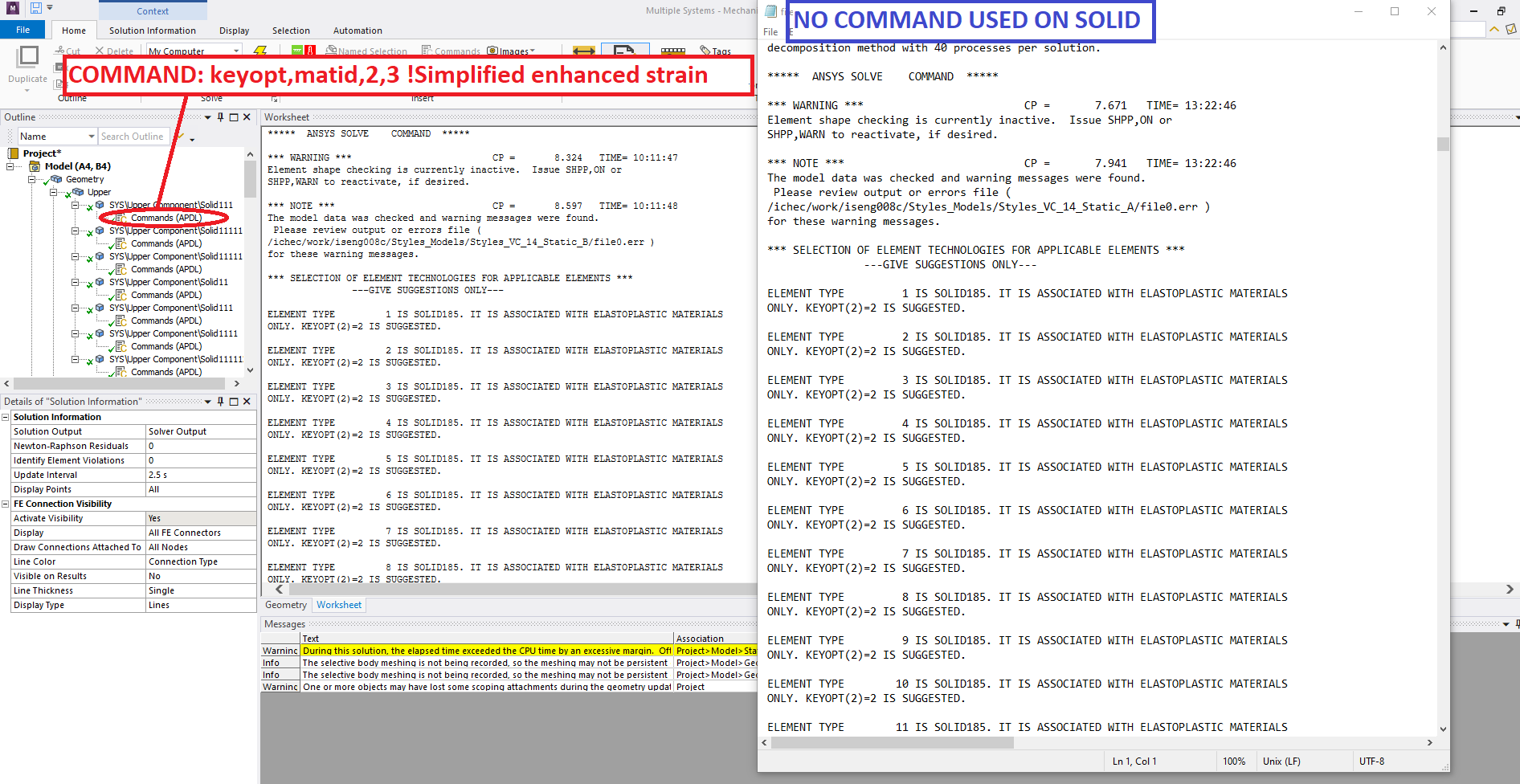
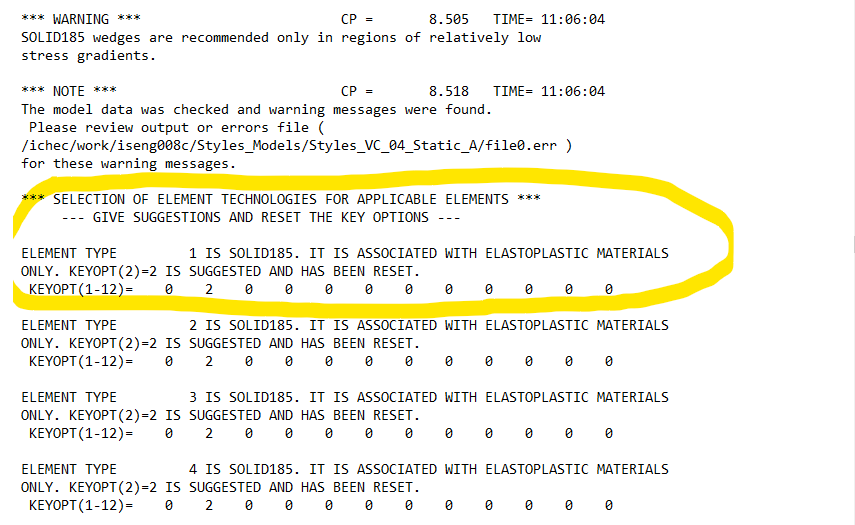
August 18, 2021 at 10:05 pmViewing 17 reply threads- The topic ‘How to change a SOLID187 into a SOLID185?’ is closed to new replies.
Ansys Innovation SpaceTrending discussionsTop Contributors-
3467
-
1057
-
1051
-
929
-
896
Top Rated Tags© 2025 Copyright ANSYS, Inc. All rights reserved.
Ansys does not support the usage of unauthorized Ansys software. Please visit www.ansys.com to obtain an official distribution.
-
The Ansys Learning Forum is a public forum. You are prohibited from providing (i) information that is confidential to You, your employer, or any third party, (ii) Personal Data or individually identifiable health information, (iii) any information that is U.S. Government Classified, Controlled Unclassified Information, International Traffic in Arms Regulators (ITAR) or Export Administration Regulators (EAR) controlled or otherwise have been determined by the United States Government or by a foreign government to require protection against unauthorized disclosure for reasons of national security, or (iv) topics or information restricted by the People's Republic of China data protection and privacy laws.