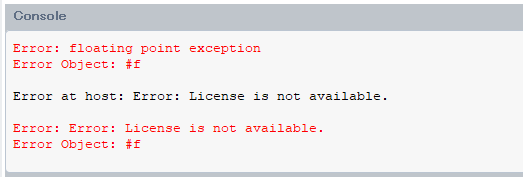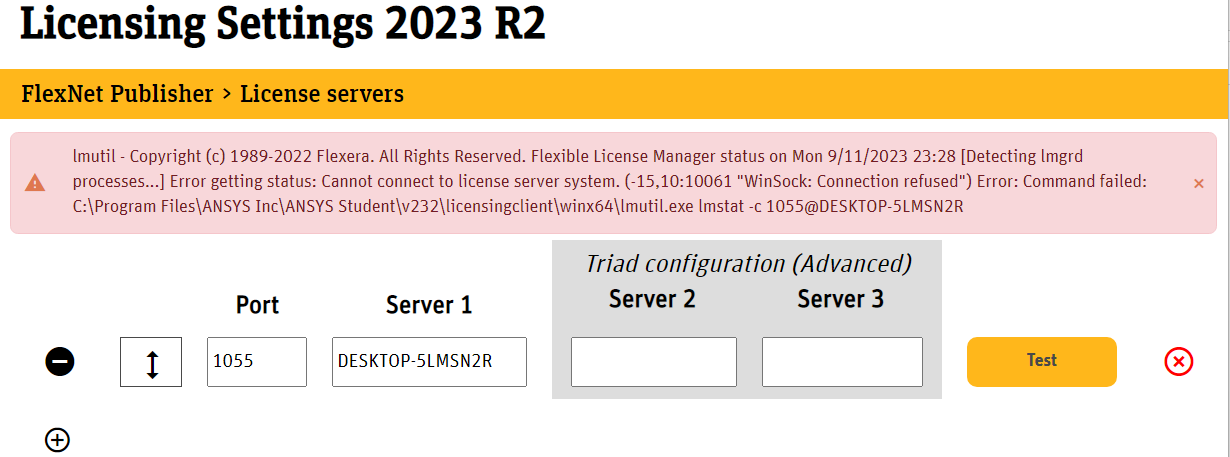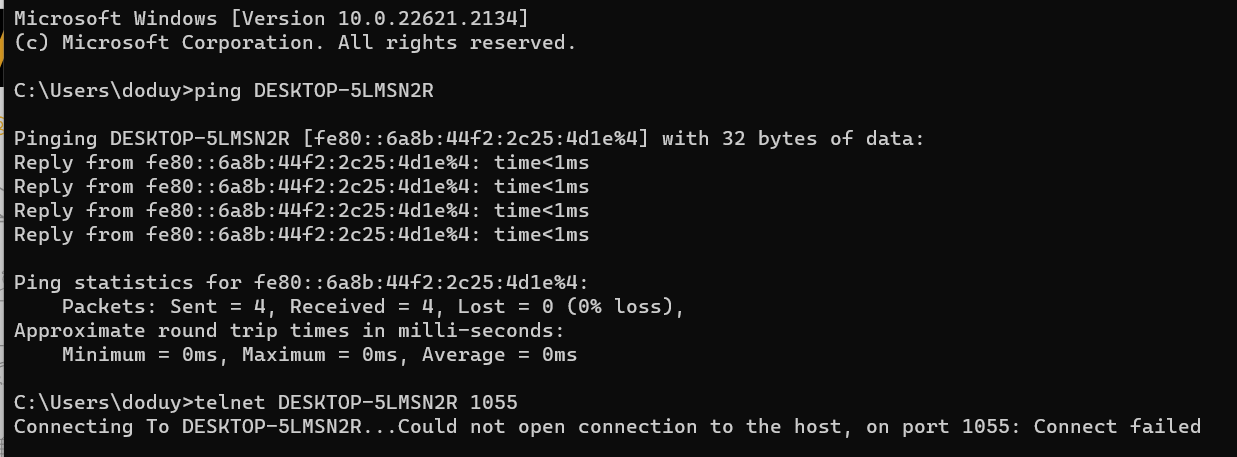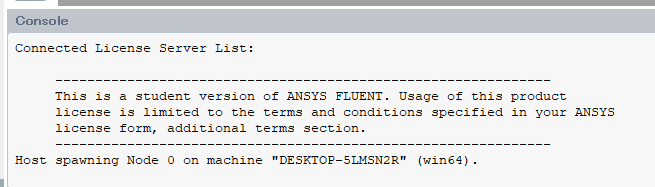TAGGED: #anysys-#licences
-
-
September 8, 2023 at 4:09 am
DUY KHIEM Do
SubscriberI am using the Student version 2023R2.
When I process Solution after Mesh, the error appears as "Error at host: Error: License is not available."
The error in floating points might cause by mesh configuration, but I concern in license error.
Please guide me how to fix the license issue in this case?
Thank you very much.
-
September 8, 2023 at 10:48 am
Rajeshwari Jadhav
Forum ModeratorHi Duy Khiem Do,
Please try resetting the Ansys folder by opening a file explorer and type %appdata% in the address bar.
Locate the Ansys folder and rename it to Ansys.old. Also, type %temp% in the address bar and rename the .ansys folder to .ansys.old
Try renaming .fluentconf and .cfx files (C:\Users\USERNAME\) to .fluentconf.old and .cfx.old.
Relaunch the application.
-
September 11, 2023 at 1:26 am
DUY KHIEM Do
SubscriberHi Jadhav,
Thank you very much for your kind support.
I tried resetting the Ansys and .ansys folders by adding .old at the end, as your guidance.
However, I am unable to find the .fluentconf and .cfx files. I only found .fluentconf folder (not a file) and changed it by ending with .old. And .cfx file did not appear in (C:\Users\USERNAME\).
The error cannot be solved. It is the same as the previous situation.
I appreciate it if you could give me the next solution for this.
Thank you very much.
-
-
September 11, 2023 at 9:47 am
Rajeshwari Jadhav
Forum ModeratorHi Duy Khiem Do,
At your end can you please check and confirm if you are able to ping and telnet the server?
Go to the start menu --> open the command prompt --> run the commands and send the screenshot of the output:
- ping servername //mention yourservername
- telnet servername portnumber (bydefault port number is 1055.)
A blank screen will confirm that you are connected, if you get any other output, please provide a screenshot of the same.
- To ON telnet service go to start -->search “Turn Windows feature on or off” àcheck box “Telnet Client” and click ok.
-
September 11, 2023 at 2:35 pm
-
September 11, 2023 at 3:07 pm
Rajeshwari Jadhav
Forum ModeratorHi Duy Khiem Do,
Just to confirm are you using Ansys Student version or Ansys Academic version?
Also, if you are using Ansys Student then License file is not required. If you have a license file uploaded on the license manager server then please download the correct fluids package from here: Current Release (ansys.com).
-
September 12, 2023 at 12:48 am
DUY KHIEM Do
SubscriberHi Jadhav,
I appreciate your support.
I am using Ansys Student. I downloaded it from https://www.ansys.com/academic/students/ansys-student
So, should I download any fluids package from Current Release (ansys.com)?
-
-
September 12, 2023 at 6:07 am
DUY KHIEM Do
SubscriberHi Jadhav,
I solved the problem.
Thank you very much for your kind support.
-
- The topic ‘Error at host: Error: License is not available’ is closed to new replies.



-
4783
-
1565
-
1386
-
1242
-
1021

© 2026 Copyright ANSYS, Inc. All rights reserved.