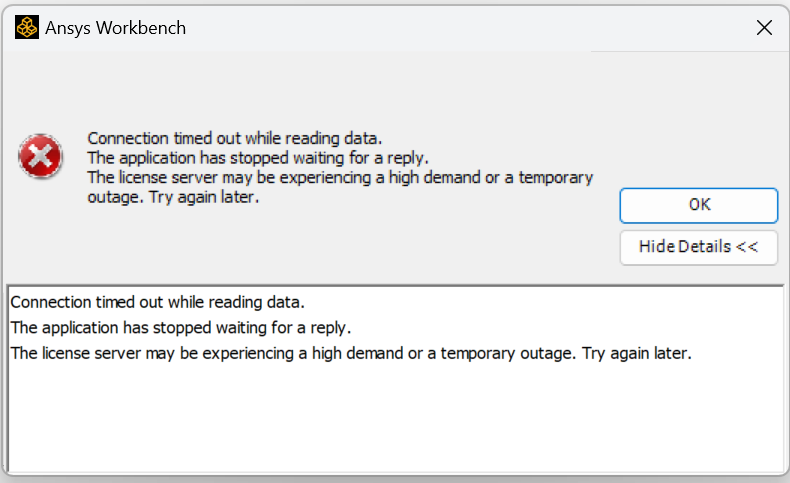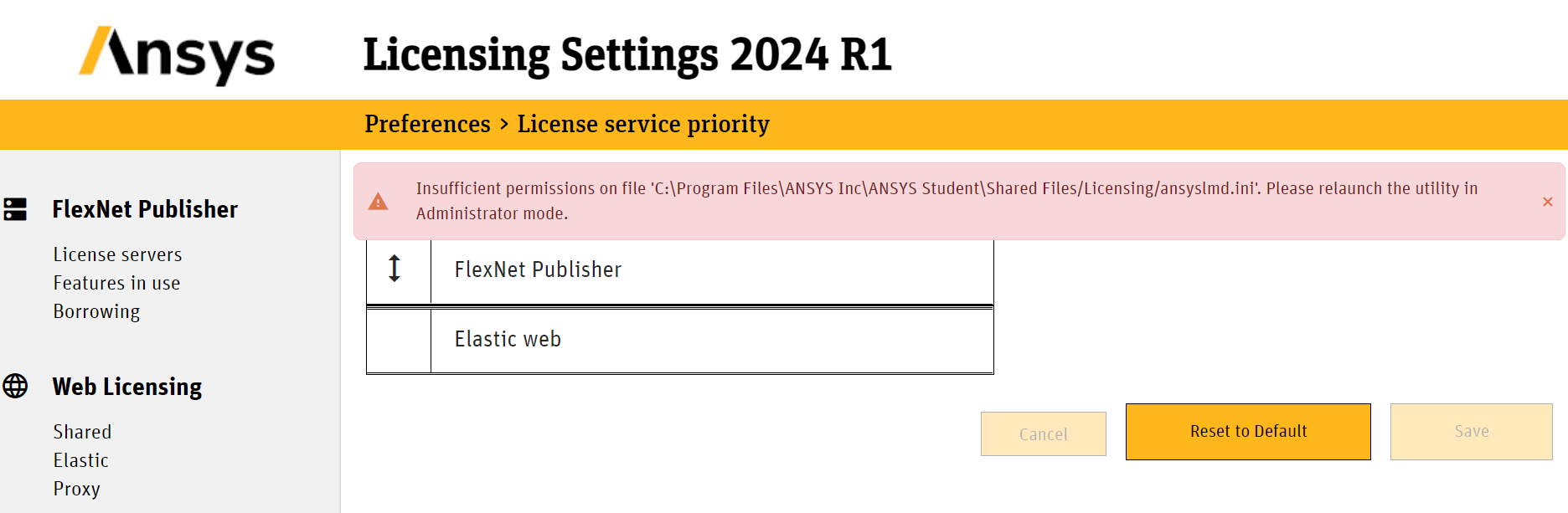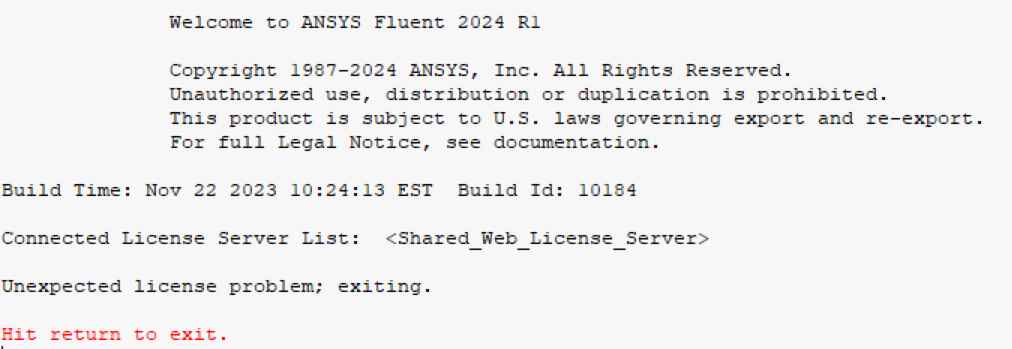-
-
April 5, 2024 at 1:45 am
Jason Huang
SubscriberHi
I'm using the student version of Workbench2024r1. I could use all the functions last month, but I cannot use Fluent or Workbench anymore since last night. I have tried to re-install the Ansys, but it didn't work. I also checked the license settings. I have no idea what happened to my license and I didn't change the license setting myself. Can someone help me out?
Thanks
-
April 5, 2024 at 8:49 am
Rajeshwari Jadhav
Ansys EmployeeHi Jason,
The below steps should resolve your issue. Note: student applications should not point to any server.
Close all the Ansys applications before trying the below suggestion step by step. Can you please try adding the below timeout features in the ansyslmd.ini file –
- Go to C:\Program Files\ANSYS Inc\Shared Files\Licensing directory, copy the ansyslmd.ini file to the desktop location.
Open the ansyslmd.ini file using Notepad and add the following lines –
ANSYSLI_FNP_IP_ENV=1
ANSYSLI_TIMEOUT_FLEXLM=20
ANSYSLI_FLEXLM_TIMEOUT_ENV=20000000
ANSYSCL_TIMEOUT_CONNECT=60
ANSYSCL_TIMEOUT_RESPONSE=300
Once you add the lines, click Save As > ensure that the save as file type is ‘all files’.
Once the file is saved, please replace the old ansyslmd.ini file using the newly created one.
- Also set the following Environment Variable –
Go to START > ‘Edit the System Environment Variables’ > click Environment Variables.
Under the System Variables, please click NEW and create a new variable.
Variable Name – FLEXLM_TIMEOUT
Variable Value – 50000000
Save it.
- Config File Reset -
Now open a file explorer and type %appdata% in the address bar.
Locate the Ansys folder and rename it to Ansys.old.
- If not using Ansys Shared Web based license, then the issue can be caused by having shared web licensing activated. Open Ansys Licensing Settings from Ansys 202xRx.
Then go to “Shared” under “Web Licensing” and toggle the enabled slider to off.
- If not using Ansys Shared Web-based license, then open ansyslmd.ini file and remove/comment ANSYS_LICENSING_SHARED_WEB=0 and save it.
Path:
\ANSYS Inc\Shared Files\licensing
-
April 5, 2024 at 9:43 am
- Go to C:\Program Files\ANSYS Inc\Shared Files\Licensing directory, copy the ansyslmd.ini file to the desktop location.
-
April 5, 2024 at 11:17 am
Rajeshwari Jadhav
Ansys EmployeeHi Jason,
Can you try below steps:
Goto start menu type %appdata% and hit enter, rename the Ansys folder to Ansys.old.(to reset configuration)
Goto start menu type %temp% and hit enter, rename the .ansys folder to .ansys.old.(to clear cache)
Goto "C:\Users\YourUserName", rename the .fluentconf and .cfx folder to .fluentconf.old and .cfx.old.(to clear cache related to fluent)-
April 5, 2024 at 11:42 am
Jason Huang
SubscriberThanks for your reply!
I have repeated your 3 steps; I can open the fluent with my old case file after restarting my PC. But, it shows the same error message once I used a function called 'Mesh to Solver' in SpaceClaim. I used this function all the time few months ago and it worked before. Could it be a problem with SpaceClaim?
-
-
April 5, 2024 at 12:07 pm
Rajeshwari Jadhav
Ansys EmployeeHi Jason,
Not sure, I will need an error message to confirm.
-
April 5, 2024 at 12:14 pm
-
- The topic ‘Ansys license error’ is closed to new replies.


- JavaScript Runtime Error in AQWA Pre on Windows 11 (Version 24H2)
- Fluent and Rocky DEM coupling in Ansys student
- Error: Result file is incomplete or corrupt. It cannot be read.
- ANSYS 2024 R2 Student License Manager Error
- unexpected license problem; exiting. hit return to exit.
- Ansys Student 2025 R1 – Ansys Discovery did not install
- Ansys Electronics Desktop crashes when trying to set the steel type in RMXprt
- No FlexNet Publisher (FNP) license found for feature HPC Parallel.
- FNP License Error
- Can not find Spaceclaim option in ANSYS2024R2 workbench

-
2122
-
918
-
599
-
591
-
478

© 2025 Copyright ANSYS, Inc. All rights reserved.