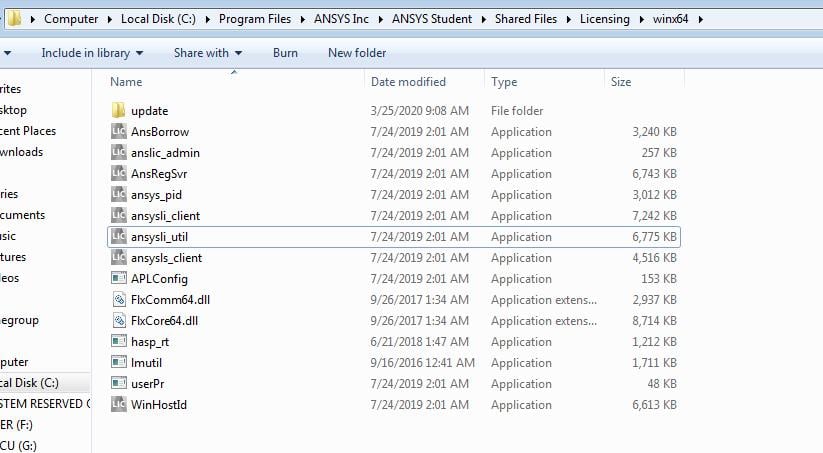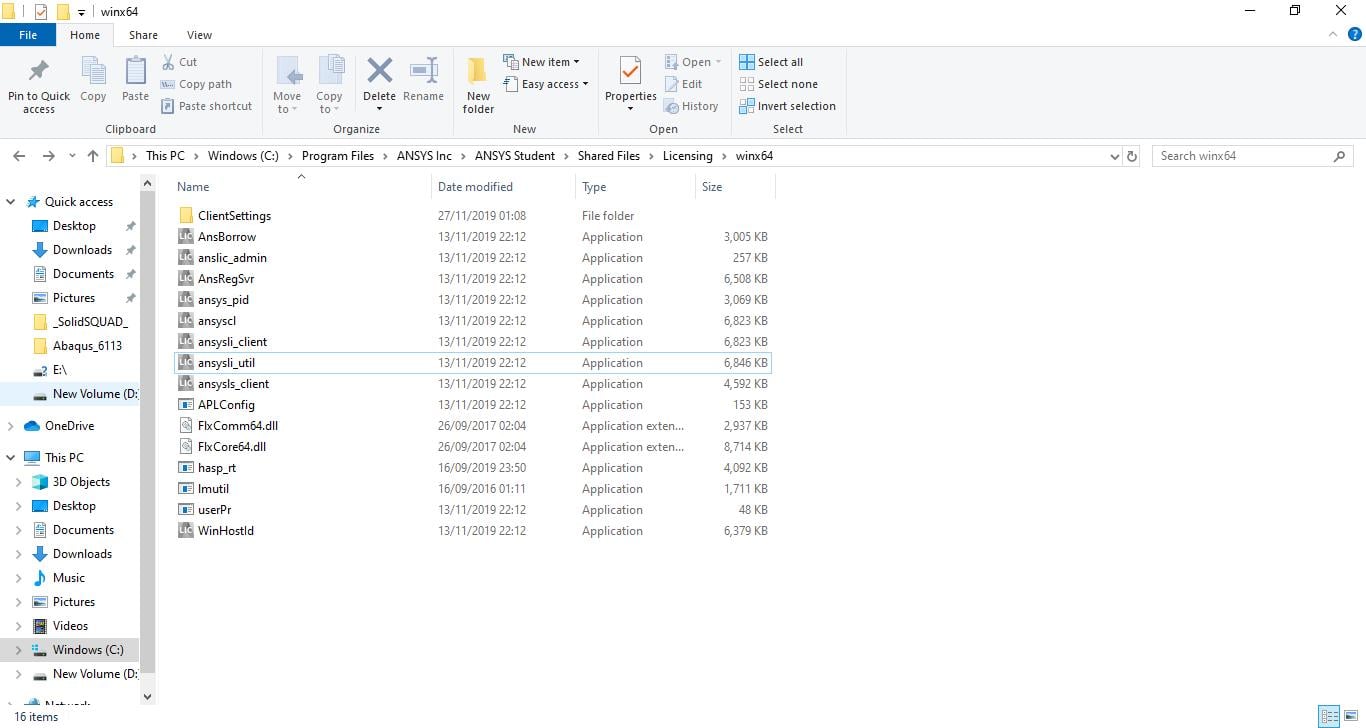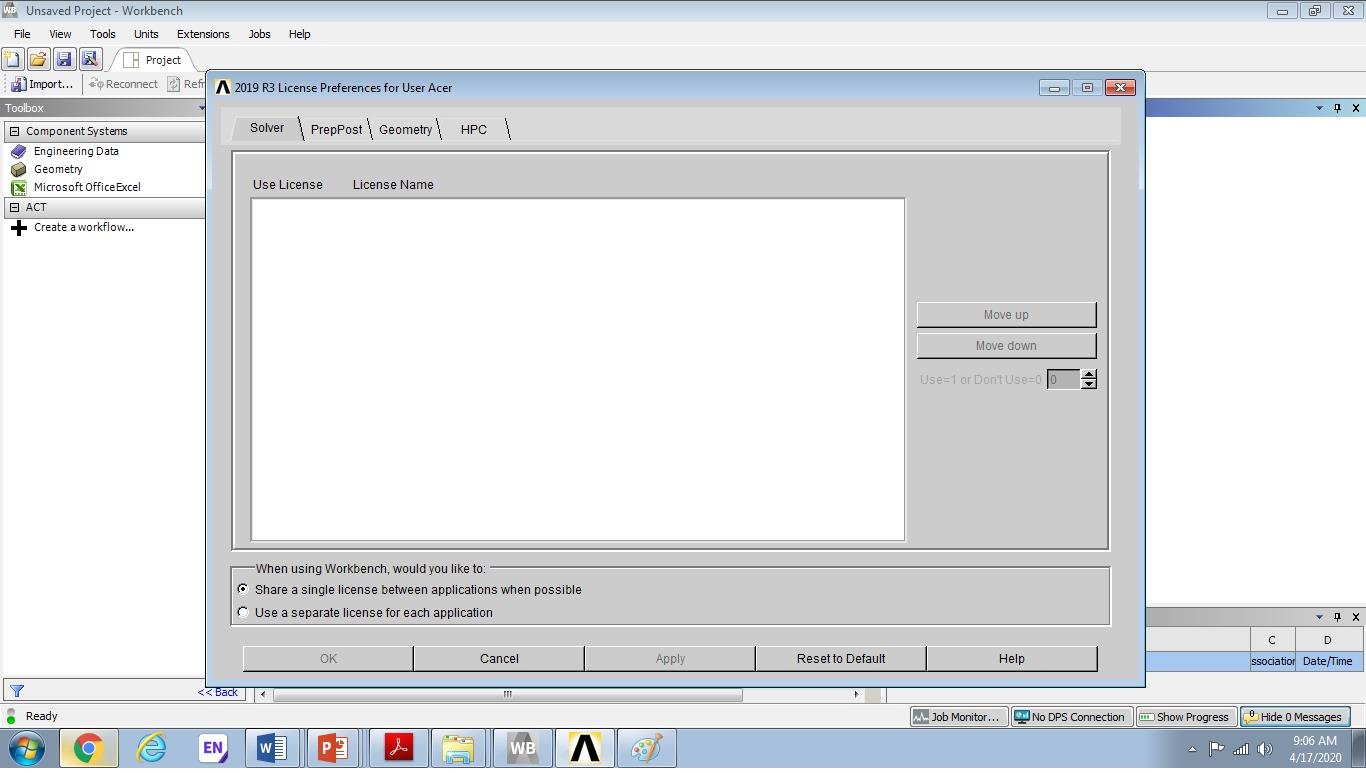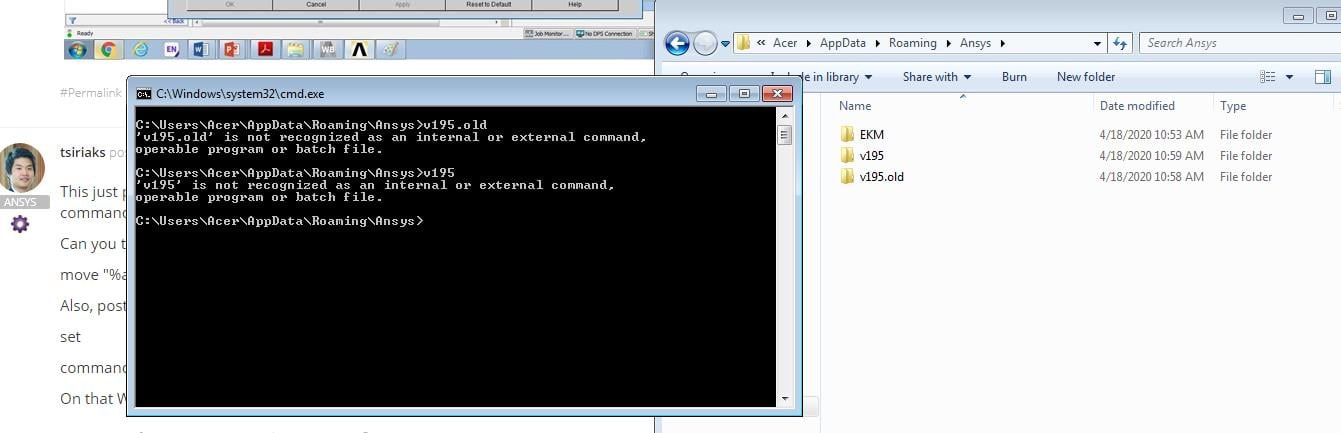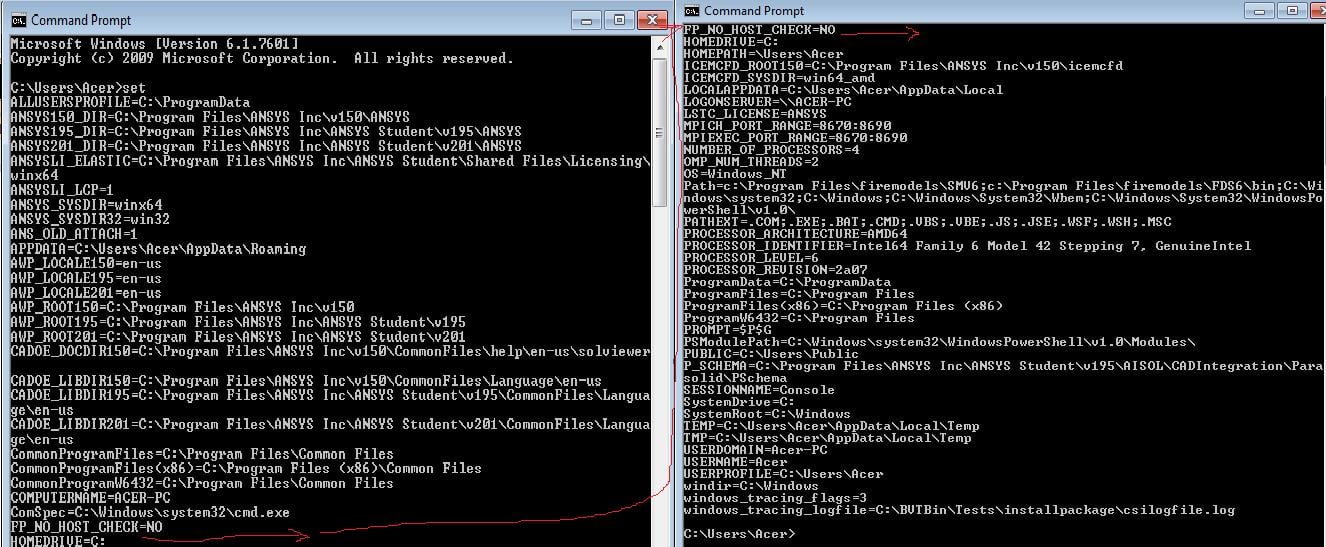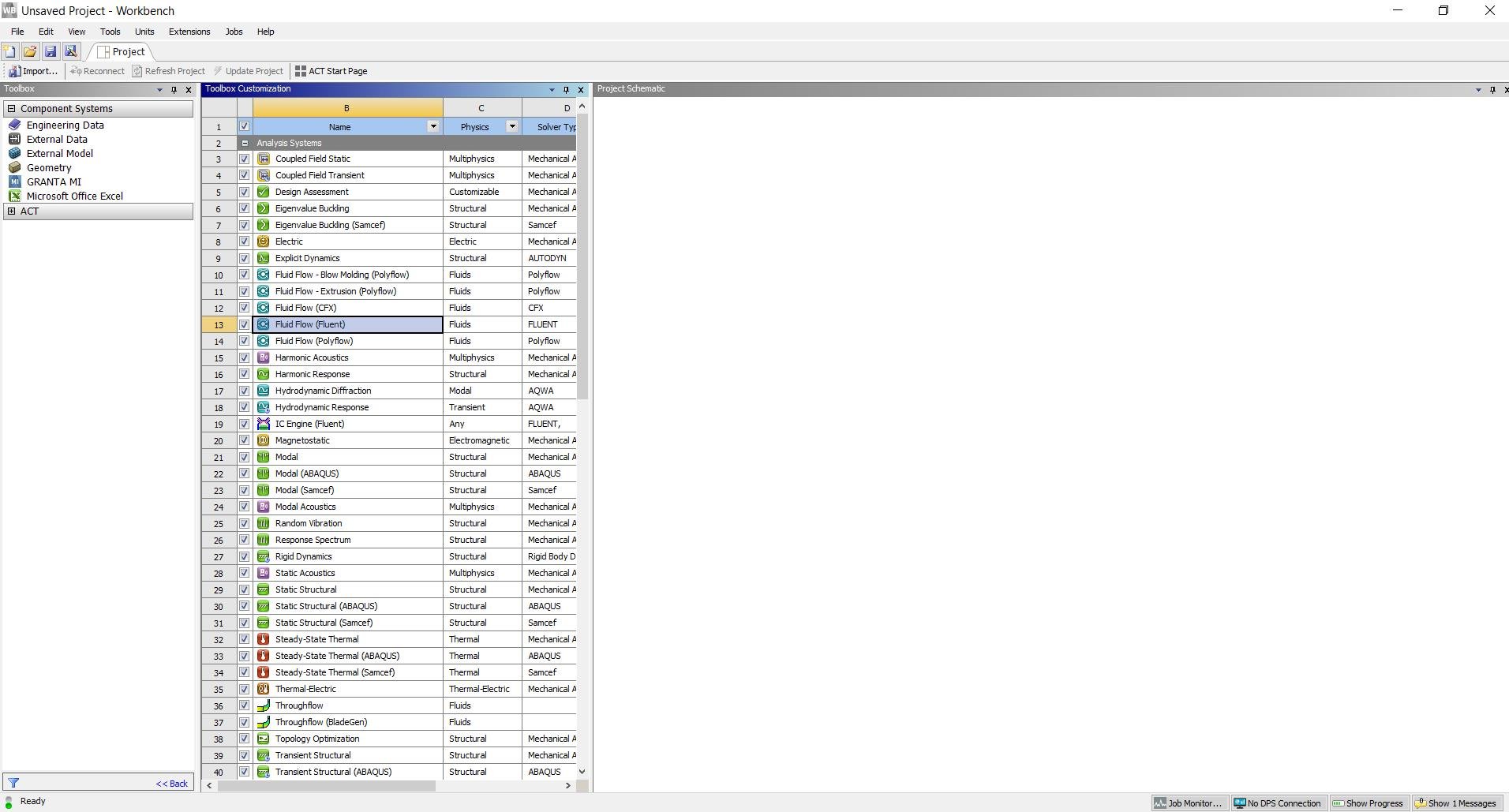-
-
March 26, 2020 at 3:11 pm
mimran
SubscriberI have installed student version Ansys 2020 R1, Analysis system is missing from the toolbox but available in the toolbox customization box.
then I tried with Ansys student version 19 again the same issue, I ran CMD command as recommended by ANSYS team but I think in my case its license error.
Please advice.
-
March 28, 2020 at 7:09 pm
-
April 1, 2020 at 12:29 am
tsiriaks
Ansys EmployeeHi mimran,
you missed the space in front of "-checkout"
Hi RushilShah,
your licensing is fine, what was the name of the installation package that you used ?
Thanks,
Win
-
April 1, 2020 at 6:15 am
-
April 2, 2020 at 8:12 am
RushilShah
SubscriberDear Tsiriaks,
DISCOVERY_AIM_STUDENT_2020R1_WINX64 is the name of the installation package that I used.
Thanks,
Rushil Shah
-
April 6, 2020 at 5:23 am
mimran
SubscriberDear Tsiriaks,
Any recommendation?
Please I am looking for a solution to install ANSYS.
-
April 7, 2020 at 12:28 am
tsiriaks
Ansys EmployeeHi RushilShah,
Please download ANSYS Student and install it instead. This is the package that allows you to use ANSYS Workbench.
Hi mimran,
Your licensing is fine as well, if you didn't install ANSYS Student package, please do so.
Thanks,
Win
-
April 7, 2020 at 5:27 am
mimran
SubscriberDear Tsiriaks,
Thank you for your prompt response. I have installed Ansys Student with this I am facing this issue (Missing Analysis systems).
I just directly installed R12020 but when I couldn't find Analysis systems than I installed 2019 version but still same issue.
Please advise if I have installed it correctly or do I need to install another package to add with Ansys Student?
Below are the link and screenshot.
Looking forward to your response.
-
April 9, 2020 at 4:12 pm
mimran
SubscriberDear Tsiriaks,
Sorry for disturbing you any comments on installed package?
-
April 10, 2020 at 11:24 pm
tsiriaks
Ansys EmployeeHmm, that's odd, try the following command
move "%appdata%ansys" "%appdata%ansys.old"
if this doesn't help, please post the content of install.log and install.err file (if exist) from
C:Program FilesANSYS IncANSYS Student
-
April 11, 2020 at 4:36 am
mimran
SubscriberThank you Tsiriaks for your response
In the folder, I only have the "install" file but I do not have install.err file
Below is the content of the "Install" file. Kindly assist me.
>>>
>
Start Installation: Wed Mar 25 08:57:52 2020
Revision: 2019 R3
Platform specifics:
Windows
Username of Installer: Acer-PCAcer
User Has Administrator Privileges
C:UsersAcerAppDataLocalTempans_install_tmp4220instcore.exe -usetempdir C:UsersAcerAppDataLocalTempans_install_tmp4220 -launchdir E:AnsysACADEMICSTUDENT_2019R3_WINX64 -admin
Initial mount directory:
E:AnsysACADEMICSTUDENT_2019R3_WINX64
Installation Directory:
C:Program FilesANSYS IncANSYS Student
Windows x64
Date verification complete...No conflicts found.
The installation will copy the prerequisite setup files from the media in case you need to reconfigure later or if you need to configure client machines for products installed to a network share.
This may take a while ...
Successfully copied prerequisites from media.
You don't need to install any prerequisites.
Reading the installation media contents - please wait.
Extraction: E:AnsysACADEMICSTUDENT_2019R3_WINX64framewrkWINX64.7z ...
Extraction: E:AnsysACADEMICSTUDENT_2019R3_WINX64instcoretclCOMMON.TGZ ...
Extraction: E:AnsysACADEMICSTUDENT_2019R3_WINX64instcoretclWINX64.TGZ ...
Extraction: E:AnsysACADEMICSTUDENT_2019R3_WINX64commonWINX64.7z ...
Extraction: E:AnsysACADEMICSTUDENT_2019R3_WINX64commoninstallWINX64.7z ...
Extraction: E:AnsysACADEMICSTUDENT_2019R3_WINX64configscommonWINX64.7z ...
Extraction: E:AnsysACADEMICSTUDENT_2019R3_WINX64cpythextWINX64.7z ...
Extraction: E:AnsysACADEMICSTUDENT_2019R3_WINX64cpythnewWINX64.7z ...
Extraction: E:AnsysACADEMICSTUDENT_2019R3_WINX64turbogrdWINX64.7z ...
Extraction: E:AnsysACADEMICSTUDENT_2019R3_WINX64configstgWINX64.7z ...
Extraction: E:AnsysACADEMICSTUDENT_2019R3_WINX64cfxcomonWINX64.7z ...
Extraction: E:AnsysACADEMICSTUDENT_2019R3_WINX64instutilINSTUTIL.7z ...
Extraction: E:AnsysACADEMICSTUDENT_2019R3_WINX64instcoretclCOMMON.TGZ ...
Extraction: E:AnsysACADEMICSTUDENT_2019R3_WINX64instcoretclWINX64.TGZ ...
Extraction: E:AnsysACADEMICSTUDENT_2019R3_WINX64instcoretkCOMMON.TGZ ...
Extraction: E:AnsysACADEMICSTUDENT_2019R3_WINX64instcoretkWINX64.TGZ ...
Extraction: E:AnsysACADEMICSTUDENT_2019R3_WINX64configsclientlicensingWINX64.7z ...
Extraction: E:AnsysACADEMICSTUDENT_2019R3_WINX64configswbWINX64.7z ...
Extraction: E:AnsysACADEMICSTUDENT_2019R3_WINX64sgchartsWINX64.7z ...
Extraction: E:AnsysACADEMICSTUDENT_2019R3_WINX64fwgfxWINX64.7z ...
Extraction: E:AnsysACADEMICSTUDENT_2019R3_WINX64addinsWINX64.7z ...
Extraction: E:AnsysACADEMICSTUDENT_2019R3_WINX64addincfgwbWINX64.7z ...
Extraction: E:AnsysACADEMICSTUDENT_2019R3_WINX64corewbWINX64.7z ...
Extraction: E:AnsysACADEMICSTUDENT_2019R3_WINX64cadscadaisolWINX64.7z ...
Extraction: E:AnsysACADEMICSTUDENT_2019R3_WINX64cadscadregistryWINX64.7z ...
Extraction: E:AnsysACADEMICSTUDENT_2019R3_WINX64ekmWINX64.7z ...
Extraction: E:AnsysACADEMICSTUDENT_2019R3_WINX64addincfgekmWINX64.7z ...
Extraction: E:AnsysACADEMICSTUDENT_2019R3_WINX64addincfgminervaWINX64.7z ...
Extraction: E:AnsysACADEMICSTUDENT_2019R3_WINX64meshingWINX64.7z ...
Extraction: E:AnsysACADEMICSTUDENT_2019R3_WINX64blademodelerWINX64.7z ...
Extraction: E:AnsysACADEMICSTUDENT_2019R3_WINX64apipsrvWINX64.7z ...
Extraction: E:AnsysACADEMICSTUDENT_2019R3_WINX64designmodelerWINX64.7z ...
Extraction: E:AnsysACADEMICSTUDENT_2019R3_WINX64syscplgWINX64.7z ...
Extraction: E:AnsysACADEMICSTUDENT_2019R3_WINX64cfxcomonWINX64.7z ...
Extraction: E:AnsysACADEMICSTUDENT_2019R3_WINX64rsmWINX64.7z ...
Extraction: E:AnsysACADEMICSTUDENT_2019R3_WINX64addincfgturbosysWINX64.7z ...
Extraction: E:AnsysACADEMICSTUDENT_2019R3_WINX64secWINX64.7z ...
Extraction: E:AnsysACADEMICSTUDENT_2019R3_WINX64ccmWINX64.7z ...
Extraction: E:AnsysACADEMICSTUDENT_2019R3_WINX64cadsacisparaWINX64.7z ...
Extraction: E:AnsysACADEMICSTUDENT_2019R3_WINX64ansysWINX64.7z ...
Extraction: E:AnsysACADEMICSTUDENT_2019R3_WINX64voxelWINX64.7z ...
Extraction: E:AnsysACADEMICSTUDENT_2019R3_WINX64configsansysWINX64.7z ...
Extraction: E:AnsysACADEMICSTUDENT_2019R3_WINX64addincfgansysWINX64.7z ...
Extraction: E:AnsysACADEMICSTUDENT_2019R3_WINX64solverWINX64.7z ...
Extraction: E:AnsysACADEMICSTUDENT_2019R3_WINX64aasWINX64.7z ...
Extraction: E:AnsysACADEMICSTUDENT_2019R3_WINX64dataDATA.GZ ...
Extraction: E:AnsysACADEMICSTUDENT_2019R3_WINX64apdlAPDL.GZ ...
Extraction: E:AnsysACADEMICSTUDENT_2019R3_WINX64geomparaWINX64.7z ...
Extraction: E:AnsysACADEMICSTUDENT_2019R3_WINX64addincfgmechWINX64.7z ...
Extraction: E:AnsysACADEMICSTUDENT_2019R3_WINX64autodynWINX64.7z ...
Extraction: E:AnsysACADEMICSTUDENT_2019R3_WINX64addincfgautodynWINX64.7z ...
Extraction: E:AnsysACADEMICSTUDENT_2019R3_WINX64cfxWINX64.7z ...
Extraction: E:AnsysACADEMICSTUDENT_2019R3_WINX64addincfgcfxWINX64.7z ...
Extraction: E:AnsysACADEMICSTUDENT_2019R3_WINX64configscfxWINX64.7z ...
Extraction: E:AnsysACADEMICSTUDENT_2019R3_WINX64postWINX64.7z ...
Extraction: E:AnsysACADEMICSTUDENT_2019R3_WINX64cfxcomonWINX64.7z ...
Extraction: E:AnsysACADEMICSTUDENT_2019R3_WINX64cffWINX64.7z ...
Extraction: E:AnsysACADEMICSTUDENT_2019R3_WINX64fluentcWINX64.7z ...
Extraction: E:AnsysACADEMICSTUDENT_2019R3_WINX64fluentsWINX64.7z ...
Extraction: E:AnsysACADEMICSTUDENT_2019R3_WINX64fluentaWINX64.7z ...
Extraction: E:AnsysACADEMICSTUDENT_2019R3_WINX64fluentuWINX64.7z ...
Extraction: E:AnsysACADEMICSTUDENT_2019R3_WINX64fluentpWINX64.7z ...
Extraction: E:AnsysACADEMICSTUDENT_2019R3_WINX64fluentmWINX64.7z ...
Extraction: E:AnsysACADEMICSTUDENT_2019R3_WINX64fluent2dWINX64.7z ...
Extraction: E:AnsysACADEMICSTUDENT_2019R3_WINX64fluent2ddpWINX64.7z ...
Extraction: E:AnsysACADEMICSTUDENT_2019R3_WINX64fluent3dWINX64.7z ...
Extraction: E:AnsysACADEMICSTUDENT_2019R3_WINX64fluent3ddpWINX64.7z ...
Extraction: E:AnsysACADEMICSTUDENT_2019R3_WINX64addincfgfluentWINX64.7z ...
Extraction: E:AnsysACADEMICSTUDENT_2019R3_WINX64configsfluentWINX64.7z ...
Extraction: E:AnsysACADEMICSTUDENT_2019R3_WINX64distcompWINX64.7z ...
Extraction: E:AnsysACADEMICSTUDENT_2019R3_WINX64addincfgcfdpostWINX64.7z ...
Extraction: E:AnsysACADEMICSTUDENT_2019R3_WINX64aviewWINX64.7z ...
Extraction: E:AnsysACADEMICSTUDENT_2019R3_WINX64configsaviewWINX64.7z ...
Extraction: E:AnsysACADEMICSTUDENT_2019R3_WINX64spaceclmWINX64.7z ...
Extraction: E:AnsysACADEMICSTUDENT_2019R3_WINX64configsspaceclmWINX64.7z ...
Extraction: E:AnsysACADEMICSTUDENT_2019R3_WINX64icemwbWINX64.7z ...
Extraction: E:AnsysACADEMICSTUDENT_2019R3_WINX64electroWINX64.7z ...
Extraction: E:AnsysACADEMICSTUDENT_2019R3_WINX64ecadxltrWINX64.7z ...
Extraction: E:AnsysACADEMICSTUDENT_2019R3_WINX64cadsspatialiopWINX64.7z ...
Extraction: E:AnsysACADEMICSTUDENT_2019R3_WINX64cadsspatialWINX64.7z ...
Extraction: E:AnsysACADEMICSTUDENT_2019R3_WINX64acpWINX64.7z ...
Extraction: E:AnsysACADEMICSTUDENT_2019R3_WINX64addinsacpWINX64.7z ...
Extraction: E:AnsysACADEMICSTUDENT_2019R3_WINX64configsacpWINX64.7z ...
Extraction: E:AnsysACADEMICSTUDENT_2019R3_WINX64hlphlpviewerHLPVIEWER.7z ...
Extraction: E:AnsysACADEMICSTUDENT_2019R3_WINX64configshelpWINX64.7z ...
Extraction: E:AnsysACADEMICSTUDENT_2019R3_WINX64tpWINX64.7z ...
Extraction: E:AnsysACADEMICSTUDENT_2019R3_WINX64tphdf5WINX64.7z ...
Extraction: E:AnsysACADEMICSTUDENT_2019R3_WINX64tpzlibWINX64.7z ...
Extraction: E:AnsysACADEMICSTUDENT_2019R3_WINX64tpjreWINX64.7z ...
Extraction: E:AnsysACADEMICSTUDENT_2019R3_WINX64chemkinWINX64.7z ...
Extraction: E:AnsysACADEMICSTUDENT_2019R3_WINX64configschemkinWINX64.7z ...
Extraction: E:AnsysACADEMICSTUDENT_2019R3_WINX64forteWINX64.7z ...
Extraction: E:AnsysACADEMICSTUDENT_2019R3_WINX64addincfgforteWINX64.7z ...
Extraction: E:AnsysACADEMICSTUDENT_2019R3_WINX64configsforteWINX64.7z ...
Extraction: E:AnsysACADEMICSTUDENT_2019R3_WINX64fensapWINX64.7z ...
Extraction: E:AnsysACADEMICSTUDENT_2019R3_WINX64configsfensapWINX64.7z ...
Extraction: E:AnsysACADEMICSTUDENT_2019R3_WINX64configsansconfigdllWINX64.7z ...
Extraction: E:AnsysACADEMICSTUDENT_2019R3_WINX64studentWINX64.7z ...
Extraction: E:AnsysACADEMICSTUDENT_2019R3_WINX64licenseWINX64.7z ...
RSS is disabled
Performing licensing configuration via the following command...
"C:Program FilesANSYS IncANSYS StudentShared Filesbinwinx64tclsh.exe" "C:Program FilesANSYS IncANSYS StudentShared FilesLicensinglicadminscriptsLicAdminMain.itcl" -silentinstallclient -release "2019 R3" -lang en-us
Licensing configuration has completed.
Running C:Program FilesANSYS IncANSYS Studentv195commonfilesconfigswinx64configAnsConfigCommon.exe
Configuring ANSYS TurboGrid ...
Running C:Program FilesANSYS IncANSYS Studentv195commonfilesconfigswinx64configAnsConfigTG.exe
Creating Start menu items for ANSYS client licensing ...
Running C:Program FilesANSYS IncANSYS Studentv195commonfilesconfigswinx64configAnsConfigWB.exe
Running C:Program FilesANSYS IncANSYS Studentv195FrameworkbinWin64Ans.DriverSetup.exe
Running "C:Program FilesANSYS IncANSYS Studentv195RSMbinAnsConfigRSM.exe" -encodingUTF8
Configuring RSM...
Configuring default RSM and ARC Port numbers for 2019 R3 ...
Done!
User has Administrator privileges
Creating Start Menu Shortcut for RSM 2019 R3 Configuration...
Created Shortcut C:ProgramDataMicrosoftWindowsStart MenuProgramsANSYS 2019 R3Remote Solve ManagerRSM Configuration 2019 R3.lnk
Creating Start Menu Shortcut for RSM 2019 R3 Job Monitor...
Created Shortcut C:ProgramDataMicrosoftWindowsStart MenuProgramsANSYS 2019 R3Remote Solve ManagerRSM Job Monitoring 2019 R3.lnk
Creating Start Menu Shortcut for RSM 2019 R3 Cluster Monitor...
Created Shortcut C:ProgramDataMicrosoftWindowsStart MenuProgramsANSYS 2019 R3Remote Solve ManagerRSM Cluster Monitoring 2019 R3.lnk
Creating Start Menu Shortcut for ARC 2019 R3 Configuration...
Created Shortcut C:ProgramDataMicrosoftWindowsStart MenuProgramsANSYS 2019 R3Remote Solve ManagerARC Configuration 2019 R3.lnk
Running C:Program FilesANSYS IncANSYS Studentv195commonfilesconfigswinx64configAnsConfigANSYS.exe
Adding write permissions for Users and Administrators group ...
Running C:Program FilesANSYS IncANSYS Studentv195commonfilesconfigswinx64configAnsConfigCFX.exe
Configuring ANSYS Viewer ...
Running C:Program FilesANSYS IncANSYS Studentv195commonfilesconfigswinx64configAnsConfigSpaceClaim.exe
Configuring ACP ...
Running C:Program FilesANSYS IncANSYS Studentv195commonfilesconfigswinx64configAnsConfigACP.exe
Configuring Help ...
Running C:Program FilesANSYS IncANSYS Studentv195commonfilesconfigswinx64configAnsConfigHelp.exe
ANSYS Internet Doc has been configured.
Running C:Program FilesANSYS IncANSYS Studentv195commonfilesconfigswinx64configAnsConfigCHEMKIN.exe
Running C:Program FilesANSYS IncANSYS Studentv195commonfilesconfigswinx64configAnsConfigFORTE.exe
Running C:Program FilesANSYS IncANSYS Studentv195commonfilesconfigswinx64configAnsConfigFENSAP.exe
Running "C:Program FilesANSYS IncANSYS Studentv195aisol..commonfilesCADbinwinx64Ans.CadInt.CADConfigurationUtility.exe"
Log files is C:Program FilesANSYS IncANSYS Studentv195CADConfigLogsLatestCADConfigurationMgr.log
MessageLogger.logFilePath is C:Program FilesANSYS IncANSYS Studentv195CADConfigLogsLatestCADConfigurationMgr.log
ErrorLogger.errorFilePath is C:Program FilesANSYS IncANSYS Studentv195CADConfigLogsCADConfigurationMgr.err
Prerequisites ..... Configure Success
SCDM Workbench PlugIn ..... Configure Success
Successfully created file associations.
Installation Complete: Wed Mar 25 09:13
 9 2020
9 2020
<
<<<
-
April 15, 2020 at 10:23 pm
tsiriaks
Ansys EmployeeThis looks good too.
Can you post the screenshots of what you have in Workbench ? Make sure to post it inline with text and not as attachment
-
April 16, 2020 at 5:07 am
-
April 16, 2020 at 9:41 pm
tsiriaks
Ansys EmployeeI can't think of other possibility.
In this WB GUI, if you click Tools-> License Preferences , what do you have ? Please post the screenshot.
-
April 17, 2020 at 4:09 am
-
April 18, 2020 at 12:22 am
tsiriaks
Ansys EmployeeThis just proves that, for some reason, your current Workbench session doesn't see license even though the license checkout command worked.
Can you try this command again and post the screenshot of the output
move "%appdata%ansys" "%appdata%ansys.old"
Also, post the output of
set
command from CMD Prompt.
On that Workbench session, click on Help -> About and see the Path to runwb2.exe (or post its screenshot for me)
-
April 18, 2020 at 6:17 am
-
April 18, 2020 at 7:22 pm
GuilhermeHybrid
SubscriberHello my friend, i was facing na issue like yours, and what a I did was clicking on View, then Reset Workspace. If Reset WorkSpace doesn´t work, try clicking on Reset Layout. The only difference between mine problem and yours, my screen wasn´t showing noting, the component system neither ACT were appearing...
-
April 19, 2020 at 5:35 am
mimran
SubscriberDear Guilhterme,
I tried and reset both but did not work for me
-
April 22, 2020 at 9:51 am
Claudia97
SubscriberI have the same problem
-
April 22, 2020 at 2:02 pm
mimran
SubscriberDear Tsiriaks,
Any suggestion?
-
April 23, 2020 at 7:59 pm
tsiriaks
Ansys EmployeeYou didn't try this command correctly
move "%appdata%ansys" "%appdata%ansys.old"
This is one command. You can just copy-paste into your CMD Prompt. Then, post screenshot of the outcome.
Also, please post the output of
set
command in CMD Prompt.
-
April 24, 2020 at 3:50 am
-
April 24, 2020 at 11:34 pm
tsiriaks
Ansys EmployeeThe last attempt is correct command.
Now, from CMD Prompt, type the following
set
and press 'enter'. Then post the screenshot of its output here.
-
April 25, 2020 at 4:05 am
-
April 25, 2020 at 6:10 pm
RushilShah
SubscriberDear Win,
It resolved my issue.
Do I still need to keep Discovery AIM student ?
I want to simulate Optical system can I do that in ANSYS STUDENT ?
Thanks,
Rushil Shah
-
April 29, 2020 at 7:50 pm
tsiriaks
Ansys EmployeeHi Rushil,
That's great ! Glad to hear.
Sorry, I'm not sure about the answer to your question, please create a new thread to corresponding Physics section and ask about this question.
Hi mimran,
Now, I think i see the issue.
You have ANSYS Elastic licensing environment variables set. Where did you get the info to set these ?
Please unset these two variables unless you need these for some reason
ANSYSLI_ELASTIC
ANSYSLI_LCP
or if you want to do a quick test if that'd help, you can try the followings in CMD Prompt
set ANSYSLI_ELASTIC=
set ANSYSLI_LCP=
"%awp_root201%FrameworkbinWin64runwb2.exe"
-
May 1, 2020 at 12:10 pm
SherifAshraf
SubscriberHi Tsiriaks,
I have the same problem and I have tried the suggestion you've mentioned before
Here are some screenshots
This is my problem
and this message is appearing to me each time I'm opening the workbench
and this message after I did Tools..>License Preferences
Thank you for your efforts.
-
May 2, 2020 at 3:44 am
ALALASUNDARAM
SubscriberDear all,
I am also facing the problem, and my installation is the same as Mr.Mimran.
Please help me with what is the final solution worked for this problem?
Problem: Analysis Systems does not appear in the toolbox.
-
May 2, 2020 at 6:35 am
mimran
SubscriberDear Tsiriaks,
I am not sure why ANSYS Elastic licensing environment variables set in my workbench. I just used link to download ANSYS Student version using below link
https://www.ansys.com/academic/free-student-products
I tried CMD commands but nothing happen kindly check is it correct?
I am almost lost hope but since there are so many other fellows who are facing same problem might be this thread will be beneficial for all.
So I am sharing output, please check
-
May 2, 2020 at 6:42 am
ALALASUNDARAM
Subscriber
Dear Tsiriaks,
I am not sure why ANSYS Elastic licensing environment variables set in my workbench. I just used link to download ANSYS Student version using below link
https://www.ansys.com/academic/free-student-products
I tried CMD commands but nothing happen kindly check is it correct?
I am almost lost hope but since there are so many other fellows who are facing same problem might be this thread will be beneficial for all.
So I am sharing output, please check
-
May 2, 2020 at 6:44 am
ALALASUNDARAM
SubscriberDear Mimran and Tsiriaks
Please help me with the steps for getting the Analysis System on the Toolbox of my workbench
Thanks a lot.
-
May 2, 2020 at 7:02 am
ALALASUNDARAM
SubscriberDear Mimran and Win
Sorry, I have missed noting the below fix, it worked for me well.
set ANSYSLI_ELASTIC=
set ANSYSLI_LCP=
"%awp_root201%FrameworkbinWin64runwb2.exe
Thanks a lot
-
May 6, 2020 at 9:49 pm
tsiriaks
Ansys EmployeeHi SherifAshraf,
Your is different, please create a new thread but you can try all of the suggestions provided here.
Hi ALALASUNDARAM,
So, the 3 commands work for you ? That's great ! You can permanently remove ANSYSLI_LCP and ANSYSLI_ELASTIC environment variables. You can search online to see how to modify Windows Environment Variables. Then, you don't have to keep launching Workbench with command anymore.
Hi mimran,
I'm not sure why that command doesn't see the path for you. But you can go ahead and remove the two environment variables above, the same as I recommended to ALALASUNDARAM, You can then just use the shortcut and not the command to launch Workbench.
Thanks,
Win
-
July 6, 2020 at 6:39 pm
SherifAshraf
Subscriber -
July 7, 2020 at 12:51 am
tsiriaks
Ansys EmployeeSorry, I don't monitor that section. You should post it under Installation and Licensing section. But it's ok, I will go there and respond.
-
- The topic ‘Analysis systems is missing’ is closed to new replies.



-
4678
-
1565
-
1386
-
1242
-
1021

© 2025 Copyright ANSYS, Inc. All rights reserved.