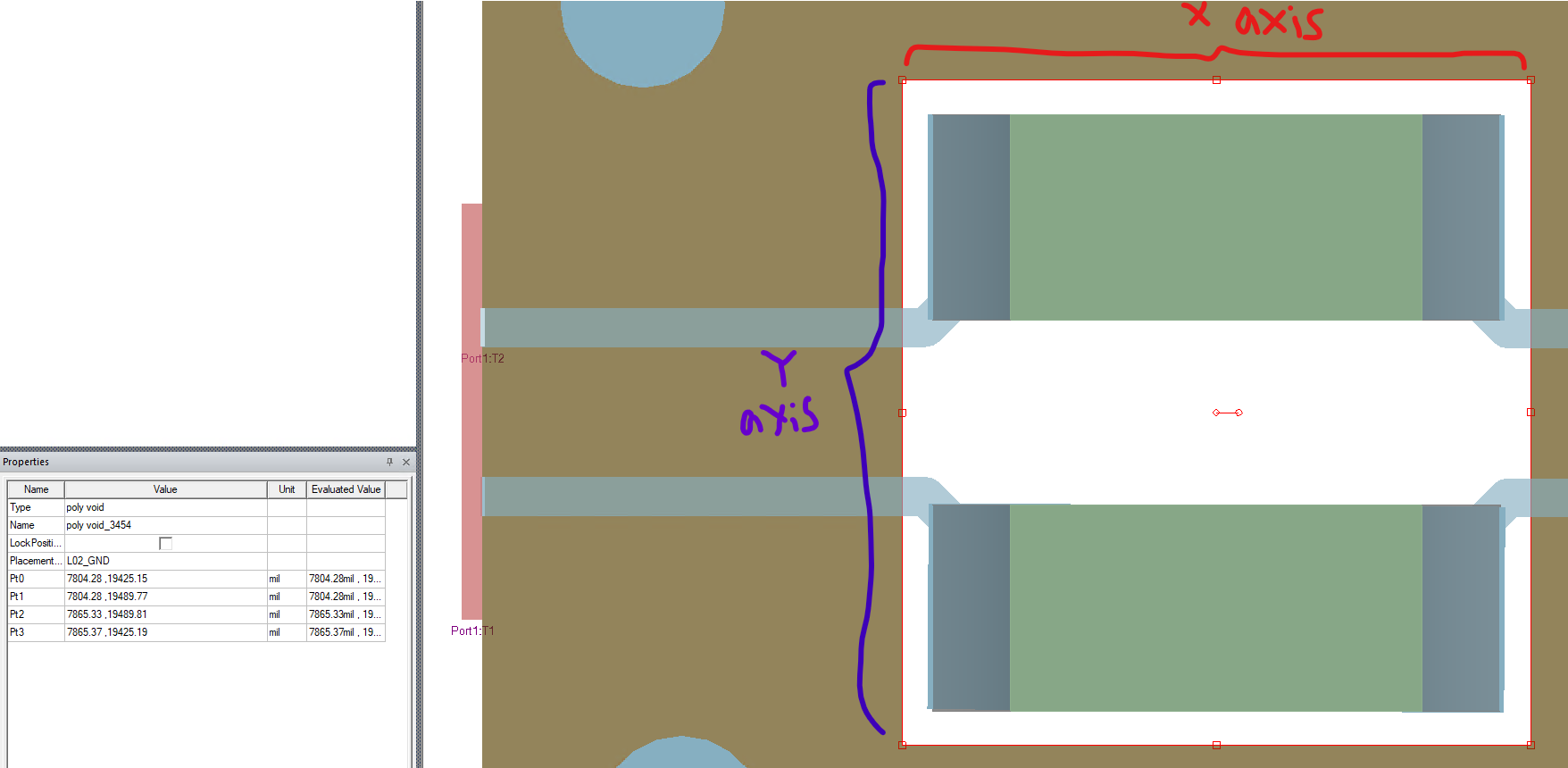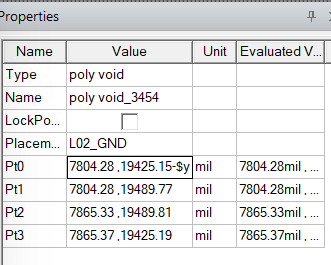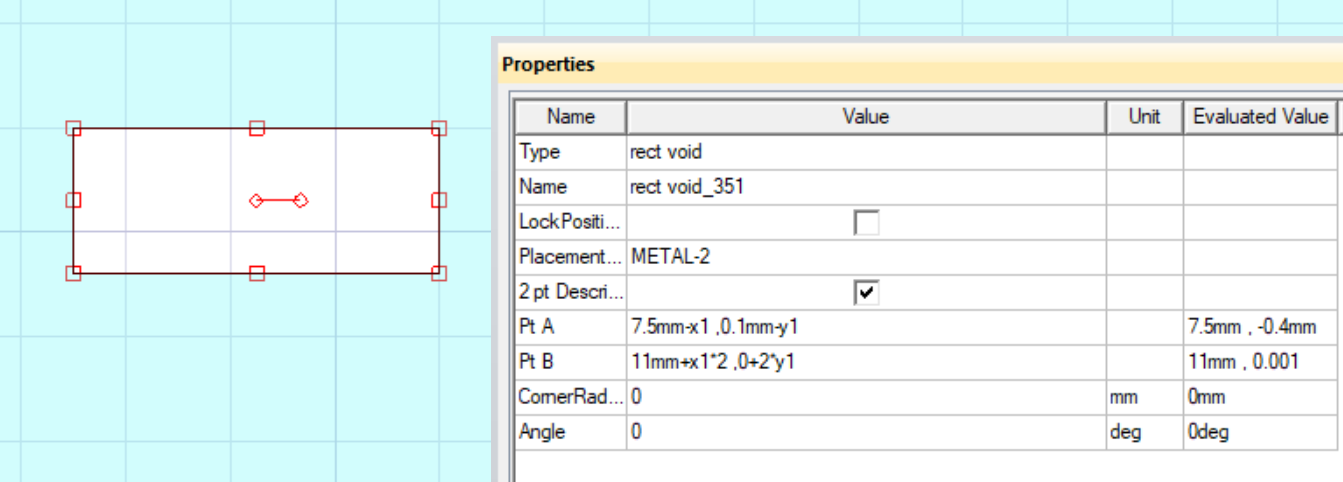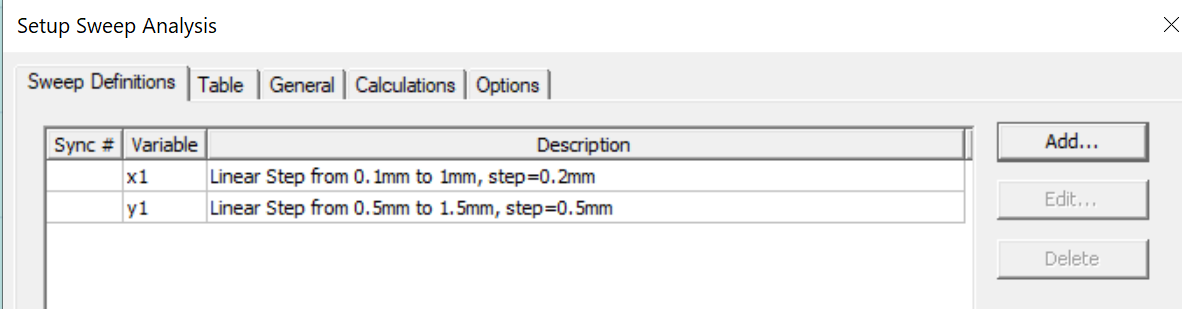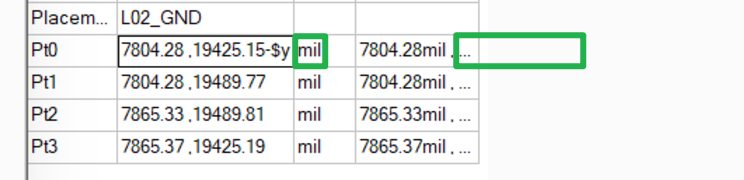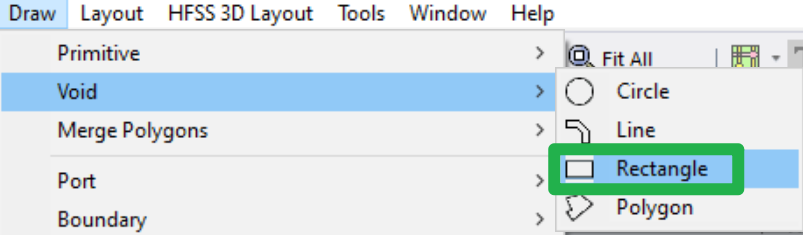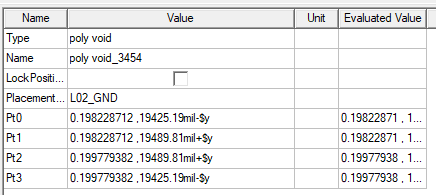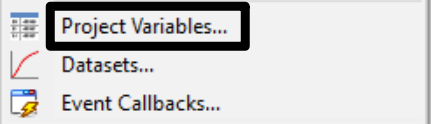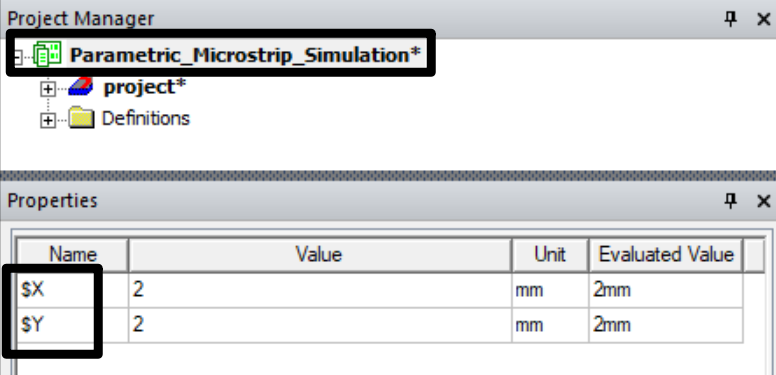-
-
December 5, 2024 at 2:31 am
franciskho.kho
Subscriber -
December 5, 2024 at 10:11 am
Yang Zhao
Ansys Employee-
December 5, 2024 at 10:27 am
-
-
December 6, 2024 at 2:13 am
franciskho.kho
SubscriberHi Yang,
Good morning.
I am able to setup the optimetric using your recommendation with adding units to the coordinate and the file not longer crashing.
But one question here, is there any way to confirm the sweep is it follow per our expectation?
(Meaning play around the variable and checking the changes on the model we built)
I saw a video in youtube that able to justify the variable before start analyse.
https://www.youtube.com/watch?v=lMpJxEBGNww ( you can start from t= 4M25s)
-
December 6, 2024 at 5:54 am
Yang Zhao
Ansys EmployeeHi Fran,
Yes, you can click the project name (or the main menu Project->Project Variables) to see the project variables.
You can change the value and check the model.
The variables with $ are project variables, and those without $ are design variables.
In the video, it uses design variables so the variables are shown when clicking the design name.
-
December 6, 2024 at 5:59 am
franciskho.kho
SubscriberHi Yang,
Thank you very much for the prompt reply!
I able to view the changes in the model construct after changing the value at the project variable area.
Thank you very much!
Best regards,
Francis Kho
-
- You must be logged in to reply to this topic.



-
4673
-
1565
-
1386
-
1231
-
1021

© 2025 Copyright ANSYS, Inc. All rights reserved.