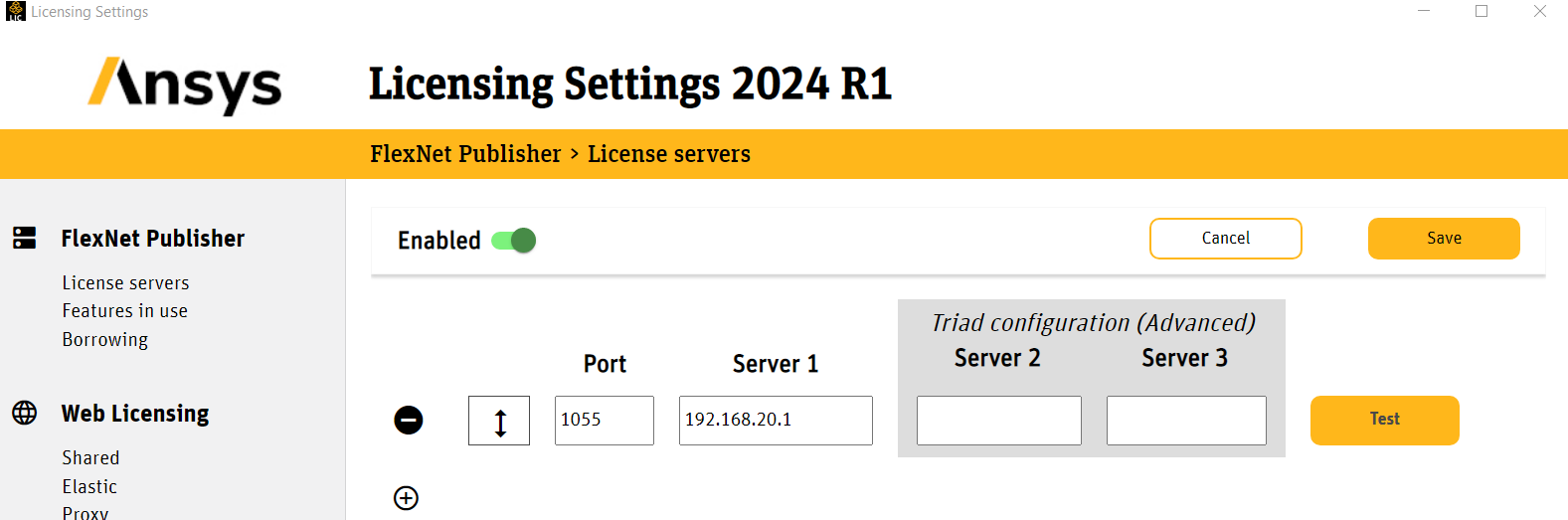Ansys Learning Forum › Forums › Installation and Licensing › Ansys Free Student Software › licensing error › Reply To: licensing error
Hi Aaron,
Please use ip address of the server instead of servername in Ansys Licensing Settings.
Launch Ansys Licensing Settings as admin> mention IP address (server 1)> test and save it> click on features in use, if any error send the screenshot.
OR
Can you please try the below steps to resolve this issue : (Please take help from your IT team to add the server IP entry and save the hosts file which needs admin access)
- Open the HOSTS file on client machine and add the license server name and IP of the license server in that hosts file.
- Path: “ C:\Windows\system32\drivers\etc\hosts file “ as per the following format in your client machine :
- Path: For linux you can goto etc/hosts file (root access) and at the end add entries
Example:
IP address Hostname of server
xxx.xxx.xxx.xxx aschueler //IP address of server and name add in last line of hosts file.
- Once the entry is added save the file.
- Launch the Ansys licensing settings and goto feature in use see if same issue occurs, if all increments are shown then launch the application.
Let me know if this helps to resolve the issue.