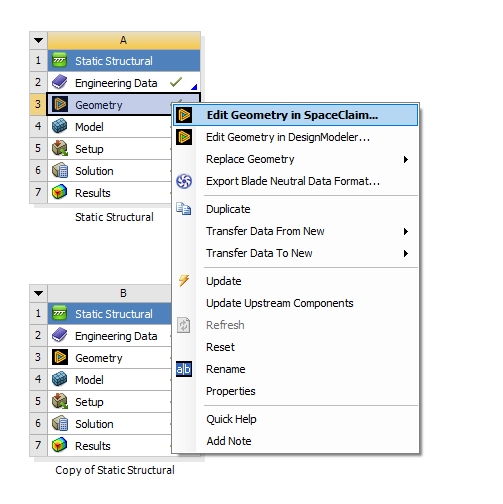-
-
July 17, 2019 at 6:23 am
Aslinn
SubscriberHi all,
I'm using Ansys 2019 R2, student version. When I tried to open SpaceClaim from WorkBench, I got the error message 'the geometry editor was closed abnormally'. The SpaceClaim can be opened stand-alone. I have tried to run SpaceClaim as Admin, run AnsConfigSpaceClaim and AnsUnconfigSpaceClaim as Admin, and I'm sure it's not a graphic card issue. Could anyone please help me to fix this problem?
Thanks!
-
July 17, 2019 at 5:16 pm
tsiriaks
Ansys EmployeeTry rename
Rename
C:Users
AppDataLocalSpaceClaim C:Users
AppDataRoamingSpaceClaim C:Users
AppDataRoamingansys to anything else
If that doesn't help,
Open regedit, then go to this key HKEY_CLASSES_ROOTSpaceClaim.AnsysSCDM.194 and make sure it exists with correct Path value (e.g., C:Program FilesANSYS IncANSYS Studentv194scdm)
If not, it means your user account doesn’t have rights to change the registry, please ask IT admin to run CAD Config with full admin rights. Sometimes, this can also be caused by some Anti-virus software preventing you from modifying Windows registry.
-
July 19, 2019 at 11:48 am
-
July 19, 2019 at 6:05 pm
tsiriaks
Ansys EmployeeCan you try rerunning the CAD Configuration (don't run the 'unconfig') ?
If it still does not show up, something on your systems is preventing this. Can you turn off any firewall, anti-virus, security software on your machine and rerun the CAD Config with 'run as admin' ?
It also seems like you are missing a bunch of other SpaceClaim related registries as well.
Thanks,
Win
-
July 20, 2019 at 4:08 am
Aslinn
SubscriberHi tsiriaks, thank you very much for further suggestions.
I opened CAD Configuration after turning off the anti-virus software., selected SCDM or Discovery SpaceClaim, clicked Next, then under Display Configuration Log File I got the following:
Viewing CAD Configuration log file from location: C:Program FilesANSYS IncANSYS Studentv194CADConfigLogsLatestCADConfigurationMgr.log
Previous configuration log backed up to: C:Program FilesANSYS IncANSYS Studentv194CADConfigLogsLatest..20190713CADConfigurationMgr_175001.log
______________________________________________________________________
Execution Time: 2019/7/13 17:50:01
Local OS Version: Microsoft Windows NT 6.2.9200.0
Network Installation: False
Machine Name: LAPTOP-5OO33SRP
Current User: LAPTOP-5OO33SRPzhaa
Role: Administrator
Mode: Configure, Admin Install
Installing User: LAPTOP-5OO33SRPzhaa
Working Directory: C:Program FilesANSYS IncANSYS StudentShared FilesLicensing
Process Directory: C:Program FilesANSYS IncANSYS Studentv194commonfilesCADbinwinx64
AWP_ROOT194: C:Program FilesANSYS IncANSYS Studentv194
ANSYS_SYSDIR: winx64
LOCALE: en-us
SILENT: False
______________________________________________________________________
______________________________________________________________________
<
> File: C:Program FilesANSYS IncANSYS Studentv194aisolbinwinx64AnsCoreObjects.tlb
Mode: Configure
Result: Success
______________________________________________________________________
<
> File: C:Program FilesANSYS IncANSYS Studentv194aisolbinwinx64DSPartMgr.tlb
Mode: Configure
Result: Success
----------------------------------------------------------------------
<
> File: C:Program FilesANSYS IncANSYS Studentv194aisolbinwinx64ReaderHostU.dll
Mode: Configure
Exit Code: 0 -- expecting 0
Result: Success
______________________________________________________________________
<
> Successful update of CAD Controller
SCDM Workbench PlugIn ..... Configure Success
______________________________________________________________________
___________________________________________________________________________
ReadPackageInstallData succeeded.
SpaceClaimEngineering Not Detected
Saving to C:Program FilesANSYS IncANSYS Studentv194commonfilesCADCADConfigurationInfo.XML
WriteUpdateConfigurationStatusFile Update Success
But it did not change anything. I still got the same error message in Workbench when I tried to open SpaceClaim, and I still don't have HKEY_CLASSES_ROOTSpaceClaim.AnsysSCDM.194. What else am I missing and what should I try next?
-
July 22, 2019 at 3:47 pm
tsiriaks
Ansys EmployeeThe issue is still with something preventing from creating Windows registries. I'm not sure what's doing this on your systems.
Can you try manually creating SpaceClaim.AnsysSCDM.194 in HKEY_CLASSES_ROOT ?
There are three "String Value" under this.
1. Name: Executable
Type: REG_SZ
Data: SpaceClaim.exe
2. Name: Path
Type: REG_SZ
Data: C:Program FilesANSYS IncANSYS Studentv194scdm
3. Name: Version
Type: REG_SZ
Data: 16694
Thanks,
Win
-
July 22, 2019 at 6:06 pm
-
July 22, 2019 at 7:54 pm
tsiriaks
Ansys EmployeeHi Aslinn,
That seems correct. Maybe, it requires other registries to be created as well. Please delete it. I think we have to figure out a way for it to configure correctly.
I just notice that your systems is in Chinese. Can you try changing your systems language to English and also make sure the username is in English , then rerun the CAD Configuration ?
Thanks,
Win
-
July 22, 2019 at 8:50 pm
Aslinn
SubscriberHi tsiriaks, what username do you refer to?
-
July 23, 2019 at 1:20 am
tsiriaks
Ansys EmployeeIf you open CMD Prompt, then issue the following command
echo %username%
you will see your username. If there is any space, special characters, or non-English letters, it could cause the issue.
Thanks,
Win
-
July 23, 2019 at 10:29 pm
Aslinn
SubscriberHi tsiriaks, my user name is in English, so I guess this is not what causing the issues...
-
July 23, 2019 at 11:45 pm
tsiriaks
Ansys EmployeeTry changing your systems language to English then reconfigure it.
-
July 24, 2019 at 8:45 pm
Aslinn
SubscriberHi tsiriaks, unfortunately that didn't change anything either, and I'm afraid the problem is bigger than that. I just found I am not able to import .scdoc file in Workbench as well. I created the model in SpaceClaim by opening SpaceClaim directly and saved that model as .scdoc file. In Workbench, I imported it into geometry. The geometry can be accepted, but I can never open Model. It stuck at the usage tip page forever. If I forced to close the usage tip, I got the same error 'the geometry editor was closed abnormally'. What should I do now?
-
July 25, 2019 at 12:06 am
tsiriaks
Ansys EmployeeI knew this issue. You can't use anything related to SpaceClaim from Workbench if this configuration isn't done successfully. You will have to convert it to other file format like IGES or STEP files before importing it to Workbench.
While your systems is in English, did you reinstall the software ? Until you see those Windows registries created correctly, your Workbench-SpaceClaim will not work.
-
July 26, 2019 at 9:58 pm
Aslinn
SubscriberHi tsiriaks, thank you very much for all the help. I finally fixed SpaceClaim. I reinstalled Ansys by running as administrator. I think that resolved the registries issue.
-
July 27, 2019 at 12:24 am
tsiriaks
Ansys EmployeeAh I see. I thought it was installed with 'run as admin'
Thank you for the update.
Win
-
April 20, 2022 at 11:34 am
-
July 24, 2023 at 11:11 am
Fluent User
SubscriberHi,
I am using ANSYS 2021 R2, with License and cannot find out, how to start SPaceClaim.
The Geometry opens only DesignModeler
Best wishes
Douha
-
July 24, 2023 at 12:28 pm
Nanda
Ansys EmployeeHello Fluent user,
When you right click on geometry cell, you should be able to see "Edit geometry in SpaceClaim". If not you might have not installed SpaceClaim product.
Regards,
Nanda.
If you are not able to open the links, refer to this forum discussion: How to access the ANSYS Online Help
For more exciting courses and certifications, hit this link: Ansys Innovation Courses | Ansys Innovation Space
Guidelines for Posting on Ansys Learning Forum
-
July 24, 2023 at 2:40 pm
Fluent User
SubscriberDear Nanda,
thank you for your response.
Unfortunately, I cannot see it.
I don't have a licence for me, the university is sharing the licence with several students and we are working online (on remote, via DCV).
How to install the program in this case?
Best wishes
-
- The topic ‘Can’t open SpaceClaim in Workbench (2019 R2)’ is closed to new replies.


- acces to path ‘session_files’ is denied error
- unexpected license problem; exiting. hit return to exit.
- critical error during installation of 24 R2 version
- No FlexNet Publisher (FNP) license found for feature HPC Parallel.
- Ansys Electronics Desktop crashes when trying to set the steel type in RMXprt
- Can not find Spaceclaim option in ANSYS2024R2 workbench

-
3054
-
971
-
905
-
858
-
792

© 2025 Copyright ANSYS, Inc. All rights reserved.