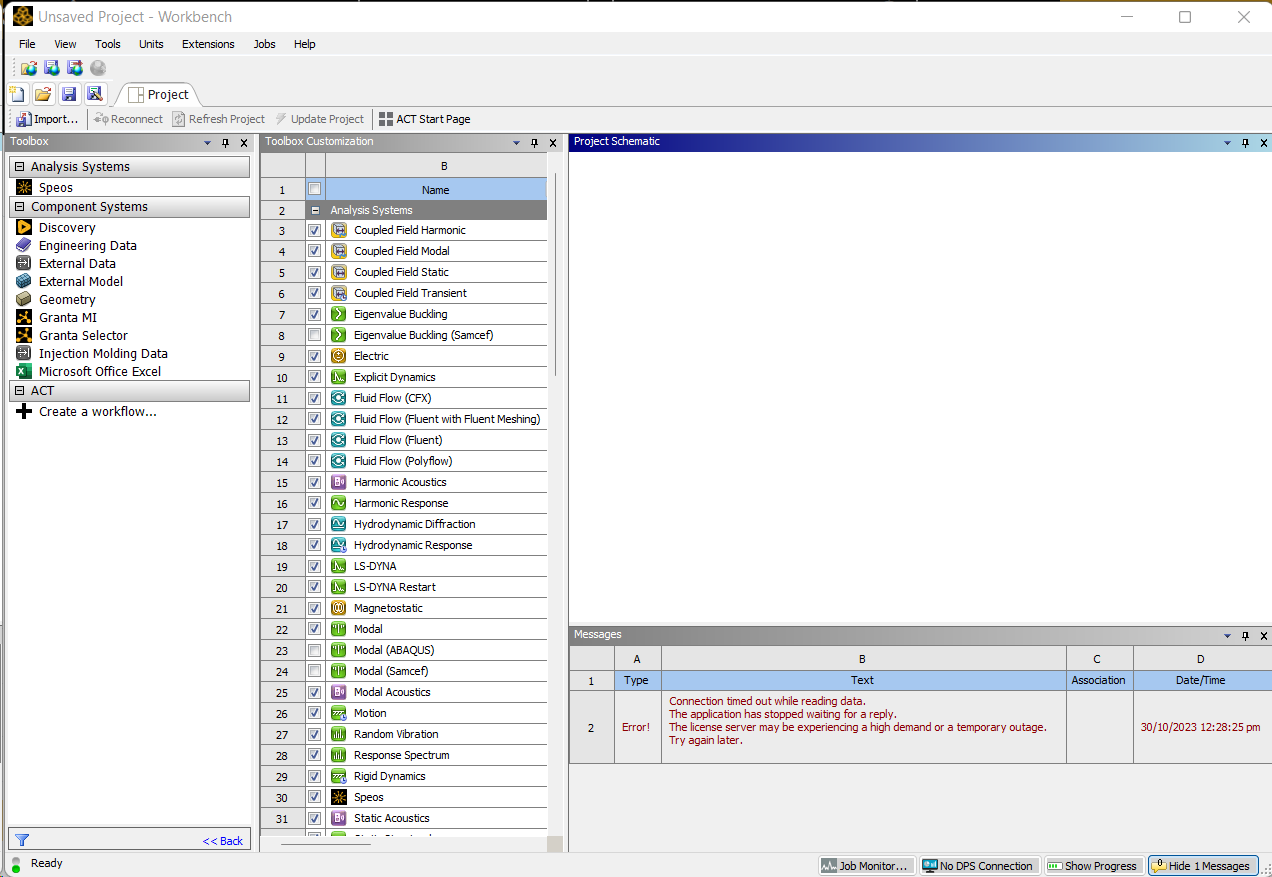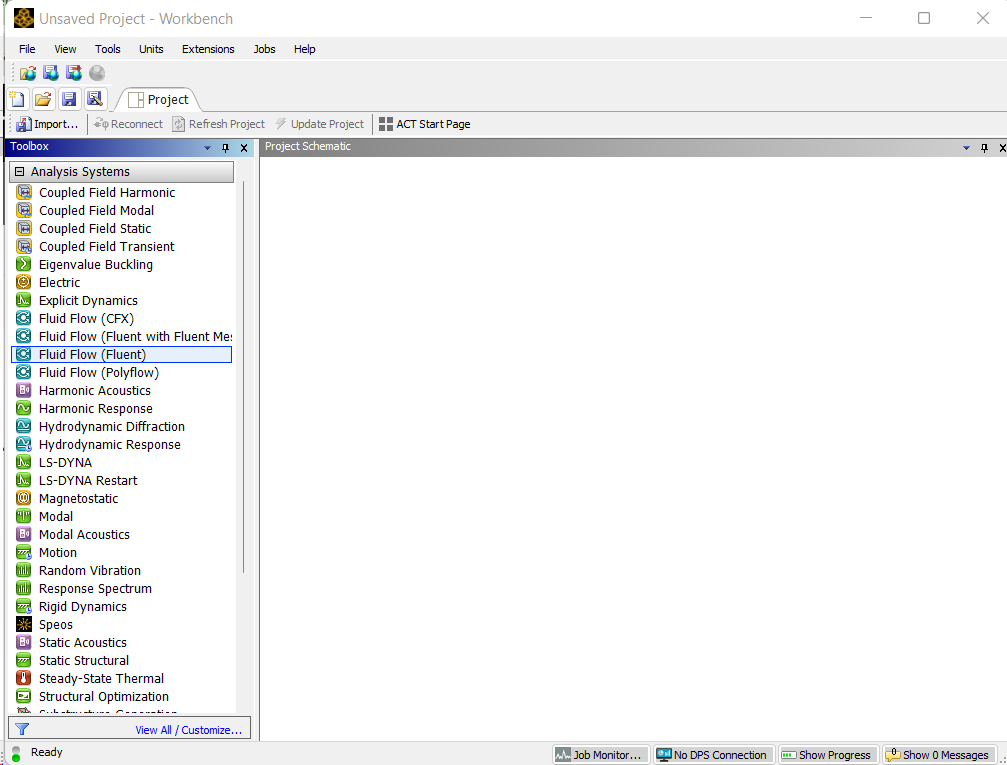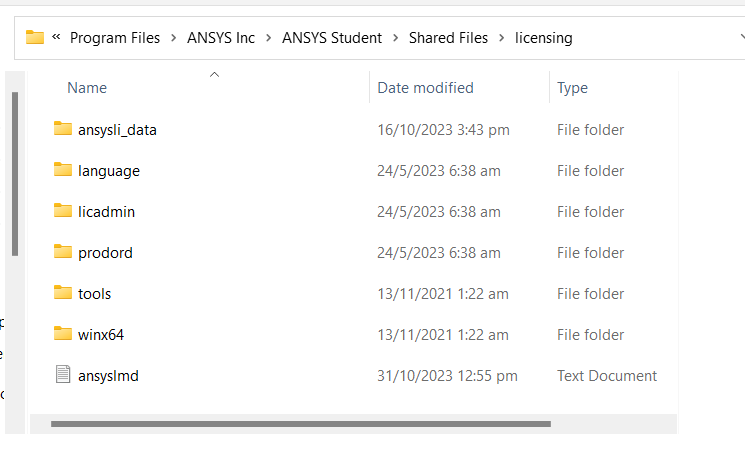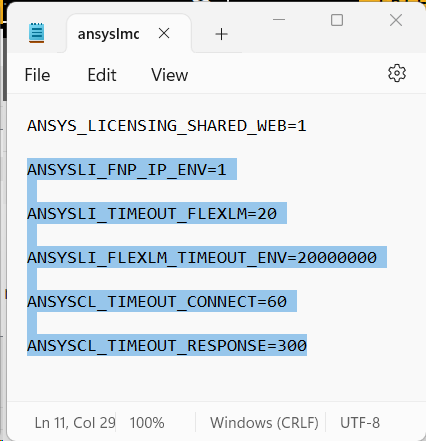-
-
October 30, 2023 at 4:51 am
Choy Kit Shum
SubscriberI have downloaded ANSYS Student 2023 R2 from this webpage. However, it shows this interface when I launch Workbench.
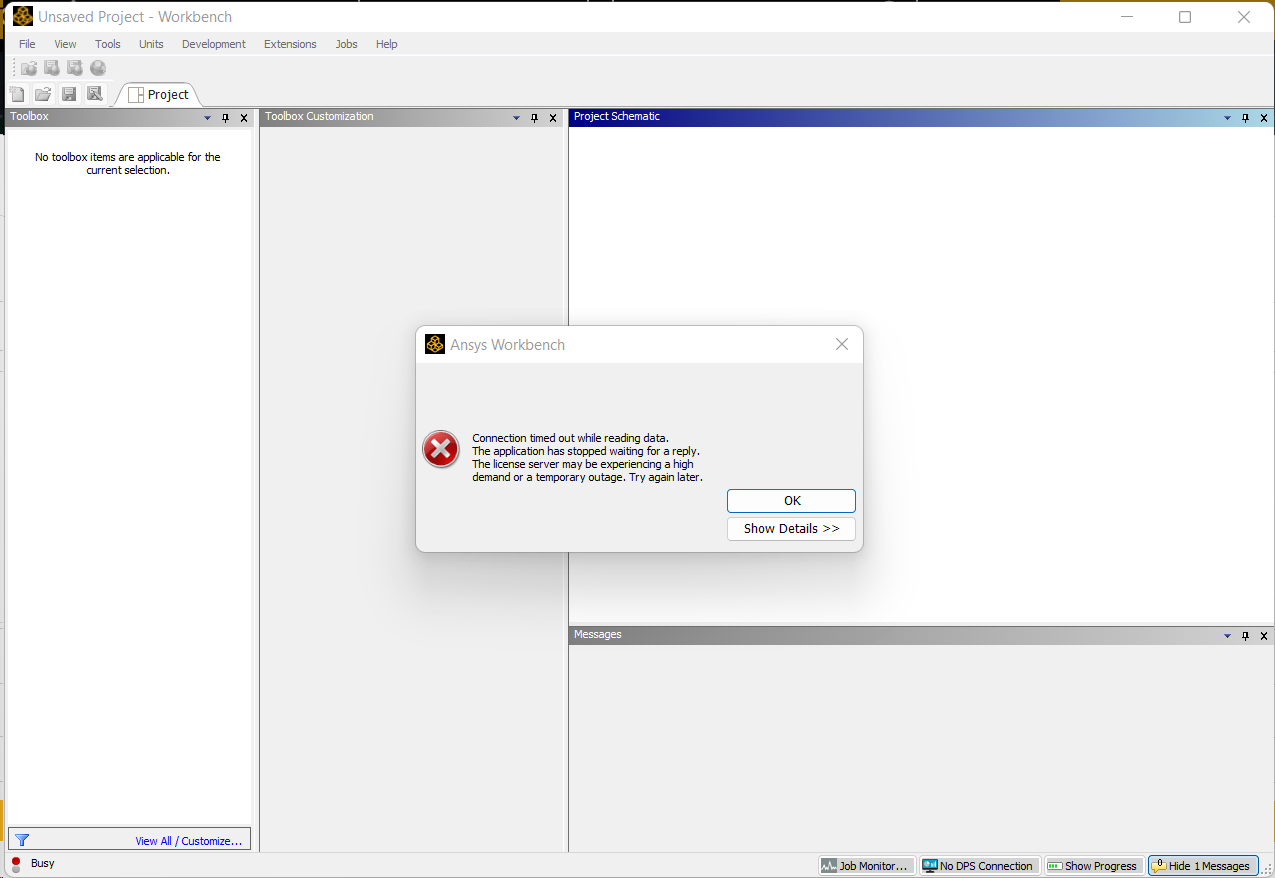
It shows "Connection timed out while reading data". There are no modules within the Toolbox, even after adding the Fluent module from the Toolbox Customization.
Here is a few more information if it helps to further understand the problem:
- I previously installed ANSYS Student on my laptop back in 2022, it is working fine, with no license server connection issue. It has expired, but I re-downloaded the most recent version for a new license.
- I have uninstalled using the "Uninstall Ansys 2023 R2", reinstalling it still shows the same connection timed out problem.
- I currently have Ansys License Settings 2023 R2 installed, is there anything I can do with this software?
- I tried to follow YouTube videos to solve this problem: changing Windows Firewall settings (Allow apps to communicate through Windows Defender Firewall) and going to Computer Management >> Services and Applications >> Services, however, there is no ANSYS License Manager as seen in some YouTube videos.
Please advise what I do for this problem, appreciate any form of feedback and suggestions.
Thank you in advance!
-
October 30, 2023 at 10:58 am
Rajeshwari Jadhav
Forum ModeratorHi Choy,
Go to C:\Program Files\ANSYS Inc\Shared Files\Licensing directory, copy the ansyslmd.ini file to the desktop location.
Open the ansyslmd.ini file using Notepad and add the following lines –
ANSYSLI_FNP_IP_ENV=1
ANSYSLI_TIMEOUT_FLEXLM=20
ANSYSLI_FLEXLM_TIMEOUT_ENV=20000000
ANSYSCL_TIMEOUT_CONNECT=60
ANSYSCL_TIMEOUT_RESPONSE=300
Once you add the lines, click Save As > ensure that the save as file type is ‘all files’.
Once the file is saved, please replace the old ansyslmd.ini file using the newly created one.
Also set the following Environment Variable –
Go to START > ‘Edit the System Environment Variables’ > click Environment Variables.
Under the System Variables, please click NEW and create a new variable.
Variable Name – FLEXLM_TIMEOUT
Variable Value – 50000000
Save it.
- Config File Reset -
Now open a file explorer and type %appdata% in the address bar.
Locate the Ansys folder and rename it to Ansys.old.
Now try launching Workbench application to see if it loads without any issue.
-
October 31, 2023 at 5:25 am
Choy Kit Shum
SubscriberHi Rajesh, thank you so much for your technical support. I can launch Workbench and use it now.Leaving this here for anyone who faces the same problem:The files on my laptop are slightly different, this is where I found the ansyslmd.ini fileC:\Program Files\ANSYS Inc\ANSYS Student\Shared Files\licensing(there is a ANSYS Student folder before Shared Files)After this, follow the instructions written in this post, then Workbench should work fine.
-
- The topic ‘Connection timed out while reading date – ANSYS Student’ is closed to new replies.



-
4618
-
1535
-
1386
-
1210
-
1021

© 2025 Copyright ANSYS, Inc. All rights reserved.