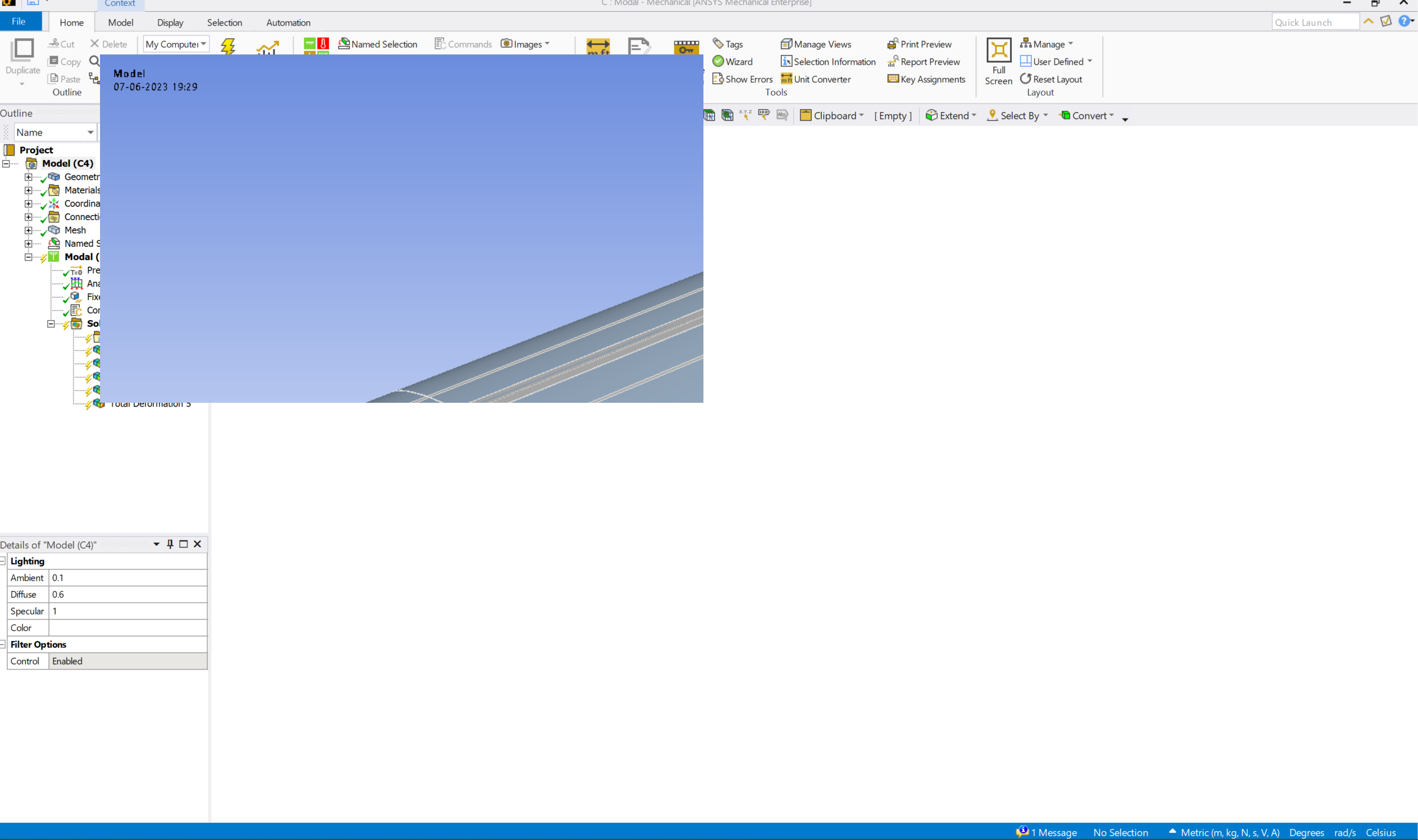-
-
June 7, 2023 at 2:07 pm
-
June 7, 2023 at 5:40 pm
Nanda
Ansys EmployeeHello Anirudh,
This might be something related to your graphics card, did you make any changes in your graphics setting? Try upgrading all your graphic drivers. If the issue persists, you might need to reset app data.
To do a APPDATA reset:
a. Completely close out ANSYS (any and all open projects)
b. Open a Windows Explorer window and in the bar at the top input: %APPDATA%
c. Go into the Ansys folder, let's say you have version 23R1
d. Rename the v231 folder to v231_old (so that there isn't a folder named v231)
e. Launch ANSYS and all your setting will be reset.Things like Windows updates, system crashes, hard shutdowns, etc., can impact your settings, so cleaning them out on occasion is a good thing.
If resetting app data didn't help, you might need to check for your DPI settings, are they default or changed to "system" or "system enhanced"?
You can right click on Ansys Workbench then open file location. right click again of Ansys workbench and go down to properties.
- Click on compatibility then go to Change high DPI settings.
- Check program DPI, check the override scaling too and change it to System Enhanced.
- You also better use the DPI to be displayed when you use the program.
You should then restart your pc.
Please let me know how it goes. Here's an another resolved forum discussion of same issue:
Ansys/Workbench/DesignModeler Display issues
Regards,
Nanda.
Guidelines for Posting on Ansys Learning Forum
How to access ANSYS help links
-
June 8, 2023 at 3:06 am
Anirudh Thantry
SubscriberThe AppData reset didn't work but changing the DPI settings worked.
-
June 8, 2023 at 6:58 am
Nanda
Ansys EmployeeGlad to be of help!
All the best,
Nanda
-
- The topic ‘Geometry window layout issue’ is closed to new replies.


- The legend values are not changing.
- LPBF Simulation of dissimilar materials in ANSYS mechanical (Thermal Transient)
- Convergence error in modal analysis
- APDL, memory, solid
- How to model a bimodular material in Mechanical
- Meaning of the error
- Simulate a fan on the end of shaft
- Nonlinear load cases combinations
- Real Life Example of a non-symmetric eigenvalue problem
- How can the results of Pressures and Motions for all elements be obtained?

-
3882
-
1414
-
1241
-
1118
-
1015

© 2025 Copyright ANSYS, Inc. All rights reserved.