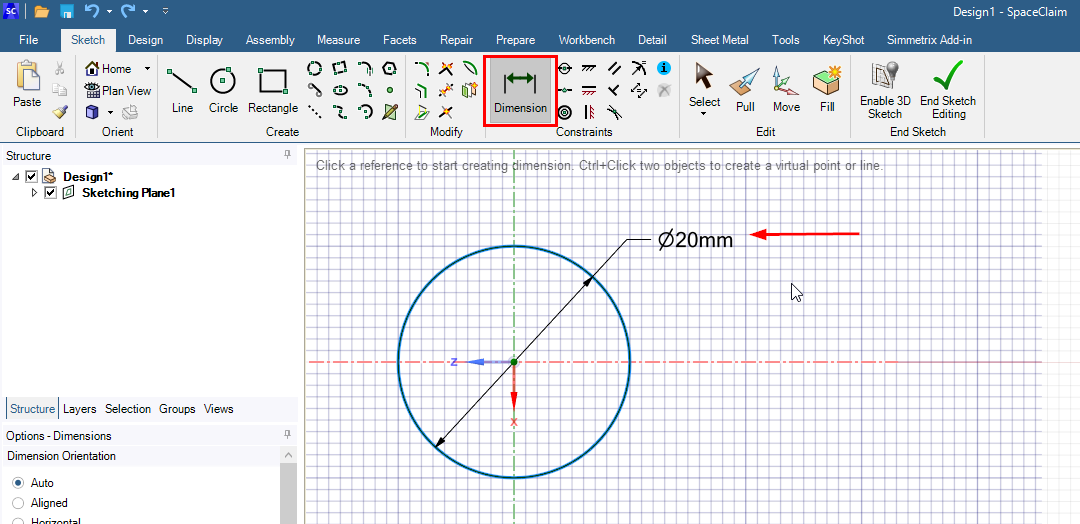TAGGED: spaceclaim
-
-
October 13, 2020 at 2:21 am
tony.dean
SubscriberSorry for the probably simple question. Watching tutorial videos on sketching, it looks like it should be easy to adjust the dimension of an existing sketch feature (circle diameter, line length, etc) by simply clicking on that feature. Videos make it look like selecting a circle, for example, will then display the dimension of the circle and be editable. When I select a feature, I get no such display/edit interface. If I click and drag for example, I can adjust the size of the circle, but there is no indication of exact dimensions. Am I missing a setting or something to be able to see these dimensions and make edits? -
October 13, 2020 at 6:18 am
-
October 13, 2020 at 12:23 pm
tony.dean
SubscriberDoes it have to be adjusted using the annotation tool? For example instead of clicking the circle, pulling out and placing the annotation, clicking on the dimension and editing (and then likely deleting the annotation if unneeded), I am trying to do what was shown on the tutorial video (and in most CAD), where you click on the feature and a little white box appears to quickly edit the dimension.
-
October 14, 2020 at 4:19 am
Naresh Patre
Ansys EmployeeHello Tony Dean
SpaceClaim is a direct modeling tool whereas most of the other CAD tools are feature based. In feature based CAD tools, a dimension is automatically associated with the sketch and you can edit it by clicking the dimension box. In Spaceclaim, this functionality of feature base tool is now provided in the form of Dimensions tool wherein you can define a dimension for the sketch and then modify it as required.
Can you let me know which tutorial video are you referring to so that I can also check it out?
-
October 14, 2020 at 11:52 am
tony.dean
SubscriberNaresh Patre Understood somewhat...I guess the software must have updated and removed the feature I am looking for? On the training video "Sketching Basics" on /knowledge/forums/topic/discovery-spaceclaim-getting-started-tutorials/ , at time 12:10 it is very clear that you should be able to click a circle etc, and easily change the dimension. I do not have that ability. Perhaps I need to change something in settings...
-
-
October 15, 2020 at 7:22 am
Naresh Patre
Ansys EmployeeHello Tony Dean Ok, I now get your point. If you notice, the latest version of SpaceClaim has a separate tab for sketching. When you create any sketch using the tools located within this tab, you need to create a dimension and then you can edit the sketch dimensions. This type of sketching is referred to as constraint based sketching where you can specify dimensions as well as add constraints to your sketch. The other option which is shown in the sketching video is to create direct sketch without any constraints. For this, you need to disable the Sketch tab. Go to File Menu and click SpaceClaim Options. Then under Advance section, disable constraint based sketching option. See below snapshot. Now restart SpaceClaim. The Sketch tab is not visible but the sketching tools are located in the Design tab. If you create a circle sketch and then select it, you will see it's diameter value which can be edited.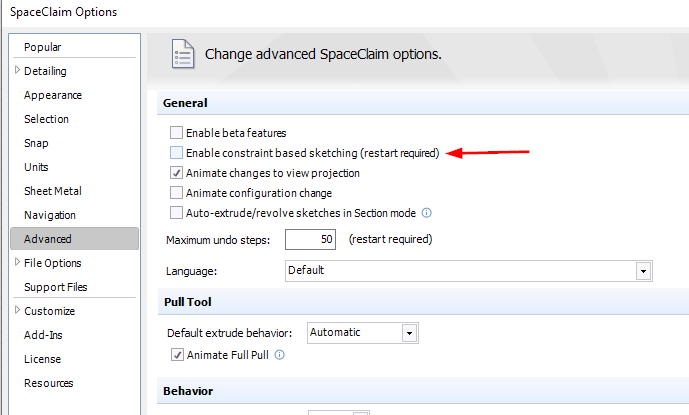
-
October 15, 2020 at 2:04 pm
tony.dean
SubscriberUnderstood! Thank you so much for the explanation.
-
- The topic ‘Editing sketch dimensions’ is closed to new replies.


- FSAE CFD – Lesson 1 Preparation question (Using Discovery)
- Script for subtracting models
- Project lines/edges into a face with the direction normal to the face
- Multiple Instances of SpaceClaim taking multiple licenses
- No preview in explorer with scdox file
- Spaceclaim file reference error
- Issues after installing new service pack 2024R1 (sp5)
- Add-in Error Excel
- Problems with loading my Discovery Mesh into Fluent
- Missing SubDivWrapper.dll

-
3862
-
1414
-
1231
-
1118
-
1015

© 2025 Copyright ANSYS, Inc. All rights reserved.