STEP 4: DC Motor controlled with buttons — Lesson 6
We take the circuit and the model from before and we add devices.
The Arduino circuit
For this step, we need 3 buttons, 1 DC Motor, and 1 Bridge.
The objective is to start the motor with the right button and modify its speed with an up and down button.
Plugs:
- Right button on D3
- Up button on D4
- Down button on D5
- DC Motor on D2
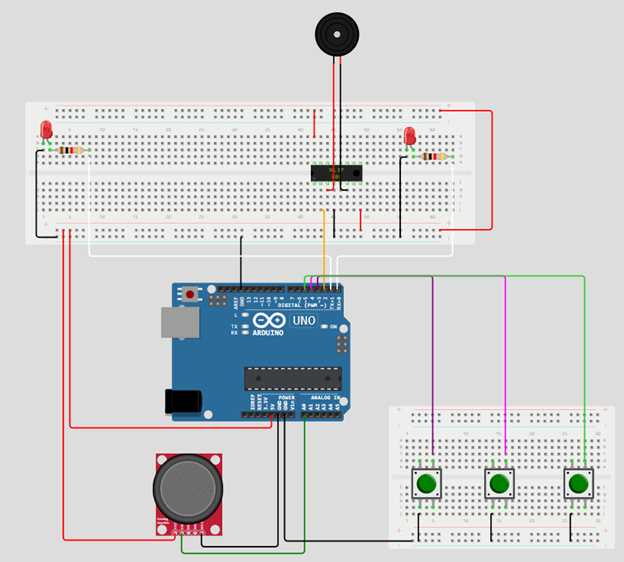
Image 17
The Ansys SCADE application model
Copy the PlanePackageStep1 in the project to have a PlanePackageStep2. We will update this package.
Design the Architecture operator, SystemPlane:
In this section, we will implement the following Ansys SCADE application operator:
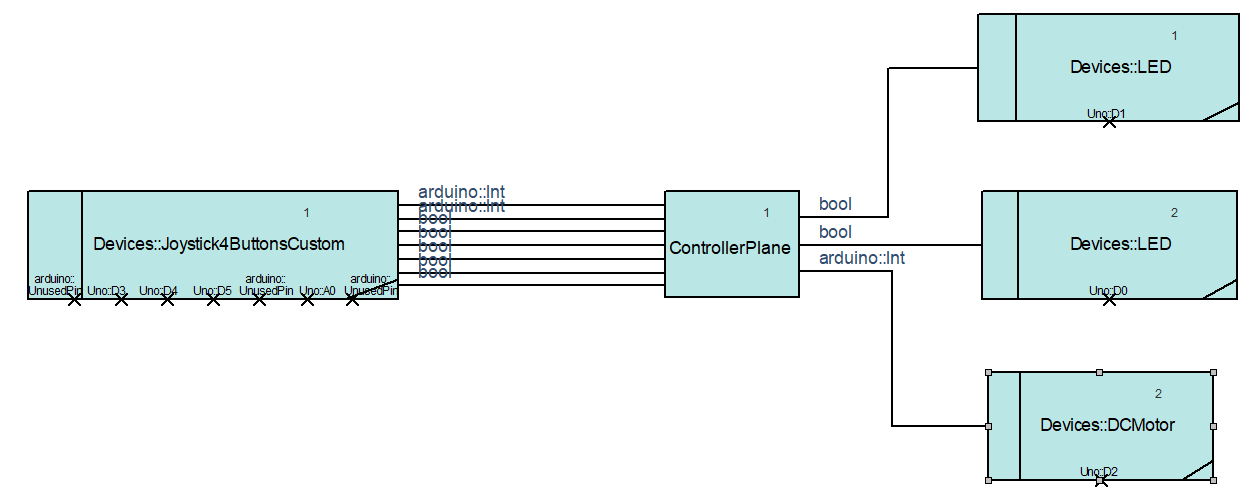
Image 18
- Modify in the new package the Joystick4ButtonsCustom pins.
- Joystick4ButtonsCustom pins:
- Sel = arduino::UnusedPin
- RB = Uno::D3
- UB = Uno::D4
- DB = Uno::D5
- LB = arduino::UnusedPin
- Xpos = Uno::A0
- Ypos = arduino::UnusedPin
- Joystick4ButtonsCustom pins:
- Drag and drop in the model of the Device DC Motor for the Arduino library.
- DC Motor pin:
- speed_pin = Uno::D2
- DC Motor pin:
- Plug the new device DC Motor to the ControllerPlane operator when you have done the ControllerPlane part.
Design the Controller operator, ControllerPlane:
In this section, we will implement the following state machine:
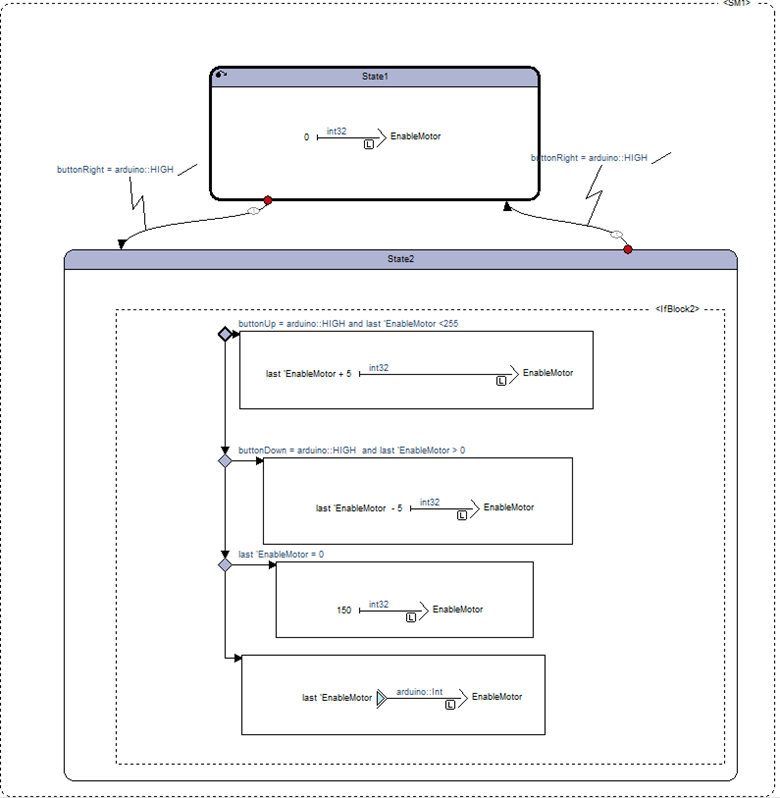
Image 19
- Add an output named EnableMotor with arduino::Int
- Add the state machine to control the DC Motor.
- When the right button is pressed the DC Motor starts. If it is pressed again the DC Motor stops.
- If the DC Motor is started
- Up button increases the speed.
- Down button decreases the speed.
- In order to do that you have to use “Last” for EnableMotor output.
Generate the code
- In settings, select the root operator in General and the Architecture in the Arduino Wrapper.
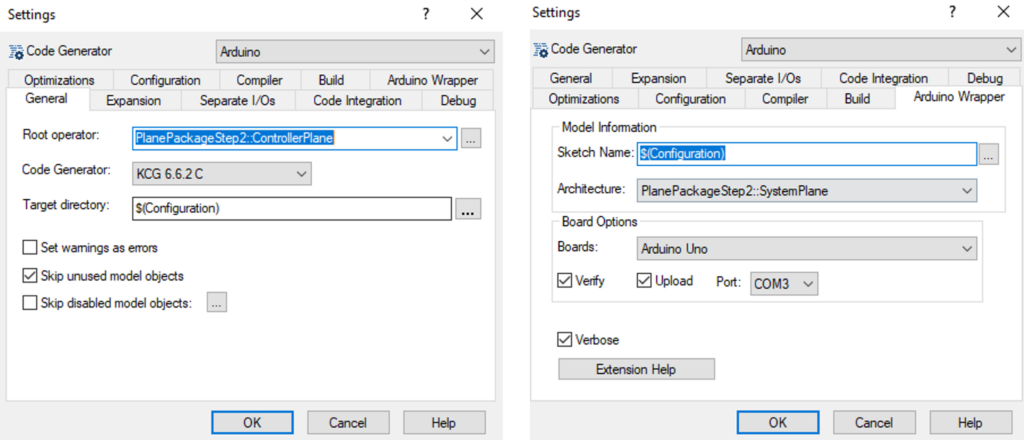
Image 20
- Now that your project is configured for the Arduino wrapper generation, you can click on the “Generate” button to generate the code and upload it on the board.
![]()
Now everything should work as expected. We control our LEDs with the xJoystick and we’ve added the control of the DC Motor with 3 buttons.

