Tagged: Explore-FAQ, structures
-
-
August 8, 2023 at 10:15 am
 FAQParticipant
FAQParticipantPlease find below the steps to create a monitor on a point:
1. First, you need to create a point at the required location. For example, we want to create a point on the end face of the bracket example shown below.
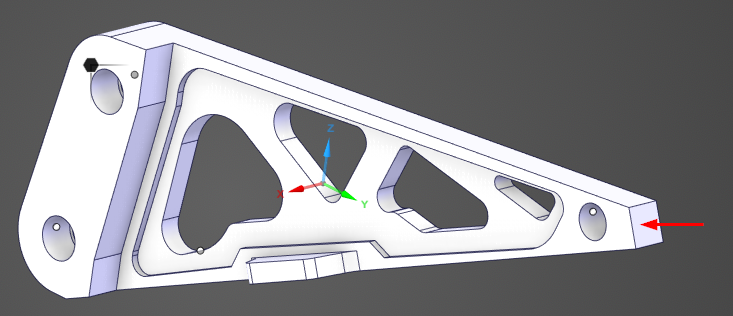
2. Go to Design menu and click Point tool

3. Click on the face to create a point.
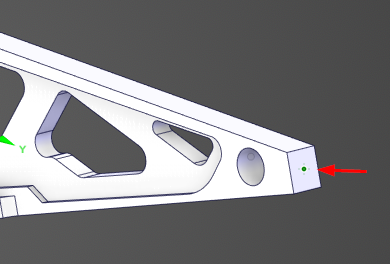
4. Now go to Simulation menu and add a new Monitor.
5. Select the newly created point and from the Variables drop down list, select Displacement.

6. Select appropriate magnitude option (min, max or average) and click the green check to complete the operation. You will see a monitor chart created for the selected point.
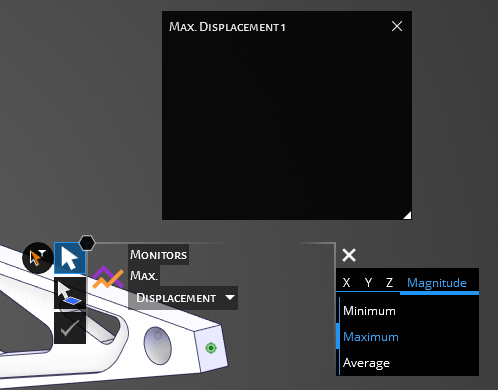
7. Once you solve the simulation, you will see the calculated value on the monitor chart.
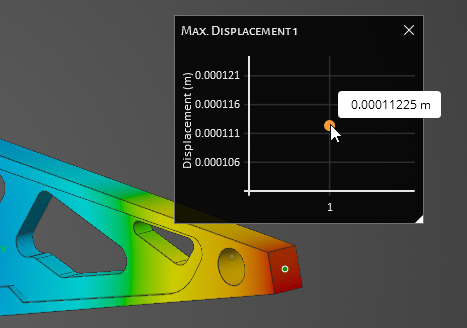
-


Introducing Ansys Electronics Desktop on Ansys Cloud
The Watch & Learn video article provides an overview of cloud computing from Electronics Desktop and details the product licenses and subscriptions to ANSYS Cloud Service that are...

How to Create a Reflector for a Center High-Mounted Stop Lamp (CHMSL)
This video article demonstrates how to create a reflector for a center high-mounted stop lamp. Optical Part design in Ansys SPEOS enables the design and validation of multiple...

Introducing the GEKO Turbulence Model in Ansys Fluent
The GEKO (GEneralized K-Omega) turbulence model offers a flexible, robust, general-purpose approach to RANS turbulence modeling. Introducing 2 videos: Part 1 provides background information on the model and a...

Postprocessing on Ansys EnSight
This video demonstrates exporting data from Fluent in EnSight Case Gold format, and it reviews the basic postprocessing capabilities of EnSight.

- In-Depth – Fluids Simulation using Ansys Discovery
- Discovery: Porous media coefficient calculator
- Structural Simulation using Bolt Idealization
- Ansys Discovery: Topology Optimization
- Thermal Analysis of Heat Sinks with Ansys Discovery
- Discovery – Defining new material
- How to apply bolt Pretension in ANSYS Discovery?
- Ansys Discovery- Intake and Exhaust Fan for Fluids
- Discovery Explore: How to retain a certain portion of the geometry in topology optimization?
- Discovery Quick Tip- Understanding Contour Settings

© 2025 Copyright ANSYS, Inc. All rights reserved.

