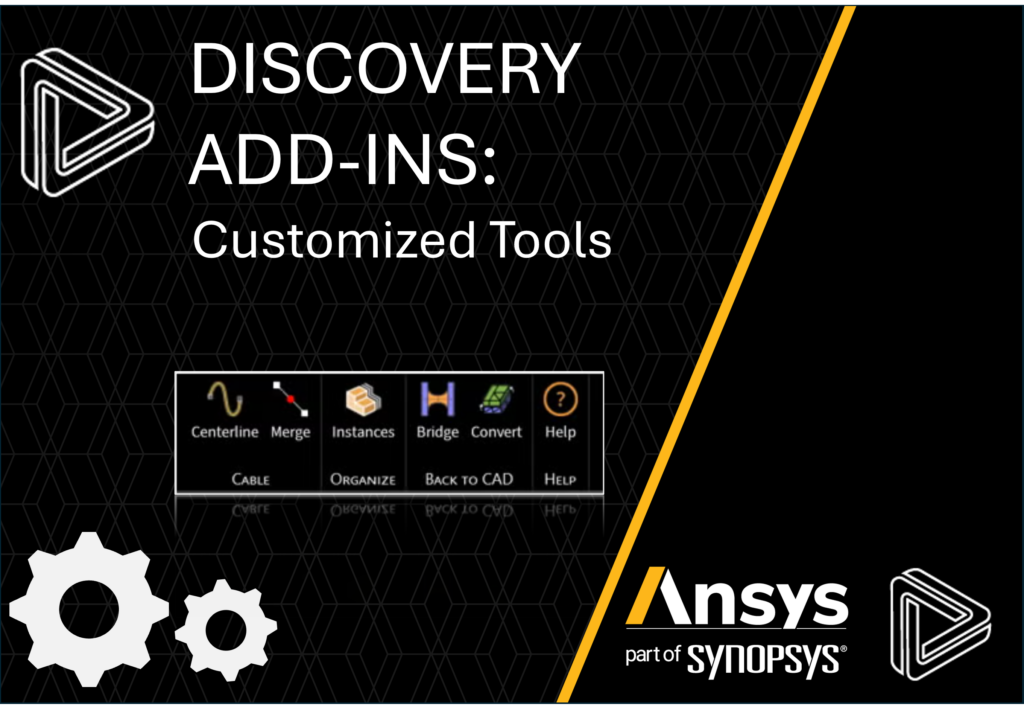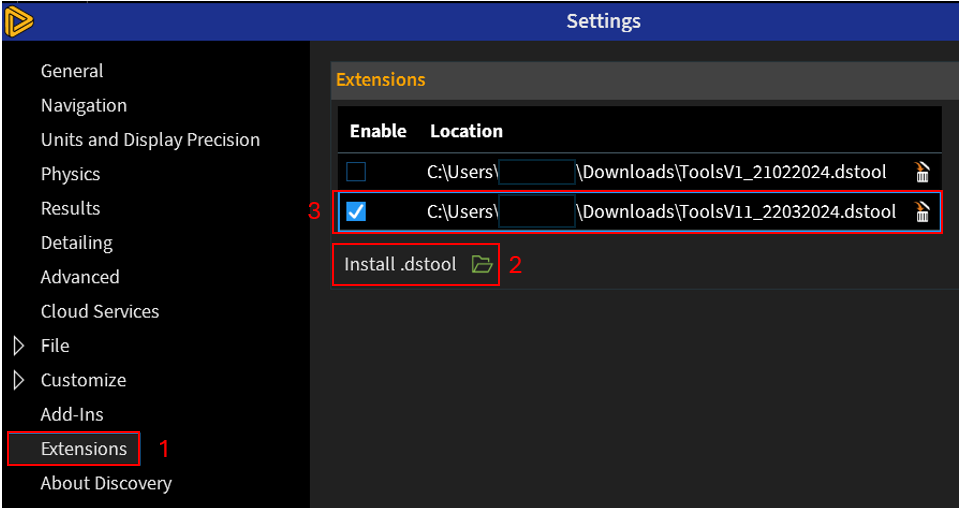Tagged: Add-in, Ansys Discovery, cable, convert, Customize, extension builder, Regions, selection
-
-
October 25, 2025 at 10:06 am
 FAQParticipant
FAQParticipantThe Extension Builder in Discovery is a tool designed to create tailor-made extensions. With this powerful tool, you can effortlessly incorporate buttons and tools into groups and tabs on the ribbon. By importing or writing scripts, you can unleash the potential of your custom tools and buttons to execute an extensive array of tasks within Discovery.
Here are some of the examples of customized tools in Ansys Discovery.
Centerline Method:
This centerline extraction is a tool to extract centerline of a tube/pipe (circular section) with an automatic and a manual way.
-The automatic mode tries to automatically find the direction driving the extraction among the selection.
-The manual mode requires to select the reference face, and a curve or edge as path.Merge Curves:
The merge is a tool to transform many disconnected curves into one unique spline.Organize Tools: Instances
The Instances is a tool to create instances (components) from identical bodies. When the result of the selection is shown, you can still adjust your selection by adding or removing some bodies.
The name and the color of the new instance can be set in the option panel.Selection: Eye
Select faces by their normal orientations.Bridge:
The bridge is a tool to create a connection between 2 STL vertices with a curve or a surface if the selection is done with edges, a kind of loft for facets.Regions:
The Regions tool creates Facet’s regions based on bodies proximity.Bushing:
Create a bushing boundary condition.Remote:
This tool can create a remote force on a local coordinate system and also create a remote mass from a body(ies) selection.Download the Tools extension from the link provided. You will then have to enable the .dstool to use these tools in Discovery. Below are the instructions to load the extension:
- Go to File menu >> Settings >> Extensions.
- Click to select a .dstool to load at startup and restart Discovery. (Note: Adding a new .dstool or enabling/disabling an existing .dstool requires a restart of Discovery.)
- Once installed, enable or disable specified .dstools as needed.
Launch Discovery and you should see the Tools in the Ribbon tab:

Please refer the help documentation to get more information on various options, examples of Extension Builder tool.
To learn more about scripting check out the Discovery scripting learning content. To learn about creating custom experiences for your company contact your Ansys sales representative.
?THE SOFTWARE IS PROVIDED “AS IS”, WITHOUT WARRANTY OR SUPPORT OF ANY KIND, EXPRESS OR IMPLIED. IN NO EVENT SHALL THE AUTHORS OR COPYRIGHT HOLDERS BE LIABLE FOR ANY CLAIM, DAMAGES OR OTHER LIABILITY, WHETHER IN AN ACTION OF CONTRACT, TORT OR OTHERWISE, ARISING FROM, OUT OF OR IN CONNECTION WITH THE SOFTWARE OR THE USE OR OTHER DEALINGS IN THE SOFTWARE. FULL DETAILS OF THE TERMS OF USE OF THIS SOFTWARE CAN BE FOUND HERE.
-


Introducing Ansys Electronics Desktop on Ansys Cloud
The Watch & Learn video article provides an overview of cloud computing from Electronics Desktop and details the product licenses and subscriptions to ANSYS Cloud Service that are...

How to Create a Reflector for a Center High-Mounted Stop Lamp (CHMSL)
This video article demonstrates how to create a reflector for a center high-mounted stop lamp. Optical Part design in Ansys SPEOS enables the design and validation of multiple...

Introducing the GEKO Turbulence Model in Ansys Fluent
The GEKO (GEneralized K-Omega) turbulence model offers a flexible, robust, general-purpose approach to RANS turbulence modeling. Introducing 2 videos: Part 1 provides background information on the model and a...

Postprocessing on Ansys EnSight
This video demonstrates exporting data from Fluent in EnSight Case Gold format, and it reviews the basic postprocessing capabilities of EnSight.

- SpaceClaim Add-in: Sample Add-ins for 2025 R2 (API V252)
- Discovery Add-in: Sample Add-ins for 2025 R2 (API V252)
- Discovery Add-In: optiSLang
- Customized Tools in Ansys Discovery
- Discovery Extension Builder: Heat Sink Example for 2025 R2
- I-Beam Lab in Ansys Discovery’s Extension Builder
- Script tool of Warping from deformed mesh
- Discovery Add-In: Structures Prep
- Discovery Add-In: Electronics Prep
- Discovery Add-In: Fluids Prep

© 2026 Copyright ANSYS, Inc. All rights reserved.