Tagged: 2d equation, Ansys Discovery, curves, Equation tool, geometry, Sketching
-
-
August 9, 2024 at 2:15 pm
 SolutionParticipant
SolutionParticipantIn Ansys Discovery 2024R2 now you can now create curves using Equation Tool. This tool will assist complex sketching and make it much easier for the users. In previous releases you could create surface using the equation tool but adding a curve gives more flexibility and makes it easier to sketch complex curves governed by equation and parameters.
To create curves or surface using equation, navigate to Design Tab and select Equation tool from Body Group. Once the equation tool is active you can select between surface and curve. There are lot of inbuilt equations that you can use or create customs curves. Custom curves can be saved and accessed later as well.
After selecting the curve type, curve is visible in the design window. You can further change the parameters of the curve like the start point, end point etc. Press the green check mark so that the equation is added in the design window and visible in the model tree.
For e.g.: Here you can create a helix and change the parameter values to see the effect. Once are you are satisfied with the helix created, click okay and you will see helix curve added in the model tree. Further you can maybe create a surface and use pull along a trajectory to create helical pipe.
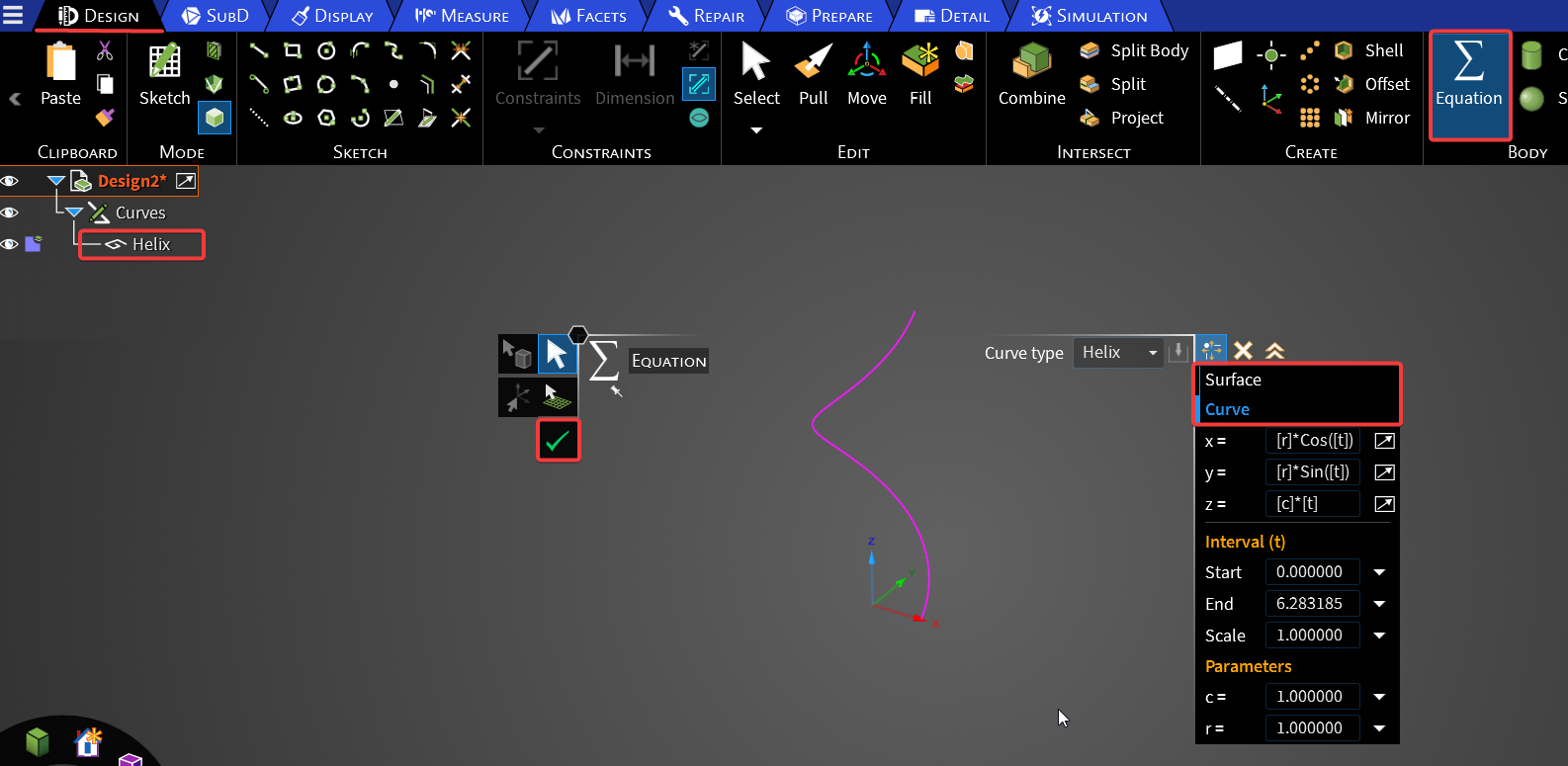
If you are working with a complicated equation, it’s better to expand the equation tab. This does help in entering the equations easily or you can even copy paste the equation in it. Change the interval manually or you can take help of the slider. You can save the custom equations and use it later.
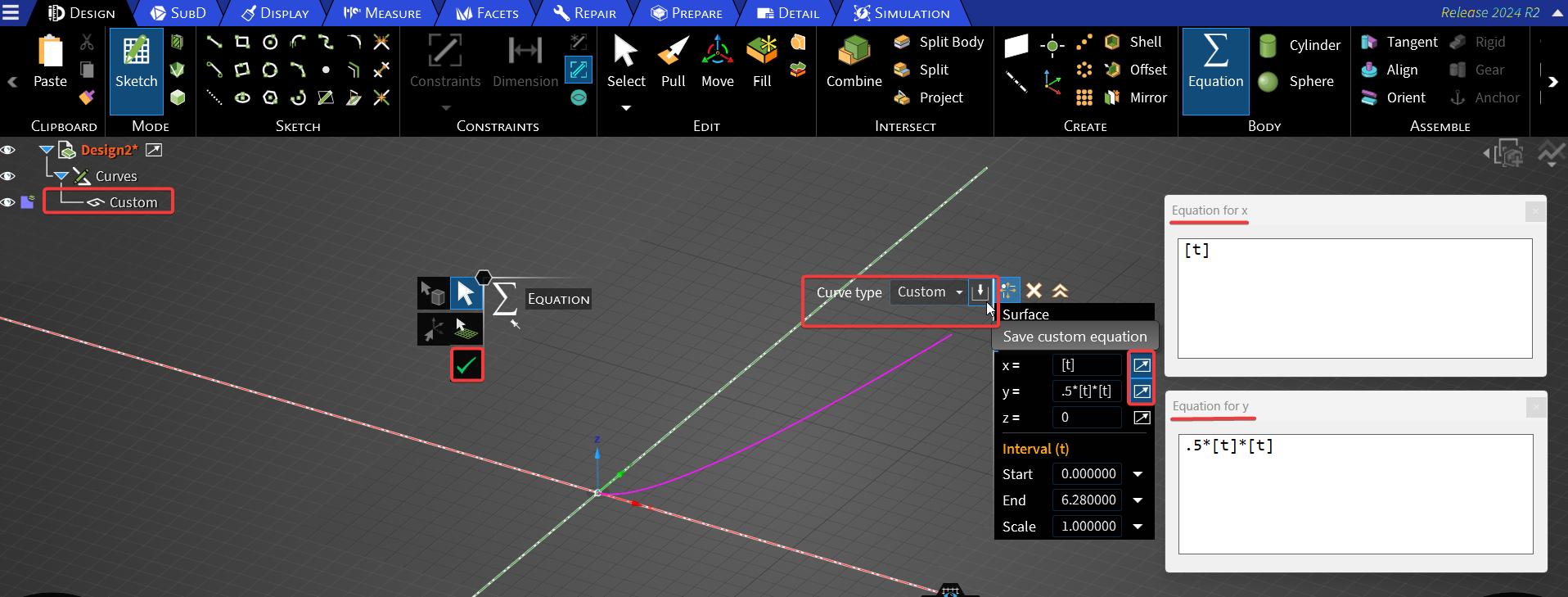
-


Introducing Ansys Electronics Desktop on Ansys Cloud
The Watch & Learn video article provides an overview of cloud computing from Electronics Desktop and details the product licenses and subscriptions to ANSYS Cloud Service that are...

How to Create a Reflector for a Center High-Mounted Stop Lamp (CHMSL)
This video article demonstrates how to create a reflector for a center high-mounted stop lamp. Optical Part design in Ansys SPEOS enables the design and validation of multiple...

Introducing the GEKO Turbulence Model in Ansys Fluent
The GEKO (GEneralized K-Omega) turbulence model offers a flexible, robust, general-purpose approach to RANS turbulence modeling. Introducing 2 videos: Part 1 provides background information on the model and a...

Postprocessing on Ansys EnSight
This video demonstrates exporting data from Fluent in EnSight Case Gold format, and it reviews the basic postprocessing capabilities of EnSight.

- Surface to solid creation in SpaceClaim
- Ansys Discovery – Detect Tool
- Ansys Discovery – Working with Components
- FAQ – Share Topology is now available in Discovery 2021 R2
- Changing the visibility of bodies from transparent to opaque or vice-versa
- Discovery Quick Tip- How to update your geometry from a source CAD File
- Selecting all inner faces of a body
- Split Face in SpaceClaim
- Quick Tips for Volume extraction in SpaceClaim
- Stitch Faces & Split Edges Tools in SpaceClaim

© 2025 Copyright ANSYS, Inc. All rights reserved.

