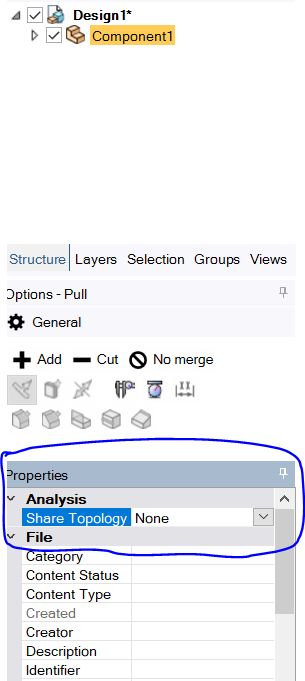TAGGED: shared-topology, spaceclaim
-
-
November 26, 2021 at 7:40 am
Rameez_ul_Haq
SubscriberI have a few structures close to each other, and they are resulting in a enormous number of contact elements after I built bonded contacts between them. For this reason, I want to avoid establishing any contact and only use Share Topology option in SpaceClaim.
Now, when I go to SpaceClaim, and click on the 'Workbench' button on the upper taskbar, then I see an option for Share and I can also adjust the coincidence tolerance for the share, in order to detect the bodies between which I want to share the topologies. However, some of the faces/edges get detected while some doesn't. I tried playing with the coincidence tolerance alot but still I didn't reach the perfect share topology which will make me avoid using even a single bonded contact.
After then, one of my friend suggested me that I should transfer all of the bodies into a new Component, and then under the Analysis option, I will see the Share Topology option and I can then choose from there what kind of share topology I want between all the bodies which I just transferred into a new single component. I saw three options there, i.e. Share. Group and Merge under Share Topology.
Can anyone tell me what would be the difference between 'Workbench' Share Topology option, and 'Component' Share Topology option in SpaceClaim? Which one should be be chosen when? Does Share Topology work in exactly the same manner in both of these cases? Which option (Share, Group, Merge) for Share Topology should be chosen?
I tried using the share option only, for Share Topology under Analysis option, after forming a new component which includes all the structural bodies, but it just happened within milliseconds and no time was taken at all to share the topologies between the overlapping faces/edges (which usually happens when I directly use the Share option under Workbench option).
November 26, 2021 at 4:10 pmpeteroznewman
Subscriber"transfer all of the bodies into a new Component, and then under the Analysis option, I will see the Share Topology option"
I can't find Analysis option, please show a screen snapshot.
November 26, 2021 at 4:59 pmNovember 26, 2021 at 6:19 pmpeteroznewman
SubscriberYears ago, the Analysis setting was the only way to create Shared Topology in SpaceClaim. Unfortunately, there was no feedback on what you would get until you meshed the bodies in Mechanical.
When ANSYS introduced the Workbench Ribbon with the Share button, I stopped using the Analysis Share feature. The reason is the Workbench Share button provides better feedback and control. First there is the coincidence tolerance. Secondly there is the graphical feedback that shows you what will be shared and a button to let you exclude certain face pairs that you don't want to mesh across.
All bodies that you want to share should be in the same component or at least the same subassembly. I frequently select a set of bodies on the screen, then Move to New Component, open that new component and click the Share button on the Workbench ribbon. This is useful if you want to idealize a chamber with a cover that has many nuts, bolts and washers holding them together. Just put the chamber and cover in a new component and leave all the hardware behind to delete or suppress for physics, since the hardware is not needed after you share topology to fasten the cover to the chamber.
November 26, 2021 at 6:39 pmRameez_ul_Haq
Subscriber,well, my problem was that the solver was not able to detect all the regions in between which I wanted the shared topology to be built. My structure was actually a very complicated wing, with all the ribs, spars, skins, and other extra parts within it. So it was expected that SpaceClaim might not detect it properly (as I wanted it to) due to structural complexity. Playing with the coincidence tolerance also didn't result in the most optimum share that I was aiming for.
Therefore I asked if my problem could be solved by using the other way, which I have mentioned here. However, I was not able to see any coincidence tolerance option at all, and I was kinda delighted that now SpaceClaim will just automatically create the shared topology between the parts which are close to each other, all of which I have already put into a new Component. However, I still don't know if it will work properly, or how much should it be trusted, or which option to go for (Share, Merge or Group).
How about using DesignModuler way, instead of Spaceclaim? Will it automatically and correctly develop the share topologies between the parts which are close to each other (after I form a single PART out of them)? Why don't I see any coincidence tolerance option there in DesignModuler?
November 26, 2021 at 7:20 pmpeteroznewman
SubscriberDesignModeler is old code, so only bug fixes are going into that, not new features or improvements.
SpaceClaim is the new code where the new features show up such as the Share button on the Workbench tab with all that visual feedback and the ability to exclude what you don't want to share and the Coincidence tolerance. That is why you don't see that option in DM, bug fixes only.
SpaceClaim has to open models built in DM, which is why it has to support the legacy Component/Assembly Share feature. The Workbench Share tool is the new feature.
You can use the legacy Component Share feature in SpaceClaim, but there is no feedback. If you use the Share tool, you get visual feedback in SpaceClaim on what is being shared.
I recommend you stick with the Share button in SpaceClaim, but do that as the last step in geometry clean up. Spend time with the Pull tool to close gaps in the geometry. Spend time with the Split Body tool to subdivide bodies to make them easier to mesh. Move the bodies you want to mesh across into a single component. Finally use the Share button with that component open.
November 26, 2021 at 8:01 pmRameez_ul_Haq
Subscriber,can you tell me that how can I merge two (already applied shared topology on each) spaceclaim files into one?
Actually, now I have accepted the results (as the last resort) coming from Workbench ribbon share topology option, but there are some regions where I don't want to apply the share topology. I tried clicking on these before click on the tick mark so that these don't get shared, however share topology was still created in between these few regions. How do we do this?
Anyways, I then made two separate spaceclaim models and applied the share topology separately, and now I want to merge them into a single spaceclaim file (without any of these loosing the already created share topology within them). This way, these two models will not have a shared topology with each other. How can I merge these two files?
November 26, 2021 at 8:32 pmpeteroznewman
SubscriberOpen a New SpaceClaim Design document. Click on the Assembly tab. Click on the File button (with the green + sign). Now pick the first file you want. Repeat and get the second file you want. Now you have an assembly of the two files that already have Share working the way you want.
While you are using the Share button, when you see a region highlighted that you don't want included in the shared topology, try selecting the red X button on screen, then click the face you want to exclude. It will turn green. Then click the green check to finish.
If I have an assembly with four components, and I want each component to have Shared Topology within the component, but not between the four components at the assembly level, I will open each component, use the Share button, then close the component. I do that four times and I have what I wanted.
November 27, 2021 at 5:26 amAniket
Forum ModeratorThanks for the detailed question.
The workbench tab Shared topology is the new method, that allows granular control over coincidence tolerance. If any faces are not shared even after increasing coincidence tolerance to a larger value, you should try the "Force Share " option.
The share topology method that you see under the component is a legacy option, for similar effect you should select the "Share" option out of the three. "Group" simply puts them in a single part without sharing common interfaces, and merge is used for CFD applications.
November 27, 2021 at 7:04 pmRameez_ul_Haq
Subscriber,what did you mean by open component, and then close component? Like activate, and then deactivate (suppress)? Or show and then hide?
,but doesn't the component already puts them in a single part? Why would I need to group them again?
November 27, 2021 at 7:15 pmpeteroznewman
SubscriberI mean right click on a component in the assembly and select Open Component. That opens a new window with just that component visible.
-
January 13, 2023 at 4:04 am
Xiaohai Wang
SubscriberThank you for your reply. I just found in the experiment that if I open a component and use the share tool of workbench to generate a shared topology, I can still detect the shared topology in that component using the share tool in the window at the top.
Viewing 10 reply threads- The topic ‘‘Workbench’ Share Topology option, and ‘Component’ Share Topology option in SpaceClaim.’ is closed to new replies.
Ansys Innovation SpaceTrending discussionsTop Contributors-
3967
-
1420
-
1272
-
1119
-
1015
Top Rated Tags© 2025 Copyright ANSYS, Inc. All rights reserved.
Ansys does not support the usage of unauthorized Ansys software. Please visit www.ansys.com to obtain an official distribution.
-