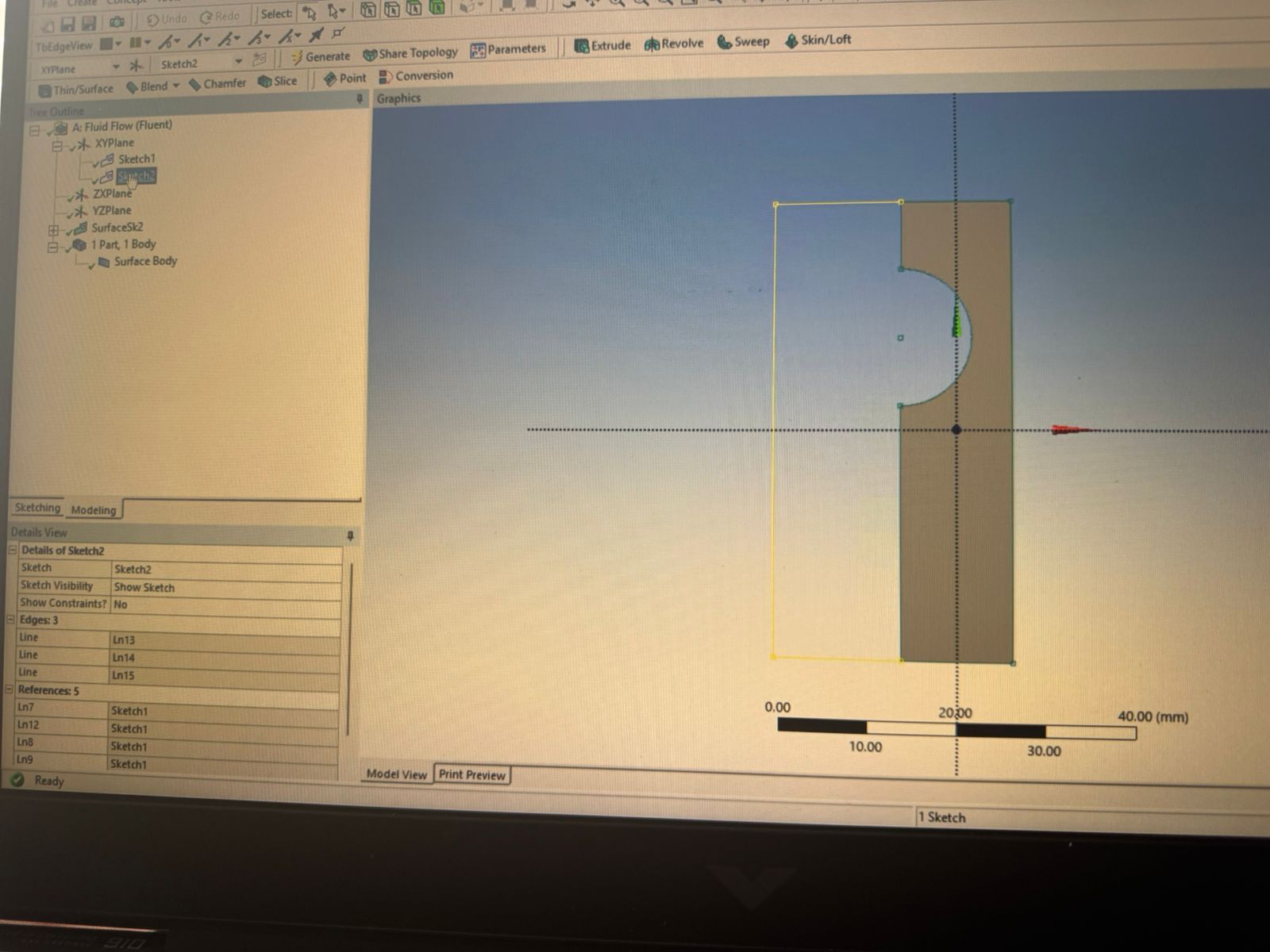That Workbench issue sounds like a licensing scope mismatch rather than a display bug.
If you can open other ANSYS apps but Workbench is missing most Toolboxes, it’s often because:
The student license only unlocks a limited set of analysis systems (Structural, Thermal, Fluid Flow, etc.), and modules like CFD, Explicit Dynamics, or certain optimization tools simply won’t appear.
If you have mixed license sources (e.g., shared network Rocky license + student license), Workbench may default to the more restrictive one unless you explicitly tell it otherwise.
Quick checks/fixes:
Verify active license in Ansys License Client
Open Ansys Client Settings → confirm the license server or type matches the modules you expect.
If you have multiple sources, try temporarily disabling the Rocky shared license and launch Workbench with only the student license active, or vice versa.
Force Workbench to reload toolbox definitions
Close Workbench.
Delete the
%APPDATA%\Ansys\v***\WB\(Workbench) cache folder (make a backup first).Restart Workbench; it will rebuild the toolbox list from the active license.
Check version compatibility
If Rocky is R1.1 and Workbench is newer (or older), some modules won’t show because they’re not compiled for that version.
If you want, I can make you a step-by-step “clean boot” procedure for ANSYS Workbench so you can test with only the intended license active and rule out conflicts. That usually solves this kind of missing Toolbox issue.