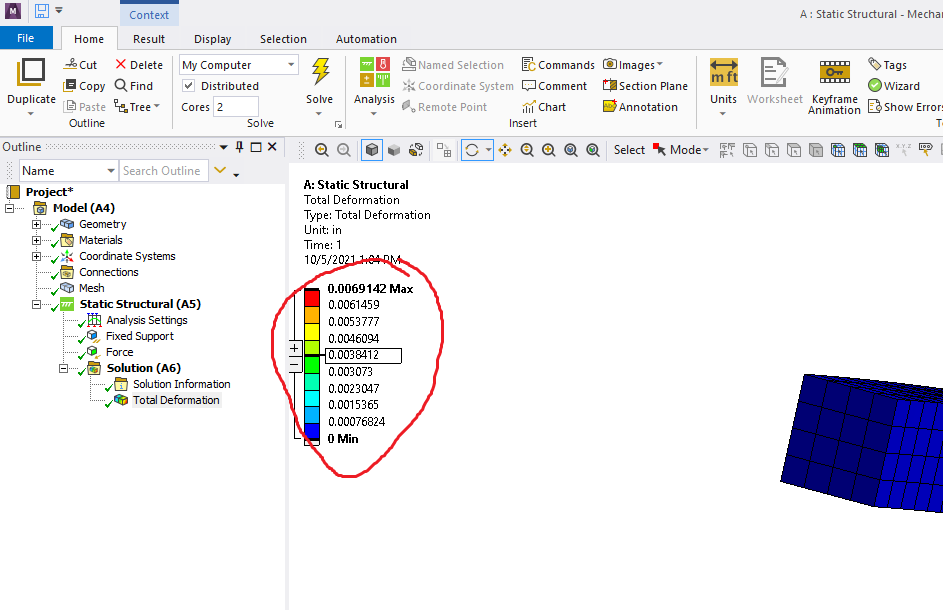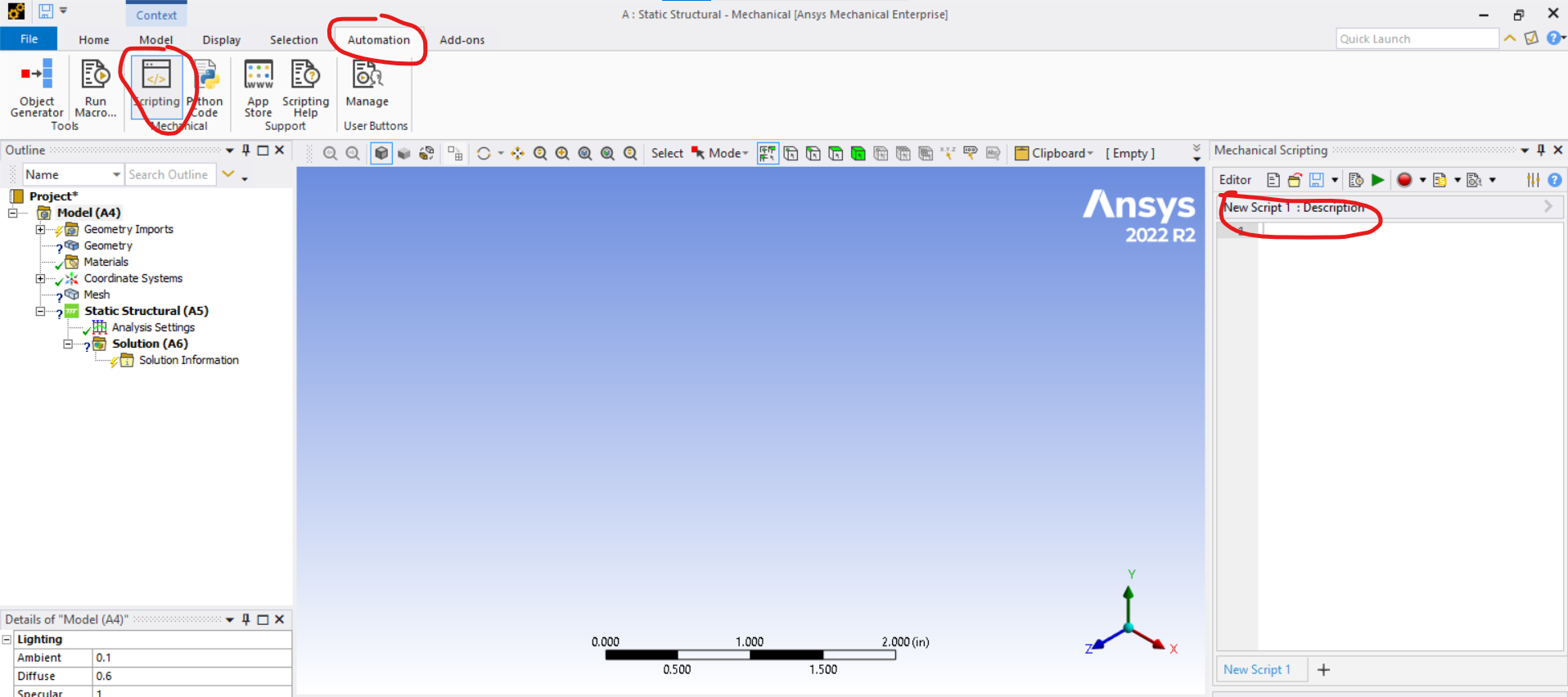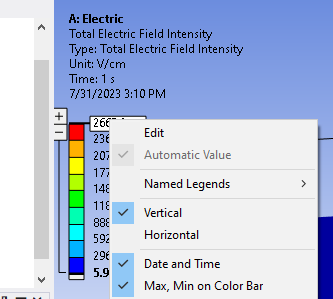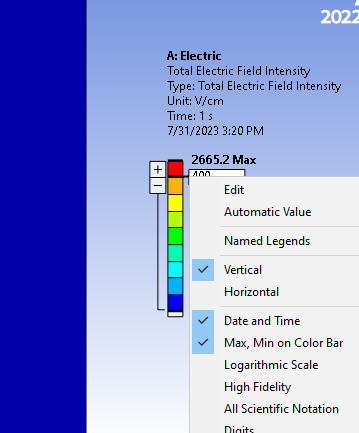-
-
October 5, 2021 at 6:17 pm
mjoyce123
SubscriberI had Ansys 19.2 and recently upgraded to 2021 R1. Since getting 2021 R1, I have been unable to enter in my own values for values of each contour color. I double click on the number to edit it but nothing happens. I have also right clicked on the number and clicked Edit but nothing happens. I am not trying to edit the max or min number as I know those are not editable.
Is there some option or anything that is enabled that is not allowing me to edit these numbers?
October 5, 2021 at 6:30 pmRameez_ul_Haq
SubscriberIt should get edited. 2021R1 is no different in terms of what you are asking for. Maybe you didn't open the 'Num Lock'.
October 5, 2021 at 7:02 pmmjoyce123
SubscriberNo unfortunately "Num Lock" isn't the issue.
October 5, 2021 at 7:14 pmRameez_ul_Haq
SubscriberThen I would recommend try editing the max and min, or one scale below the max and min. See if it is working or it is also not working.
October 5, 2021 at 7:17 pmmjoyce123
SubscriberI've tried editing all the scale values and none of them work. I can drag down the scale to change the values, but I cannot manually type in numbers for any of them
October 6, 2021 at 2:33 pmRameez_ul_Haq
SubscriberThen I don't know cause it has never happened to me. Maybe an ANSYS employee can help you here.
March 14, 2023 at 7:56 pmRobert Polsgrove
SubscriberWas there any resolution to this? I am having the same issue. Saved, closed, and re-opened the file. Restarted computer same issue. Uninstalled and reinstalled software and same issue.
March 14, 2023 at 8:39 pmAnkush Choudhary
Ansys EmployeeHi,
Could you please update your graphic card driver?
Thanks,
Ankush
March 14, 2023 at 9:09 pmRobert Polsgrove
SubscriberNvidia RTX 3070ti updated to latest driver. Issue remains.March 23, 2023 at 4:54 pmjbroughton
SubscriberI have the same issue. Mechanical 2022 R2. Graphics card driver is up to date. Restarted and reinstalled. Issue seems to be unstable, sometimes it will work, sometimes it won't.
March 23, 2023 at 5:05 pmmike.joyce
SubscriberI contacted ANSYS support about this issue, and the issue was the graphics card. The work around that they gave me was to use a script to change the contour bands.
ls=Ansys.Mechanical.Graphics.Tools.CurrentLegendSettings()
# Number of contour bands on legend
ls.NumberOfBands =6ls.Digits=4
# Set which band, the value, and units
ls.SetLowerBound(0,Quantity(0,"mm"))
ls.SetUpperBound(7,Quantity(0.0476,"mm"))June 26, 2023 at 7:31 amAudun Mathias Øvstebø
SubscriberHow do I implement the script? Do I add a "python code" module to the solution? How do I relate it to the different results?
June 26, 2023 at 2:04 pmmike.joyce
Subscriber-
July 25, 2023 at 7:28 am
miguel.weber
SubscriberHaving the same issue to not edit my scale.
Used the skript and it worked.But ANSYS should be aware of the problem and try to solve it.Edit: I use a Dell Precision Workstation 5560 and work with a T1200 Nvidia GPU. I hope that helps.
July 26, 2023 at 6:43 amVivekanandan A
SubscriberHello Ansys Team,
Any solution to this query? I also face the same issue.
-
July 26, 2023 at 12:52 pm
Robert Polsgrove
SubscriberI was having this issue on a computer that had Nvidia RTX 3070 ti and also had integrated intel iris graphics. Windows was using both graphics cards for different tasks. The solution was to disable the intel graphics so that the computer would only use the Nvidia graphics card. Using device manager you can confirm the presence of two display adapters. If so, you will need to research how disable the onboard graphics and only use the Nvidia graphics. This was a while back and I do not remember the process. If I recall correctly, there were several steps I had to take to make this work and stick. I think I was able to disable the onboard graphics from device manager. After that I could start ansys and the problem was resolved, but that the issue would come back after a restart. I think the computer would restart the onboard graphics. I believe there are more settings in the Nvidia control panel that control the issue. There are selections that will let you specify one adapter or another, or let the computer decide which adapter to use. Change all these selection to Nvidia and not let the software decide. Again, some online research on how to do this will be helpful.
July 28, 2023 at 11:12 amVivekanandan A
SubscriberHi Robert,
Thank you for the suggestions.
I tried out your recommendations.
Still I am facing the issue.
July 28, 2023 at 4:00 pmSampat Kumar
Ansys EmployeeHi All,
Yes, Sometimes the user has disabled the intel driver and tried with the Nvidia and solved the issues. there are users who updated the driver to the current version and rolled it out to the just previous version which has solved the issues.There is also a workaround for it, "Double-clicking" on the contour values, typing the values, and hitting "Enter" from the keyboard, but it would appear that this can't be editable, even though, after double click on the number and enter the value then pressing enter will edit your number. Let me know if it worked or not.
Regards,
SampatJuly 31, 2023 at 4:55 amVivekanandan A
SubscriberDear Ansys users,
The issue is resolved for me by disabling one of the display adapters (intel or nvidia). Now I am working with intel disabled.
But I feel this is not the complete solution. The software should be able to chose the requried adapter itself. I will update after discussion with the Ansys team on this issue.
Thank you.
Thanks for your suggestins Sampath!
-
July 31, 2023 at 9:34 am
Sampat Kumar
Ansys EmployeeHi Vivekanandan,
Yes, you are right. I don't suggest the user disabled the driver if you face any issues with it.
the other Workaround that I have given will work for you. Double-click on the number and then enter the value and then press enter then it will change the value. the difference is only you will not be able to see the mouse cursor and number when you double-click on the number and enter the value.
Regards,
Sampat
July 31, 2023 at 11:05 amVivekanandan A
SubscriberThank you Sampat. What you told works for me now!
The only thing is that, it is not user friendly as it deceives the user. Your team can consider this for improvement.
July 31, 2023 at 12:53 pmSampat Kumar
Ansys EmployeeHi All,
This was the bug and it is resolved in the 2023R2.
Edit the system environment variables in the search window of your system, then click environment variable, select a new user variable in the user variable, type the variable name ANS_USE_OPENGL_LEGEND_EDIT, and set the variable value =1 Then apply this setting in the system.
I would recommend to restart the system and then open it. You will be able to edit it on your system.
I have provided the workaround above that can also help you
workaround- "Double click on the number and enter the number, Although you will not be able to see the mouse cursor and the number when you enter, even after entering the number, press the Enter button, and you can see the number change. If this is not working, then try to do right-click on the number and click on Edit, then enter the number, then press the Enter button from the keyword, and the value will change."
Regards,
Sampat-
September 11, 2023 at 5:26 pm
Scott Young
SubscriberThis issue was NOT resolved in 2023 R2. I have upgraded and opened up a database with results in 2023 R2 and the problem was still present.
The workaround that that was mentioned previously about double clicking, typing the number, and hitting Enter does work.
Also, the environment variable that you mentioned also mostly works but ONLY for 2023R2. It does not work for 2022R2. I do not ever see a cursor but The font color of the numbers changes from black to grey and when you type numbers, they indeed display as you type. As I type numbers in 2023 with this approach, the model rotates as well and the keyboard number pad behaves as if numlock is off while typing numbers for the legend.
July 31, 2023 at 8:13 pmBrian Jones
Subscriber-
July 31, 2023 at 8:23 pm
Brian Jones
Subscriber-
September 30, 2023 at 5:03 pm
Sampat Kumar
Ansys EmployeeHi Brian,
Please follow the following link to change the max and minimum value
/forum/forums/topic/changing-scalar-range/#:~:text=Ansys%20Employee-,If%20you%20uncheck%20Max%2C%20Min%20on%20Color%20Bar%2C%20you%20can,cannot%20increase%20the%20minimum%20value.
Regards,
Sampat
-
August 2, 2023 at 1:16 pmSampat Kumar
Ansys EmployeeHi Brian,
I am able to edit the maximum value. I would recommend right click and then enter the value if double click doesn’t work. I have explained the solution above and it worked for everyone. You can reset your Ansys to see if it workes for you or not.
Regards,
SampatAugust 25, 2023 at 3:04 pmandrew.ward1
SubscriberSampat,
I'm having the same issue as Brian. Your workaround always works for the second highest value in the ledgend but does not consistently work for the max value. When trying to edit the max value, I've noticed that your workaround only works if I enter a value greater than the existing max value. A very similar behavior occurs when trying to edit the min value.
I apologize if it's naive to try to edit the min/max values in Ansys. I'm currently trying to learn Ansys (Fresh/new Ansys install < 2 months ago). I do not know the proper "functioning" of the legend (Partly due to the legend always functioning improperly). In past experience with other software, I've found it beneficial to scale the legend such that the maximum and minimum values are outside of the legend.
Thanks,
Andrew
-
September 30, 2023 at 4:49 pm
Sampat Kumar
Ansys EmployeeHi Andrew,
If you uncheck Max, Min on Color Bar, you can set the highest value to a value larger than the maximum and the lowest value on the legend to a value smaller than the smallest to get consistent numbers on every plot, but you can not decrease the max value, and cannot increase the minimum value.
Please follow the following link that might be helpful for your queries.
I appreciate that you are using Ansys and please feel free to post questions here, will try to help you as soon as possible.
/forum/forums/topic/changing-scalar-range/#:~:text=Ansys%20Employee-,If%20you%20uncheck%20Max%2C%20Min%20on%20Color%20Bar%2C%20you%20can,cannot%20increase%20the%20minimum%20value.
Regards,
Sampat
Viewing 21 reply threads- The topic ‘Unable to edit Mechanical Contour Legend’ is closed to new replies.
Innovation SpaceTrending discussionsTop Contributors-
4683
-
1565
-
1386
-
1242
-
1021
Top Rated Tags© 2025 Copyright ANSYS, Inc. All rights reserved.
Ansys does not support the usage of unauthorized Ansys software. Please visit www.ansys.com to obtain an official distribution.
-


Ansys Assistant

Welcome to Ansys Assistant!
An AI-based virtual assistant for active Ansys Academic Customers. Please login using your university issued email address.
Hey there, you are quite inquisitive! You have hit your hourly question limit. Please retry after '10' minutes. For questions, please reach out to ansyslearn@ansys.com.
RETRY