-
-
December 13, 2022 at 11:24 am
RAJESH N
Subscriber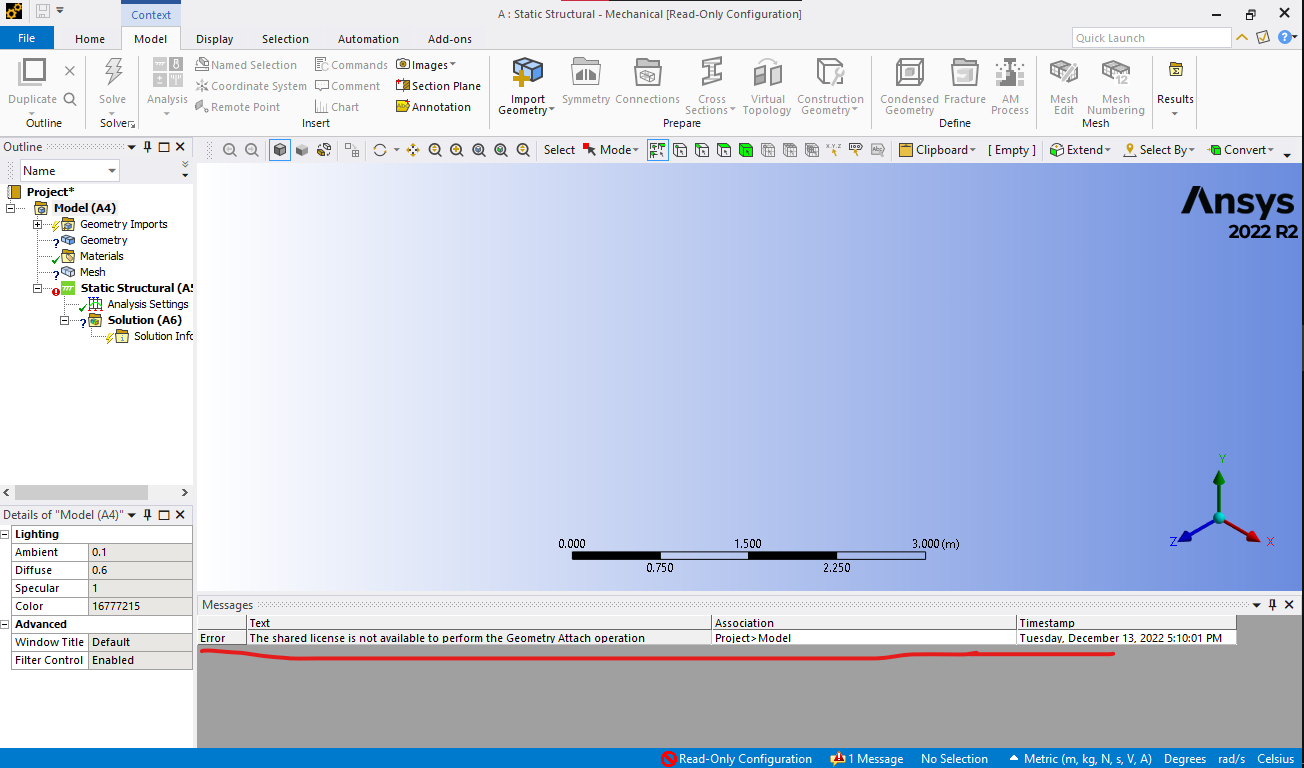 I have recently installed Ansys 2022 R2 Student version. Everytime I open Ansys mechanical to import some .step file or .iges files it displaying warning message as "The shared license is not available to geometry attach operation" and it is closing by itself. I tried to install older version also but the same problem is repeating.
I have recently installed Ansys 2022 R2 Student version. Everytime I open Ansys mechanical to import some .step file or .iges files it displaying warning message as "The shared license is not available to geometry attach operation" and it is closing by itself. I tried to install older version also but the same problem is repeating.Ansys Mechanical showing "Read only configuration".
Please give me a solution for this.
-
December 13, 2022 at 12:09 pm
Rob
Forum ModeratorIf you open SpaceClaim can you read the file into that? You then attach to the Mechanical workflow.
-
December 13, 2022 at 12:28 pm
-
-
December 13, 2022 at 2:06 pm
Rob
Forum ModeratorMore usfully it's showing "system clock has been set back". That's been resolved on here several times so have a look for the other threads.
-
December 14, 2022 at 6:21 am
RAJESH N
SubscriberI have searched all files and folders with future dates in my windows directory and found nothing.
-
-
December 14, 2022 at 12:58 pm
randyk
Forum ModeratorHi Rajesh,
You might consider reinstalling the OS on this computer - as it would most likely be the simplest fix.
Otherwise, I recommend you create a system restore point before attempting the following steps.
To locate future-dated files:
Open 'File Explorer' (shortcut: WindowsKey + E).
Click on the 'View' menu option.
Click on 'Options'.
Select the 'View' tab.
Check 'Show Hidden Files, Folders and Drives'.
Uncheck 'Hide Protected Operating System Files'.
Apply and close the options.
Click on 'This PC' in the left-hand pane.
Click in the 'Search' field at the top of the Windows Explorer window.
Type "modified:" followed by today's date, two dots, and a date several years into the future. E.g., "modified:12/14/2022 .. 12/31/2099"
The search will return a list of files with creation dates of today or newer.
Ignoring all files with today's date, use Windows PowerShell to change the date for any future dated files.
On the 'Windows Taskbar', click on the 'Start' button (shortcut: Windows logo key or Ctrl + Esc).
Windows Start, locate the 'Windows PowerShell' shortut.
Right-click on' Windows PowerShell' and select 'Run as Administrator'.
Change the creation time for each of the future-dated files you identified in the prior search.
(Get-Item "D:\Temp\somefilename.txt").CreationTime=("13 December 2022 12:00:00")
ex:
Thanks
Randy -
March 23, 2023 at 3:32 pm
pparajuli308
SubscriberFrom Workbench,
click on “Tools”
select “License Preferences”
In the new window,
select “Use a separate license for each application” and
click “OK”.
This helped for me.
-
March 23, 2023 at 3:46 pm
Rob
Forum ModeratorGood suggestion, but may not work with Student due to the licence configuration.
-
September 24, 2023 at 10:57 pm
ahmed said
Subscriberhey
i have the same problem and i dont know how should i solve it (knowing that i have the spaceclaim not the student version)
thank you
-
September 25, 2023 at 8:59 am
Rob
Forum ModeratorI've seen a few of these. Please post a new thread, and include version number of SpaceClaim and the licence manager software.
-
- The topic ‘“The shared license is not available to geometry attach operation”’ is closed to new replies.



-
4628
-
1535
-
1386
-
1215
-
1021

© 2025 Copyright ANSYS, Inc. All rights reserved.







