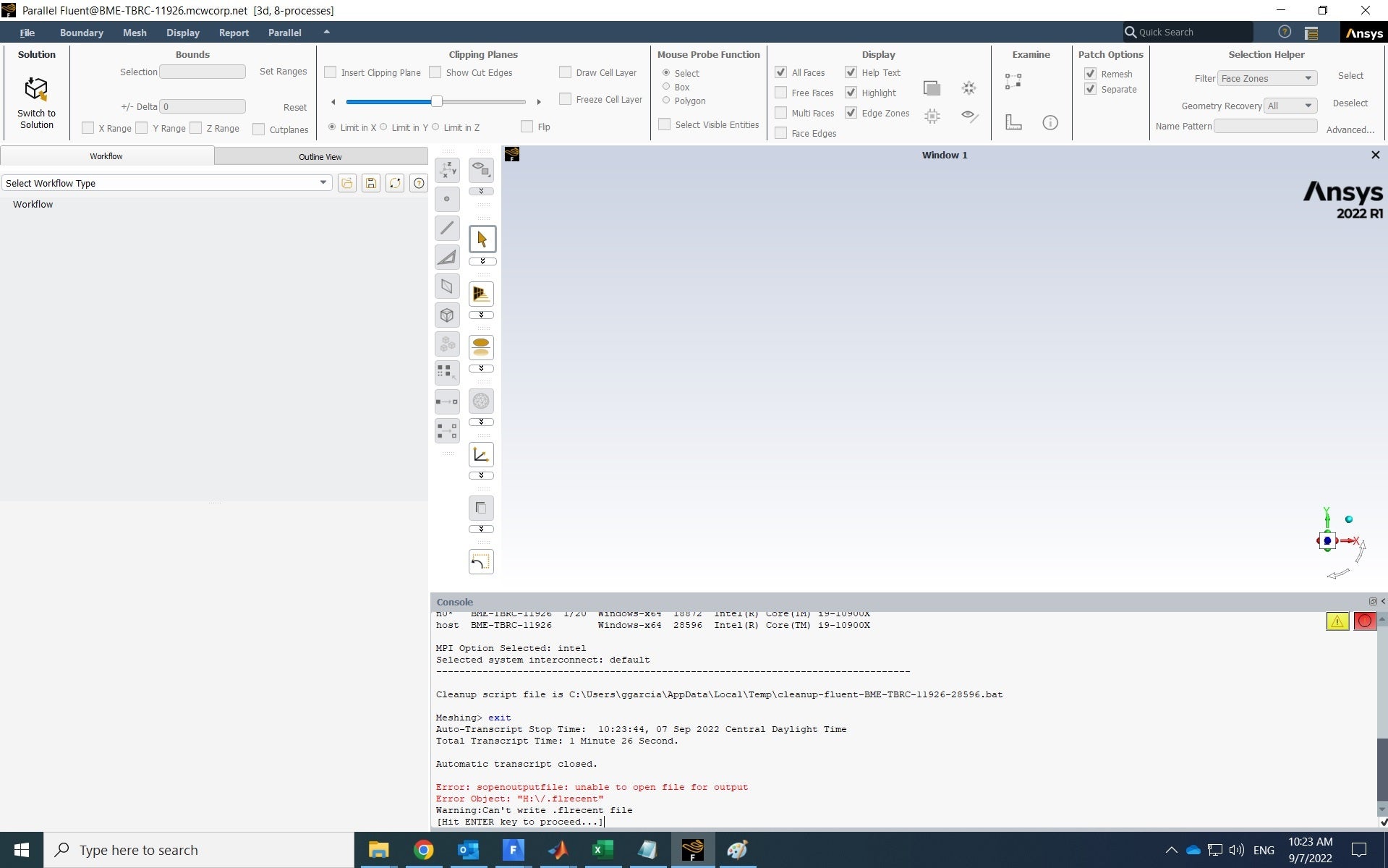-
-
September 6, 2022 at 8:35 pm
ggarcia
SubscriberI have versions 2021 R1 and 2022 R1 installed on my Windows x64 workstation.
Products in version 2021 R1 (Fluent, ICEM) often fail to open. After multiple failed attempts, the software opens eventually. Sometimes I need to sign out from Windows and sign in again otherwise 2021 R1 products will not start. This is very frustrating. This license problem started around October/2021. At the time, we communicated with ANSYS customer support. After trying multiple potential solutions, we were unable to solve the problem and gave up. ANSYS customer support said “For 2021R1 unfortunately this is a known problem with potential timeouts.”
I hoped that this license error would be corrected with version 2022 R1. Indeed, I can now open Fluent 2022 R1 and ICEM-CFD 2022 R1 without license errors. It takes 1-2 minutes to check out the license, but the software eventually opens. However, Workbench 2022 R1 is not working at all. The software gets stuck in the initialization for 5 to 10 minutes until it finally shows an error message (“Connection timed out…”). When, Workbench 2022 R1 finally opens, many components are missing under the Component Systems.
I have talked to my IT support. To our knowledge, the license server is set up correctly. We cannot understand why the license server allows some software versions to open while other versions do not work.
I can provide the diagnostic files and screenshots by email.
-
September 7, 2022 at 2:32 am
VJ
Ansys EmployeeHi.. Please try my below suggestions to see if that helps –
Close all Ansys applications.
Go to C:\Program Files\ANSYS Inc\Shared Files\Licensing directory, copy the ansyslmd.ini file to the desktop location.
Open the ansyslmd.ini file using Notepad and add the following lines –ANSYSLI_FNP_IP_ENV=1
ANSYSLI_TIMEOUT_FLEXLM=20
ANSYSLI_FLEXLM_TIMEOUT_ENV=20000000
ANSYSCL_TIMEOUT_CONNECT=60
ANSYSCL_TIMEOUT_RESPONSE=300Once you add the lines, click Save As > ensure that the save as file type is ‘all files’.
Once the file is saved, please replace the old ansyslmd.ini file using the newly created one.Also, set the following Environment Variable –
Go to START > ‘Edit the System Environment Variables’ > click Environment Variables.
Under the System Variables, please click NEW and create a new variable.
Variable Name – FLEXLM_TIMEOUT
Variable Value – 60000000Save it.
Relaunch WB to see if it works.??
-
September 7, 2022 at 3:10 pm
ggarcia
SubscriberNo. It did not work. I followed the instructions above, but there was no change. The license error persists. What is the next step?
-
September 7, 2022 at 3:12 pm
VJ
Ansys EmployeeOpen a file explorer and navigate to %appdata% and locate the Ansys directory Rename it to Ansys.old. Now restart WB.?
-
-
September 7, 2022 at 3:29 pm
ggarcia
SubscriberNo. It did not work. I navigated to %appdata% and renamed the Ansys directory as Ansys.old, but Workbench still does not open.
Perhaps, this may give you a clue... I can open Fluent 2022R1, but every time I close Fluent it gives the following error message:
Error: sopenoutputfile: unable to open file for output
Error Object: "H:\/.flrecent"
Warning: Can't write .flrecent file
-
September 7, 2022 at 5:53 pm
ggarcia
SubscriberThe IT person at my institution found a solution to my license problem. The solution was to enter the server IP address on the file "hosts" located at C:\Windows\System32\drivers\etc
The problem of Fluent being unable to write the .flrecent file persists. However, I can now open Workbench.
Thank you.
-
- The topic ‘License error with Workbench 2022 R1 and Fluent 2021 R1’ is closed to new replies.



-
3139
-
1007
-
923
-
858
-
792

© 2025 Copyright ANSYS, Inc. All rights reserved.