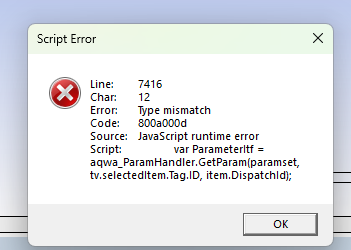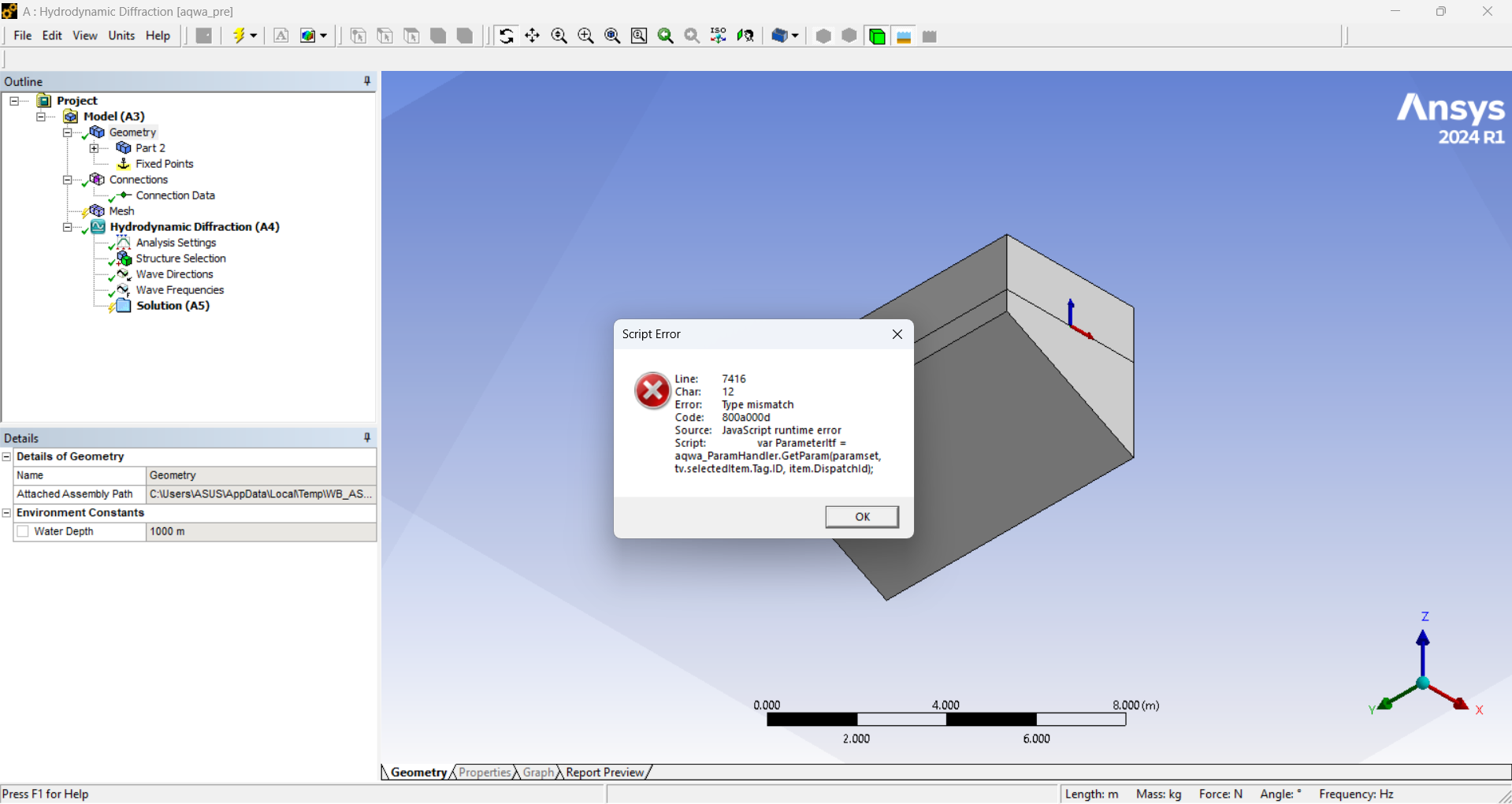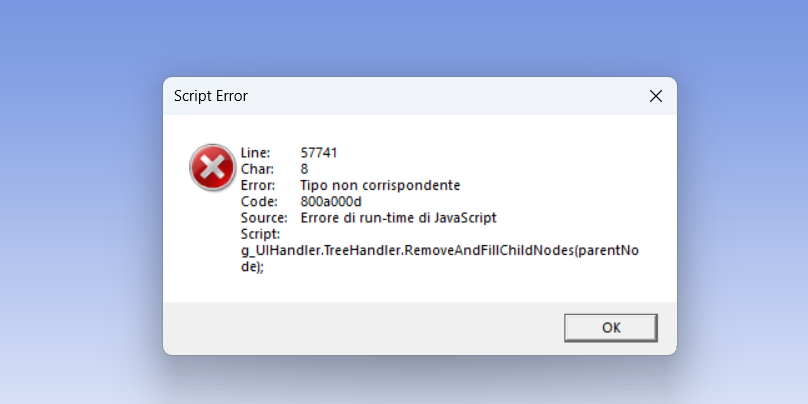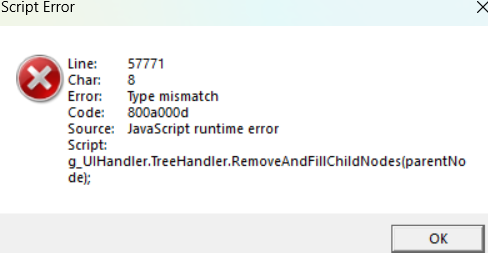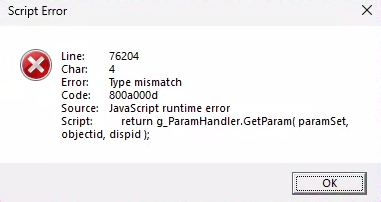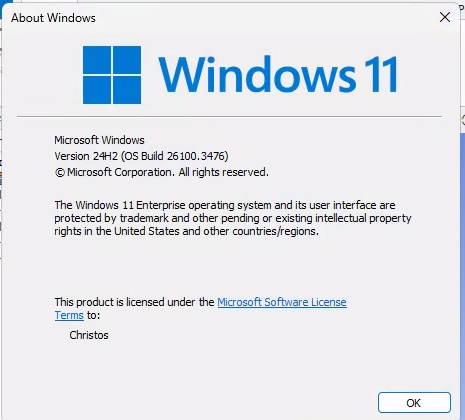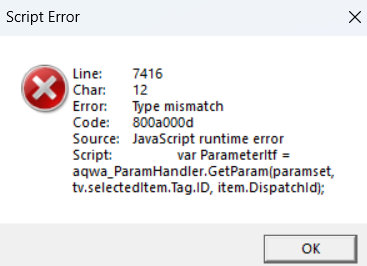TAGGED: ansys-aqwa, ansys-mechanical, aqwa, aqwa-errors, JavaScript-Error
-
-
November 29, 2024 at 10:19 am
upendar.bobba
SubscriberHello,
I'm encountering a JavaScript runtime error when trying to open AQWA through Workbench on a Windows 11 machine (version 24H2). The issue occurs after importing or creating geometry within the Hydrodynamic Diffraction system and then double-clicking on the model in the project schematic to open AQWA Pre. After this, I'm unable to proceed with several tasks in AQWA Pre, including:
Adding mass
Meshing
Viewing the details window
Interestingly, I’ve tested the same geometry on a different PC running Windows 10, and everything works fine without any issues.I’ve already attempted the following troubleshooting steps:
Renaming the V242 folder to V242.old in the %appdata% folder, but the issue persists.
Checked for updates to both Windows and AQWA/Workbench, with no resolution.
Has anyone encountered a similar issue on Windows 11, and can anyone suggest any further troubleshooting steps or potential solutions?Thanks in advance for any guidance!
-
November 30, 2024 at 6:50 am
21103072
SubscriberI have the same issue as well have you found a way to fix it?
-
December 2, 2024 at 5:31 am
upendar.bobba
SubscriberI haven't found a solution to fix it yet. I'll keep looking into it and let you know if I come across anything.
-
December 17, 2024 at 7:40 am
pooyakhoshi2000
Subscriberwhat about v 241
-
December 17, 2024 at 7:54 am
pooyakhoshi2000
Subscriber"Please be quick to respond, I'm facing an issue in the middle of an important project and need help urgently."
-
December 17, 2024 at 10:02 am
-
January 7, 2025 at 9:36 pm
dimme32
SubscriberI am using Fluent. I open Design Modeler and import the geometry, after creating the functions of interest, I open the mesh section and encounter this error. Should I follow the same procedure described above? Specifically, I noticed that this error occurs if and only if, in boolean subtract, I click yes on preserve tool bodies. Otherwise, this error is not observed.
-
January 9, 2025 at 4:02 pm
dimme32
SubscriberI am using Fluent, specifically Ansys 2024 R2 v242.
-
January 10, 2025 at 8:24 am
-
January 27, 2025 at 11:35 am
-
January 27, 2025 at 2:59 pm
Gary_S
Ansys EmployeeIf anyone is experinecing this issue on Windows 11 24H2, please try this suggestion and provide feeback.
Search the internet for “JScriptReplacement” or “jscript9legacy.dll” and you will get several hits on the issue which is affecting many commercial software programs.
Windows 11 24H2 has begun setting a local policy that, by default, causes applications to use the JScript9Legacy.dll instead ofJScript.dll.
This issue can be resolved by changing the default registry key to load the classic jscript.dll instead of the JScript replacement DLL jscript9legacy.dll.
To load jscript.dll by default:Launch regedit.
Navigate to: HKEY_LOCAL_MACHINE\SOFTWARE\Policies\Microsoft\Internet Explorer\Main
(Create the folder Keys for Internet Explorer and Main if they do not exist)Right-click the Main key and select New | DWORD (32-bit) Value.
Name the new value JScriptReplacement.
Set the value of JScriptReplacement to 0.
- Reboot the computer.
Users can directly modify the registry key in either HKEY_LOCAL_MACHINE (as shown above) or HKEY_CURRENT_USER.
-
January 30, 2025 at 2:24 am
matthew.vermeulen
SubscriberNot Aqwa, but just Mechanical 2025 R1. Tried the registry change mentioned in HKEY_LOCAL_MACHINE, and the Internet Explorer and Main keys had to be created, but after a restart this made the error go away.
-
February 9, 2025 at 10:55 am
-
February 10, 2025 at 7:31 pm
Gary_S
Ansys EmployeeHi Aklaibi
The Jscript error for which I address with the above Registry entry only applies to Windows 11 24H2.
Your error does not seem to be related to this. Please confirm.
-
February 14, 2025 at 4:00 pm
aklaibi
SubscriberHi Mr Gary thank you for your response.
This error (I mentioned before) occurs on the same day that window was updated to 24H2. I opened all the files I made and I found that what was working with no error now gives this message and when the meshing finished, it finished with errors. It never ended successfully.
-
February 14, 2025 at 4:12 pm
Gary_S
Ansys EmployeeMy best advice is to try the Windows registry entry as described above.
-
March 6, 2025 at 1:42 am
Ashish Khemka
Forum ModeratorHi @adedayoogunsesan,
Can you please create a new forum thread for the meshing issue? This thread discusses another topic and I will close it now.
Regards,
Ashish Khemka
-
March 18, 2025 at 4:35 pm
konstantinospolychronakis10
SubscriberGood evening everyone!
I am trying to simulate a floating body in ansys aqwa and i cannot mesh my geometry while i am facing this mistake "javascipt runtime error aqwa proj mgr.Mesh.Generate(picked);" Can anyone help me?
-
March 18, 2025 at 4:42 pm
Mike Pettit
Ansys EmployeeHello,
Please can you share a screenshot of the exact error message you are seeing?
Mike
-
March 18, 2025 at 5:04 pm
Gary_S
Ansys EmployeePlease tell us your exact Windows version (winver.exe).
-
-
March 18, 2025 at 5:09 pm
-
March 18, 2025 at 5:12 pm
-
March 18, 2025 at 5:20 pm
Gary_S
Ansys EmployeeHave you applied the JScriptReplacement registry modification as decribed above?
-
-
-
March 26, 2025 at 3:52 pm
Gary_S
Ansys EmployeeThe registry key workaround mentioned above (JScriptReplacement) should be the only fix required to resolve the JavaScript 800a000d related runtime errors.
If you are not able to apply the registry workaround due to IT policies, then we recommend reverting to an earlier update of Windows 11.
Official support for Windows 11 24H2 will begin with 2025R1 + SP2 Service Pack 2. -
December 17, 2024 at 10:00 am
-
- The topic ‘JavaScript Runtime Error in AQWA Pre on Windows 11 (Version 24H2)’ is closed to new replies.



-
4818
-
1587
-
1386
-
1242
-
1021

© 2026 Copyright ANSYS, Inc. All rights reserved.