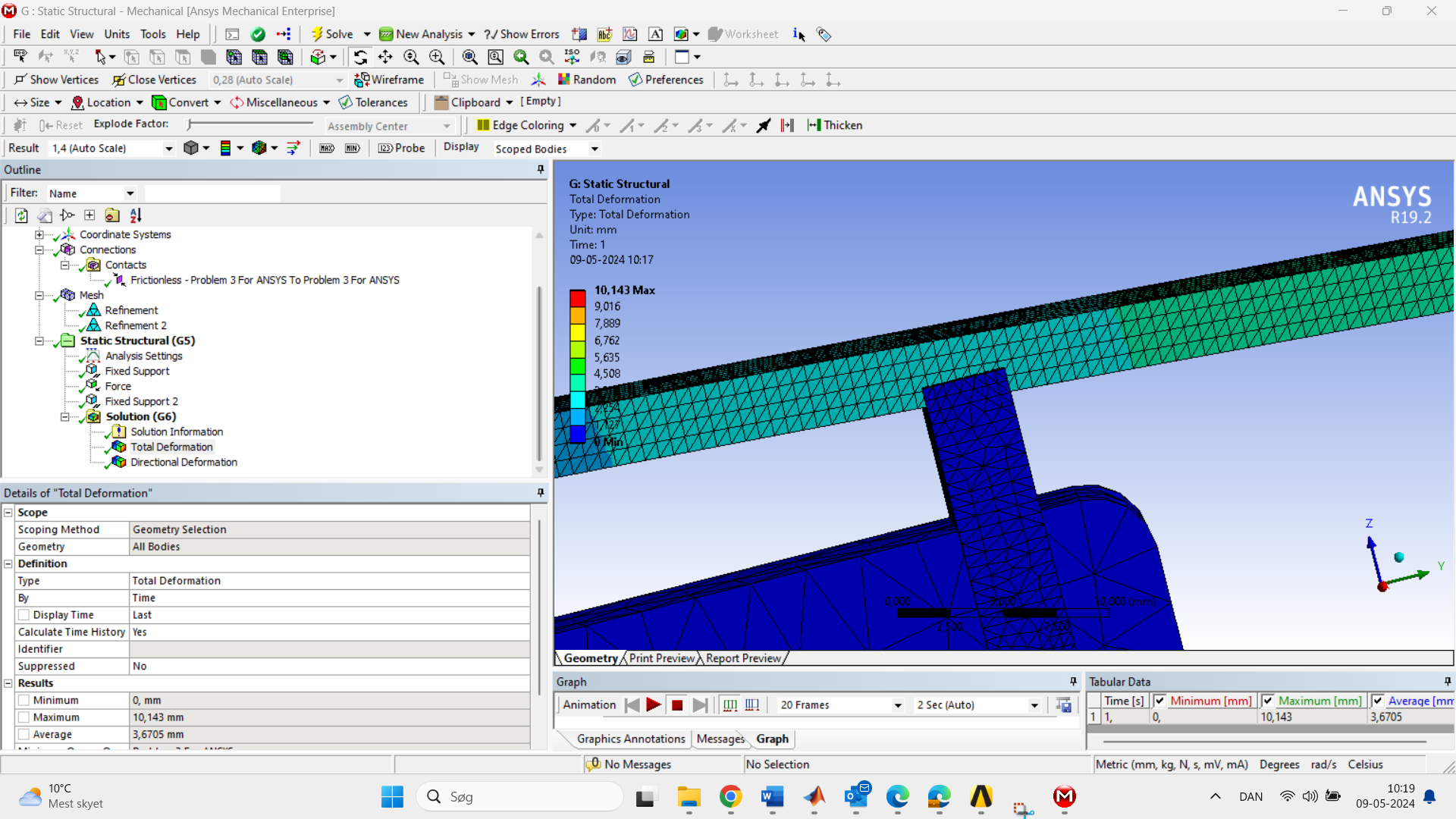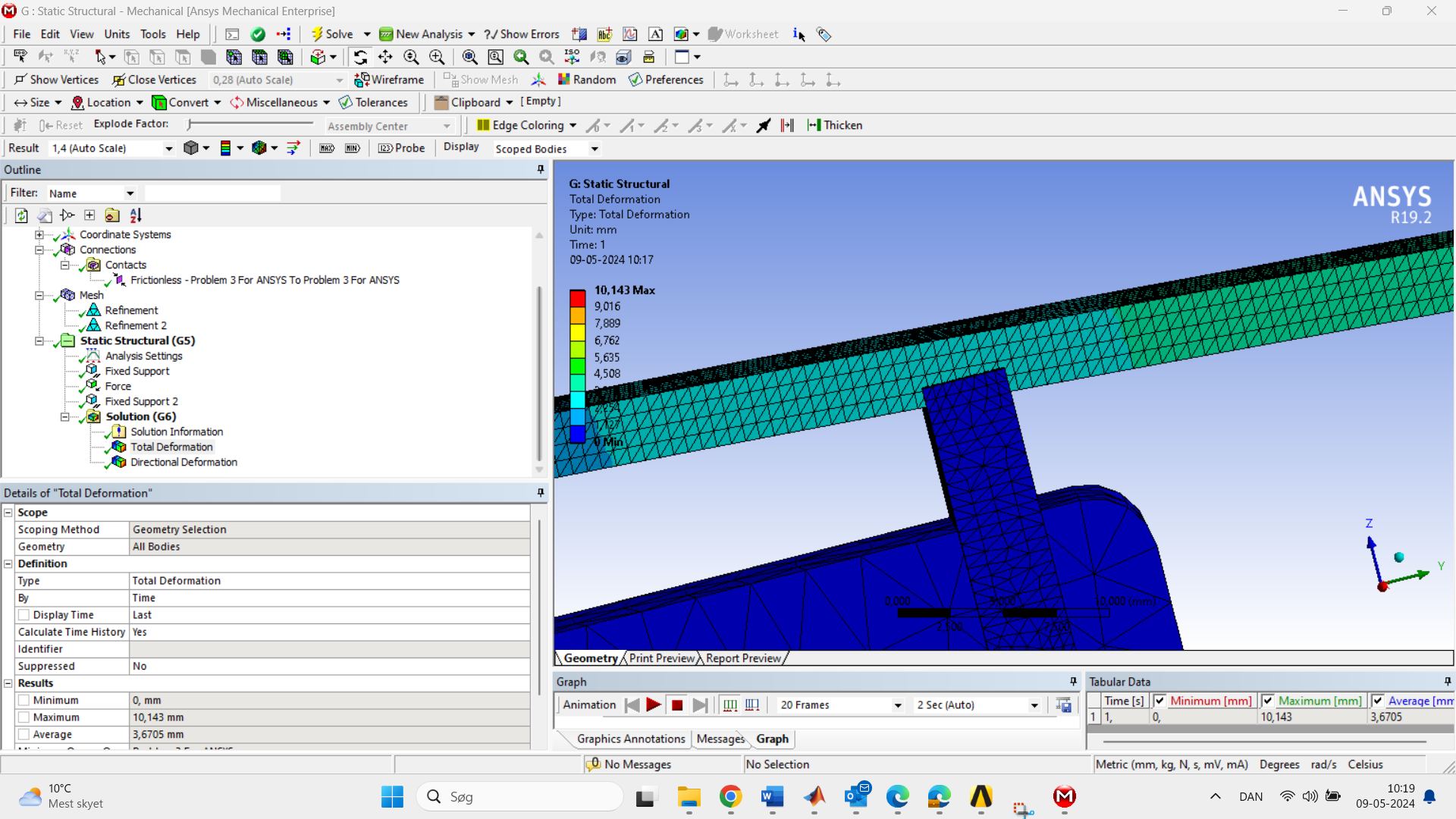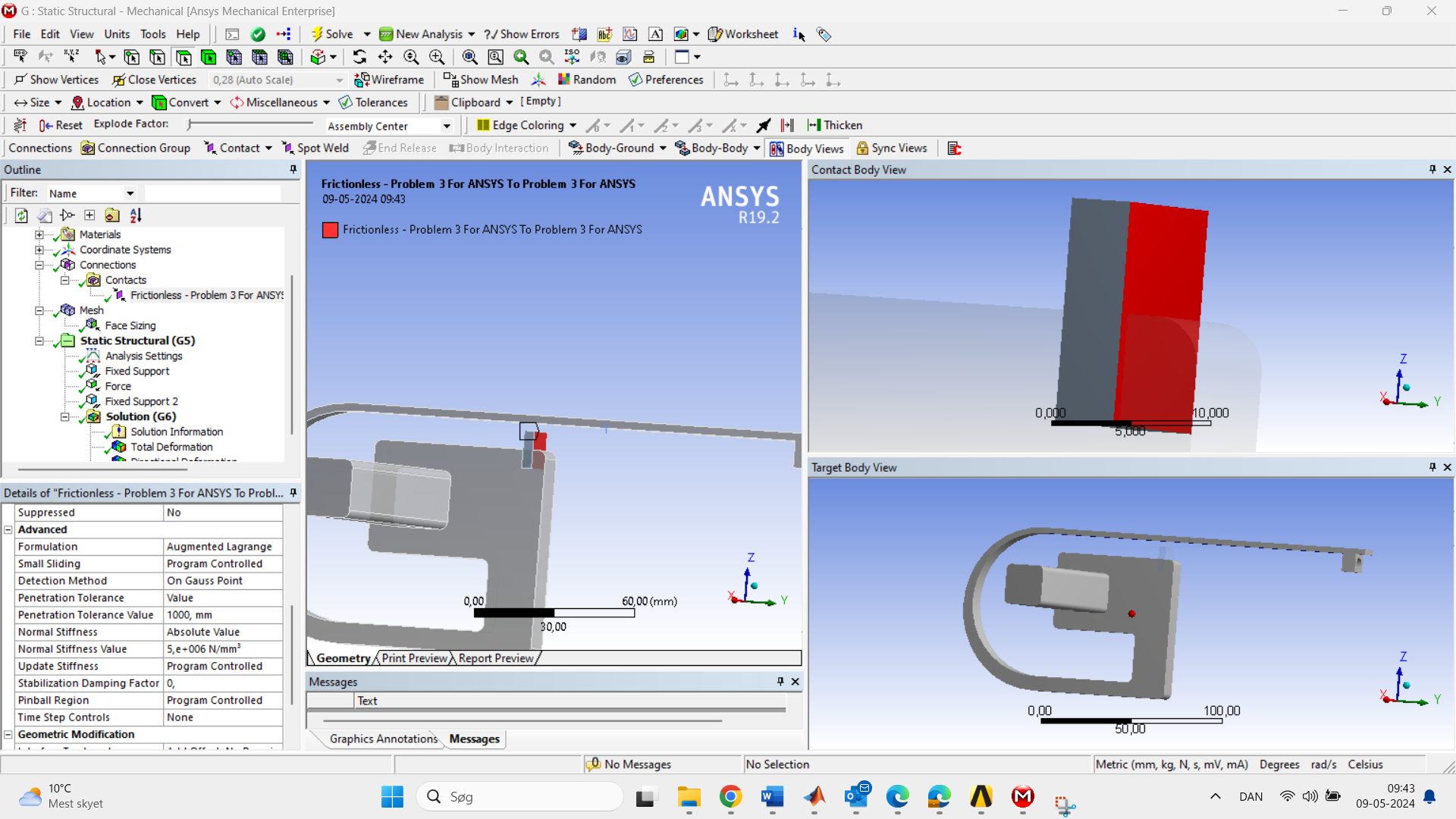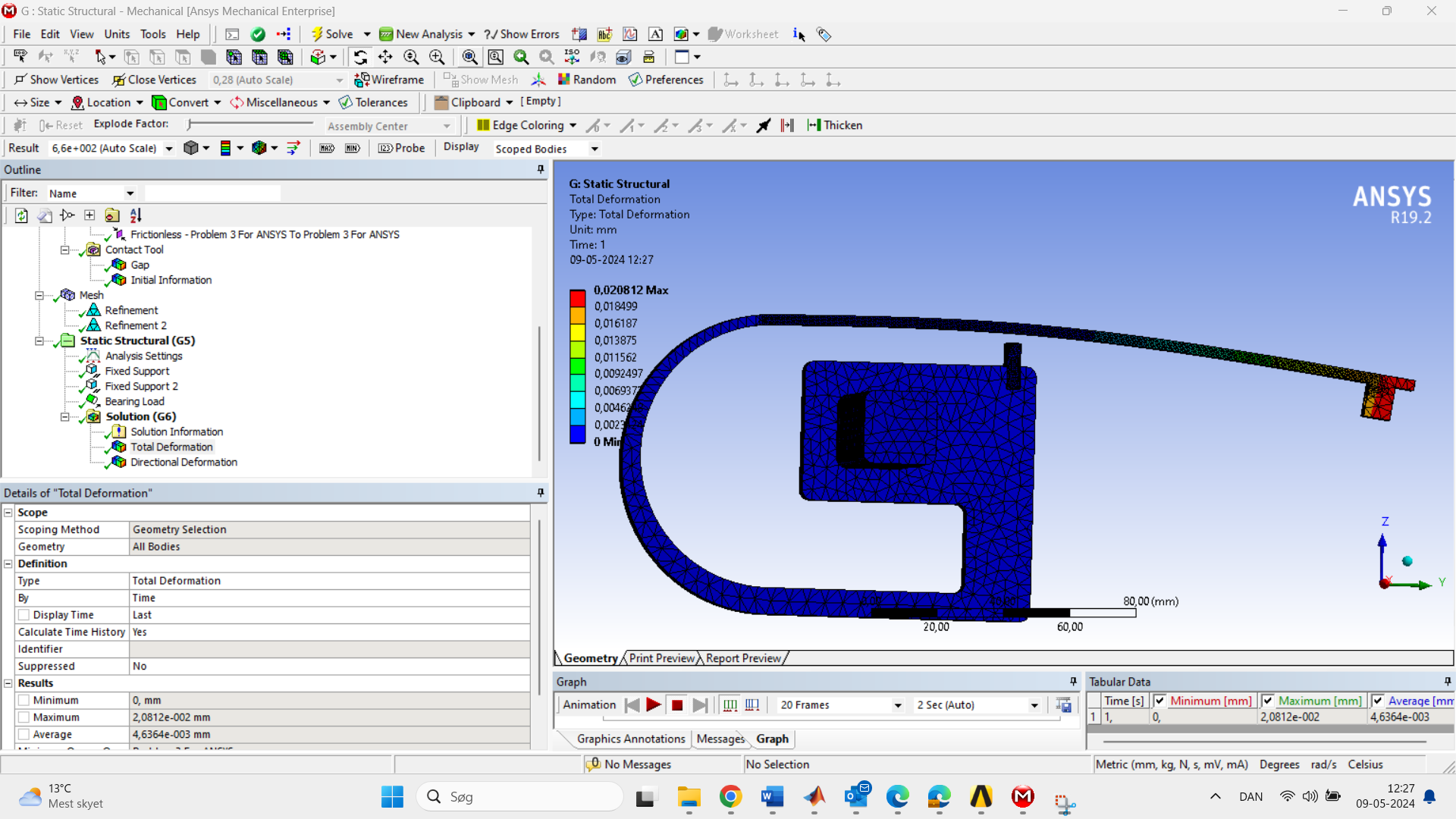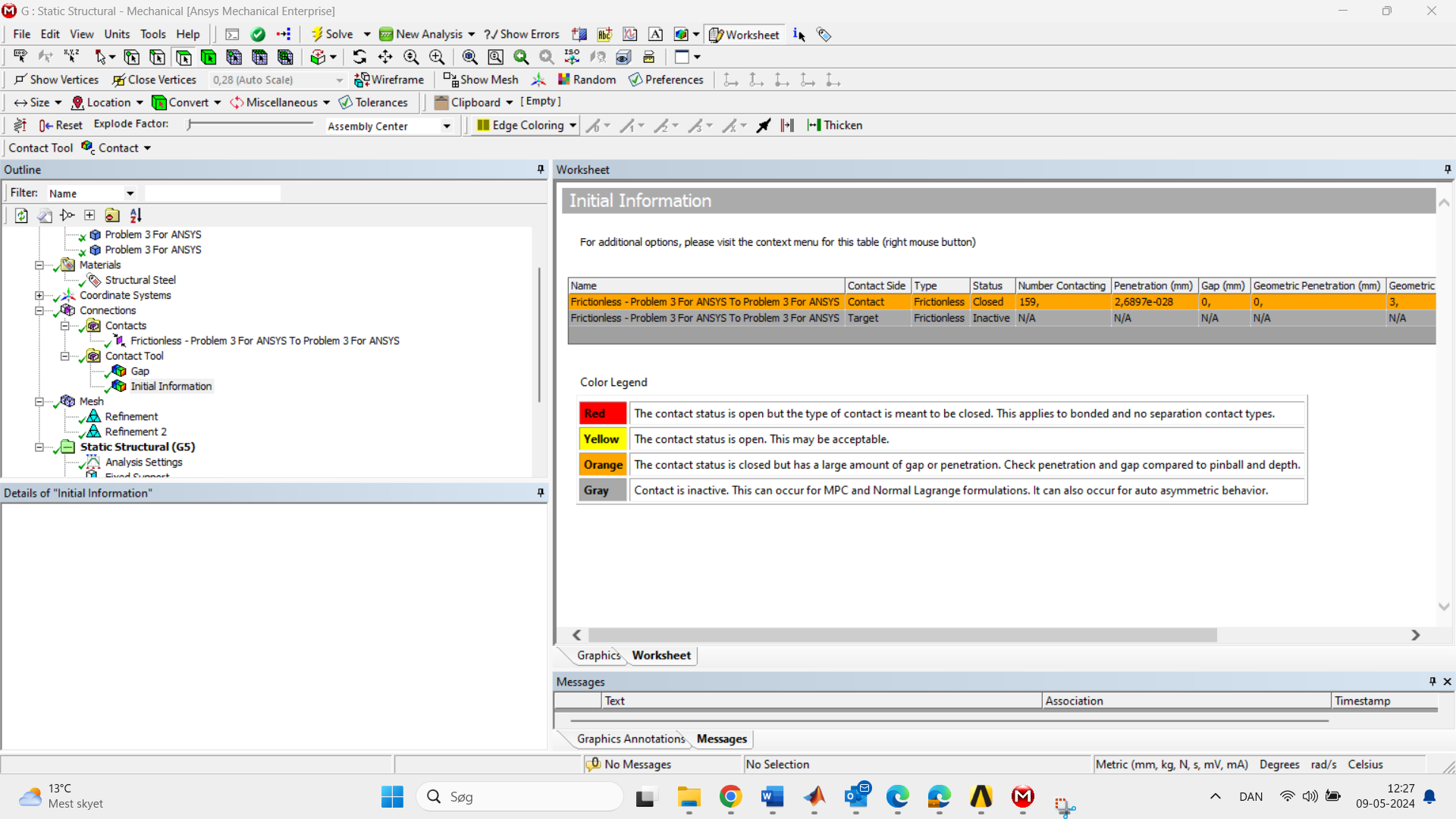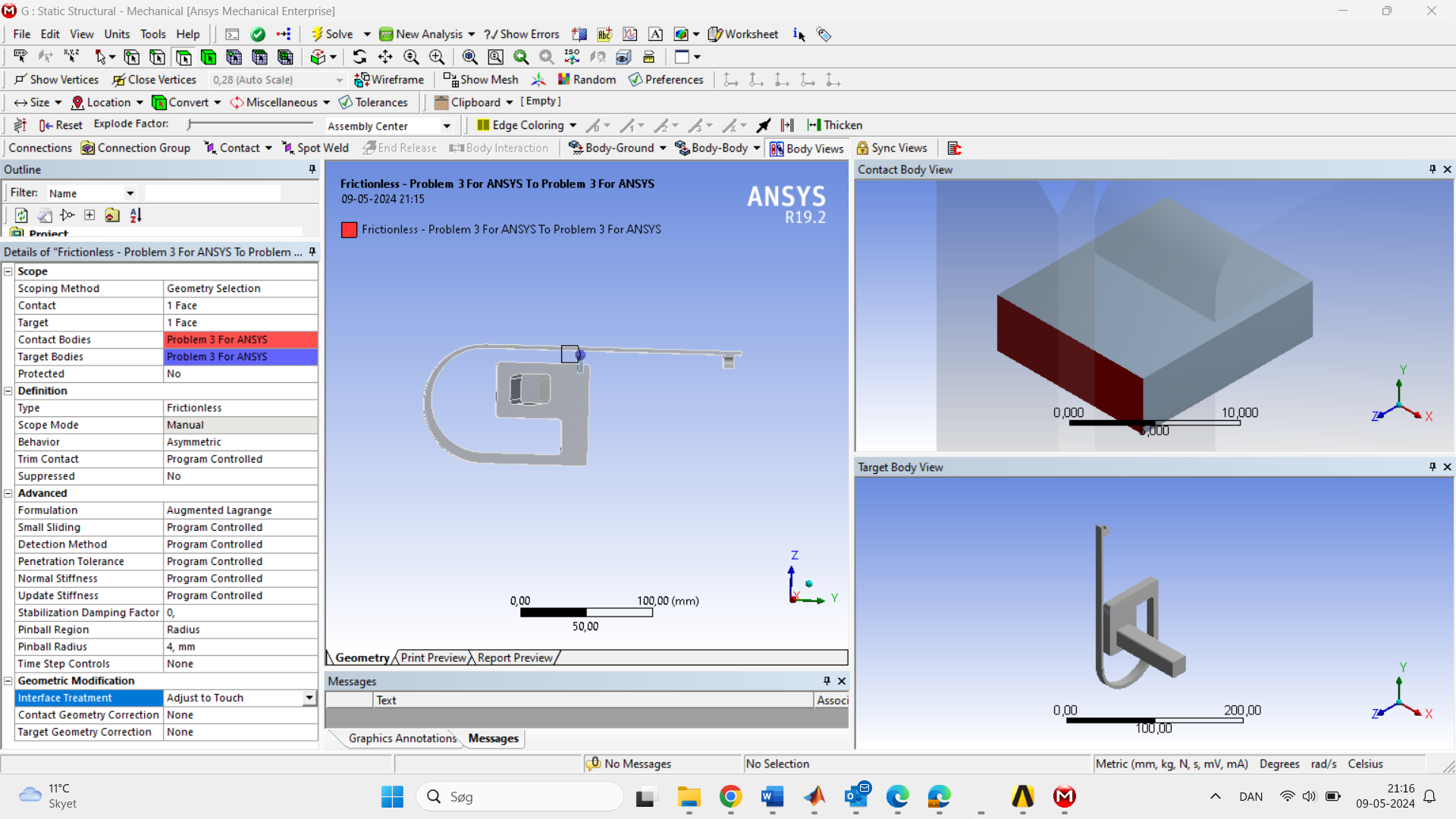-
-
May 9, 2024 at 8:21 am
-
May 9, 2024 at 10:10 am
peteroznewman
SubscriberUnder the Connections folder insert a Contact Tool then right click and select Generate Initial Contact Status. Look at the Status for the contact. If it says Near Open, that is good. If it says Far Open, that is the reason the contact is not working. To make it show Near Open, edit the contact and on the line that says Pinball Radius, enter a value larger than the distance between the surfaces. Now regenerate the initial contact status and check that is shows Near Open.
I can't see the top of the block in the display, only the side of the block which is part of the contact. Is the top also selected? It would be better if the top was the only face on the block to be in the contact definition, along with the underside of the long thin beam.
-
May 9, 2024 at 10:29 am
-
-
May 9, 2024 at 10:28 am
-
May 9, 2024 at 7:06 pm
peteroznewman
SubscriberI can't see the bottom of the Contact Details window. Did you use any modifier such as offset distance or Adjust to Touch?
-
May 9, 2024 at 7:17 pm
-
-
May 10, 2024 at 10:07 am
peteroznewman
SubscriberDon't use Adjust to Touch. That moves the contact surface up to touch the long flat arm as if you pulled the top of the block up to touch the arm.
-
- The topic ‘how do i stop surface penetration?’ is closed to new replies.



-
4803
-
1582
-
1386
-
1242
-
1021

© 2026 Copyright ANSYS, Inc. All rights reserved.