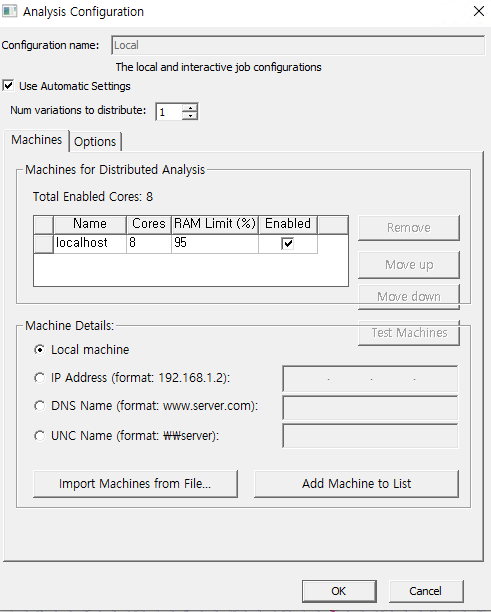-
-
June 5, 2020 at 4:32 pm
Seulgi
SubscriberI am using Ansys HFSS 2019 R1. My computer has 16cores , GPU acceleration as NVIDIA Tesla C2075
How do I set it up for the best computational performance?
-
June 5, 2020 at 4:33 pm
-
June 6, 2020 at 1:19 am
tsiriaks
Ansys EmployeeThis is pretty powerful machine.
You can of course set the total number of cores up to 16 cores if you have 16 physical cores but let me double check on that. Open CMD Prompt, then enter the following command
WMIC CPU Get DeviceID,NumberOfCores,NumberOfLogicalProcessors
and post the output of it here.
Aside from this, you may see the box that says 'Num Variation to Distribute' . For this setting, there is no rule of thumb or anything. It's just a different way to distribute your jobs. The performance would vary depending on each project. Some HFSS experts on the other section might be able to give you some number if you post the details of your simulation that you are trying to run.
The rest of your settings seem fine.
-
June 6, 2020 at 5:08 am
Seulgi
Subscriber
Here it is ,
My computer has a total of 16 logical processors.
In a typical antenna, pcb simulation,
Should I set the number of cores to 16 in the analysis configuration window?
Also, should I check the box for 'use automatic settings'?
Additionally,
I was wondering how to use gpu or gpgpu additionally,
I wonder what should be set to true or false in the HPC and Analysis options window.
I would like to set the best configuration using all cores, gpu, gpgpu.
-
June 8, 2020 at 11:47 pm
tsiriaks
Ansys EmployeeI'm glad I confirmed this info.
This means your machine has 8 physical cores with 16 logical processors, meaning it's hyperthreaded.
ANSYS solvers are already CPU intensive, so hyperthreading actually can degrade the solver performance. I strongly recommend to disable hyperthreading (best to do it in BIOS level, find online instructions for details). Then, solve with up to 8 cores.
"Use automatic settings" is always recommended, to just let the solver determines how to distribute jobs. There is a rare circumstance where automatic doesn't work well and you have to manually specify these settings. If you see simulation unexpectedly, extremely slow, or just hang/abort, you may need to a manual way, which should be discussed with HFSS expert on what settings to use for your particular simulation.
Your graphics card is good and the setting to use GPU is fine but the use of GPU/GPGPU is very specific to certain analysis type. The solver will automatically determine if GPU can be used. If you want to know details of which analysis/simulation can benefit from it, you can try asking on the other section for HFSS questions.
-
April 1, 2023 at 5:15 pm
Justin Tao
SubscriberHow to turn off GPU acceleration? After turning it on, I was not able to solve workbench at all due to GPU error.
-
- The topic ‘How can I set the best computing performance? CPU’s cores, GPU’ is closed to new replies.



-
4597
-
1495
-
1386
-
1209
-
1021

© 2025 Copyright ANSYS, Inc. All rights reserved.