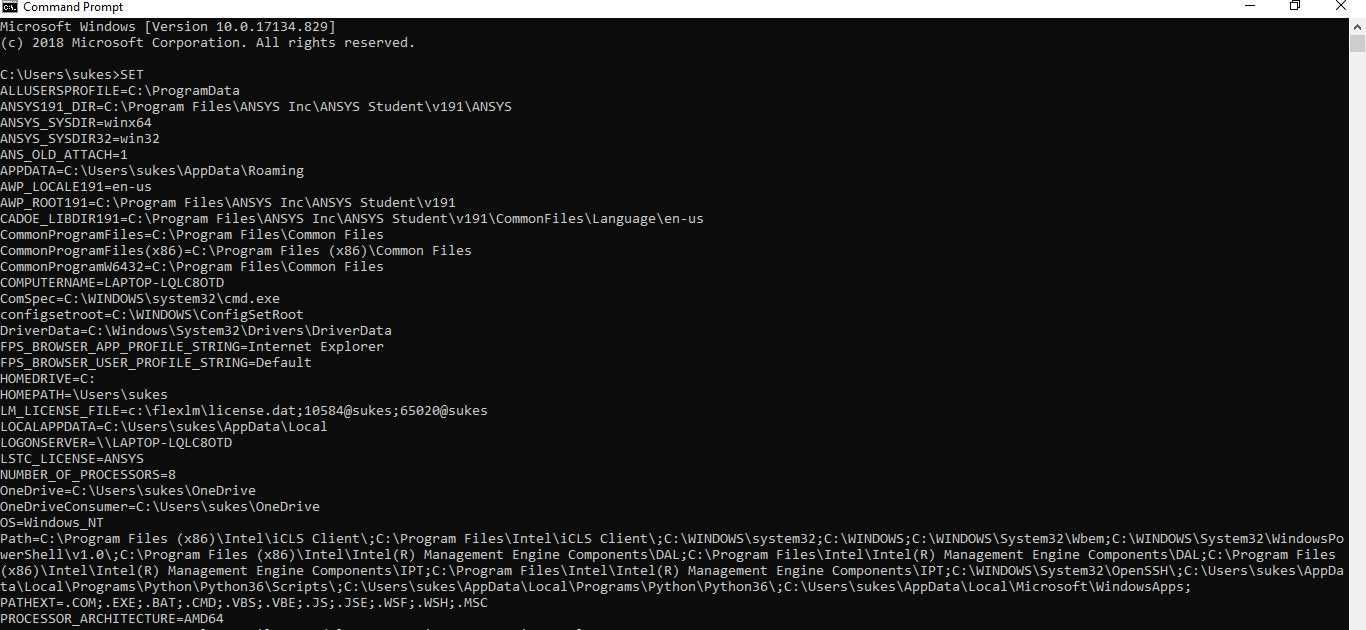-
-
July 1, 2019 at 2:09 pm
Sukesh
SubscriberDear Support people,
I have downloaded and installed ANSYSACADEMICSTUDENT_2019R2_WINX64.
Initially it gave licence error and I posted it here. Someone suggested me to renew the license. Tried that and that error is sorted out. But, got the following screen where I could not see analysis systems.
Kindly suggest.
-
July 1, 2019 at 7:08 pm
tsiriaks
Ansys EmployeeHi Sukesh,
What are the outputs of the following commands from the CMD Prompt
“%AWP_ROOT194%..Shared FilesLicensingwinx64ansysli_util” -checkout aa_t_i
“%AWP_ROOT194%..Shared FilesLicensingwinx64ansysli_util” -checkout ANS_SOLVER
Thanks,
Win
-
July 1, 2019 at 9:05 pm
Sukesh
SubscriberThank you for the reply.
I have tried running the above in CMD and for both I got, The system cannot find the path specified as output.
-
July 1, 2019 at 10:26 pm
tsiriaks
Ansys EmployeePlease post the screenshots of them. Did you include the quotation mark at the front ? Make sure you include all of them.
Thanks,
Win
-
July 2, 2019 at 1:12 am
-
July 2, 2019 at 4:46 pm
tsiriaks
Ansys EmployeeThat's odd. Are you sure you installed 2019 R2 ?
What is the output of
set
from your CMD Prompt ?
Thanks,
Win
-
July 2, 2019 at 6:46 pm
-
July 2, 2019 at 10:08 pm
tsiriaks
Ansys EmployeeIt only shows 19.1 in your environment variables. Can you confirm if you tried installing 2019 R2 ?
In the meantime, for 19.1, you can try these commands
“%AWP_ROOT191%..Shared FilesLicensingwinx64ansysli_util” -checkout aa_t_i
“%AWP_ROOT191%..Shared FilesLicensingwinx64ansysli_util” -checkout ANS_SOLVER
-
July 3, 2019 at 12:53 am
-
July 3, 2019 at 5:19 pm
tsiriaks
Ansys EmployeeOk, this looks good.
What was the installation package name that you used to install 19.1 ?
Also, go to here C:Program FilesANSYS IncANSYS Student , and see if you have install.err file in here. If so, post the content of it. If not, post the content of install.log
Thanks,
Win
-
July 4, 2019 at 12:57 am
Sukesh
SubscriberI dont have install.eerr file in the folder mentioned.
install.log file contents are as mentioned below.
>>>
>
Start Installation: Sun May 19 19:07:08 2019
Revision: Release 19.1
Platform specifics:
Windows
Username of Installer: LAPTOP-LQLC8OTDsukes
User Has Administrator Privileges
C:UserssukesAppDataLocalTempans_install_tmp14144instcore.exe -usetempdir C:UserssukesAppDataLocalTempans_install_tmp14144 -launchdir C:Ansys -admin
Initial mount directory:
C:Ansys
Installation Directory:
C:Program FilesANSYS IncANSYS Student
Windows x64
Chemkin
Forte
-
July 10, 2019 at 9:33 pm
tsiriaks
Ansys EmployeeThis does not seem like a full install.log. Could you post the entire content ?
You may have to reinstall the software.
Thanks,
Win
-
July 11, 2019 at 12:58 am
Sukesh
SubscriberThank you for your support and help.
i have uninstalled 19.1 and installed ANSYSACADEMICSTUDENT_2019R2_WINX64. Its perfectly working.
Thanks again
-
July 11, 2019 at 4:14 pm
tsiriaks
Ansys EmployeeThat's great ! Thank you for the update.
Could you mark the thread as 'resolved' ('Is Solution') , so we know that this has been addressed ?
Thanks,
Win
-
- The topic ‘Don’t have ‘analysis systems’ after installation’ is closed to new replies.



-
3236
-
1031
-
969
-
859
-
798

© 2025 Copyright ANSYS, Inc. All rights reserved.