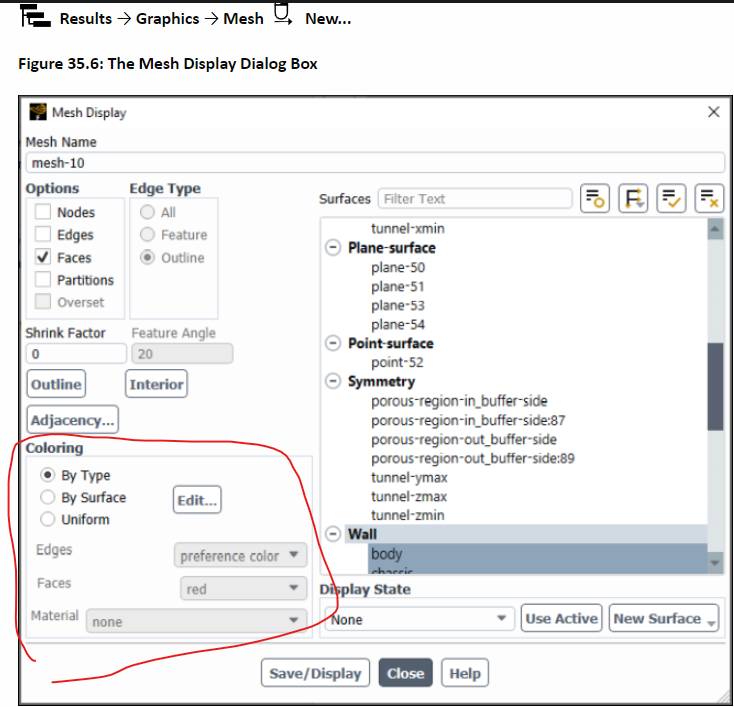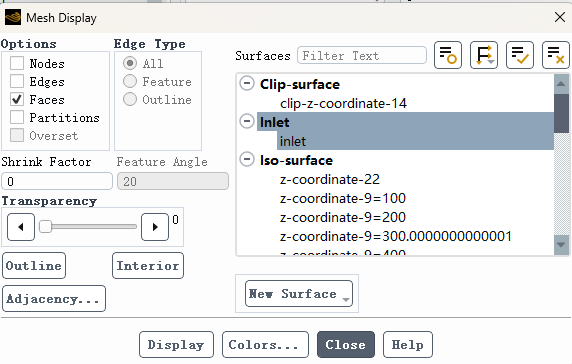TAGGED: fluent, graphic-window
-
-
May 28, 2024 at 4:21 am
Dato
SubscriberHi,
I want to change colors of created line surface and iso surface to have better visualization. I have referred to fluent user guide but I found my dialog box is different from that in user guide shown.
There is no uniform in coloring panel. They cannot be colored by type because line surface and iso surface are the same type so cannot be distinguished in same color.
How can I solve it?
Regards,
LEE
-
May 29, 2024 at 3:57 pm
Sunil Lilhare
Ansys EmployeeHello, for coloring the created iso-surface, click on new Mesh object under the Results Tab, then, under Surfaces select the already created Iso-surface. Once done, you can set color of this mesh object by using Uniform option. For line surface, create another mesh object by going to the Results Tab, then select only the created line surface under Surfaces. After this, you can create new Scene using the Outline Tab. Make sure to select both the mesh objects and set desired transparency for proper visualization.
To know more about the various commonly used results post-processing elements in Ansys Fluent, please have a look at this Ansys Innovation Course on Post Processing in Ansys Fluent whose link is given below.
-
May 30, 2024 at 12:24 am
Dato
SubscriberIt does help. Thanks Sunil.
-
-
- The topic ‘Different Mesh Display Dialog Box with User Guide ?’ is closed to new replies.



-
4723
-
1565
-
1386
-
1242
-
1021

© 2026 Copyright ANSYS, Inc. All rights reserved.