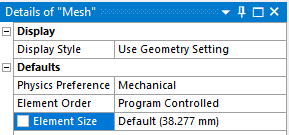-
-
May 15, 2024 at 10:50 am
SB
SubscriberHello:
In Workbench, the mesh details window shows the default element size as 0. If I change it, it shows the current element size. If I want to go back to default, I simply type in 0. But, how do I see the value of the default element size?
Thanks.
-
May 15, 2024 at 12:39 pm
peteroznewman
SubscriberSet the selection filter to Nodes. Look for a region on the mesh that has the largest elements. Click on one node and ctrl-click on the adjacent node. The distance between those nodes is displayed in the bottom right border of the graphics window.
-
May 17, 2024 at 2:11 pm
SB
SubscriberThank you for your reply.
-
-
May 15, 2024 at 12:59 pm
Aurojyoti Prusty
Ansys EmployeeHi,
The default 0 in the mesh details window is to indicate that the software will automatically determine the appropriate element size based on the geometry and meshing controls set by the user. This depends on the default sizing options such as the Bounding Box Factor and Surface Area Factor and minimum edge length in the dialog box. You can modify the default mesh size by modifying these details under sizing option. The default mesh is not uniform. So it is not feasible to know the exact mesh size.
Thanks
Aurojyoti
-
May 17, 2024 at 2:15 pm
-
-
- The topic ‘Default Mesh Size’ is closed to new replies.



-
4683
-
1565
-
1386
-
1242
-
1021

© 2025 Copyright ANSYS, Inc. All rights reserved.