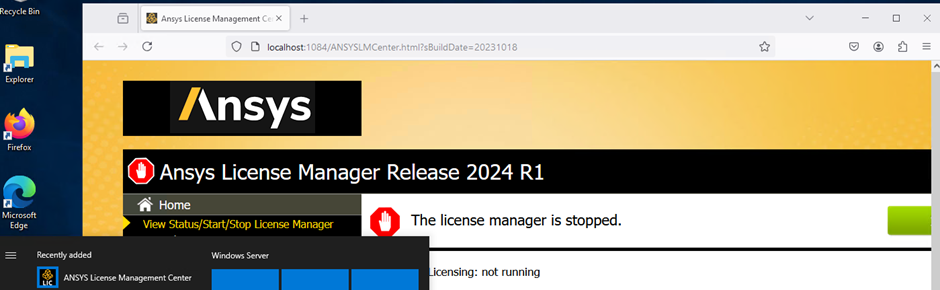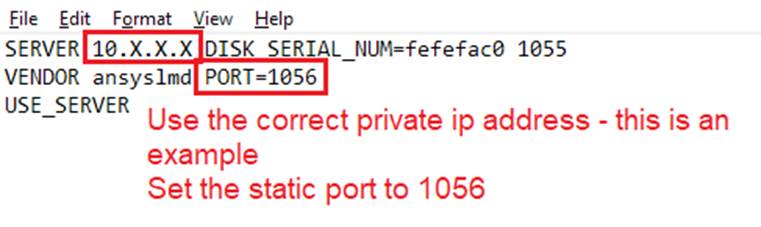Configure license server in Ansys Access on Microsoft Azure – Linux VM
TAGGED: Access, ansys-license, ansys-license-manager
-
-
January 31, 2025 at 10:25 am
Nikos Nikoloutsakos
Ansys Employee- Create a Linux VM in a project space.
- Add "Ansys License Manager" application package. (KDE package is also added as requirement by default)
- A small machine size is sufficient. (eg. 2vcpu , 4Gib memory)
- Once confirmed that the Ansys License Manager package is successfully installed, connect to the VM via RDP.
- Open the "Ansys License Management Center"
- Go to “Get System Hostid Information” and note Disk Serial Number (D) host id details
Log-in to the Ansys Licensing Portal with your Ansys ID SSO and generate the license file for the host id.
Check the video here for the license activation -> https://www.youtube.com/embed/U2Tkul6DwTIOpen the "Ansys License Management Center"
Navigate to "http://localhost:1084/" with Firefox, go to "Add a License File"The portal will prompt you to “Install License File”. After clicking on that button, the license server should start.
- The license server status can be viewed from this portal.
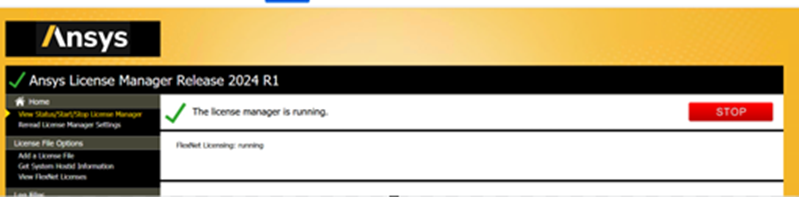
- Create a Linux VM in a project space.
-
Viewing 0 reply threads
- You must be logged in to reply to this topic.
Ansys Innovation Space


Trending discussions


Top Contributors


-
2778
-
965
-
841
-
599
-
591
Top Rated Tags


© 2025 Copyright ANSYS, Inc. All rights reserved.
Ansys does not support the usage of unauthorized Ansys software. Please visit www.ansys.com to obtain an official distribution.