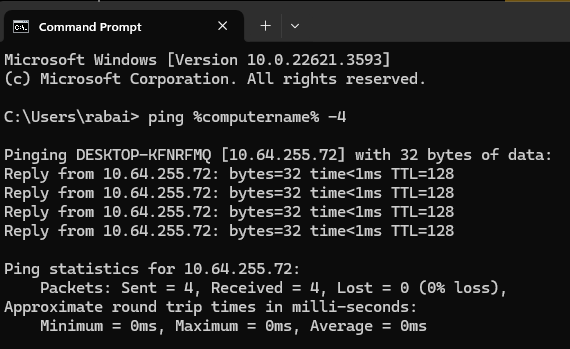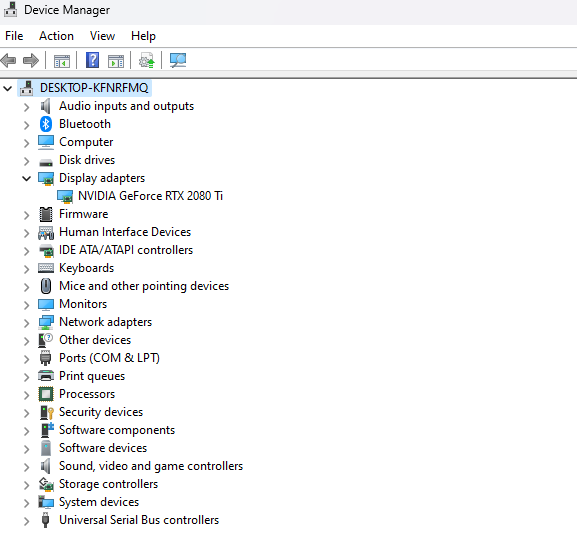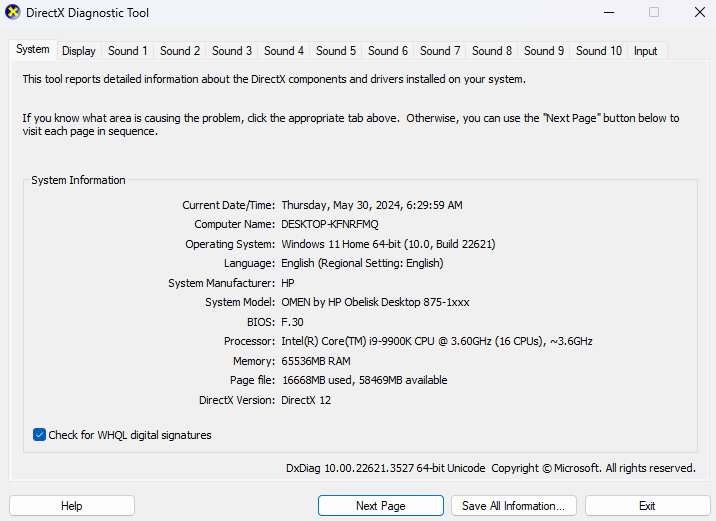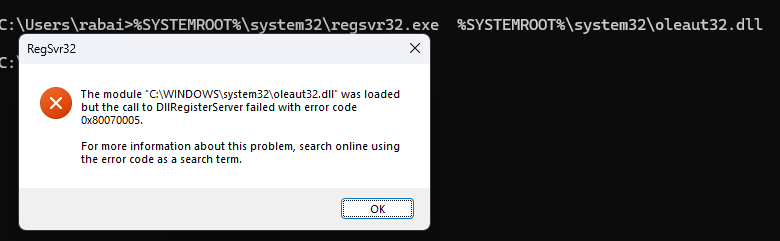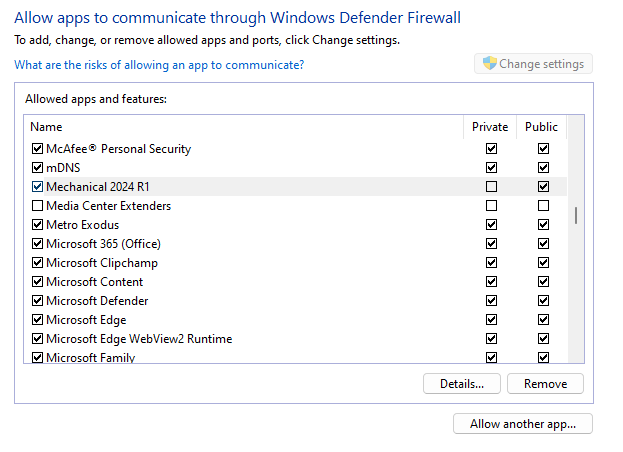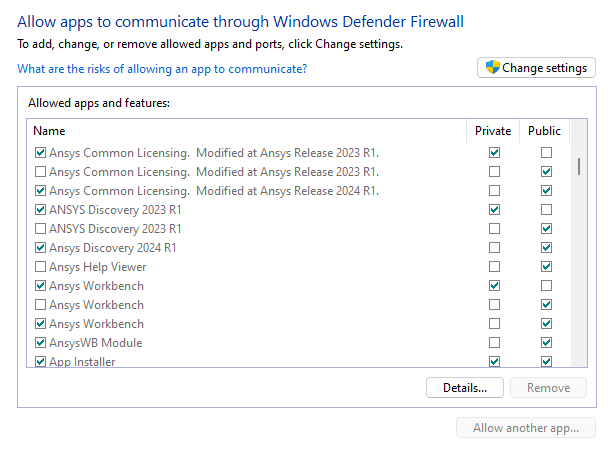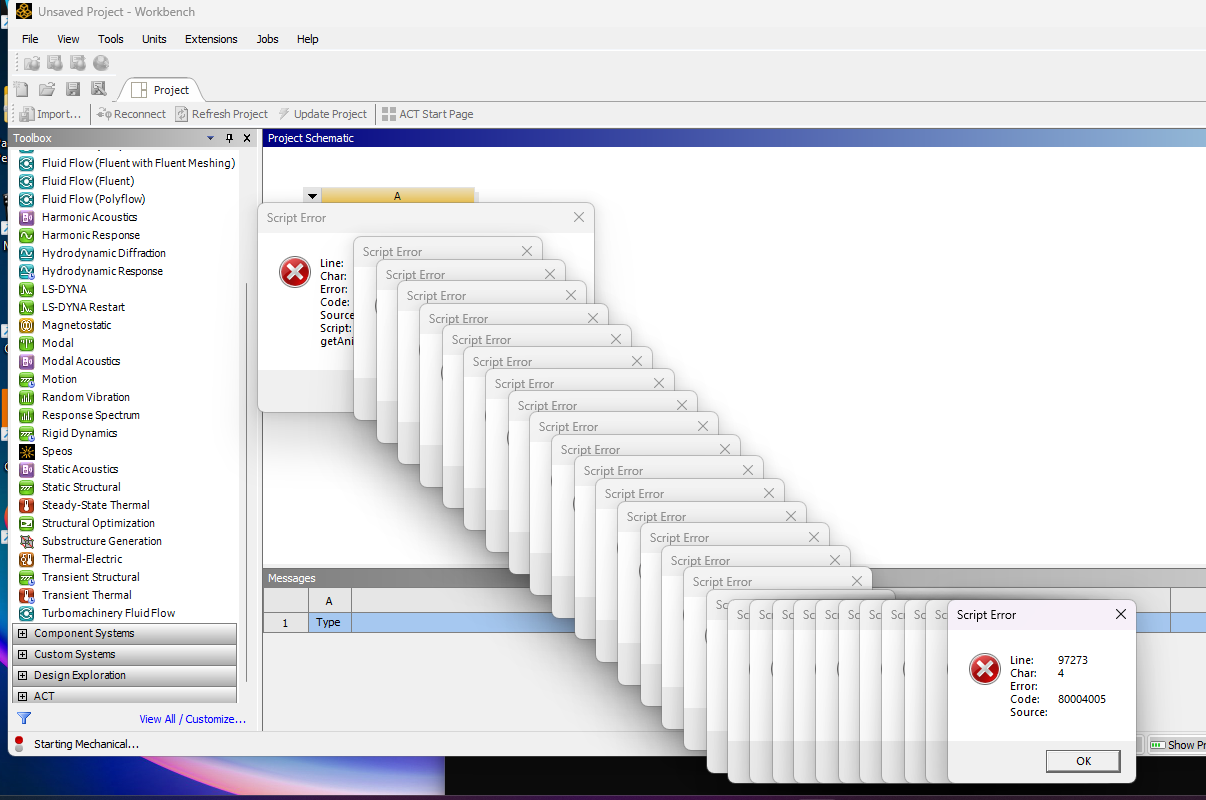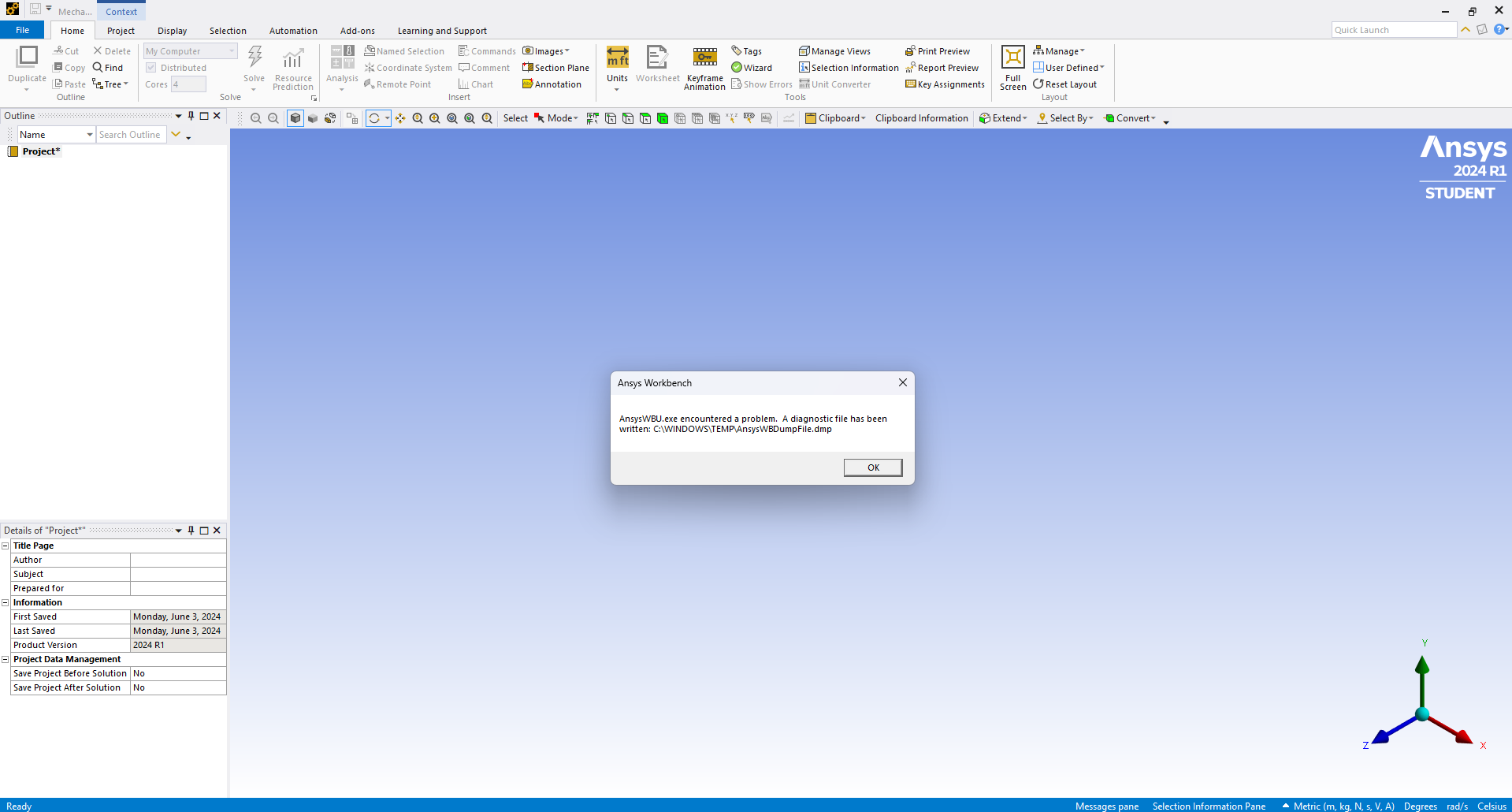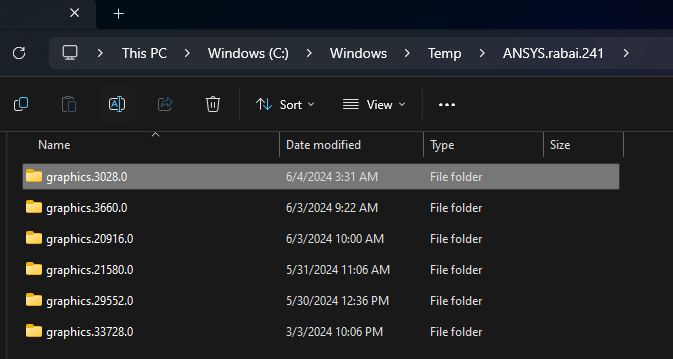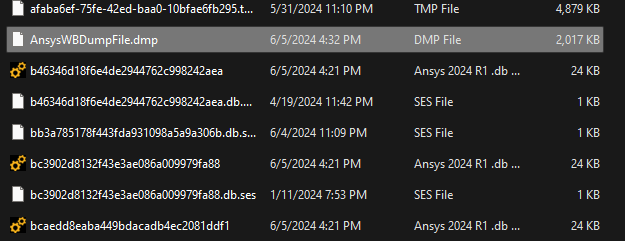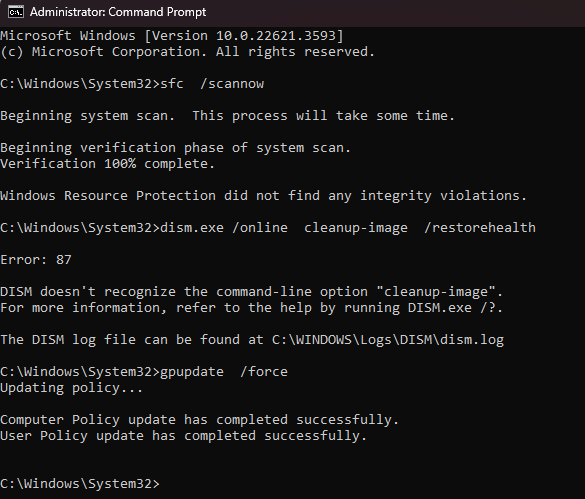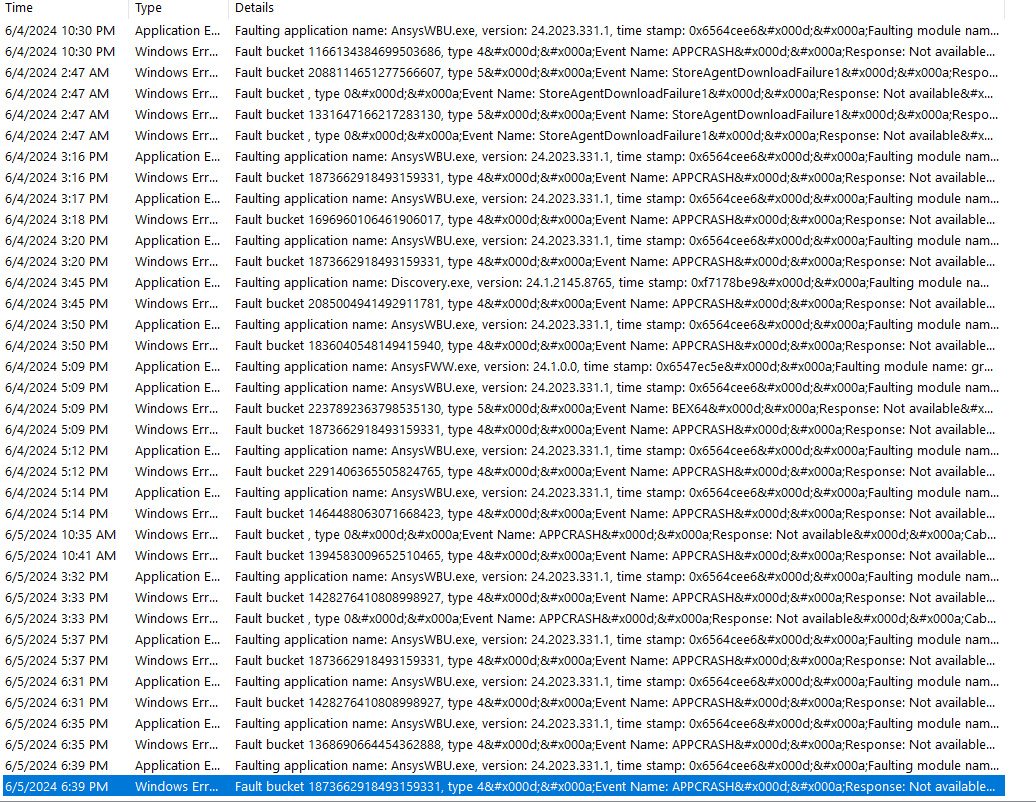TAGGED: #mechanical-#workbench, mechanical, student-version
-
-
May 30, 2024 at 9:55 pm
Ace R
SubscriberHello there,
There were a few previous inquiry posts about this specific problem for older ANSYS versions. I have the Student version of ANSYS 2024 R1, and when conducting a simple Static Analysis on Workbench, Discovery would work but Mechanical would encounter that classic "Error while waiting for Mechanical initialization to complete. Either the application crashed or Workbench lost communication with it." error. On a side note, I've tried to open software like Fluent, CFX, Optislang, and so forth and they all worked without exception when on their own. Though when meshing from workbench, thus requiring Mechanical as I understand, same problem descrined previously would occur.
I had the same problem a few months ago on ANSYS 2023 R1 (on the same machine, which could be a helpful detail), and it was just Mechanical (which ironically is the one I need the most) that didn't open. I gave up and preferred to go for other FEA alternatives. But I will be needing ANSYS for a course next semester so it's now all different.
A post that I found particularly pertinent to the matter is the following: /forum/forums/topic/ansys-mechanical-wont-open-correctly-stays-on-blank-grey-screen/
In it, ANSYS employee "tsiriaks" shows a maneuver that seemed to help OP solve the issue. It was presumed that the issue was related to the Path environment variable. I have reinstalled ANSYS 2024 R1 many times without solving the issue. Update my driver to the latest version, problem persists.
That is, I couldn't help myself with that maneuver because instructions were specfic to that user (Original Poster).
It was first asked whether there were "any .err file under E:Installed softwareAnsysANSYS IncANSYS Student ?". I couldn't find a way to access that directory as I don't have an E: driver, nor did I find a part in the thread that insinuated that OP had an E: drive. Tried to look for the files mentioned in the directory but didn't find them.I'm probably stuck in a very trivial cul-de-sac, so I beg your indulgence if it happens to be the case.
Secondly, it was asked to execture the following commands in the CMD prompt:
"set PATH=C:WINDOWSsystem32;C:WINDOWS;C:WINDOWSSystem32Wbem
E:
"E:Installed softwareAnsysANSYS IncANSYS Studentv193FrameworkbinWin64runwb2.exe" "
Here again, it's essentially the same problem, I don't have an E: drive. Now, knowing all of this, what should I do instead in my case? I will leave attached screenshots of "ping %computername% -4" command, DirectX Diagnostic window, and Device Manager (expanding Display Adapter) as it was the sole data shared by the user (I doubt they'll be helpful though).
Thank you very much!
-
May 31, 2024 at 1:25 pm
Gary Stofan
Ansys Employee
Since the problem occurs on multiple verisons, it is not likely an issue with the Ansys installaiton.
A few ideas:
- Ansys Mechanical requires Windows scripting to be enabled.
- A Firewall or Windows Defender type program is blocking AnsysFWW AnsysFW or AnsysWBU.exe
- A proxy server is being used and is interfering with the programs.
=================I can help with the scripting DLLs.
These six DLLs must be registered for Windows scripting to workYou must have Admin rights to register..
You can confirm registration by pasting the following into a Command Prompt As Administrator%SYSTEMROOT%\system32\regsvr32.exe %SYSTEMROOT%\system32\ole32.dll
%SYSTEMROOT%\system32\regsvr32.exe %SYSTEMROOT%\system32\atl.dll
%SYSTEMROOT%\system32\regsvr32.exe %SYSTEMROOT%\system32\oleaut32.dll
%SYSTEMROOT%\system32\regsvr32.exe %SYSTEMROOT%\system32\scrrun.dll
%SYSTEMROOT%\system32\regsvr32.exe %SYSTEMROOT%\system32\jscript.dll
%SYSTEMROOT%\system32\regsvr32.exe %SYSTEMROOT%\system32\vbscript.dllYou should get six "register server succeeded" dialogs.
-
June 1, 2024 at 12:23 am
Ace R
SubscriberHello Gary,
Thank you for your insights. I've executed the commands you gave me in the cmd prompt, and only the first, second, and last one proved successful (w/ admin rights).
3rd, 4th and 5th one encountered an error. It essentially the same message for all of them, with the subtle difference that the error code is "0x80070005" for the 3rd one (I'll attach this one for reference), and "0x80004005" for both 4th and 5th one. I've googled both errors to see what I can do but all the resources that I found presented somewhat equivocal explanation for a tech-layman like me. I hope this at least narrows down the leeway of action to help better identify the source of the problem- if you can provide me with further hints on next steps to carry on from here, it will be much appreciated. Thanks again!
PS: I don't if it could be helpful, but here's a screenshot of the concerned apps' status on Windows Defender Firewall, if ever useful.
-
June 3, 2024 at 1:18 pm
Gary Stofan
Ansys EmployeeThe reason for the failures is that the Command Prompt must be run "As Administrator"
In my instructions:
You must have Admin rights to register..
You can confirm registration by pasting the following into a Command Prompt As Administrator -
June 4, 2024 at 4:06 pm
Ace R
SubscriberHello again Gary,
Despite initially thinking I successfully executed those commands as an administrator, it so happened that the problem was that trivial (with far-fetched cirucmstances, genuinely sorry for that). What happened subsequently is that all DLLs were registered successfully. After trying to open Mechanical from Workbench, I had a colossal amount of script error pop-ups.
I did circumvent this problem but renaming some Ansys AppData file to itself+ _old which kind of refreshed those files. From a static structural analysis on Wb, I used a dummy geometry from Discovery, then double clicked model, and Mechanical finally opened up showing its interface for the first time. That said, my joy was short-lived as after trying to load the Geometry, I had this pop-up.
I followed the directory shown in the pop-up (though the file names where partly Caps and mostly lower cases, I made sure there were just these ones that could potentially correspond to it) and I didn't find any AnsysWBDumpFile. Instead I found 2 Ansys files, one just named "Ansys" the other ANSYS with my desktop username.241. Nothing notable in the first file, though the second has this:
Within each of the most recent three of them, there were 2 files in each. One "asserts.dbg" and another "errors.dbg". I have no idea how to harness the files in order to get that so called diagnostic and know how to operate from there.
The only maneuver that I found apropos of this error is to add a file directory in Mechanical: File> Options... > Analysis Settings and Solutions > Analysis data management > Scratch solver. I didn't have indeed any files path and I created a scratch folder on my desktop and assigned it there to receive any associated files. That said, the problem persists.
-The error displayed on WB is "Unable to display parameters property in Mechanical. Either the application crashed or Workbench lost communication with it"
-When importing the geomtry directly on Mechanical, in the message pane, "Mechanical Locked when attaching Geometry" is shown.
I tried to see if it was a Discovery bug by transferring the file to SpaceClaim, in vain. I found on Reddit that saving the geometry as a STP file on newer versions might solve it, but I didn't find a way to do so on both software. Another user suggested that leaving the 2D sketch active on Discovery may occasion the problem. Wasn't the case for this dummy file and yet again, the same pop-up on Mechanical occurs.
Given the upcoming 11 days long maintenance, this message is pretty time sensitive. Your swift response would be very much appreciated.
Best Regards,
PS: My driver is updated to the latest version, and my GPU is decently powerful (GeForce RTX 2080Ti)
-
June 4, 2024 at 4:10 pm
Gary Stofan
Ansys EmployeeSome laptop computers have 2 graphics processors, often one is "Intel" and the other is an "nVidia"
We need to set the nVidia to be the "preferred" graphics adapter
See if you can find "nVidia" Control Panel.Control Panel > nVidia Control Panel > go to 3D settings > Manage 3D settings > Under Preferred Graphics Processor > choose nVidia > Apply.
-
June 4, 2024 at 4:43 pm
Gary Stofan
Ansys EmployeeFurther information.
The error 80004005 or 0x80004005 relates to lack of permissions.
It appears that AnsysWBU.exe (Ansys Mechanical) is atempting to execute a Windows script object (Jscript or Cscript) and is being blocked.
As I mentioned before, this occurs for two reasons:
- Windows scripting libraries are not registered.
- A Protection program / endpoint program is preventing AnsysWBU.exe from executing scripts. -
June 4, 2024 at 10:33 pm
Ace R
SubscriberHello again Gary,
I think there was a little miscomprehension. Those very errors were no more pertinent as Mechanical is I can open it with no problem on its own. That said, crash occurs whenever I try to import a geometry with the pop-up present in second attached image in my last message. I registered all DLLs, Uninstalled all of my Antiviruses, Spent a few hours making sure no Windows Firewall or else were interfering with the program. It's really that it's likely another additionnal element is causing this issue and I really doubt it could be a script problem at this point (though it initially was). Mechanical is unable to attach geometry. I wanted to check out what the AnsysWBDumpFile had, but it was nowhere to be found. I precised a few things earlier to rule out as many things as possible, as I tried both Discovery and SpaceClaim, imported an IGS CAD file, and so far the problem persists.
The situation is really frustrating as resources online are very equivocal on the matter. In this situation, what can I concretly check to perhaps identify the problem to it.
Thanks again
-
June 5, 2024 at 1:16 pm
Gary Stofan
Ansys EmployeeAs Administrator:
Run: C:\Program Files\ANSYS Inc\v241\ProductConfig.exe
Select Check for Required Prerequisites..
If needed Install Required Prerequisutes.
Then
Unconfigure Products and CAD – Select ALL, then Next
Then
Configure Products and CAD – Select ALL, then Next
===================
If you still have issues, open a File Explorer.
In the address bar, enter %TEMP%
Press Enter.
This will redirect to your local TEMP folder
See if there is an Ansys dmp file.
Let me know the file size.
===================
Let me know if this helps. -
June 5, 2024 at 3:38 pm
-
June 5, 2024 at 4:11 pm
Gary Stofan
Ansys EmployeeIn Windows, run System Information (msinfo32.exe)
In System Information > Software Environment > Windows Error Reporting
In the list, Search for “AnsysWBU.exe"
Look for a few of the recent timestamps when you had the crash.
Copy/paste a few of most recent the messages in your reply.Example:
7/27/2023 6:28 PM Application Error Faulting application name: AnsysWBU.exe, version: 23.2022.327.1, time stamp: 0x637eb439 Faulting module name: ntdll.dll, version: 10.0.19041.3155, time stamp: 0x5212ece5 Exception code: 0xc000041d Fault offset: 0x0000000000021afc Faulting process id: 0x3218 Faulting application start time: 0x01d9c0b8116ac387 Faulting application path: C:\Program Files\ANSYS Inc\v231\aisol\bin\winx64\AnsysWBU.exe Faulting module path: C:\Windows\SYSTEM32\ntdll.dll Report Id: 74806859-e089-4d79-bc65-753781417c3c Faulting package full name: Faulting package-relative application ID: -
June 5, 2024 at 5:44 pm
Ace R
SubscriberHello again Gary. Here is the message that I get for all applications error, which happen to be AnsysWBU. Kindly awaiting your verdict.
6/5/2024 3:32 PM Application Error Faulting application name: AnsysWBU.exe, version: 24.2023.331.1, time stamp: 0x6564cee6 Faulting module name: ntdll.dll, version: 10.0.22621.3527, time stamp: 0x92b2df34 Exception code: 0xc0000374 Fault offset: 0x000000000010c769 Faulting process id: 0x0x4380 Faulting application start time: 0x0x1DAB75D91F00978 Faulting application path: C:\Program Files\ANSYS Inc\ANSYS Student\v241\aisol\bin\winx64\AnsysWBU.exe Faulting module path: C:\WINDOWS\SYSTEM32\ntdll.dll Report Id: 125b476b-d14d-4664-a3e5-b33c5e78a5c5 Faulting package full name: Faulting package-relative application ID:
-
June 5, 2024 at 6:09 pm
Gary Stofan
Ansys Employee
Open a Command prompt as Administrator, and run the following 3 programs:sfc /scannowdism.exe /online cleanup-image /restorehealthgpupdate /forceReboot.
Try the WB Mechanical again.
=========================== -
June 5, 2024 at 6:55 pm
Ace R
SubscriberSadly still not fixed.
Before rebooting here was my CMD prompt:
I also want to share this Windows Error Reporting message that occured several time in the inbox along with that AnsysWBU one, which lets me think it may not be unrelated to Mechanical's crashes. Hopefully it could be another resource to look for the solution (as I skim through, it is rather WB-related):
6/5/2024 6:39 PM Windows Error Reporting Fault bucket 1873662918493159331, type 4 Event Name: APPCRASH Response: Not available Cab Id: 0 Problem signature: P1: AnsysWBU.exe P2: 24.2023.331.1 P3: 6564cee6 P4: Ans.Simulation.ObjectsCOM.dll P5: 24.2023.331.1 P6: 6564b7f6 P7: c000041d P8: 00000000018a92f4 P9: P10: Attached files: \\?\C:\ProgramData\Microsoft\Windows\WER\Temp\WER.21074ce2-9800-4f91-88d9-311684cef5ce.tmp.mdmp \\?\C:\ProgramData\Microsoft\Windows\WER\Temp\WER.24d82526-59a6-45c0-9456-040e252c70e8.tmp.WERInternalMetadata.xml \\?\C:\ProgramData\Microsoft\Windows\WER\Temp\WER.9c7e84bf-7ec0-4cf7-8379-2c85e70cca87.tmp.csv \\?\C:\ProgramData\Microsoft\Windows\WER\Temp\WER.8a890dc9-c5f4-401a-afb1-bd28ae62f27c.tmp.txt \\?\C:\ProgramData\Microsoft\Windows\WER\Temp\WER.5be57cbc-450b-471f-bc9d-291f967fbd67.tmp.xml These files may be available here: \\?\C:\ProgramData\Microsoft\Windows\WER\ReportArchive\AppCrash_AnsysWBU.exe_6afd9818093251a92a5b40b269702dacb8c33c_1a936224_219dd841-dea5-449a-888c-a1b712de246a Analysis symbol: Rechecking for solution: 0 Report Id: 46eb6eb2-1904-4274-aef3-1bd806afcc91 Report Status: 268435456 Hashed bucket: 44aa949eed6fb0728a00967f4d9b3fa3 Cab Guid: 0
Also, though very probably trivial, I'd like to remention that I had no file path in this Mechanical Directory "File> Options... > Analysis Settings and Solutions > Analysis data management > Scratch solver" which seemed to cause the problem for some. I created a purely arbitrary null folder on my desktop and assigned as path. I really doubt it's the cause of the problem, but better safe I guess.
I'd also mention that the geometries I tried to import were, an IGS file (SW), scdoc, and dsco. I have to select "All files" as type of files rather than "Mechanical Files" where they do not appear. If loading them from WB then opening Mechanical, I will have that pop-up beofre Mechanical crashing. If importing them from Mechanical, they won't be attached but the app doesn't crash and have a pop-up until I manually close it. Trivial details in sum, but I'm trying to optimize my chances of solving this problem before tomorrow.
Thanks again
-
June 5, 2024 at 7:12 pm
Gary Stofan
Ansys Employee
I had a typo:
DISM /Online /Cleanup-Image /RestoreHealth===========
Please try to rename the APPDATA v241 folder once more:Open a File Explorer.
In the address bar, enter %APPDATA%
Press Enter.
Open the Ansys folder
Rename v241 to v241.old
===========
None of the error codes are familar.
We normally don’t recommed uninstall / reinstall, but sometimes the Zip download files do not extract properly.
I prefer to download the ISO files, then mount each and run Setup.exe directly from the forst mounted DVD drive letter.
Hint: The first “disk” is the one with 241-1.dvd, second is 241-2.dvd, and so on
============ -
June 5, 2024 at 8:08 pm
Ace R
SubscriberAnd with the resetting .old maneuver after the "DISM /Online /Cleanup-Image /RestoreHealth" command, the problem persists. I'm gonna have to suppose reinstalling it is my only option as of now, and I'll try to check out the ISO files technique. Though I'm not exactly sure to what site you're referring to in the PS:.
The situation was overall unequivocally frustrating, but I appreciate your constant and swift help Gary.
I'm out of home right now and installing all of 2024 R1 is going to take a gigantic amount of resources, so I might not be able to provide updates before the maintenance. If the problem remains unsolved, while ruling out everything we mentioned earlier, what should I deduce to be a plausible profound cause to this?
In which case, are there any resources that do recommend good laptops that are likely to not have any root problem with ANSYS (while having a decent to powerful performance)? Any additional ones for the specific installation of ANSYS as described? Thanks again, and Best Regards
-
June 5, 2024 at 8:50 pm
Gary Stofan
Ansys EmployeeYou may disregard the Proxy server message.
===================
This is not a common occurance to be this difficult.
===================
Before you reinstall, you may want to try uninstalling the Prerequisites from Windows Add/Remove programs, then reinstalling them via the ProductConfig.exe
So,
Run ProductConfig.exe
Check Required Prerequisties. It will list the currently installed ones, and that none are needed. Make a note of these.
In Windows Add/Remove programs, find each of the Prerequisites, and uninstall them.
Reboot.
Run ProductConfig.exe again.
Check Required Prerequisties...It should now list several that are needed.
Reinstall prerequisites.====================
It may be worth installing on another machine just to rule out a local machine issue.
====================
We generallly recommed laptops that are designated as a Mobile Workstation as these have higher-end graphics / CPUs / Memory and are intended for engineering / CAD applications, not gaming.
-
July 31, 2024 at 2:25 pm
Gary Stofan
Ansys EmployeeHi Ace
Did you ever resolve the issue?
Gary
-
- The topic ‘ANSYS Mechanical won’t open and stays on Blank Gray Screen (Path environment va)’ is closed to new replies.



-
4683
-
1565
-
1386
-
1242
-
1021

© 2025 Copyright ANSYS, Inc. All rights reserved.