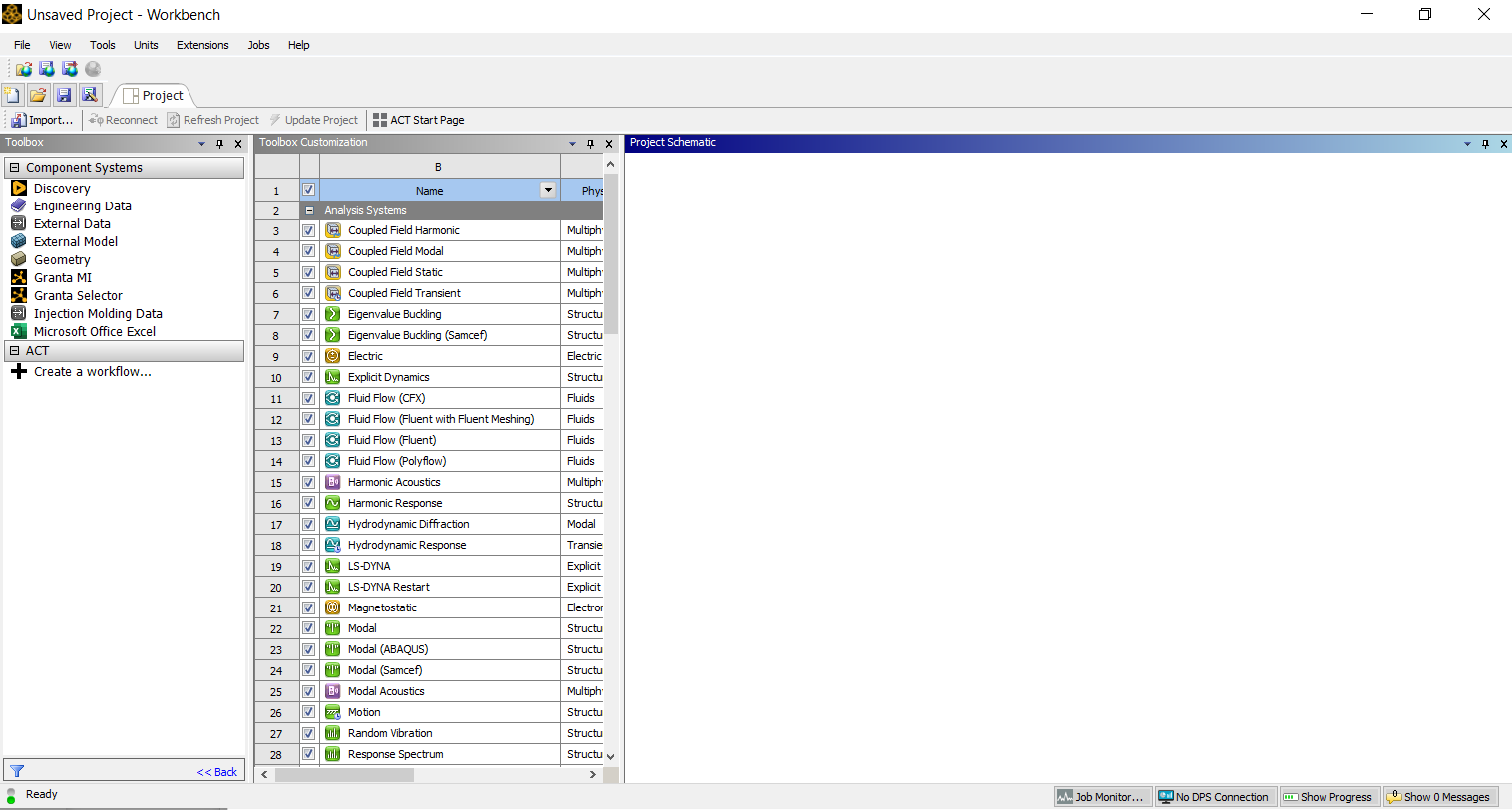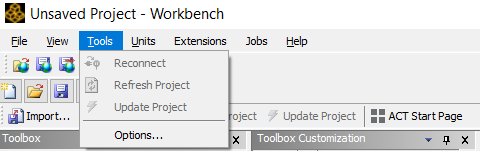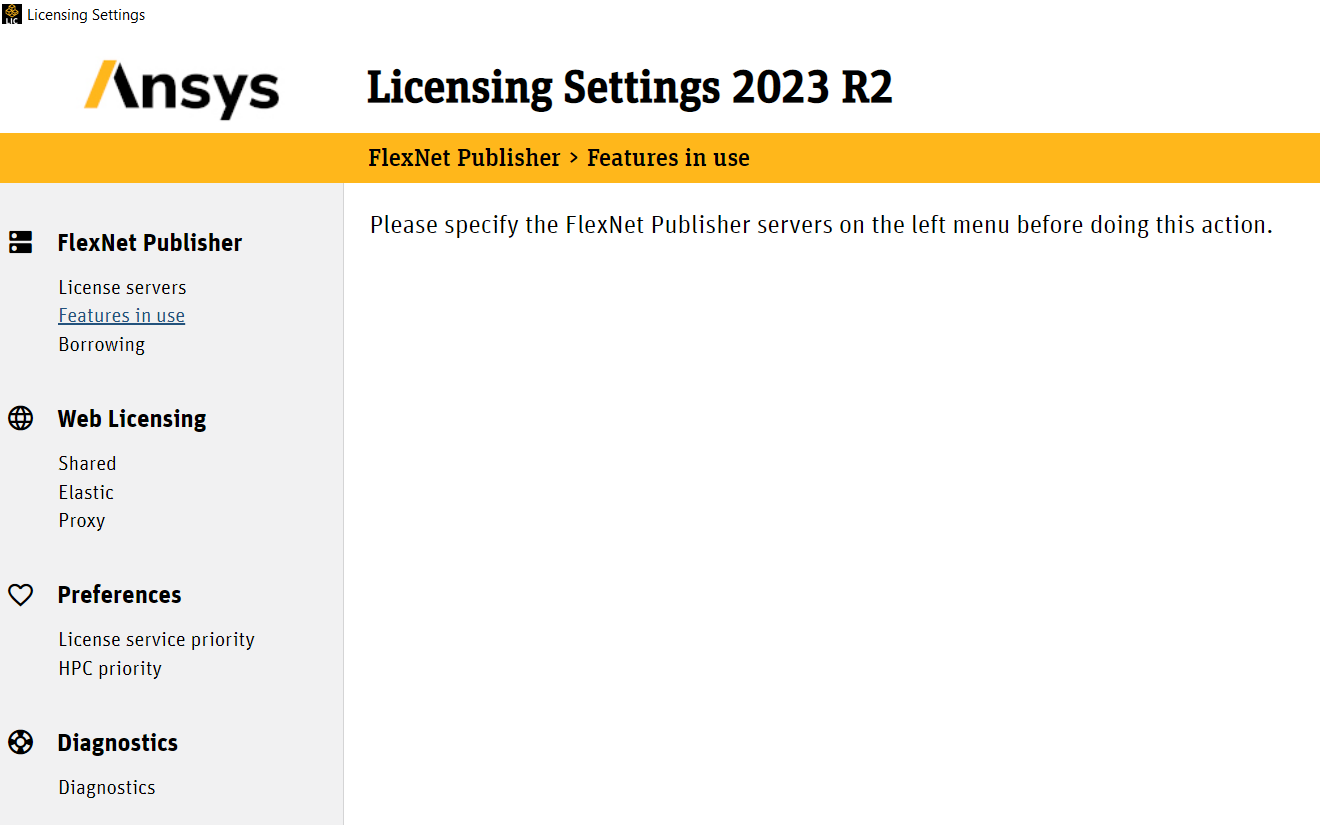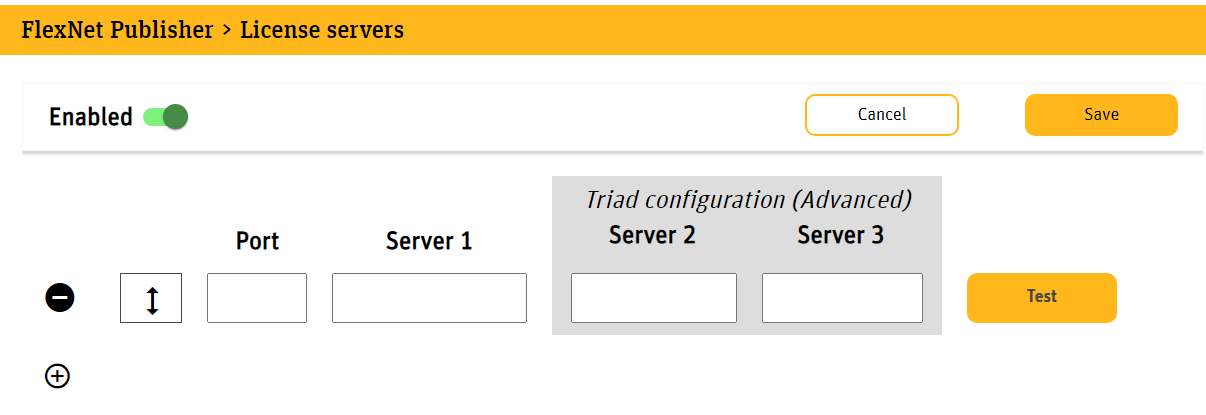TAGGED: academic-license, ansys-academic, ansys-workbench, toolbox
-
-
July 20, 2023 at 10:03 pm
jdaou067
SubscriberHello,
Before getting started, I would like to aknowledge that I have seen a few other threads on Ansys forums about this topic, but that I have chosen to make a new post for two reasons: #1 the posts I found were for a variety of older versions, and more importantly #2 I have tried all the solutions I have found, with no success.
Through sponsorship of the student team I'm appart of, I have a license for "Ansys Academic Research Mechanical and CFD" for which I have downloaded FLUIDSTRUCTURES_2023R2_WINX64.zip and installed all available Ansys Products, along with the Ansys License Management Center. As an Administrator for our team's Licensing Portal, I then created a license file using my computer's Host Name and Host ID, which I then added on the Licence Manager, with no problems.
I can now open Workbench, but do not see the Analysis Systems in the Toolbox on the left hand side. I can see all of them in the Toolbox Customization tab, but checking the respective boxes does not add them to Toolbox (see picture below). I have also tried the Reset Workplace and Reset Window Layout options in the View tab; they don't change anything.
I previously had Ansys Student 2020 R1, but uninstalled it before downloading this new version. I have already tried uninstalling Ansys and re-installing as I have described above; again nothing changed.
The Licence Manager does not seem to indicate anything abnormal, although the output of the following command seems odd, as it mentions an expired feature
Command entered in CMD:
"C:\Program Files\ANSYS Inc\ANSYS Student\Shared Files\Licensing\winx64\ansysli_util.exe" -checkout aa_t_i
Output:
ANSYS LICENSE MANAGER ERROR : Request name aa_t_i does not exist in the licensing pool.
Feature has expired.
Feature: aa_t_i
Expire date: 31-jul-2021
License path: C:\Program Files\ANSYS Inc\ANSYS Student\Shared Files\Licensing\student.lic;
FlexNet Licensing error:-10,32
aa_t_i CHECKOUT FAILEDHere are additional details that might be relevant:
- I can't seem to be able to open any of the standalone software, e.g. Fluent (even with Run as Administrator)
- I have tried the suggestion of renaming the "v202" folder in "C:\Program Files\ANSYS Inc\ANSYS Student"
- I've seen some people mention the Tools > License Preferences option in Workbench, but I do not have that under Tools
- Below are all the Ansys-related lines from the output obtained by the "set" command in cmd
- ANSYS232_DIR=C:\Program Files\ANSYS Inc\v232\ANSYS
ANSYSLIC_DIR=C:\Program Files\ANSYS Inc\Shared Files\Licensing
ANSYS_SYSDIR=winx64
AWP_ROOT232=C:\Program Files\ANSYS Inc\v232
CADOE_LIBDIR232=C:\Program Files\ANSYS Inc\v232\CommonFiles\Language\en-us
LSTC_LICENSE=Ansys
- ANSYS232_DIR=C:\Program Files\ANSYS Inc\v232\ANSYS
I would greatly appreciate any support. Please let me know if there is any other information that I can provide to facilitate the process.
Thank you, Jacob.
-
July 21, 2023 at 4:31 pm
VJ
Ansys EmployeeCan you launch the Ansys Licensing Settings 2023R2 and see if the server name exists?
Click on Features in Use and share the output.
-
July 21, 2023 at 5:30 pm
-
July 21, 2023 at 5:35 pm
VJ
Ansys EmployeeUnder License Servers, can you enable it and add your license server name and save it. Once that is done, try Features in Use.
-
July 21, 2023 at 5:50 pm
jdaou067
SubscriberI am not sure what information to use to add such a server.
In the Ansys Licensing Portal I have designated my computer as a "server" with the PC's Device Name as the Host Name, and the Disk Serial Number as the Host ID. From there I then assigned entitlements and generated a license file for that computer, which I then inputted into the Ansys Licence Manager.
Hence, I'm not sure what to use as the Port and Server boxes seen below:
-
July 21, 2023 at 5:53 pm
VJ
Ansys EmployeeYour server's hostname (device name) should be entered in the SERVER field. Port should be 1055.
-
July 21, 2023 at 6:00 pm
jdaou067
SubscriberOkay, this seems to have worked. I tried opening Workbench and can now see everything in the Toolbox!
Thank you very much for your help, it is much appreciated.
Jacob
-
July 21, 2023 at 7:28 pm
VJ
Ansys EmployeeAwesome! Enjoy your weekend.
-
-
-
July 21, 2023 at 5:42 pm
peteroznewman
SubscriberJacob says he created a license file. I thought ANSYS created the license file and sends it to the customer to import into the license server.
-
July 21, 2023 at 5:51 pm
VJ
Ansys EmployeeAnsys now has a self server licensing portal that allows users to activate their licenses. :)
-
-
- The topic ‘Analysis Systems Missing from toolbox in Workbench 2023 R2’ is closed to new replies.



-
4612
-
1515
-
1386
-
1209
-
1021

© 2025 Copyright ANSYS, Inc. All rights reserved.