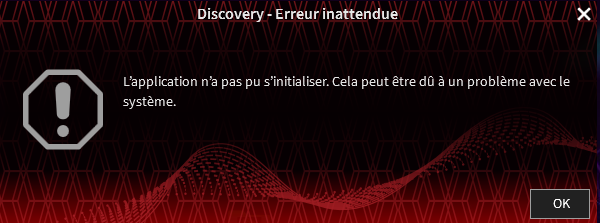-
-
February 21, 2024 at 8:37 am
Charlie
SubscriberHello,
As of yesterday, I can no longer open Discovery 2024.1.
Everything worked correctly and I wanted to activate some Beta functions of discovery 24.1 which asked me to restart the software. and since impossble to open Discovery! I uninstalled and reinstalled everything but always the same problem.
I've tried reinstalling the microsoft 2015-2022 redistributable and updated my graphics card, but Discovery 2024.1 still won't open...
Discovery 2023.2 opens without any problem.Do you have any idea where the problem might be?
Is it possible to reset the Discovery options without launching discovery (in SpaceClaim it's possible to delete the user.config file in the Appdata files, but I haven't found the same thing in discovery....)? -
February 21, 2024 at 8:55 am
Charudatta Bandgar
SubscriberHello @cbur,
It seems like you have tried one of the major culprits for this issue, and ideally it should resolve it for you. But lets try these options too, and see if that helps.
Solution 1: Goto the Nvidia website then download and install the latest driver for your Graphics card
Solution 2: In Windows Settings -> Display -> graphics settings (link at the bottom) Click Browse, navigate to the Discovery.exe file for your version (C:\Program Files\ANSYS Inc\v222\Discovery\Discovery.exe) Click Options and set to ‘High Performance'
Solution 3: In ‘Device Manager’ -> Display Adaptors Right-click and Disable any adaptors other than the Nvidia one
Solution 4: Open Discovery as admin by right-clicking on the shortcut in the start menu, select more and then ‘Run as Administrator'
Solution 5: Disable any Antivirus / Security software running on the client to test if that is causing the issue. If it does resolve it then work with your IT department to make the relevant exceptions so you can run without it being disabled.
Solution 6:
- From the Start menu, type %appdata% in the search field and press enter. That opens a window. In this window: Rename the folder Ansys as Ansys_old
- From the Start menu, type %temp%\ in the search field and press enter. That opens a window. In this window: Rename the folder .ansys to .ansys_old
- From the Start menu, type %appdata% in the search field and press enter. That opens a window. In this window: Rename the folder Discovery as Discovery_old
- From the Start menu, type %temp%\ in the search field and press enter. That opens a window. In this window: Rename the folder Discovery to Discovery_old.
Solution 7: Under ‘Language’ settings:-
- Click ‘Date, time & regional formatting’ and change the ‘regional language settings’ to English US.
- Check the ‘Windows display language’ is set to something to match the country of the regional language settings set above, EG: English
- Check the ‘Preferred languages’ is set to something to match the country of the regional language settings set above, EG: English
- Make sure that the decimal system is dot “.” but not comma “,” (under ‘Additional Settings’)
These settings can resolve a lot of issues in Ansys software, so if you are happy to leave them like this please do so. But if it hasn’t resolved your issue you can change them back again.
Solution 8: If there is a later version of Discovery available, please download and install it to test if that version works.
-
- The topic ‘Application failed to initialize’ is closed to new replies.



-
4858
-
1587
-
1386
-
1242
-
1021

© 2026 Copyright ANSYS, Inc. All rights reserved.