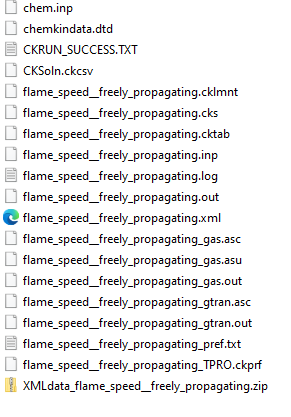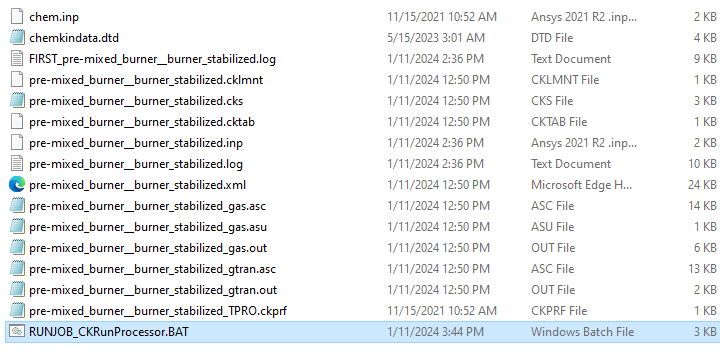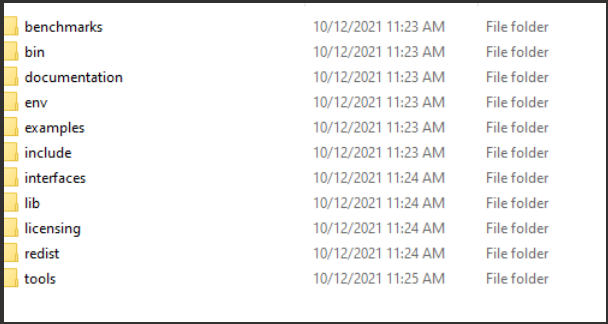-
-
December 31, 2023 at 9:43 pm
Javier Rodriguez
SubscriberI'm trying to modify the creslaf user subroutine but when I try to compile the modified version I get the following error:
Compiling creslaf_user_routines.f
ifort -nologo -D_AMD64_ -DUSE_XERCES_2_8 -MD -I. -Ipc -I..\pc -I.. -I..\include\ -I..\user_routines -I..\source\ -I..\source\solvers\ -I..\source\multiPhase -I..\kinetics\API -I\include -I\include\xercesc -I\source\encryption -threads -O3 -DDLL_EXPORT /assume:noold_maxminloc /Qopenmp /Qmkl:sequential -fpp -c -Focreslaf_user_routines.obj creslaf_user_routines.f
creslaf_user_routines.f(59): error #7002: Error in opening the compiled module file. Check INCLUDE paths. [CKUSERROUTINES_INTERFACESMODULE]
Use CKuserRoutines_InterfacesModule
----------^
creslaf_user_routines.f(145): error #7002: Error in opening the compiled module file. Check INCLUDE paths. [CKUSERROUTINES_INTERFACESMODULE]
Use CKuserRoutines_InterfacesModule
----------^
compilation aborted for creslaf_user_routines.f (code 1)I'm guessing it's an issue with locating the "CKuserRoutines_InterfacesModule", but I can't locate this component anywhere
-
January 8, 2024 at 8:46 pm
jcooper
Ansys EmployeeHi Javier:
As far as I know there is no special utility for compilation, so the error may come because you are using compilation steps that may not access the proper Chemkin environment. There are some .mak files in the Chemkin installation to help with this.
Below are the steps outlined in the Chemkin Help documentation. You can test them out by executing each step to see if it works as expected:
The following steps will incorporate a customized rate routine in cklib_user_routines.f, and/or a modified
FUNCTION PRQFUNin premix_user_routines.f for the Premixed Laminar Flame Models, by recompiling the modified user routines and updating the object archive library required by the application program:On Windows systems, set the FLEXLM_ARCH environment variable.
Locate the user routines’ archive library file:
For Windows/PC, this library is located at \lib\user_routines.lib.
For UNIX, this library is located at /lib/user_routines.a.
Back up the library file; for example, rename the existing user_routines.lib file (e.g. as installed_user_routines.lib), so that it does not get overwritten.
Using the makefile available in the user_routines directory, the following will compile the changes made to the user routine files and create a new user_routines.lib. The command must be typed in an Intel FORTRAN command window (PC) or in a UNIX shell with the Intel FORTRAN environment, after using the
cdcommand to reach the user_routines directory:For Windows/PC, use:
nmake -i -f user_routines_pc.makFor UNIX, use:
make -i -f user_routines_unix.makNote: If you copy instead of rename the original library, you will have to also explicitly delete the original file from the lib directory before
makewill build a new version.On Windows platforms, set the environment variable
FLEXLM_ARCHto:win64.You must rebuild the target executable's shared-object library, thus linking the updated user routines’ library. The shared-object libraries are located in the bin directory (for example, PC: %CHEMKIN_BIN% ; UNIX: $CHEMKIN_BIN). In this example, you create the shared-object library associated with the
PRQFUNroutine in Table 2.1: Keyword and FORTRAN Code Relationships, to incorporate the modified routines cited in the previous step:For Windows/PC, the shared-object library consists of three files, premixdll.dll, premixdll.exp, and premixdll.lib.
For UNIX platforms, the corresponding file is libpremix.so (for LINUX).
Back up the shared-object library for the executable that you want to build. For example, rename the existing premixdll.* files (for example, as installed_premixdll.dll), so that they do not get overwritten.
Note: If you copy instead of rename the original library, you will have to also explicitly delete the original file from the bin directory before
makewill build a new version.Change directories to the drivers_cpp directory:
For Windows/PC, use:
cd ..\drivers_cppFor UNIX, use:
cd ../drivers_cppFor the Reactor Model you are targeting, make a new shared-object library using the makefile located in the drivers_cpp directory:
For Windows/PC, use:
nmake -i -f drivers_cpp_pc.mak ..\bin\premixdll.dllwhich also creates a new premixdll.exp and premixdll.lib.
For UNIX, use:
make -i -f drivers_cpp_unix.mak ../bin/libpremix.so
Now you can launch the Ansys Chemkin interface and process your input files as usual with the modified run-time shared-object library for the associated Reactor Models (in this case the Premixed Burner-stabilized Flame and the Premixed Flame-speed Calculator). Remember to restore the backed-up shared-object library when you want to return to the as-installed functionality.
-
January 9, 2024 at 4:14 pm
Javier Rodriguez
SubscriberIf i use the instructions shared I get the following issue:
C:\Program Files\ANSYS Inc\v232\reaction\chemkinpro.win64\user_routines>nmake -i -f user_routines_pc.makMicrosoft (R) Program Maintenance Utility Version 14.38.33133.0Copyright (C) Microsoft Corporation. All rights reserved.NMAKE : fatal error U1073: don't know how to make 'CKuserRoutines_InterfacesModule.obj'Stop.C:\Program Files\ANSYS Inc\v232\reaction\chemkinpro.win64\user_routines>The issue is still due to the CKuserRoutines_InterfacesModule
-
January 9, 2024 at 9:02 pm
jcooper
Ansys EmployeeAh I see ... It looks like an object listed in the .mak file is missing.
There should be a file named as CKuserRoutines_InterfacesModule.f90 in the folder: C:\Program Files\ANSYS Inc\v232\reaction\chemkinpro.win64\user_routines
I am following up with Development to see what they suggest.
-
January 9, 2024 at 9:50 pm
Javier Rodriguez
SubscriberI am missing that file from the user_routines folder. Can this file simply be sent via email or attached here as a link?
-
January 9, 2024 at 9:54 pm
jcooper
Ansys EmployeeHi Javier:
I am hoping so. (It is missing from my Chemkin installations as well, so it may have to be created first.)
Email or FTP will probably be the best way to transfer it - I'll keep you posted.
-
January 10, 2024 at 5:34 pm
jcooper
Ansys EmployeeHi Javier:
I have the missing file. It is source code, so I won't post it here. If you can send me your email, I will FTP it to you.
The upcoming Chemkin release (24.1) will have this file included.
Best Regards,
Judy
-
January 10, 2024 at 6:03 pm
Javier Rodriguez
Subscribermy email is \\\
-
January 10, 2024 at 7:41 pm
jcooper
Ansys EmployeeI just sent you the file. It will come from securetransfer@ansys
Best Regards,
Judy
-
January 11, 2024 at 2:56 am
Javier Rodriguez
SubscriberI received the email, thanks
-
-
January 11, 2024 at 6:01 pm
Javier Rodriguez
SubscriberI did the above steps for "prqfun" but when running the premixed burner sample I get the following message on chemkin but no output file is generated:
No projects were open when last session exited. So, none are reopened now.
Beginning pre-mixed_burner__burner_stabilized Network Diagram Validation...
System connectivity validated. Updating Open Projects tree.
Beginning pre-mixed_burner__burner_stabilized Network Diagram Validation...
System connectivity validated. Updating Open Projects tree.
Create input file C:\Users\main\chemkin\samples2023R2\pre-mixed_burner\burner_stabilized\pre-mixed_burner__burner_stabilized.inp
Obtained 1 copy of CHEMKIN.
Licenses will be held until this user interface is closed.
Start running Pre-Mixed_Burner (C1)......
Possible runtime error encountered, retrying
Finish running Pre-Mixed_Burner (C1): failed
Done running all jobs -
January 11, 2024 at 7:22 pm
jcooper
Ansys EmployeeThis means that the run failed.
Your working folder should be full of files:
Normally, the file that contains the diagnostics for the run has the
.out. Most failures are numerical. No .out file indicates that the run never started, so there is probably something wrong with the linked material(s). I would suggest retrying your steps with the unmodifed rate routine to rule out coding error. If there is a .log file in the directory, this may also be helpful. -
January 11, 2024 at 9:03 pm
Javier Rodriguez
SubscriberThe reactor works fine when I restore the default user routines. But when I follow the exact steps shown above for using user subroutines (without modifying any of the user subroutine .f files) I get the runtime error and no .out file for the reactor (only the gas and gtran output files are generated). I do however have a .bat file that when run results in the issue shown below.
-
-
January 11, 2024 at 10:29 pm
jcooper
Ansys EmployeeWhat is your compiler? Are you using Intel or something else? that dll appears to be a component of the Intel compiler.
Are you using Intel Fortran command prompt or a native command prompt and then setting the environment?
-
January 11, 2024 at 10:31 pm
Javier Rodriguez
SubscriberI'm using the Intel compiler through the Intel Fortran command prompt
-
-
January 11, 2024 at 10:34 pm
jcooper
Ansys EmployeeWhat is the path to your compiler? Is it 32-bit or 64-bit?
-
January 11, 2024 at 10:40 pm
jcooper
Ansys EmployeeChemkin was built with Intel Fortran compiler update 5 2019. It is possible that there is a compiler incompatibility here. Please make sure you are launching the 64-bit compiler.
-
January 11, 2024 at 10:51 pm
Javier Rodriguez
SubscriberIm using the Intel oneAPI command prompt for Intel 64 for Visual Studio 2022, but the OneAPI that I have installed is 2024. Could this 2024 version be the issue?
-
-
January 11, 2024 at 11:04 pm
jcooper
Ansys EmployeeChemkin was built using Visual Studio 2019 and Intel Fortran compiler update 5 2019 so the Visual Studio version or the compiler versions could be the problem. We have seen this error in some situations, and according to our Developers, it is still a bit inconsistent. Some combinations with newer compilers have worked and some not. We still haven't nailed down the reason. If you can't get Intel Fortran, you could try downgrading the compiler version to 2021 or lower.
-
January 11, 2024 at 11:08 pm
jcooper
Ansys EmployeeAre you on Windows 10 or 11?
-
January 12, 2024 at 2:33 pm
Javier Rodriguez
SubscriberWindows 10
-
-
January 24, 2024 at 4:44 pm
jcooper
Ansys EmployeeHi Javier:
I believe we may have found the possible root-cause of this issue: wrong Intel MKL version (as is suggested by the error message)
[1] Both versions of Chemkin, v232 and v241 use the Intel MKL 2021.3.0[2] Both versions of Chemkin, v232 and v241 use Visual Studio 2019[3] The compiler used for v232 is IntelFortran update 5 2019 whereas for v241 it is the oneAPI (Intel Fortran Classic i.e. ifort)[4] Unfortunately, the default (built-in) versions of MKL (i.e. what one would get when downloading the compiler) are incompatible with Chemkin needs (as mentioned in [1]).[5] So, I would suggest downloading and installing Intel MKL 2021.3.0. The installation folder should have a directory structure as shown in the screen-shot below:[6] With correct version of MKL installed, you can open the appropriate compiler command prompt (for the versions as mentioned in [3] above) and then set-up the correct MKL version.The setting up of MKL is done by typing: Call MKL_Install_DIR\env\vars.bat intel64 vs2019When set correctly, if one types the following at the command prompt: where mkl_core.1.dll ---- it would show the install path to MKL.[7] Now from this command prompt with appropriate compiler and MKL, follow building the user-routine (the static library and the application dll).With [7], the user-routine would work as expected when running from the GUI.[8] To run from command prompt:(a) Open a native (non-compiler) command prompt.(b) Set Chemkin environment by typing: ANSYS_Install_DIR\reaction\chemkinpro.win64\bin\run_chemkinpro_env_setup.batAnd then run the appropriate application program.Please let me know if this works.Best Regards,Judy-
January 25, 2024 at 6:55 pm
Javier Rodriguez
SubscriberThe issue is I don't have access to the 2021 MKL - I only have the recent 2024 on that comes with the compiler.
I do have access to a linux machine that has the 2021 compiler but this also returns an error when making the new shared-object library using the makefile located in the drivers_cpp (error message is "error #10236: File not found: '../lib//libmkl_blas95_lp64.a'")
-
-
January 25, 2024 at 10:26 pm
jcooper
Ansys EmployeeI could not find a way to download the MKL either. Looks like we may have to see if we can supply the MKL version... I have passed your findings on to our developers
-
January 29, 2024 at 3:19 pm
jcooper
Ansys EmployeeYou will probably need an active support subscription with Intel to download previous versions. The advice I got from development was to try linking up to the MKL redistributable within the Chemkin installation. You can do this using the following steps
Note that we haven't tried this in-house, and it is not something that we would say we support...(1) In the Chemkin installation folder (for example, C:\Program Files\ANSYS Inc\v232\reaction\chemkinpro.win64\bin) locate file named: run_chemkinpro_env_setup_part2.bat(2) In this file, see line (~ # 33) as: set PATH=%CHEMKIN_BIN%;%TP_DIR%\IntelCompiler\2019.5.281\winx64;%TP_DIR%\IntelMKL\2021.3.0\winx64;%TP_DIR%\zlib\1.2.13\winx64;%PATH%Notice the reference to MKL as %TP_DIR%\IntelMKL\2021.3.0\winx64 This is coming from the 'third-party' directory that we provide. (This TP_DIR is set at line ~ #26.) The location of MKL for Chemkin v241 would therefore ultimately resolve to C:\Program Files\ANSYS Inc\v241\tp\IntelMKL\2021.3.0\winx64(3) Instead of the above, when using the oneAPI compiler you can try: C:\Program Files (x86)\Intel\oneAPI\mkl\2023.1.0\redist\intel64Save a copy of the _part2.bat file first so that you can revert back to it. Then, edit it and replace the %TP_DIR%\IntelMKL\2021.3.0\winx64 with the new MKL location.(4) Alternatively, you can just copy and paste all the files from the oneAPI mkl folder into %TP_DIR%\IntelMKL\2021.3.0\winx64 -
January 29, 2024 at 4:31 pm
Javier Rodriguez
SubscriberI copied all my MKL files into %TP_DIR%\IntelMKL\2021.3.0\winx64 and after using the compiler to modify a routine it seems to be working now
Thanks for the help
-
January 29, 2024 at 5:15 pm
jcooper
Ansys EmployeeYou're very welcome! ????
-
January 29, 2024 at 5:49 pm
jcooper
Ansys EmployeeOne thing to note: when new MKL files are copied over (or pointed to in the batch file), ONLY the application that was rebuilt will run correctly. ANY applications which were not recompiled will continue to want the previous (as-installed) MKL files. To run those,you will need the older MKL on path. -
February 27, 2024 at 6:26 am
SAI ROHITH THAVITI
SubscriberHello,
Thanks for the detailed discussion on compiling user subroutines. I followed the above procedure by copying the mkl files into the chemkin directory and ran a reactor which is using the premix code. The reactor returns an error but the .out file is generated. The error states:
PREMIX: Error initializing gas-phase linkfile...C:\Users\asus\chemkin\samples2024R1\pre-mixed_burner\burner_stabilized\pre-mixed_burner__burner_stabilized_gas.asc
Could anyone tell where am I going wrong?
-
- The topic ‘Chemkin user subroutine – compiling issues’ is closed to new replies.



-
4683
-
1565
-
1386
-
1242
-
1021

© 2025 Copyright ANSYS, Inc. All rights reserved.