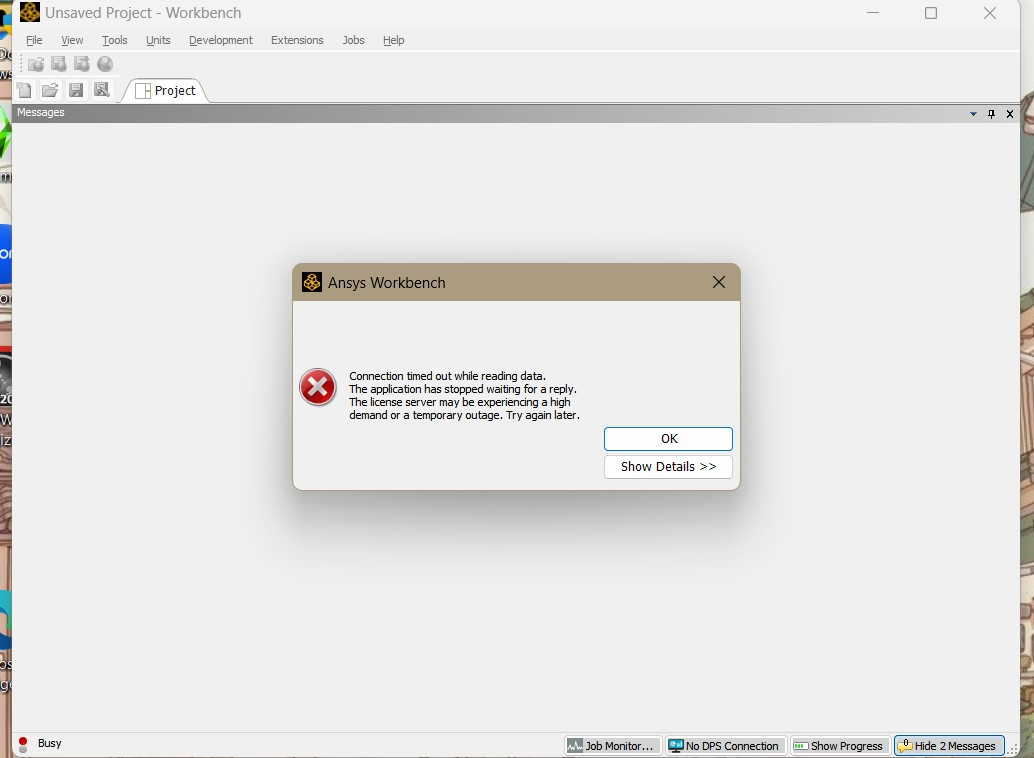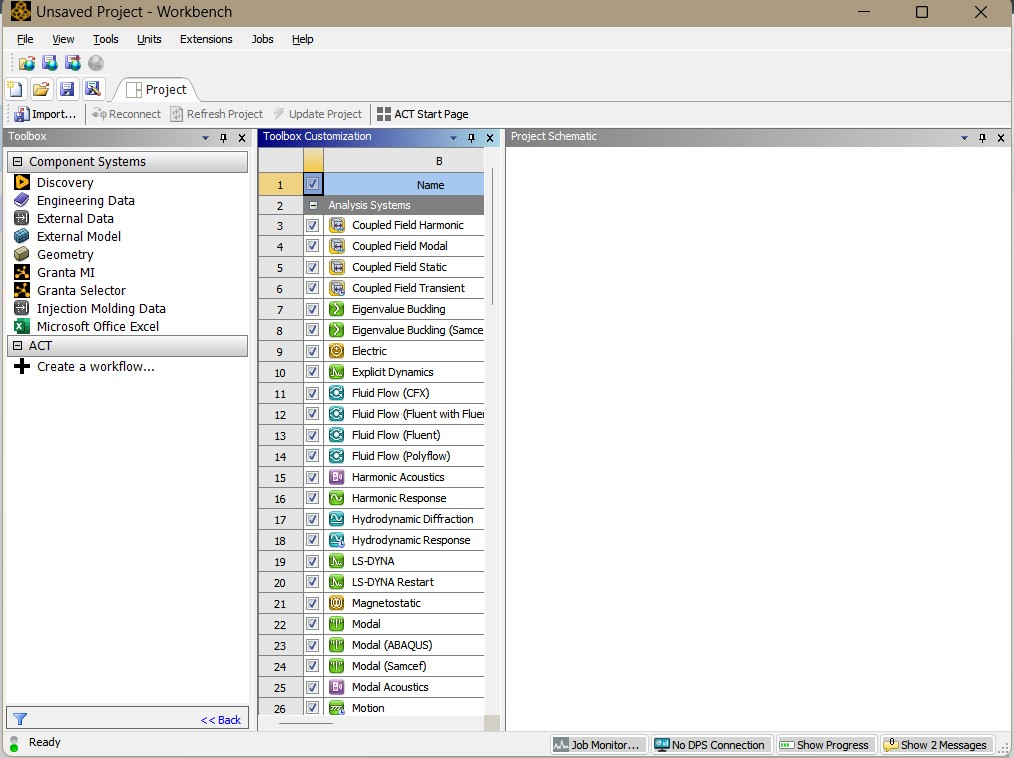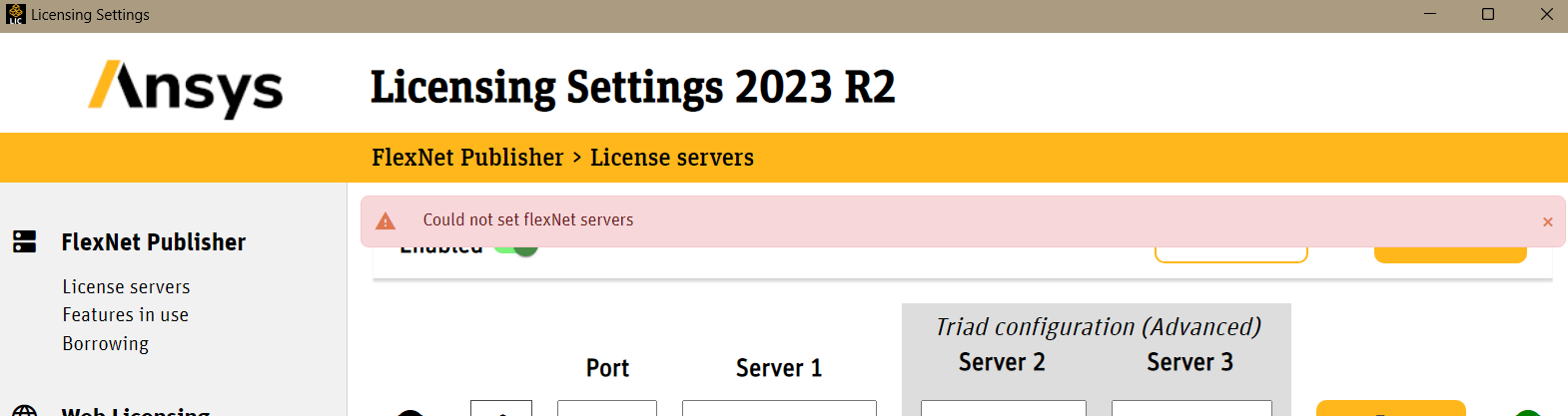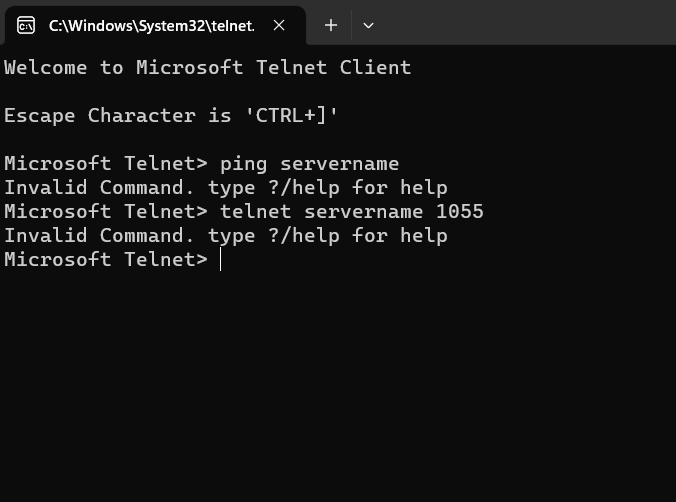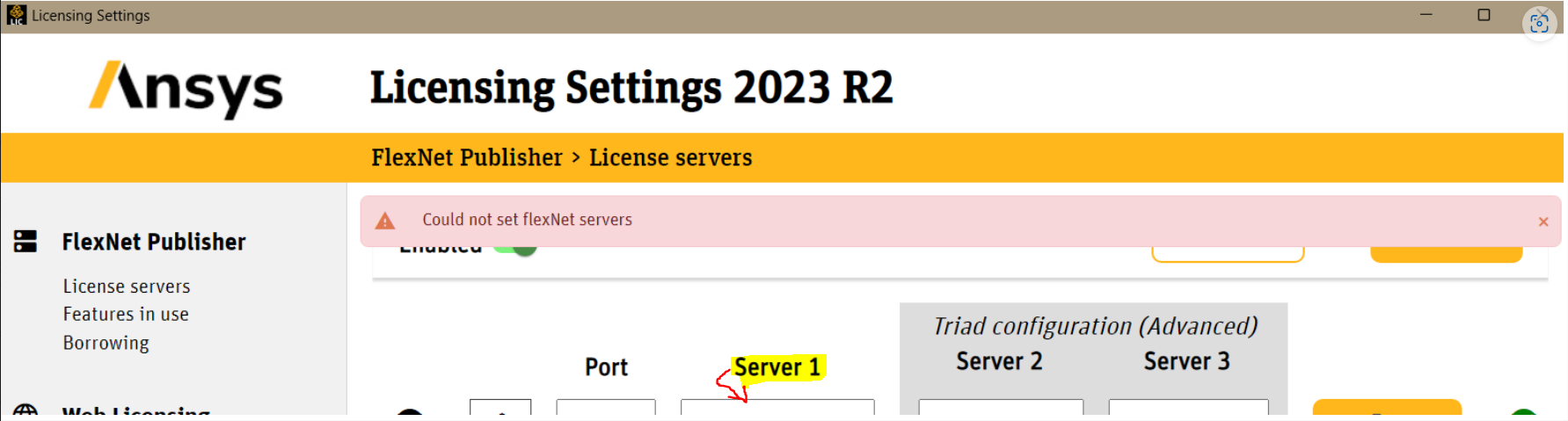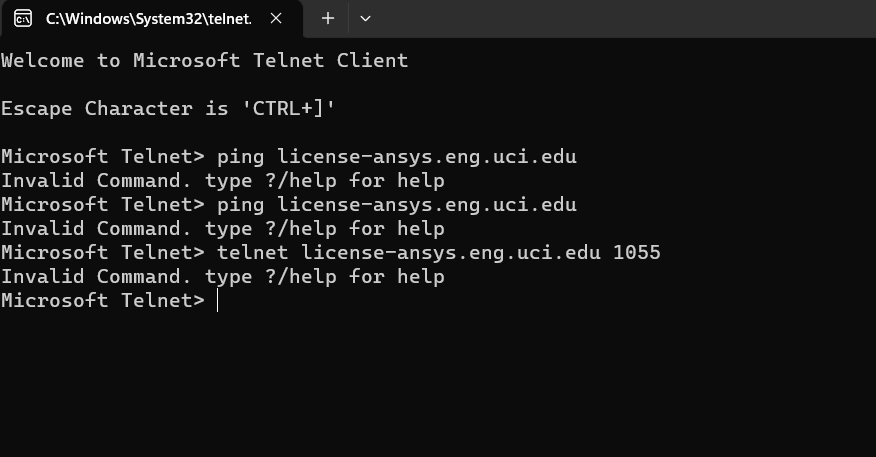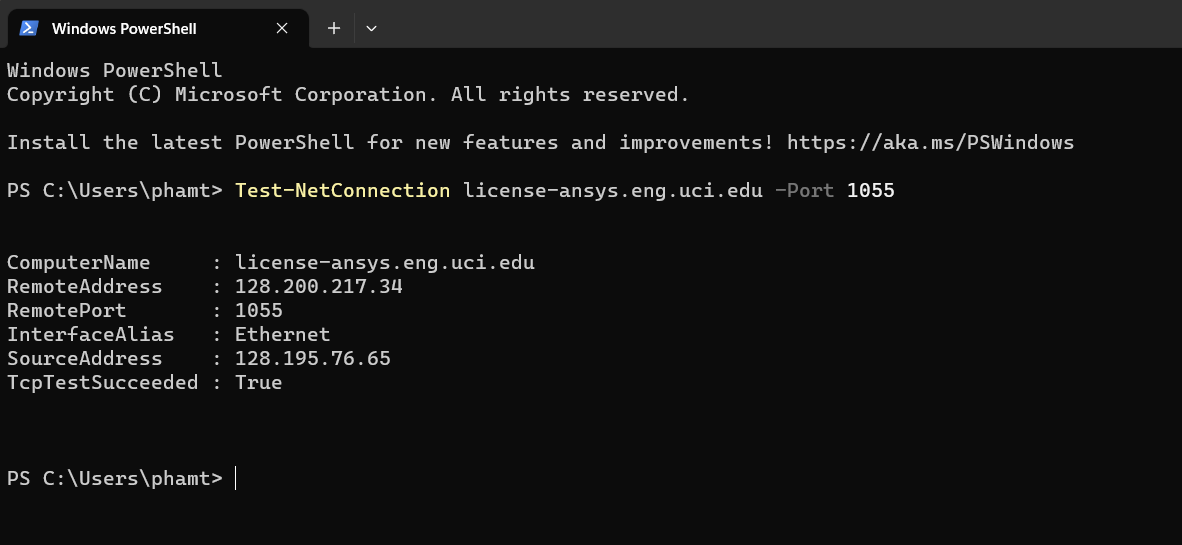-
-
August 30, 2023 at 3:54 am
Tina Pham
SubscriberI have downloaded the program and when i open the workbench, the error from the first picture pops up. After pressing OK on the error, I try to access the program's features however the tools I need from the "Analysis Systems" shown in the second picture won't transfer to the toolbox so I am not able to use these features. I have also tried adjusting the license and I get the error shown in the third picture. Is there any way I can fix these issues and have access to ANSYS?
-
August 30, 2023 at 11:14 am
Rajeshwari Jadhav
Forum ModeratorHi Tina,
1. Close all the Ansys applications before trying the below suggestion step by step. Can you please try adding the below timeout features in the ansyslmd.ini file –
Go to C:\Program Files\ANSYS Inc\Shared Files\Licensing directory, copy the ansyslmd.ini file to the desktop location.
Open the ansyslmd.ini file using Notepad and add the following lines –
ANSYSLI_FNP_IP_ENV=1
ANSYSLI_TIMEOUT_FLEXLM=20
ANSYSLI_FLEXLM_TIMEOUT_ENV=20000000
ANSYSCL_TIMEOUT_CONNECT=60
ANSYSCL_TIMEOUT_RESPONSE=300
Once you add the lines, click Save As > ensure that the save as file type is ‘all files’.
Once the file is saved, please replace the old ansyslmd.ini file using the newly created one.
Also set the following Environment Variable –
Go to START > ‘Edit the System Environment Variables’ > click Environment Variables.
Under the System Variables, please click NEW and create a new variable.
Variable Name – FLEXLM_TIMEOUT
Variable Value – 50000000
Save it.
- Config File Reset -
Now open a file explorer and type %appdata% in the address bar.
Locate the Ansys folder and rename it to Ansys.old.
2. Please note you have to open Ansys licensing Settings as admin to save the changes.
If you don’t have admin access on your client machine, follow the below steps to correct server’s name:
- Open file explorer and go to path “C:\Program Files\ANSYS Inc\Shared Files\Licensing”.
- Open the file named ansyslmd.ini.
- Add the correct license server name and save the file on the desktop.
- From Desktop replace that file with the given path “C:\Program Files\ANSYS Inc\Shared Files\Licensing”
- Close all the applications and relaunch them.
Now try launching Workbench application to see if it loads without any issue.
-
August 30, 2023 at 3:34 pm
Tina Pham
SubscriberHi, I followed all the steps except for when I open the file explorer and type %appdata%, I cannot find any Ansys folder in order to name it to Ansys.old. I still get the timed out error when I open the workbench and the same tools are still missing.
-
August 30, 2023 at 3:38 pm
Rajeshwari Jadhav
Forum ModeratorHi Tina,
Are you able to ping or telnet your server, in the command prompt try using cmd “ping servername” and “telnet servername 1055” .
To ON telnet service go to start àsearch “Turn Windows feature on or off” àcheck box “Telnet Client” and click ok.
Please let me know if you are able to ping and telnet. Send the screenshot.
If you are not able to telnet, then check PORTS and Firewall exceptions. Make sure Ansys default ports(1055,2325,1056) are open in the firewall.
-
August 30, 2023 at 3:39 pm
Rajeshwari Jadhav
Forum ModeratorFor renaming the Ansys folder can you follow this path C:\Users\YourUserName\AppData\Roaming.
-
August 30, 2023 at 5:06 pm
-
-
August 30, 2023 at 5:29 pm
Rajeshwari Jadhav
Forum Moderator-
August 30, 2023 at 5:34 pm
-
-
August 30, 2023 at 5:39 pm
Rajeshwari Jadhav
Forum ModeratorHi Tina,
Can you please open powershell? Goto Start--> Windows PowerShell. Run the below command and share output:
PowerShell -Command "Test-NetConnection license-ansys.eng.uci.edu -Port 1055"
-
September 1, 2023 at 7:10 pm
Tina Pham
SubscriberHi Rajeshwari,
The program has been working for me since I ran the command you suggested. However I tried using ANSYS workbench today and it gave me the timed error again and the same tools were missing from the toolbox. I ran the command again and this is the result. Is there anything else i can do to fix this?
PS C:\Users\phamt> Test-NetConnection license-ansys.eng.uci.edu -Port 1055 WARNING: TCP connect to (128.200.217.34 : 1055) failed WARNING: Ping to 128.200.217.34 failed with status: TimedOutComputerName : license-ansys.eng.uci.eduRemoteAddress : 128.200.217.34RemotePort : 1055
-
-
August 30, 2023 at 5:42 pm
-
August 30, 2023 at 5:54 pm
Tina Pham
Subscriberhello I opened the workbench and it now works!! thank you so much
-
-
- The topic ‘Issue with ANSYS Licenses and Analysis System in toolbox’ is closed to new replies.



-
4673
-
1565
-
1386
-
1231
-
1021

© 2025 Copyright ANSYS, Inc. All rights reserved.