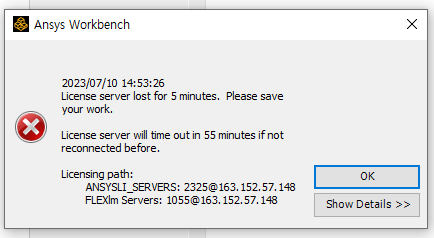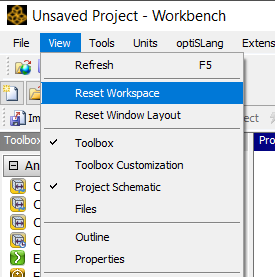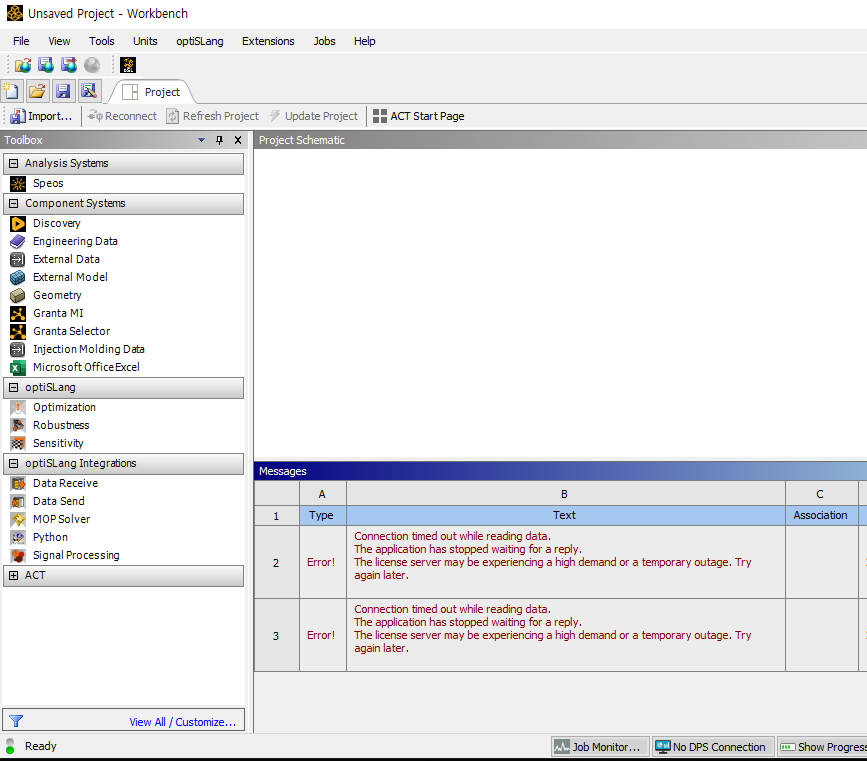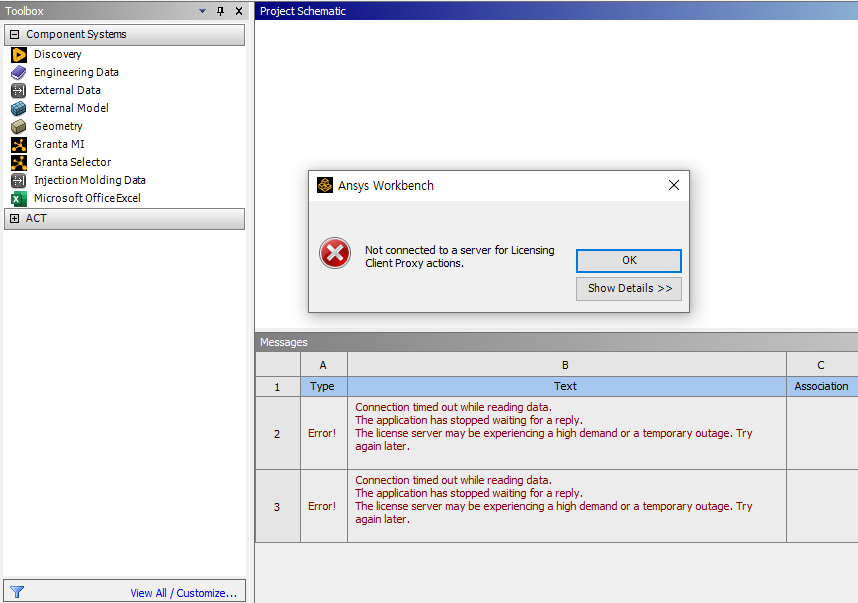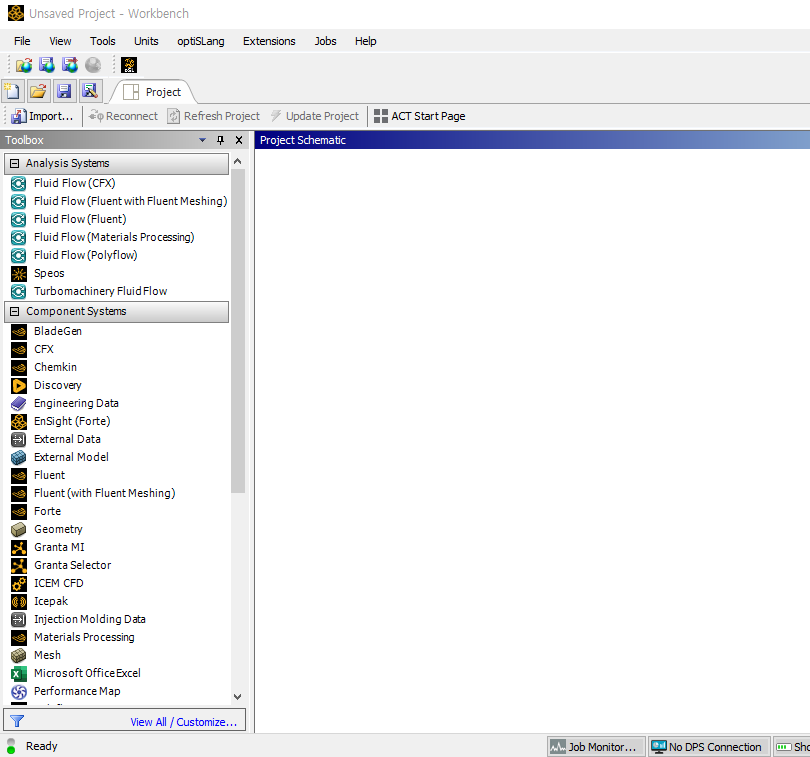-
-
July 10, 2023 at 5:58 am
Dana Kang
SubscriberHi, I installed Ansys 2023 today and I'm trying to use the fluid flow (fluent) analysis system in the Ansys workbench, but for some reason it only pops up in the 'Toolbox Customization' menu but not the actual toolbox. It's a little odd because I've been using the previous versions for a while (2020 ver) and this problem never occurred before.
Also the error message below pops up when I open the Workbench program, so I think it could be a license problem.
I would appreciate any help regarding this issue. Thanks!
-
July 10, 2023 at 12:23 pm
Federico
Ansys EmployeeHello,
are you able to run Fluent in Standalone mode, that is, running Fluent directly without going through Workbench?
-
July 11, 2023 at 1:11 am
Dana Kang
SubscriberYes, I'm able to do that but it just doesn't appear in the workbench. Also I can import and work on an external file that contains Fluent, but can't create a new fluid flow standalone system because it doesn't show in the toolbox.
-
-
July 11, 2023 at 11:55 am
Rajeshwari Jadhav
Forum ModeratorHi Dana,
Can you please try the below options:
- Can you close all Ansys applications, then go to “C:\Users\user_name\AppData\Roaming” or type %appdata% in the address bar and rename the “Ansys” folder to “Ansys. old”?
- Once done, relaunch the application and check if the required extensions are visible.
- Can you try to “reset workbench” from the view option?
Let me know if this works for you.
-
July 12, 2023 at 4:21 am
Dana Kang
SubscriberHi Rajeshwari,
I tried both methods you mentioned above but neither of them seem to solve the problem.
Would there be anything else I could try?
-
July 12, 2023 at 12:21 pm
Rajeshwari Jadhav
Forum ModeratorHi Dana,
Which version of the standalone fluent application you are using?
If you can use the v231 fluent standalone application but not through workbench, then follow the below steps:
Close all the Ansys applications.
Go to Startà search “Product and CAD Configuration 2021 R2” and run it as admin.
Follow the below steps: (while configuring products and unconfiguring products “select all” option)
- Install Required Prerequisites.
- Unconfigure Products & CADs.
- Configure Products & CADs.
Rename the Ansys folder to Ansys.old (%appdata%) and .ansys to .ansys.old (%temp%)
Launch the application again.
If you are not able to use the standalone fluent v231 application then it’s a licensing error.
Let me know if the above solutions work for you.
-
July 13, 2023 at 1:53 am
-
July 13, 2023 at 2:05 am
Dana Kang
SubscriberI also tried opening a workbench file created in a previous version (2020) but it shows it’s not connected to a server for proxy actions, so I think it might as well be a licensing error.
I ran the diagnostics and it shows the below error :
C:\Program Files\ANSYS Inc\v231\licensingclient\winx64\lmutil.exe lmstat -a -i -c 1055@163.152.57.148 lmutil - Copyright (c) 1989-2022 Flexera. All Rights Reserved. Flexible License Manager status on Thu 7/13/2023 11:17 [Detecting lmgrd processes...] License server status: 1055@DESKTOP-QE253AB License file(s) on DESKTOP-QE253AB: 1055@163.152.57.148 : lmgrd is not running: License server machine is down or not responding. (-96,7:11001 "WinSock: Host not found (HOST_NOT_FOUND)")
-
July 13, 2023 at 12:54 pm
Rajeshwari Jadhav
Forum ModeratorHi Dana,
Please add these entries to your C:\Program Files\Ansys Inc\Shared Files\Licensing\ansyslmd.ini file?
ANSYSLI_FNP_IP_ENV=1
ANSYSLI_TIMEOUT_FLEXLM=20
ANSYSLI_FLEXLM_TIMEOUT_ENV=20000000
ANSYSCL_TIMEOUT_CONNECT=60
ANSYSCL_TIMEOUT_RESPONSE=300
- Also, set the following Environment Variable –
Go to START > ‘Edit the System Environment Variables’ > click Environment Variables.
Under the System Variables, please click NEW and create a new variable.
Variable Name – FLEXLM_TIMEOUT
Variable Value – 50000000
Save it.
- Config File Reset -
Now open a file explorer and type %appdata% in the address bar.
Locate the Ansys folder and rename it to Ansys.old.
Relaunch the application.
- If still issue still persists, check if firewall exceptions are added on the server end.
In case you are running Windows firewall, let’s try to add a firewall exception in the license server:
1. Start à Search for Control panel à System and security à Windows firewall defender.
2. Click on “Allow an app or feature through Windows Firewall Defender”. It must be at the top left.
3. Click on “Allow another app” à Click on “Browse”.
4. Then browse through “C:\Program Files\ANSYS Inc\Shared Files\Licensing\winx64” and select “ansysli_client” or “ansysli_client.exe” à Click Open à Click “Add” to confirm.
Follow steps 1 to 4 and add these 5 exceptions:
§ lmgrd.exe
§ ansyslmd.exe
§ ansysli_server.exe
§ ansysli_monitor.exe
§ ansysli_client.exe
-
July 14, 2023 at 4:14 am
-
- The topic ‘Missing Fluid Flow (Fluent) from Ansys 2023 Workbench toolbox’ is closed to new replies.



-
4728
-
1565
-
1386
-
1242
-
1021

© 2026 Copyright ANSYS, Inc. All rights reserved.