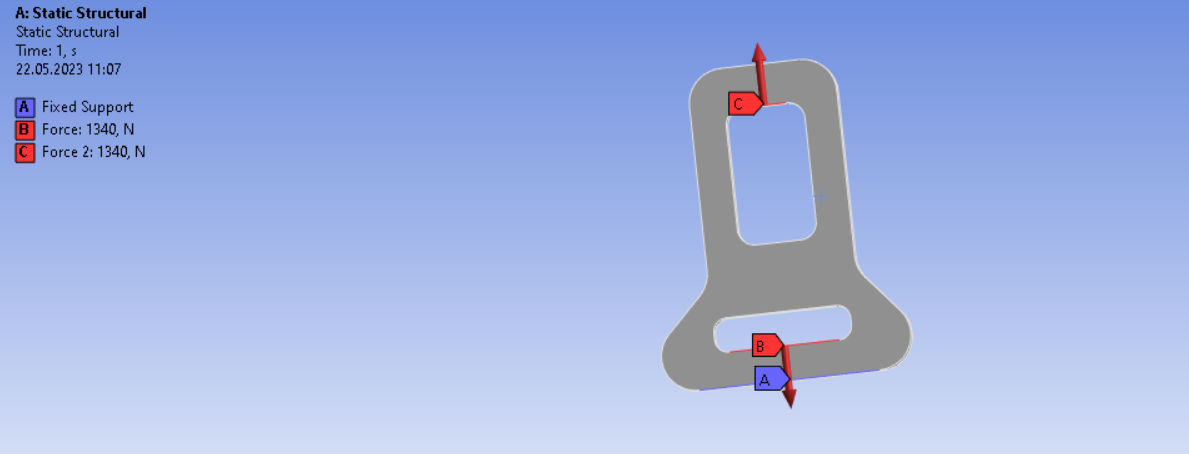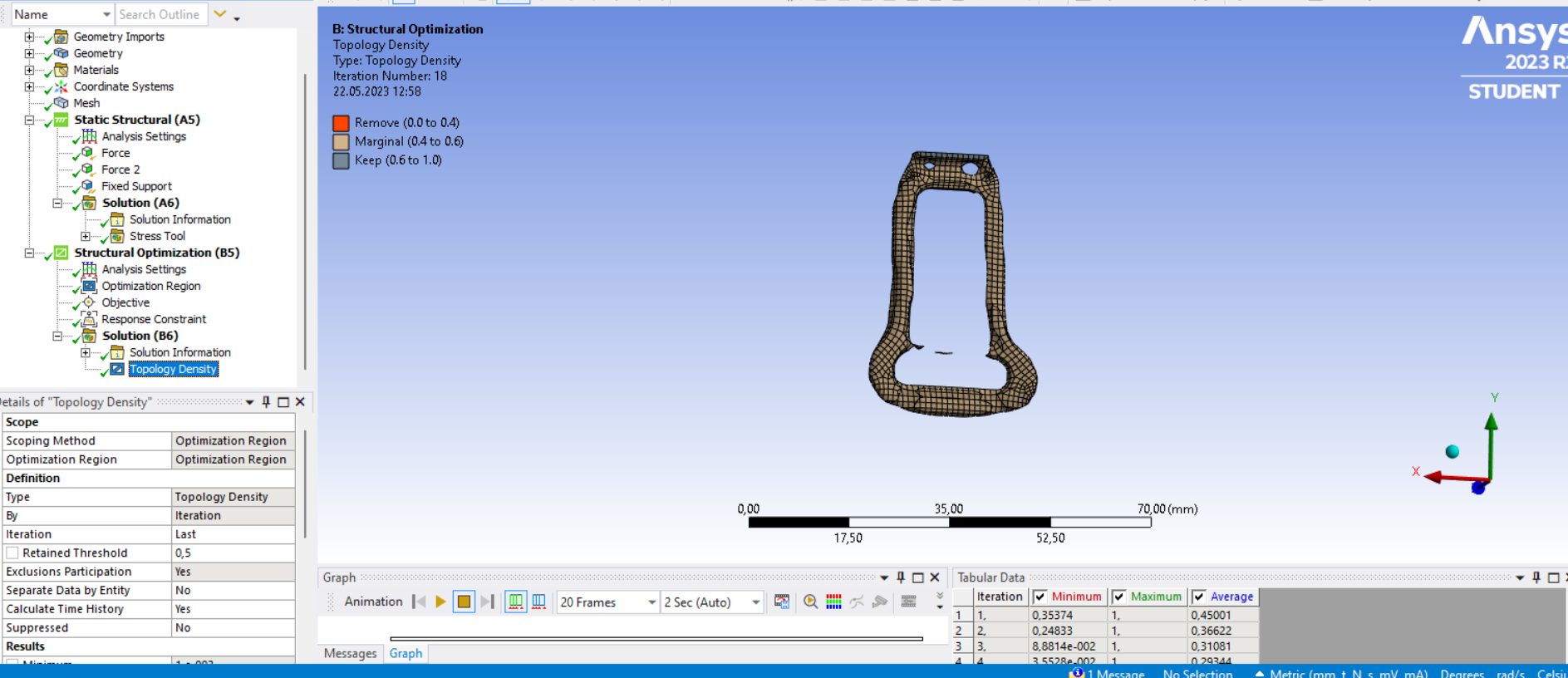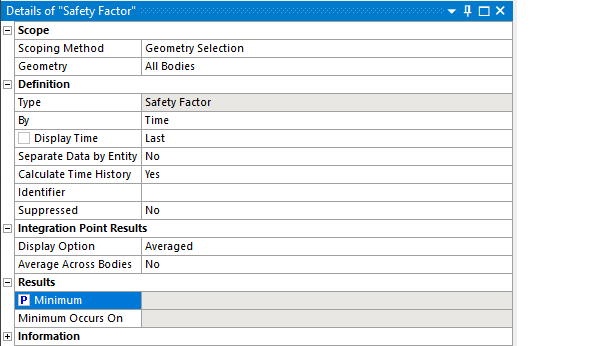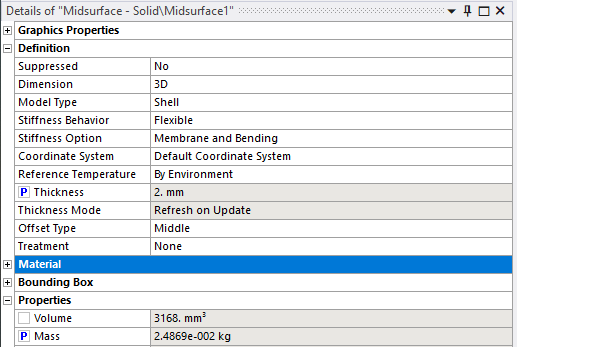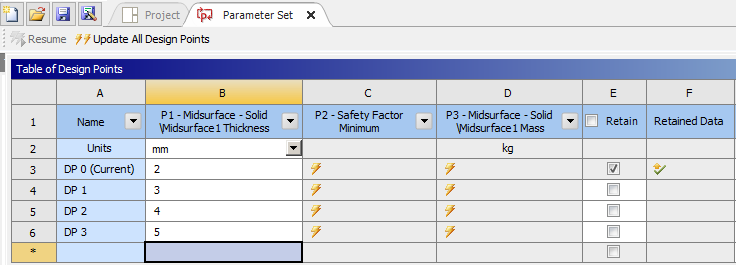-
-
May 21, 2023 at 10:04 pm
Mira Ali
SubscriberHi! I'm working on a ansys workbench and I'm trying to simulate seat belt buckle in ansys.
-
May 21, 2023 at 11:47 pm
peteroznewman
SubscriberHello Mirvari,
Please insert an image of the geometry in your reply. Put a label and arrow pointing to the specific point you want to hold fixed and another label and arrow pointing to the feature where you want to apply a force.
Regards,
Peter
-
May 22, 2023 at 8:40 am
Mira Ali
SubscriberThis is my seat belt buckle geometry, I need to apply 3 loads, so instead of force and displacement as my input parameters, I used 2 opposite forces. As my output parameters I need to apply the maximum equivalent stress and there safety factor should reach 1.5 of the minimizing mass. Finally, response surface optimization should be used.
-
May 22, 2023 at 9:59 am
-
May 22, 2023 at 11:58 am
peteroznewman
SubscriberHello Mirvari,
In Workbench, delete the Topology Optimization system. Open the Geometry using SpaceClaim. On the Prepare tab, click the Midsuface button and click the two faces on this thin part. A surface will replace your solid model in Mechanical.
In Mechanical, delete the Fixed Support and delete the Force on the lower edge. Reattach the Force on the upper edge.
Insert a Remote Displacement on the lower edge. In the Details window, check the Behavior is Deformable and set all six rows to be 0.0 instead of Free.
Drag the Remote Displacment and drop it on the Solution branch to insert a Force Reaction output. This will show you that the reaction force is equal and opposite to the applied force. Right click on the Solution branch to Insert a Stress Tool for Max Equiv Stress to get the Safety Factor plot. Click the box next to Minimum on the Safety Factor to turn that into an output parameter.
One input parameter that is easy to adjust the mass is the thickness of the part. Click on the Midsurface under the Geometry in the Outline. Click on the box next to the word Thickness in the Detail window and a blue P will appear. Also click the box next to the Mass.
In Workbench, there will be a Parameter Set. Now you can type in a set of thickness values on several rows of the Table of Design Points and click the Update All Design Points to have Ansys automatically calculate the Safety Factor for each thickness and report the Mass.
Since you have only one input parameter, your response surface is a response curve, but you can plot the curve and find the value of the thickness when the curve crosses a value of 1.5 on the Safety Factor axis.
Once you have mastered this, you can add shape parameters to the geometry and have multiple input parameters. Then you can introduce the Response Surface tool under the Design Exploration category of Workbench and minimize the mass by varying many input parameters including thickness.
Regards,
Peter
-
May 31, 2023 at 3:17 pm
Mira Ali
SubscriberThank you for your answer, but I have a question regarding to Midsurface button , when I have done that, it shows really thin belt on the mechanical. Could you explain why we need to do that?
-
May 31, 2023 at 8:42 pm
peteroznewman
SubscriberOnce you convert a thin solid to a midsurface, it shows as a zero thickness surface, but the elements that mesh that surface are assigned a thickness value. There is a button on the Display tab in Mechanical to Show Thick Beams and Shells, and when you click that, you can see the original thickness if the part has been meshed.
To do Response Surface Optimization, you need to add some parameters. The thickness assigned to the midsurface can be one. If you go back to SpaceClaim, you can add a parameter for the length of the part, the width of the piece the belt wraps around.
-
- The topic ‘Seat belt buckle’ is closed to new replies.



-
4678
-
1565
-
1386
-
1241
-
1021

© 2025 Copyright ANSYS, Inc. All rights reserved.