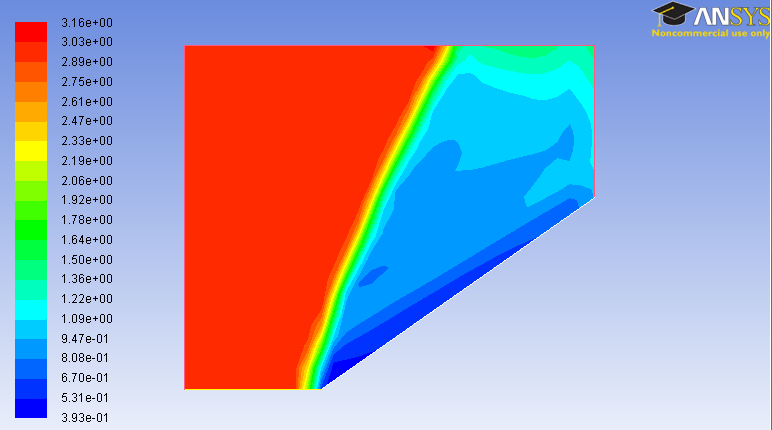Exercises — Lesson 9
Supersonic Flow Over a Cone
Change the geometry from a wedge to a cone. What do you expect to change?
In the Outline window, click on General under Problem Setup. Under 2D Space select Axisymmetric. We also need to change the boundary condition for the symmetry to an axis. Click on Boundary Conditions in the Outline window. In the Boundary Conditions window, under Zone, select Symmetry. Change the Type to Axis. Now, reinitialize the solution, then run it again for 100 iterations.
The result is displayed below. We did not change the mesh through adaption for this. Instead, we used the mesh generated in the tutorial. This needs to be checked against the theoretical results for supersonic flow over a cone.
To look at the theory describing supersonic flow over a cone, see NASA's website.
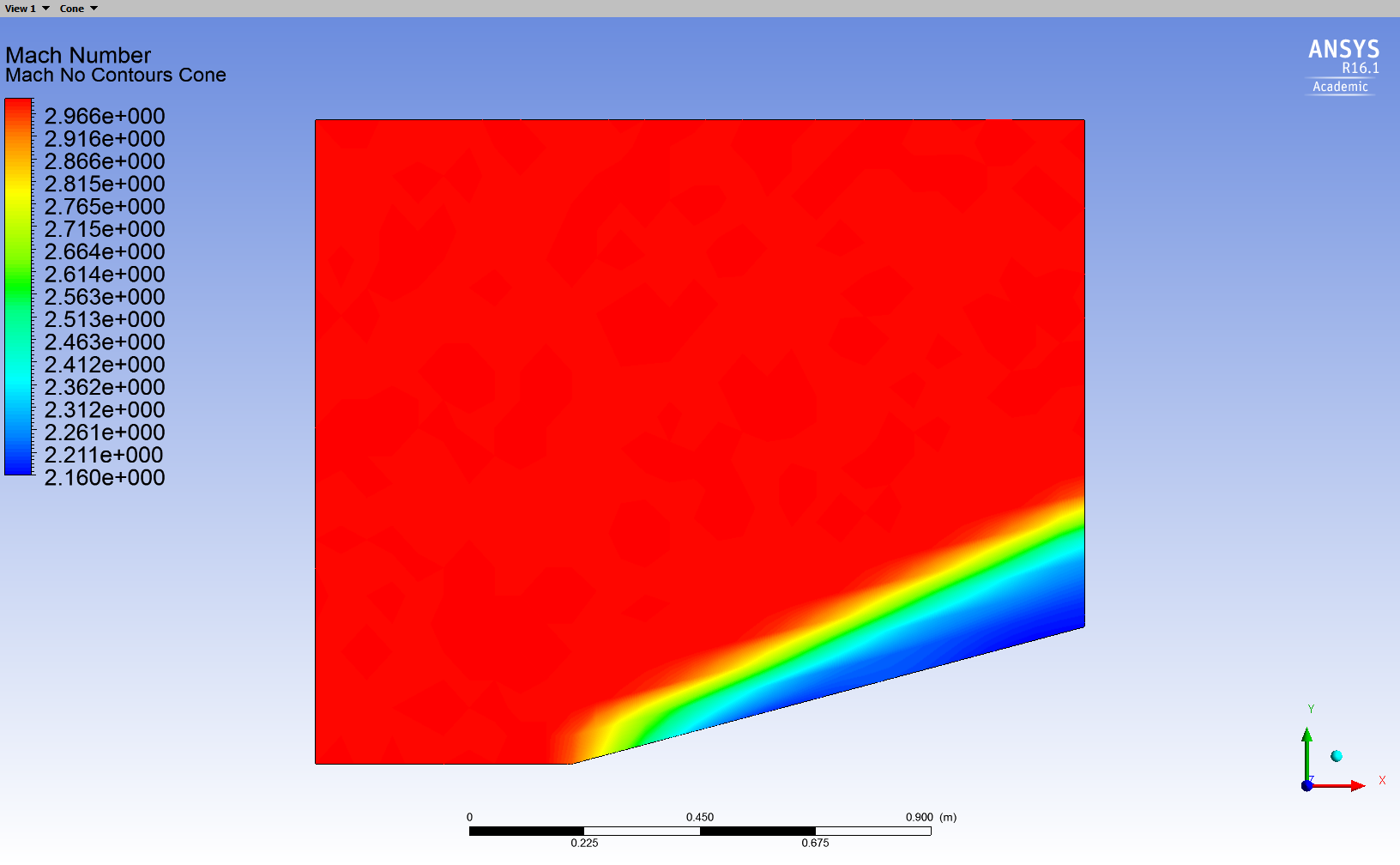
Separated Shock
Next, we will alter the geometry to achieve a separated shock. Close Fluent and open DesignModeler. We want to increase the angle of the wedge above its critical angle. We will increase the angle to 35 degrees. Change the geometry's dimensions to match that of the diagram below.

Once the geometry has changed, close DesignModeler. We will have to re-calculate the solution, but we will want to change some factors affecting the solution. Usually, when you make an upstream change in Ansys software, the program will update all of the downstream data. We want to break this connection, so right click ![]() and select Reset. We will have to input the boundary conditions again, but that shouldn't take long, and will end up saving time when we calculate the solution inside of the Fluent environment.
and select Reset. We will have to input the boundary conditions again, but that shouldn't take long, and will end up saving time when we calculate the solution inside of the Fluent environment.
Next, open up the mesher by double clicking ![]() . Update the mesh by clicking
. Update the mesh by clicking ![]() . Close the mesher, click
. Close the mesher, click ![]() , then once again double click
, then once again double click ![]() . Re-enter all of the data from Step 5 (here is the link for reference). This time, set the Courant Number to 1.0. This will make the solution more stable, but it will solve more slowly. Run the solution again, this time with 5000 iterations.
. Re-enter all of the data from Step 5 (here is the link for reference). This time, set the Courant Number to 1.0. This will make the solution more stable, but it will solve more slowly. Run the solution again, this time with 5000 iterations.
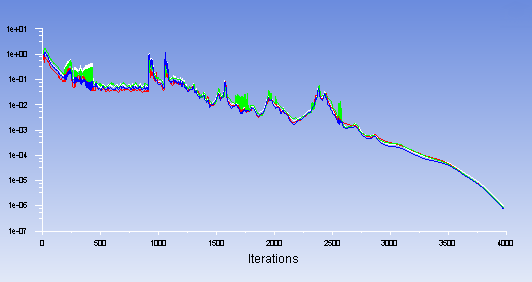
Plot the contour plot of the Mach number to see how the shock has changed.