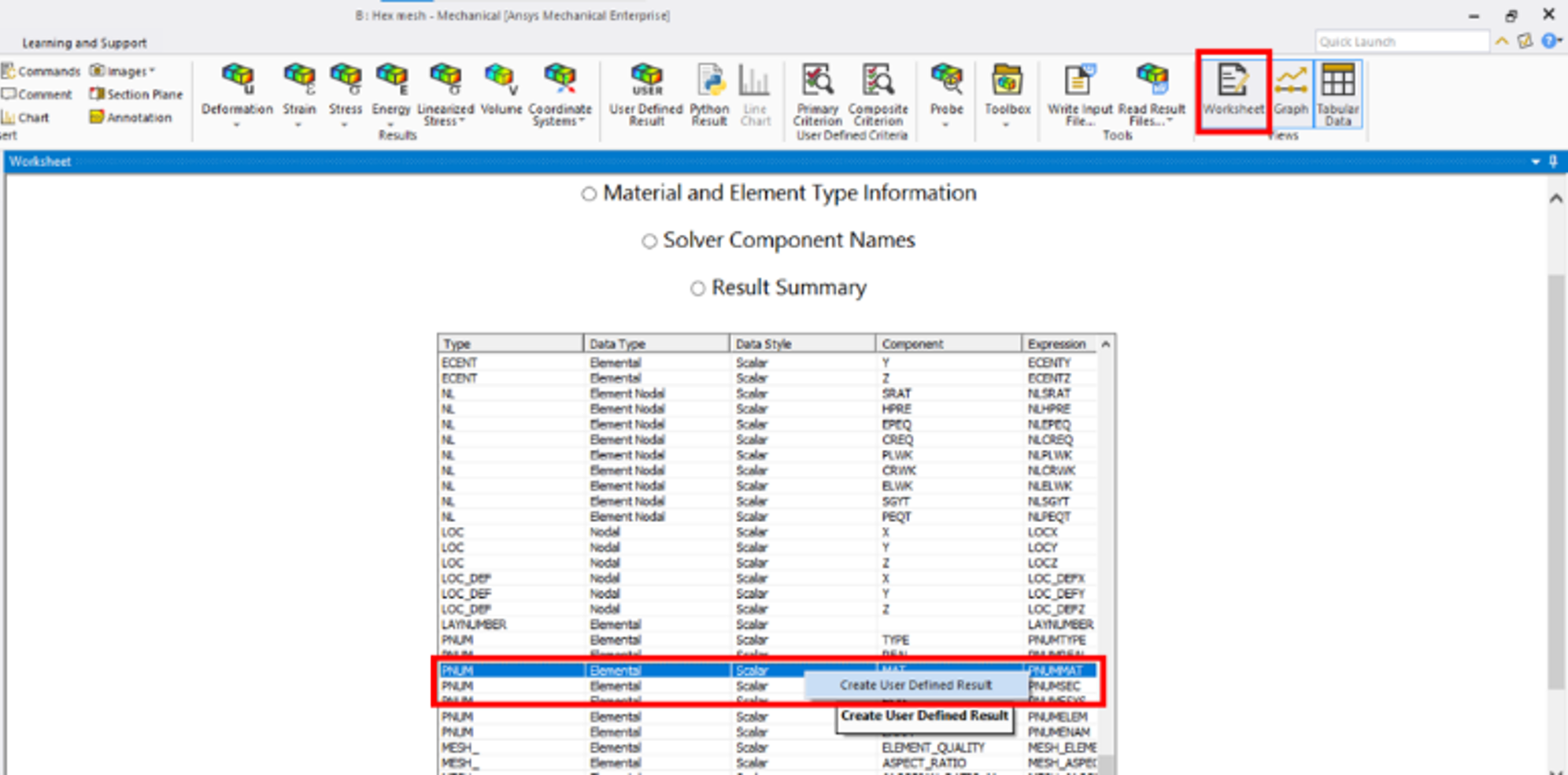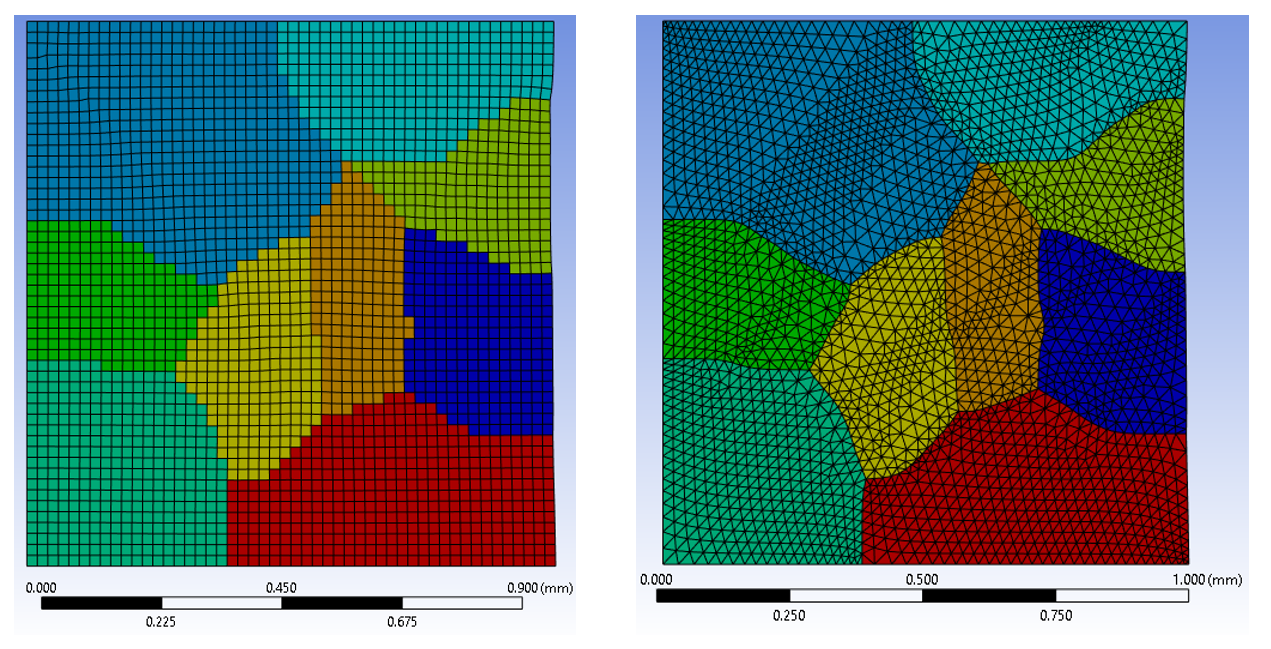Crystal Plasticity Analysis in Ansys Mechanical — Lesson 5
In this lesson, we cover how to set up a crystal plasticity analysis and visualize the results. The setup process is identical for hexahedral or tetrahedral meshing workflows. Open Mechanical by double-clicking the Model component of the Static Structural block.
Apply Structural Steel material assignment to all imported bodies (this will be overwritten during solve):
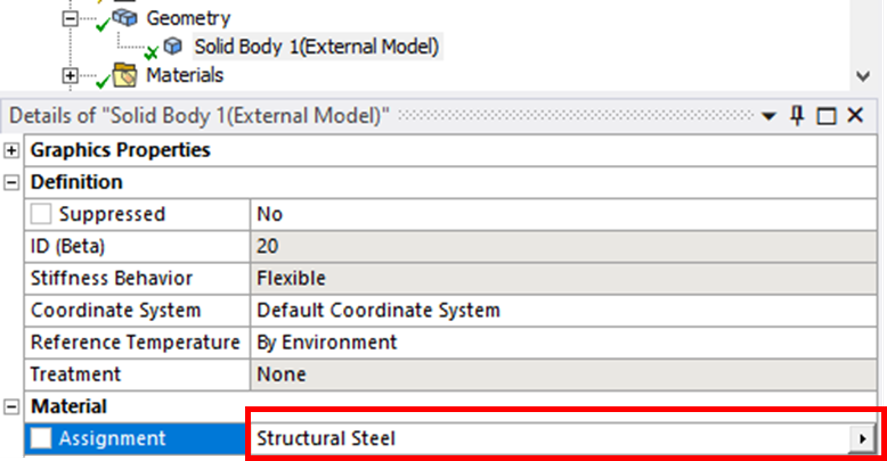
Since the crystal plasticity material model in Ansys is only implemented for 3D solid elements, we cannot directly use 2D plane-strain elements in this problem to represent the plane-strain condition. Instead, we model a 3D domain and apply displacement boundary conditions on the front and back faces to constrain the out-of-plane displacements. Therefore, we apply the following boundary conditions to create a tension test under plane-strain condition (all units in mm):
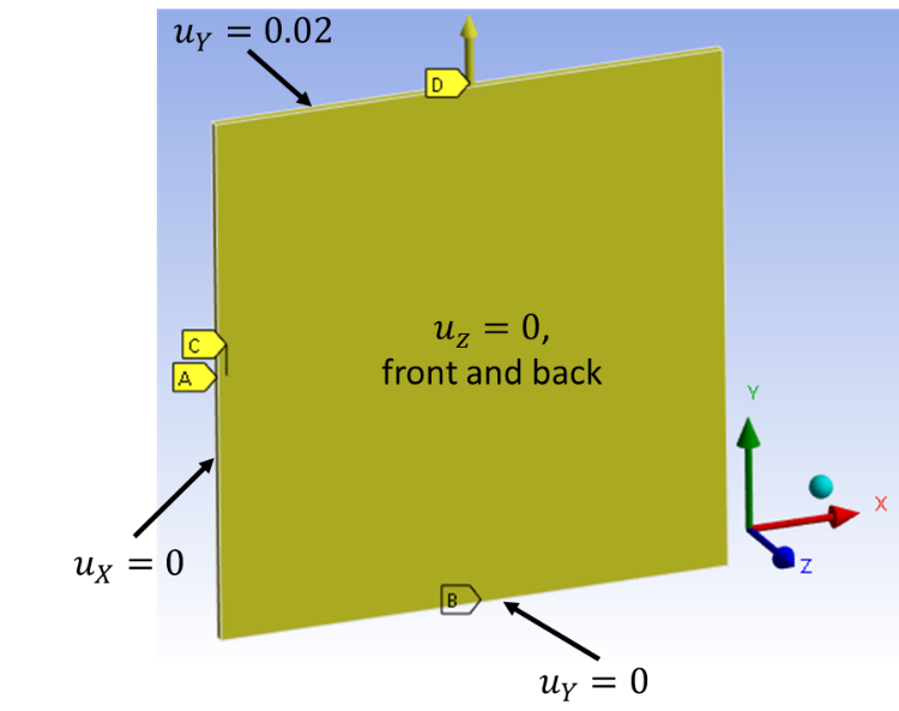
Insert an APDL command snippet under the Static Structural block, and copy the content in the respective material assignment .dat file generated in Lesson 4. This assigns the crystal plasticity material properties to the elements while solving.
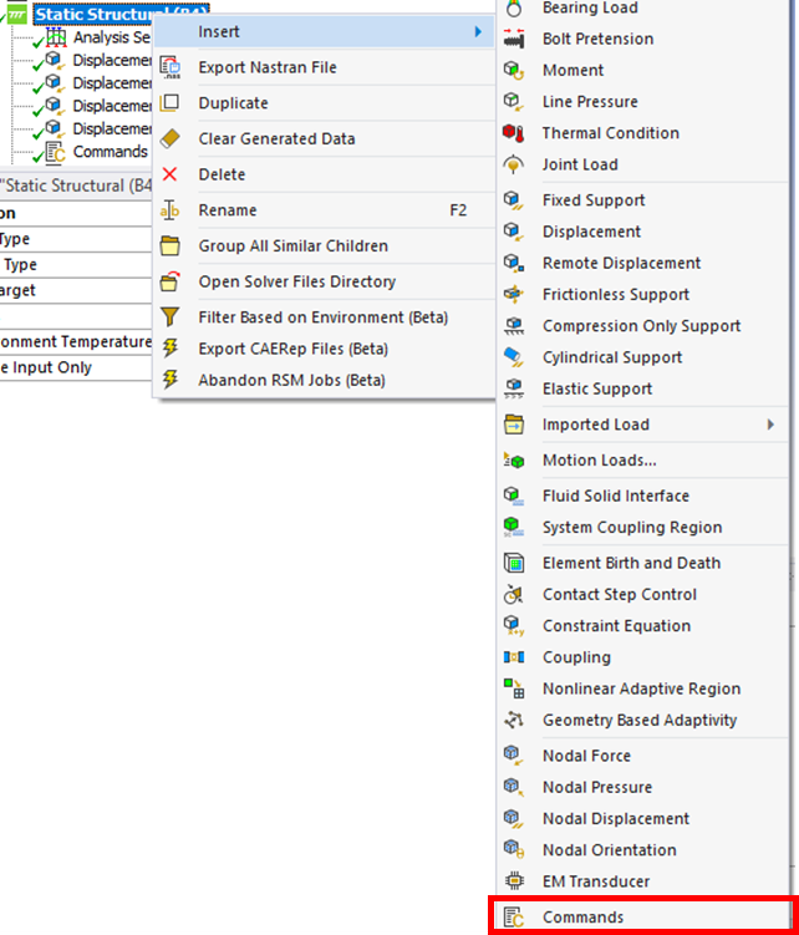
Right-click on the Analysis setting, use Auto Time Stepping with the following settings, and ensure that Large Deflection is set to On (required by crystal plasticity):
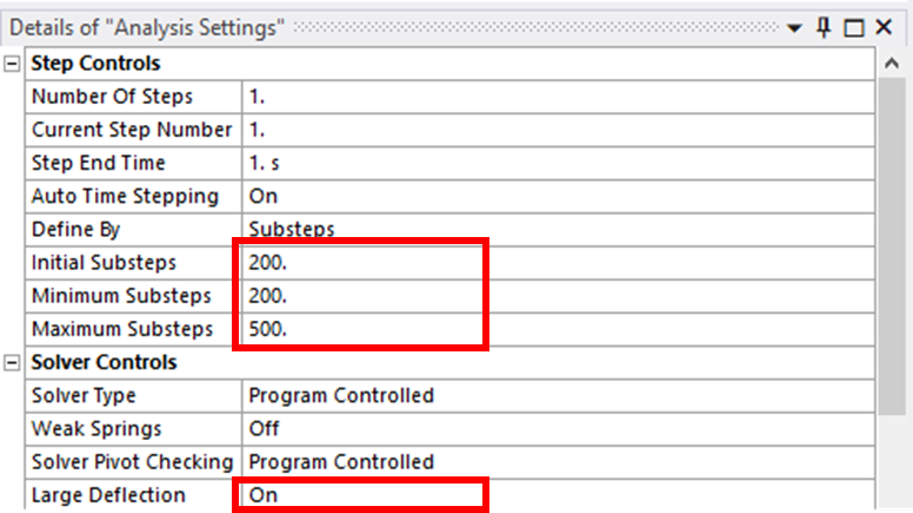
Solve the analysis. The simulation should be completed in less than 5 minutes for both meshes. Check the von Mises stress by right-clicking on Solution > Insert > Stress > Equivalent (von Mises).

The comparison of the stress-strain curves from two different meshes is shown below:
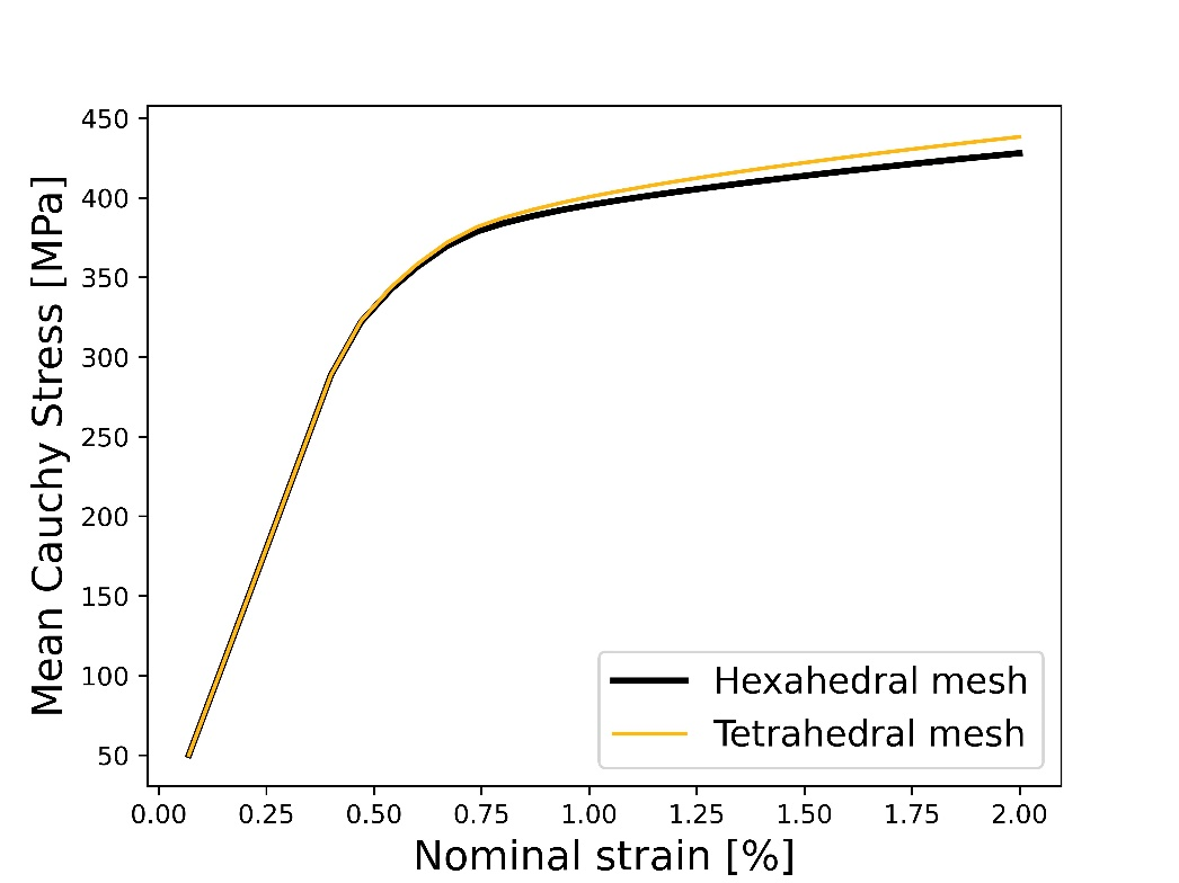
The differences in the stress-strain curves at later stages of the loading can be attributed to the coarse meshes and the linear tetrahedral elements used in this course example for a shorter simulation time, which results in an overly stiff response from the tetrahedral mesh. The final stress distribution is compared below:
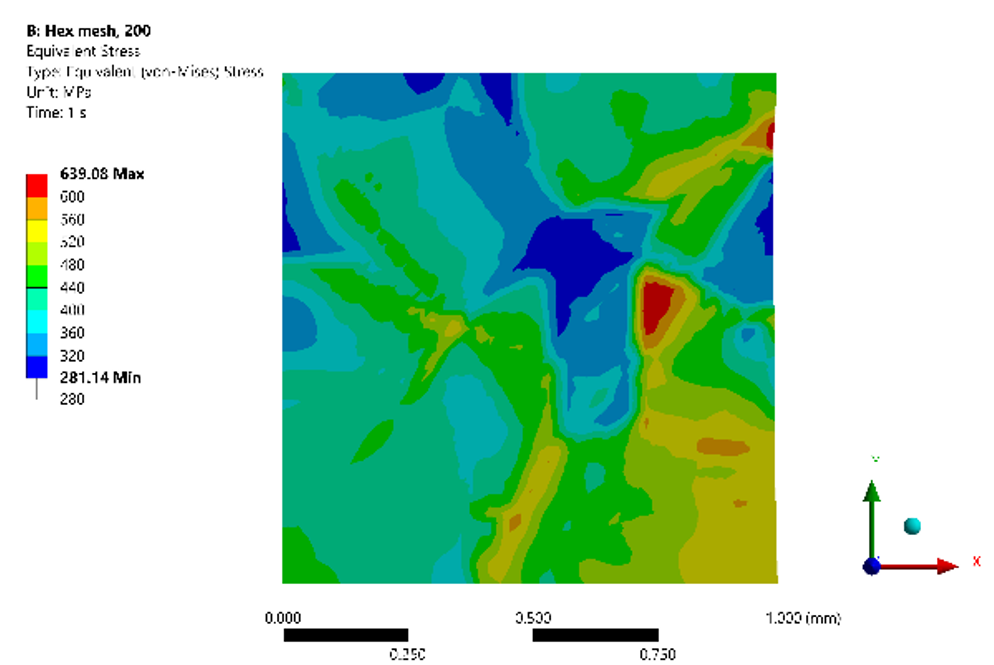
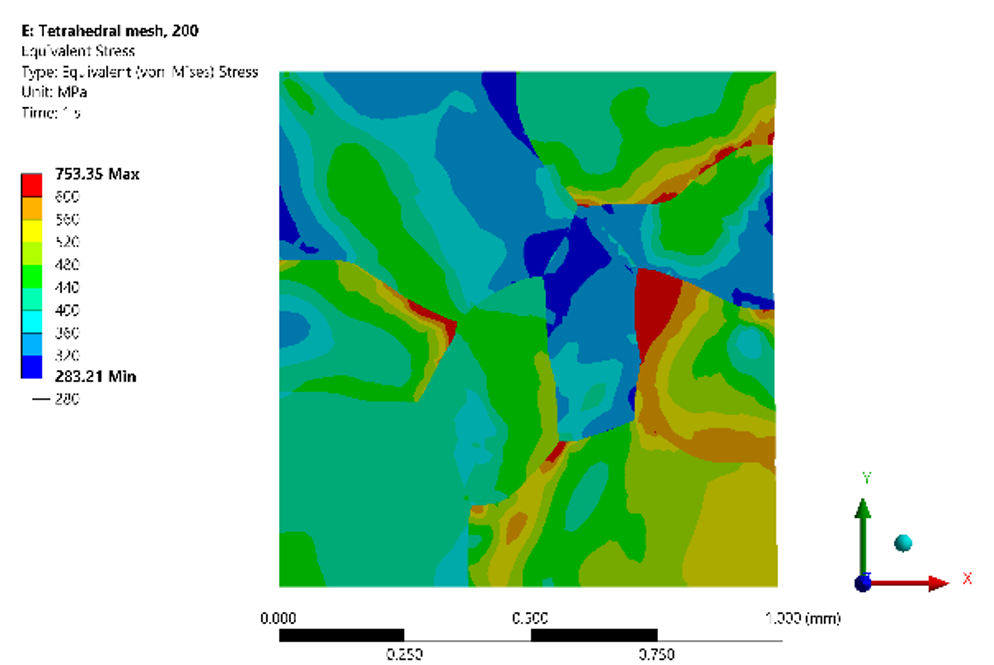
The grain ID and material assignment can also be visualized by entering the Solution context menu > Worksheet > right-click on PNUMMAT > Create User Defined Result: