Numerical Solution — Lesson 6
Methods
First, go to Solution > Solution Methods. Everything in this section should have defaulted to what we want, but let's make sure that under Flow the selection is Second Order Upwind. If this is the selection, we may move on.
Monitors
Now we are ready to begin solving the simulation. Before we hit solve though, we need to set up some parameters for how Fluent will solve the simulation.
Let's begin by going to Solution > Monitors. In the Monitors Window, look under Residuals, Statistic, and Force Monitors. Select Residuals - Print, Plot and press Edit. In the Residual Monitors Window, we want to change all the Absolute Criteria to 1e-6. This will give us some further trust in our solution.
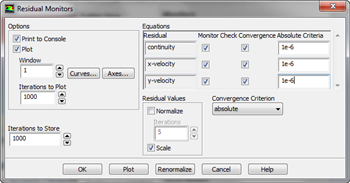
Initial Guess
Now, we need to initialize the solution. Go to Solution > Solution Initialization. In the Solution Initialization Window, select Compute From > Inlet. Ensure the values that appear are the same values we entered in Lesson 5. If they are, initialize the solution by clicking Initialize.
Solve
Once the solution has been initialized, we are ready to solve the simulation. Go to Solution > Run Calculation. Change Number of Iterations to 3000, then double click Calculate. Sit back and twiddle your thumbs until Fluent spits out a converged solution.

