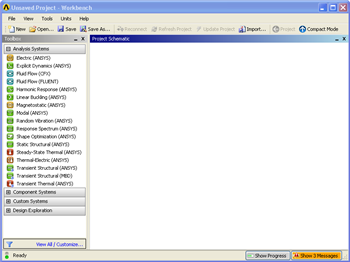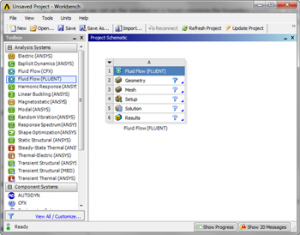Pre-Analysis & Start-Up — Lesson 2
Open ANSYS Workbench
We are ready to do a simulation in Ansys Workbench! Open Ansys Workbench by going to Start -> Ansys -> Workbench. This will open the start-up screen as seen below.
Screen Management
This tutorial is designed so you can have both Ansys Workbench and the tutorial open. As shown below, this online tutorial should fill approximately 1/3 of the screen, while Ansys Workbench fills the remaining 2/3 of the screen.
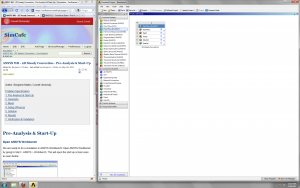
Setup Project
To begin, we need to tell ANSYS what kind of simulation we are doing. If you look to the left of the startup window, you will see the Toolbox Window. Take a look through the different selections. We will be using Fluent to complete the simulation. Load the Fluid Flow (FLUENT) box by dragging and dropping it into the Project Schematic.
go to Rename, and name the project 3D Convection. You are ready to create the geometry for the simulation.