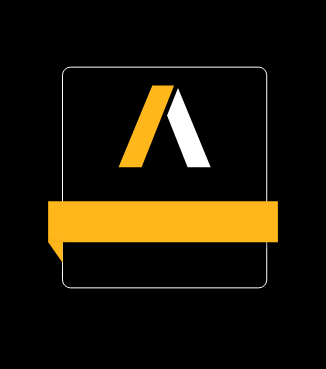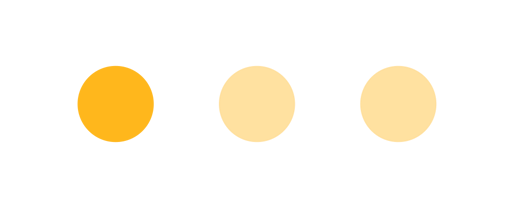Ansys ID Sign-In Help
Getting Started
If you have never signed in with Ansys before, follow the steps below to create your Ansys ID and register as an Ansys customer. This will allow you to access customer resources such as the Support Space, Download Center, Ansys Help site, and more.
Create an Ansys ID
1. Initiate the log-in process on any Ansys website by clicking Login.2. In the sign-in dialog, enter your email address, then click Continue.
Note: It is highly recommended to register for Ansys ID using your business email address. Access to resources from Ansys may be limited if your email domain does not match that of your employer.
3. Click Send verification code. A code valid for 20 minutes is sent to your email inbox.
Note: If the email does not appear in your inbox within a few minutes, be sure to check your spam folder for an email from ansys-id@ansys.com (sent from ansys.com) and a subject line of "Ansys ID email verification code." If these messages are not in your spam or trash folder, please ask your IT department to check whether your corporate spam filter is stopping these emails from being delivered to your inbox. It might be necessary for your IT team to whitelist smtp.office365.com.
4. Enter the code in the Verification code field, then click Verify code.
5. When your email address has been verified, click Continue.
6. Specify your name, then create and confirm a password.
7. Review and accept the terms provided.
8. Click Create account.
9. Choose whether to register an authentication app as an authentication method for additional security.
Note 1: If you do not configure an authentication app, multi-factor authentication will be conducted via email.
Note 2: It is recommended that you configure an authentication app as a multi-factor authentication option, as it is considered to be more secure.
Note 3: If you cannot use email or an authenticator app for multi-factor authentication, please use the 'Sign in help' link to request assistance.
Register as a customer
Any user may create an Ansys ID. In order to access certain restricted information from Ansys that is intended only for our customers, you must follow an additional registration step. Websites that require this additional registration include Ansys Help, Ansys Customer Support Space, Download Center, and more.
10. When accessing one of these sites with your Ansys ID, you will be prompted to specify additional information to complete your registration.If you are evaluating Ansys software, you will create a new sign-in identity with your email address and set up a password. After that step is completed, you will be asked to fill in additional registration details when you access certain Ansys websites including the Download Center. In the email that contained your evaluation details, you will find your customer number, which is required to complete the registration form.
If your access to the Ansys Learning Hub (ALH) has been denied, this could be due to one of the following:
Your Ansys ID and your ALH subscription have different usernames.
If the ALH does not recognize the username (your registered email address) from your Ansys ID, you need to contact training@ansys.com to adjust your username (email) for your ALH subscription.
You have an Ansys ID, but you do not have an Ansys Learning Hub subscription.
If you have an activation code, you need to register here.
If you are aware your organization has a company-wide subscription, but you do not know your activation code, contact your Ansys Customer/Sales Representative. Sign up for a 30-day trial today or buy an individual subscription through the Ansys Store.
You have an Ansys ID and your ALH subscription has expired.
To renew your subscription, visit the Ansys Store or contact your Ansys Customer/Sales representative.
If you are a Channel Partner employee, you should follow the general instructions to create an Ansys ID with your work email address. If you are unable to access any required tools or resources once logged in, contact your Sales Admin and ask them to submit an onboarding request on your behalf through the Ansys Partner Community.
Ansys employees are no longer required to create separate Ansys ID accounts to sign in to SSO-enabled Ansys sites and applications such as the Customer Portal, Ansys Help, Ansys API Documentation, etc. When Ansys employees are already signed in to their Ansys employee accounts (the accounts used for Microsoft Windows, Office 365, etc.), only an email address is required for access. If not already signed in, Ansys employees will also need to enter their Ansys employee account password and any other information required for employee authentication.
Ansys employees taken to the HRIS instead of the Learning Hub
When an Ansys employee tries to access the Ansys Learning Hub (ALH) while already signed in to the HRIS, the employee will be taken to the HRIS homepage. This is because the HRIS and the ALH are both SAP products and share a cookie. The solution is to access the two applications in different browsers.
Accessing Ansys Services & Federated Login
If you are not an Ansys customer but have been invited to explore Ansys as a guest, follow the steps below to access the Customer Portal.
- On the Customer Portal landing page, click the "Sign Up or Sign in" button.
- When prompted, enter the temporary username and password that has been sent to you by Ansys via email. Your username is an 8-character code such as 1-abcdef.
ID Portal is a centralized, web-based platform designed for administrators to manage users, assign roles, and control access throughout their organization. It streamlines user management by simplifying permissions and access to essential tools and resources. All features of ID Portal are tailored to the specific organization you are associated with.
You can access the ID Portal by visiting id.ansys.com and logging in with your registered Ansys email and password. Note: You have to be an ASC or be invited by an ASC (Ansys Support Coordinator).
Federated SSO allows users to log in using their company credentials through their corporate identity provider, improving security and user management. *Regardless of whether or not your organization has Federated SSO with Ansys, your administrative responsibilities remain the same and you’ll still have to add members to your ID Portal organization.
You can confirm this with your IT department or Ansys administrator. Organizations that use Federated SSO typically have a customized sign-in page that connects to their corporate credentials.
Troubleshooting Sign-In Issues
Email verification
If you did not receive your verification code email while signing up, here are a few things to try:
- Retry the Ansys ID registration. The code is valid for 20 minutes.
- Check your spam folder for an email from ansys-id@ansys.com (sent from ansys.com) and a subject line of "Ansys ID email verification code."
- If these messages are not in your spam or trash folder, please ask your IT department to check whether your corporate spam filter is stopping these emails from being delivered to your inbox. It might be necessary for your IT team to whitelist smtp.office365.com.
Phone verification
If you did not receive your verification code phone call (via the ‘Call me’ method), the caller ID might label the call as an “unknown” caller. If the call is not received, check for blocked calls or refer to this troubleshooting guide.
- Do not use the Tor browser to access Ansys portals. Anonymous sign-ins will be blocked.
- Use the 'Forgot Password?' link on the sign-in page to reset your password and remove the block.
- Sign in from a familiar location and device if your blocked sign-in attempt was done using an unfamiliar device and/or location.
- If feasible, connect without your VPN.
- Submit a help form request using the 'Need more help?' section on this page.