Setting up the Simulation in Ansys Lumerical DGTD — Lesson 2
Introduction to the Finite-Element IDE
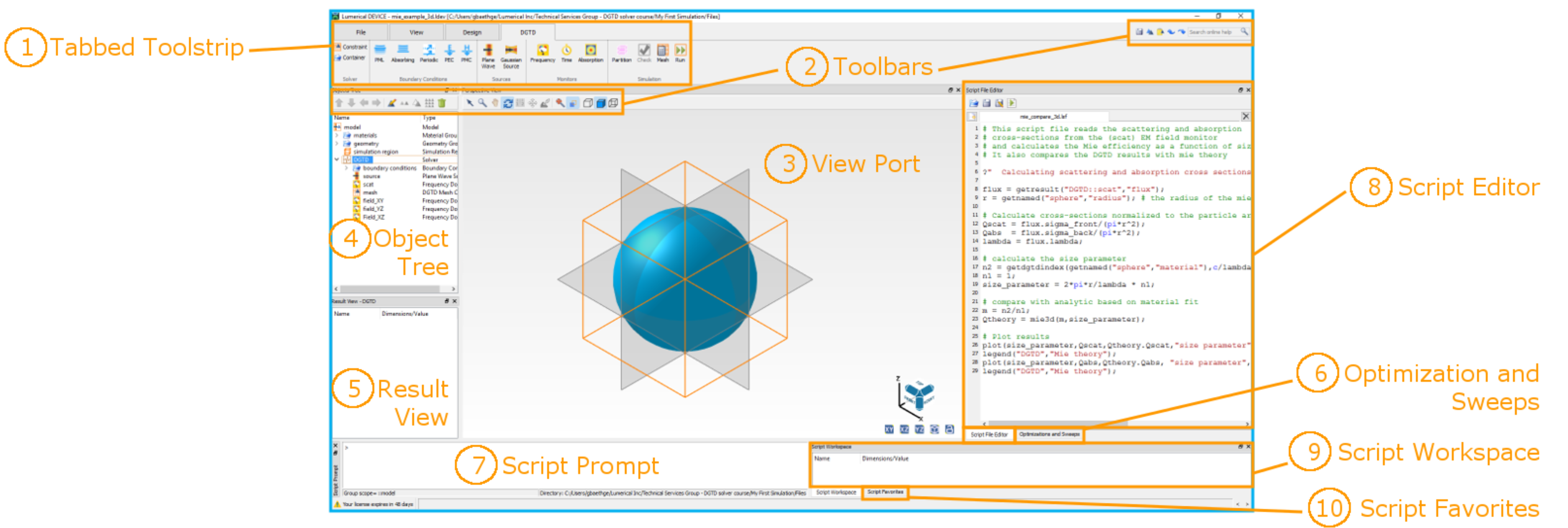
1. Tabbed Toolstrip
- File Tab: Options to create, save and load simulation files, change program settings, check the Matlab integration and the software version
- View Tab: Options to show/hide windows and toolbars and change settings related to the graphical interface
- Design Tab: buttons to add simulation objects, open the material database and import files
- Solver Tab: Tools to add solver-specific simulation objects, partition, check, mesh and run the simulation
2. Toolbars
Edit: Tools used to copy, delete, modify of move simulation objects within the object tree
View: Tools to zoom to the extents of objects
Search bar: To quickly search for topics in the online product documentation knowledge base
3. View Port
This gives you a graphical representation of the simulation from a 3D perspective view.
4. Object Tree
List of all objects in the current simulation. Objects can be placed into groups for easy organization and selection. All simulation objects are within the group named “model”.
5. Result View
Shows a list of all the results for the simulation object that is currently selected in the Object Tree.
6. Optimization and Sweep
This is a graphical tool for setting up and running parameter sweeps, optimization, or Monte Carlo analysis tasks.
7. Script Prompt
Executes commands as soon as the ENTER key is pressed on the command line.
8. Script Editor
Allows you to execute a set of commands in a script file. The script editor window contains buttons to create, open, save and run script files.
9. Script Workspace
Shows all the variables in the current scripting environment.
10. Script Favorites
Allows you to define your own favorite script commands and run them from the graphical user interface.
Demo
In this video lesson, you will learn how to set up the Mie scattering simulation as your first simulation in DGTD. A completed simulation project file can be downloaded below if you do not want to follow along with the video or want to compare your setup with this file as a reference.
DGTD_Getting_Started_My_First_Simulation.ldev

